What Is Frame Rate
Frame rate refers to the number of frames being captured or played back every unit time. In most cases, that unit time is one second. Therefore, frame rate is also alternatively expressed in frames per second (FPS). Since frequency can be used to describe a repeat event per second, FPS may also be called frame frequency, with 1 hertz (Hz) signifying 1 frame per second.
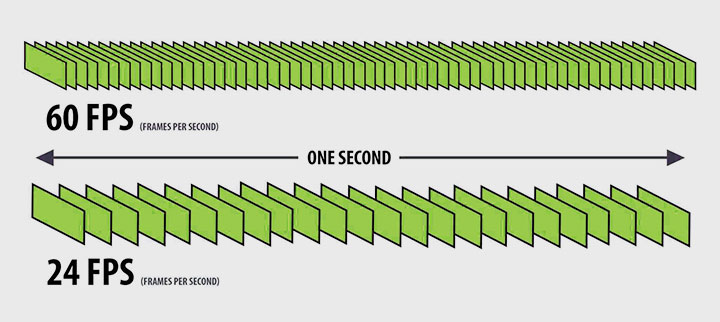
24 FPS, 25 FPS, 30 FPS, 50 FPS, 100 FPS, and higher ones are commonly seen in camera settings, video editing software, motion graphics and VFX software. Why the numbers are chosen as such? What frame rate should you use for certain occasions? Before diving into the detail, a little history of the frame rate can make things clear.
History of Frame Rate
We already know that the film is in fact a series of still images, and the seeming motion is nothing but an illusion. Interestingly, the discovery of creating the motion illusion via moving pictures was a happy coincidence. In 1877, when Eadweard Muybridge was researching horse walking and running, he set up multiple cameras to capture a series of pictures taken chronologically. He accidentally discovered these image successions can reproduce the action, as if the horse was galloping in real life.
How Much FPS the Human Eye Can See
Human eyes can deal with 10 to 12 images per second without mixing them up, meaning we can see each image separately. Any sequence higher than that is perceived as motion, in other words, our brain creates a sense of movement when viewing these images flash by. This phenomenon was discovered and described by Max Wertheimer in Gestalt psychology in 1912, and was termed as the phi phenomenon.
Physiologically, it is made possible by what is now termed as the persistence of vision. When the light is removed in front of the eye, the visual is still perceived by the human eye for some time, creating an optical illusion.
16 FPS for the Silent Film
Now that we know anything above 12 frames per second will be blended by our brain as actions, then why the 24 FPS? Or 25/30/60 FPS? How does the number come from?
Before we enter into the digital era, the film is played with a projector. It takes time to hand crank the film strip in place. Although any rate above 12 will be perceived as motion, there will be a blurry mess when the individual image is loaded to the projector. To prevent blurriness, the solution is to prevent the switching of images to be projected. However, if you cover up the 12 frames intermittently with 12 black periods, there will be an intolerable amount of flicker since it keeps going black every other frame.
Then how fast is the minimum requirement to get rid of the flicker?
46 FPS and Triple Bladed Shutter
According to Thomas Edison, when viewing projecting images at 46 FPS or higher, we will perceive it as seamless motion without jittery or flicker. Again, the persistence of vision blends the image into movement, without noticing the intermittent blacks when the projector is covered by the shutter.
So 46 FPS is the most suitable frame rate at that time? The answer is no, economically. A higher frame rate as such will require more film stocks, which is quite expensive.
Cinematographers and projectionists came up with an ingenious solution: play the same frame twice or third times. For the latter option, people only need to shoot 16 frames per second (16x3=48, which is just above the minimum requirement described by Thomas Edison).
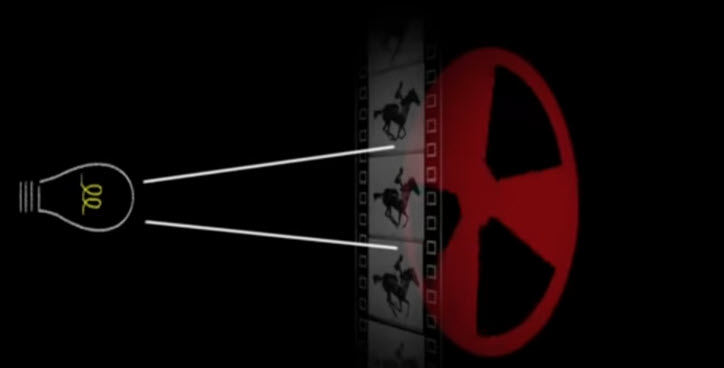
As shown in the illustration, they utilized a triple-bladed shutter. When hand cranking at a proper pace, the same frame will appear three times before the next frame is loaded to be projected. In this way, it guarantees that there are 16x3=48 frames being displayed in a second, thus creating a motion illusion. Since it is faster enough for the persistence of vision to work, the audience won't notice the black periods.
That's how 16 frames per second, the first commonly used frame rate for the silent film, came into what it is.
Side Note:
There are times when the cinematographer record videos below of above the 16 FPS. It is known as undercrank or overcrank. The former refers to recording a slower frame rate than the final projection, and overcrank is the other way around.
24 FPS and Film with Sound
If 16 FPS works smoothly and economically for the film, how come we use 24 FPS for the film?
The introduction of sound can be counted for this, and it has since become one of the most drastic technological changes for motion picture history, if not artistically.
Put it simply, the audio track loses its fidelity on a 16 FPS system. A higher frame rate can be anything from 17 to 48. Recalling the triple-bladed shutter workaround, the most desirable frame rate is 24 FPS, since it can be used with a double-bladed shutter to achieve 48 FPS (24x2=48), and at the same time being the lowest available option that works for sound.

Why Some Frame Rates Are Shown as Decimals
When you are trying to select a frame rate for the camera, or create a video project to start editing, you may come across frame rates such as 29.97 FPS, 23.976 FPS, 59.94 FPS and so on. Why there are decimals in the frame rate? Why not the integer? It goes all the way back to the introduction of color signals to TV in 1950's.
To make it clearer, let's first look at the groups that develop the TV standard.
NTSC, PAL and SECAM
During the black & white TV era, the frame rate was the true 30 FPS, or more precisely, 60 interlaced fields that made the full 30 frames per second. It worked well in countries and regions where the Alternative Current (AC) power run at 60 Hertz. The electricity is used to time the scans, so that there are two passes of the scan, resulting in 30 odd-numbered fields and 30 even-numbered fields that can be interlaced into 30 frames.
The group that originally developed this black & white TV system is NTSC (National Television Standards Committee). Countries and regions that follow the standards are concisely referred to as NTSC regions. In the analog era, an NTSC image consists of 525 interlaced horizontal lines (262.5 rows in each field).
The AC power in European countries is 50 Hertz, instead of 60 Hertz in North America. This lead to the PAL (Phase Alternate Line) video format standard that broadcasts in 25 frames per second. In the camera settings, you shall see PAL 25 FPS, 50 FPS, 100 FPS, etc. In analog TV, a PAL picture is scanned in 625 interlaced lines.
Like PAL, SECAM regions also broadcast at 25 frames per second and scan 625 interlaced lines. It is slightly different to PAL in how it processes the color information.
Below is a map about the distribution of NTSC, PAL and SECAM regions.

Color TV Leads to the 29.97 FPS Compromise
With the introduction of color signals, it became more complicated. Previously, the VHF spectrum services the old CRT screen TVs, without color information. With the newly available higher frequency bandwidth UHF spectrum, it was possible to add color signals.
FCC (Federal Communications Commission) could have introduced a new color system and let older VHF channels go obsolete, however, the surge of TV sales – 10 million as opposed to 1million in a matter of a few years – made the idea impractical.
How to make the color signal backward compatible with black & white TV? NTSC and RCA offered the option to separate the signal into luminance and chrominance (see illustration below). In that way, color signal can be embedded as a subcarrier in the TV signal for the color TV to pick up, and older black & white TV sets can simply ignore the chrominance signal.

So far so good. However, another problem cropped up: color subcarrier may interfere with the audio signal because of the narrowly available bandwidth. The idea was to phase the color and audio signal, and the solution they opt for was to reduce the frame rate by 0.1%.
30 FPS to 29.97 FPS: Phasing the Color and Audio Signals
Unlike these days, TV was broadcasted with analog signals over radio waves in the 1950s. In NTSC regions, each channel only had a 4.5 MHz bandwidth to send the image and audio data.

The color subcarrier needs to be able to fit in the bandwidth, while not interfering with sound and picture information. Scientists find out that using the line-by-line phase reversal can prevent disruption.
To prevent disruption upon the adding of color signal, it requires the difference (represented by delta Δ) to be an odd integer to multiply 1/2 horizontal frequency.
Add we already know that Delta1 + Dalta2 equals 4.5 MHz, odd1 plus odd2 equals an even number (n), and any even number divided by 2 is an integer. Therefore, the equation is deducted to n x fH=4.5 MHz.
- fH: Horizontal frequency. It is the horizontal lines scanned every second, in terms of NTSC, it's 525 lines in one frame multiply 30 frames per second (fH=525x30).
- Frequency difference between color and luminance: Delta Δ1=fc-fy
- Frequency difference between color and sound: Delta Δ2=fs-fc
Now that nfH=4,500,000, fH=525x30=15750, there isn't any integer available to realize the equation.

It leaves us two options, changing the number of horizontal lines scanned or changing the frame rate. RCA engineers opt for the FPS adaptation, and that's how 29.97 FPS comes from: 4,500,000/(525x286)=29.97, where 286 is the integer, and 525 is the horizontal lines, which remains the same number as used in old black & white TV.
Inconvenient the number as 29.97 might be, it makes sure that the color signal can be added without interference while keeping old mono color TV work.
The change poses challenges for editors in terms of Audio/Video syncing. Although 29.97 FPS is close to 30 FPS, the audience would still notice that A/V is out of sync on analog TV should the video and sound be captured in 30 FPS. Because of that, many devices started to record in 29.97 FPS in the first place.
Side Note
For PAL regions, it has a full window of 6MHz for the signal, and a frame rate of 25 FPS due to the 50Hz AC power supply. If you do the math, you will find there is an integer 348 to make it work. In fact, it is not because PAL regions got lucky on this, instead, PAL was established to solve the mess with the introduction of color TVs.
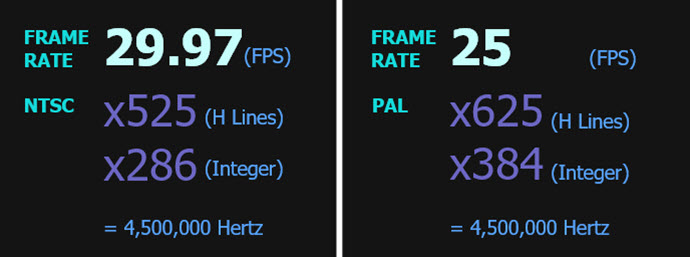
The 23.976 FPS, 59.94 FPS, and Other Consequences
Films at that time are displayed with a projector, instead of signals via the airwaves. How come we also have 23.976 FPS as an alternative to 24 FPS? Well, films can be a content source for TV. There is a technique called telecine that can transfer films into videos for TV broadcasts.
Assuming film is 24 FPS, and TV being 30 FPS, telecine introduced a process called 3:2 pull down (also known as 2:3 pull down) to stretch every 4 frames into 5 frames, thus 4x6=24 becomes 5x6=30 in a second (see illustration below).
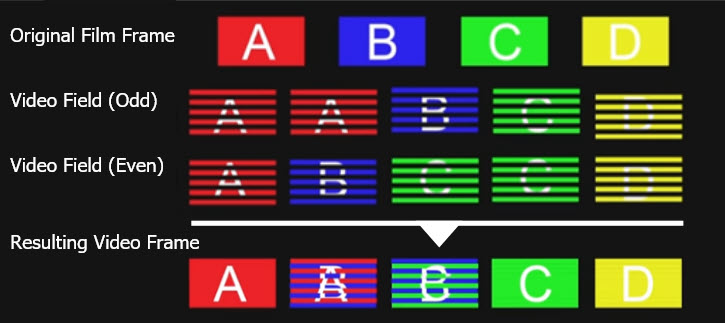
As you can see, since the total video length stays unchanged, there won't be any audio and video synchronization problem.
Now that TV adopts 29.97 FPS, 24 FPS has to be changed accordingly, and that would be 29.97x 4/5 = 23.976. Similarly, devices that record in 60 FPS becomes 29.97 x 60/30 = 59.94.

Moving on to the digital era, we can use true 30 FPS, 24 FPS, and so on. However, the influences from the 23.976 FPS still exist. When you are configuring the camera, especially those intended for professional production pipeline, you will see both options. Consumer-level devices, such as portable mobile, may only offer 24/30/60, etc since they are fully compatible with modern-day monitors and TVs.
| Frame rate | Description |
|---|---|
29.97 |
Color NTSC interlaced video standard since 1953. 30x99.9%=29.97 |
23.976 (sometimes referred to as 23.98) |
24 FPS slowed down by 0.1% (24x99.9%=23.976) so that film recorded at 24 FPS can be compatible with NTSC TV without audio/video syncing problems. |
59.94 FPS |
• Progression video recorded with high-definition cameras • Interlaced field rate of NTSC video |
30 FPS |
• Truly 30 FPS video on black & white TV before the color signal was introduced to NTSC video. • 30 FPS video nowadays on high definition cameras |
25 FPS |
Film shot at 25 FPS for PAL video distribution |
50 FPS |
• 1080i cameras that can record 50 FPS videos. • 50 FPS videos nowadays on high definition cameras for progressive videos |
59.94 FPS |
• Interlaced field rate of NTSC video • NTSC compatible progressive video |
60 FPS |
High definition equipment that truly records at 60 FPS |
Best Frame Rate for Video Under Various Situations
With so many frame rates available on your device, when to use a certain frame rate? There is no absolute best frame rate for videos, but the most suitable frame rate for your goals and delivery requirement.
- Style & Speed: if you plan to edit the video in slow motion, you will shoot a higher frame rate than the editing frame rate on the timeline.
- Aesthetic concerns: if you are striving for the classic cinematic look, you may want to shoot in 24 FPS and edit in 24 FPS. To imitate the silent movie, you may prefer to deliberately recreate the 16 FPS look.
- Delivery requirement: in a more professional workflow, it's important to make sure the requirement of the delivery, so that you can decide the frame rate from video recording to editing. There are times you need to shoot for NTSC or PAL, dealing with 23.976 FPS and the like.
- File Size and Export time: higher frame rate video means there are extra data to process, resulting in a larger file size and longer exporting time. If storage space and exporting time are your concerns, especially when you are trying to share videos online, you will want to find a balance between higher quality and manageable file size.
- Device capability concerns: frame rate options may not be available at certain resolutions, eps. frame rate for 4K videos. For instance, DJI Mavic Pro can shoot 4K (3840×2160) at 24/25/30 FPS while C4K (4096×2160) is only available at 24 FPS. Another example is Panasonic LUMIX GH5. For PAL system, it cannot record C4K (4096 x 2160) and the highest resolution is 4K (3840 x 2160). To shoot C4K, you need to switch to NTSC system. However, if you live in Europe and other PAL region and want to shoot C4K, switching to NTSC frame rate will lead to light flicker effects. In that case, you need to adjust the shutter speed. You can follow the tutorial at PremiumBeat to deal with frame rate and flickering light issues.
Below are the commonly used frame rate in NTSC regions when recording the videos, in PAL regions, 30/60/120 FPS is replaced by 25/50/100 FPS.
- 24 FPS: As already discussed in the previous part, 24 FPS is the standard for films. Since it comes with a proper mix of motion blur, and people have culturally accustomed to that classic cinematic look, one can deliberately record video at 24 FPS even if their fancy action camera, iPhone, drones, and vlog video camera allows for higher FPS. For professional production, if it's DCP, you can go with 24 FPS.
- 30 FPS: Since it has less motion blur and can capture clearer footage, it is widely used in TV shows, sports, and news. The default settings on iPhone camera is 1080p HD at 30 FPS in NTSC regions, and you can also toggle on the option to show PAL formats.
- 60 FPS: From full HD to ultra HD, 60 FPS and higher frame rates are more prevalent, especially when many consumer-level cameras and mobile phones readily support high frame rate. 60 FPS can be recorded with an aim to play it back at 60 FPS for smoother action – though some people won't see the difference between 60 FPS and 30 FPS – or captured for slow motion in post-production.
- 120 FPS and above: higher frame rate offers more room to further slow down the video. High FPS is perfect for scenes featuring fast motion or furious action. It can be utilized to create impactful moments and stretch the full action for the viewer to closely examine and savor the moment over.
Also, if you are required to deliver 23.976 FPS, 29.97 FPS, 59.94 FPS, etc, make sure to correctly configure the camera settings for the desired frame rate. It is very situation-dependent. If you want to make DVD, master for broadcast, you can go with 23.976. Also note that, sometimes, people tend to briefly mention 30 FPS when in reality they want 29.97 FPS. To avoid post-production headaches, it is better to nail done everything before you start recording.
For instance, if you shoot 23.976 (some people may refer it to 23.98) and edit on 23.976 timeline, besides playback in NTSC regions, you can also do the following:
- Deliver a PAL master to non-NTSC regions by speeding up 23.976 to 25 FPS;
- Deliver a progressive 23.976 frame rate Blu-ray/DVD that can play across all regions;
- Create 29.97 FPS interlaced master for broadcast, using 3:2 pulldown, without A/V syncing issues.
Frame Rate for Film
We already know that during the silent film period, 16 FPS is adopted, with the introduction of sound, 24 FPS come into play. Later when color TV is introduces, FCC start to use 29.97 FPS for TV broadcasting, with an aim to remove signal interference while at the same time maintaining backwards capability so that black & white TV can still work properly.
Consequently, for movies mastered at 24 FPS to be able to playback properly via TV, manufacturers start to create film cameras that can shoot at 23.976. Moving from the analog era to the digital times, there are also movies filmed at 30 FPS and more.
For the seek of aesthetics or storytelling and character building, there are other options. For instance, when the 16 FPS Charlie Chaplin silent films are playing back on modern day TV, it appears faster and create a comic penguin walking effect.
Another example is the step printing technique, widely adopted by Wong Kar-Wai to an effect that it is also known as Wong Kar-Wai effect. The digital alternatives to step print the shot can be achieved by configuring the camera FPS settings and post editing.
Frame Rate for Music Video
As discussed before, the frame rate for music video also depends on 1. whether you want motion effects in the post: many music video features slow motion and some creatively used stop motion effects or step printing effects; 2. how you are required or plan to deliver the music video. We won't elaborate on this as it is similar as other types already mentioned above.
Instead, we would love to bring your attention to an interesting aspect of music video that are closely related to frame rate: the lip-syncing issues.
Lip Syncing Trick for Slo-mo Music Video at Proper Frame Rate
Many music videos feature nice slow motions that are cinematic and fit the mood of the song. If you record the video and slow it down in post-editing, the music performed by the artists will be slowed down also. The trick is, playback the music on-set when shooting the video, ask the artist to sing along faster, and slow it down in the post.
For instance, if you plan to add a light slo-mo effect, you can shoot at 30 FPS, playback the music on-set 1.25x for the artists to sing along, and interpret it as 24 FPS in post-editing. In this way, the motion of the lips is brought back to the 1x normal speed, and everything else gets slowed down nicely.
You can read more on how to make a music video for detailed information.
Frame Rate for YouTube/Online Videos
YouTube accepts mainstream standard frame rates such as 24, 25, 30 FPS and high frame rates 48, 50, 60 FPS. For hobbyists and anyone who simply want to share their everyday videos, there is no need to adhere to the over-the-air TV broadcasting standards if you don't like 29.97, 23.976, 59.94 FPS, or your portable device simply doesn't offer those options.
You can go with true 24 FPS for a cinematic look, or true 30/60 FPS if you live in NTSC regions, 25/50 FPS in PAL regions, to avoid light flickering issues. Read more on best format for YouTube video uploading.
Frame Rate and Shutter Speed
In videography, shutter speed refers to the duration of each frame being exposed for. In photography, shutter speed is the amount of time to expose the still image. It is written as fractions of a second, for instance, 1/50 of a second. Camera settings generally use the denominator of the fraction to represent shutter speed, leaving out the numerator. For instance, when you see 60, it means the shutter speed is 1/60 of a second.
Since shutter speed controls how slow the shutter opens and closes, a longer opening time entails more light going into the camera sensor. If the shutter speed is too slow, the video risks being over-exposed. Alternatively, a faster shutter speed could result in a dimly lit image, which is under-exposed.
Here are general shutter speed settings on many cameras: 1/30s, 1/50, 1/60s, 1/125s, 1/250s, 1/500s, etc.
Frame Rate vs Shutter Speed
Many beginners have a vaguely confused understanding of frame rate vs shutter speed. For instance, they might mistakenly think 1/60 shutter speed means the camera shoots 60 frames per second. However, that is not true.
As explained before, shutter speed only means how long the frame is exposed, and frame rate decides how many frames there will be in a second. For instance, for a 24 FPS video shooting at 1/50 shutter speed, there are 24 still images captured in one second, with each image being exposed for 1/50 seconds.
If you playback the 24 FPS video in real-time, each frame takes up 1/24 second to be played, which is longer than the amount of time the frame is being exposed. This is understandable since the camera needs time for the closing and the opening of the shutter.
So, is there any relationship between frame rate and shutter speed? The rule of thumb is to make sure the shutter speed – or more precisely the value of denominator – at least doubles the number of the frame rate. For instance, when shooting at 24 FPS, it is ideal to set the shutter speed at 1/48. If you cannot find a 1/48 setting on your camera, you can go with 1/50 since it is close to the former. Similarly, for a 30 FPS video, use 1/60 shutter speed or the closet options available on your camera.
Additionally, you might need to take other factors into consideration, depending on your goal and the situations on-set. For instance, if you are shooting in a low light environment, the need to push more light in will influence your choice of shutter speed, while making sure the number at least doubles the frame rate.
Frame Rate, Shutter Speed and Motion Blur
Motion blur occurs when the object is moving fast or the camera is moving against a static background. It is not necessarily an artifact, since the smearing look appears natural because the human eye behaves in similar ways. In fact, a proper amount of motion blur can add naturalness to the video, just as how the 24 FPS cinematic standard does.
As stated before, it is ideal to make sure the shutter speed doubles the frame rate, which can avoid undesired flickering, while maintaining a proper degree of motion blur to create a natural look. If you go faster with the shutter speed, it is less likely to preserve the motion blur.
In other cases, you don't have to adhere to the rule. For instance, if you plan to shoot in 60 FPS, theoretically, the ideal shutter speed would be 1/125 (many cameras don't have the 1/120 settings). However, since 1/125 already contains no motion blur as it is very faster a shutter speed, you can go higher outdoors to allow less light in. For instance, you can experiment with 1/500 or 1/1000 to make sure the video is properly exposed.

High-speed camera and its frame rate and shutter speed
High-speed camera is capable of capturing 250 FPS and higher frame rate videos or images, at a shutter speed of less than 1/1,000 second. The technique can be applied to scientific research, such as filming the vehicle impact or manufacturing line to better study what happens during the process. The high frame rate make it possible to stretch one second of action into ten minutes or longer playback time, while making sure each frame is clearly captured with less motion blur.
Working with Mixed Frame Rates
Before diving into the details on working with mixed frame rate, it is important to know that you cannot fix everything in the post. Therefore, if you plan to be serious about video editing, it is better to decide the frame rate for each shot early in the pre-production stage.
Rule of thumb: if you plan to keep the audio recorded on-set in the editing project, without changing its speed and pitch, shoot at the frame rate that matches the intended timeline frame rate. For instance, if you plan to export a 24 FPS video, then shoot at 24 FPS.
If you don't need the in-camera audio, for instance, you plan to shoot wedding scenes, and add background music separately, then there is no need to worry about audio distortion alongside video speed changing. For instance, you can slow down 30 FPS footage to 24 FPS to create a magical and dreamy look. For sports and heavy action scenes, you can shoot at 100/120 FPS or higher and slow it down to make bigger impact and drag out the emotional moments.
Working with Different Frame Rate in Video Editing Software
Working with mixed frame rate videos in video editing software is a challenge for non-professionals. Taking Premiere Pro as an example, one of the confusing alerts in Premiere is the pop-up Window that asks whether you want to keep existing sequence settings or change it to match the clip. The settings include frame rate, resolutions and so on. For frame rate, if your sequence is set to use a 24 FPS timeline, yet you drag a 30 FPS footage to the timeline, you will be prompt to make a decision.

Depending on whether you choose to conform the footage or interpret it at another frame rate, the speed will not be the same.
- To conform the footage, say 30 FPS to 24 FPS timeline, Premiere will take out 6 frames per second to fit the same duration – a 10 minute 30 FPS video recording will still be 10 minutes long.
- To interpret the footage, it takes longer for the 30 FPS video recording to finish on a 24 FPS timeline, and the exported video will be 24 FPS. Also, the motion in the footage will be slower that real time, or more precisely, 0.8x the speed of the original recordings.
Depending on your goal, it is your choice to either comfort or interpret the footage.
This also applied to the situation when you have mixed frame rate footage to edit into one project. For instance, you might have 120 FPS, 60 FPS and 24 FPS video clips, all waiting to be edited on a 24 FPS timeline. In most cases, those high frame rate videos are recorded in an attempt to create slow-motion videos.
Comfort the Footage
After seeing the clip mismatch warning, if you choose "keep existing settings", then Premiere will conform the clip to the timeline frame rate. You can choose the algorithm for conforming: Frame sampling, Frame blending or Optical Flow.
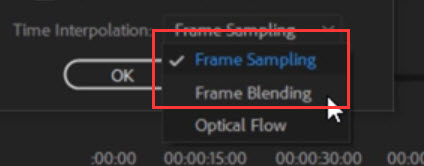
Frame sampling and frame blending are real-time effects that won't need playback rendering. Optical flow is advanced algorithm that can calculate the frames to be added or removed intelligently. You need to render the timeline after applying optical flow.
Interpret the Footage
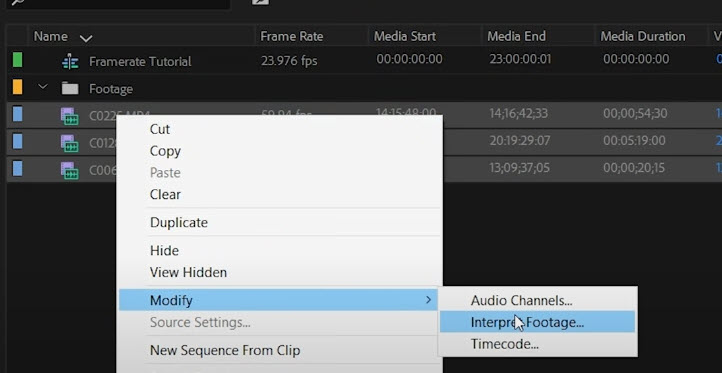
To interpret the footage, you simply right-click on that clip in the resource bin, and click Modify.
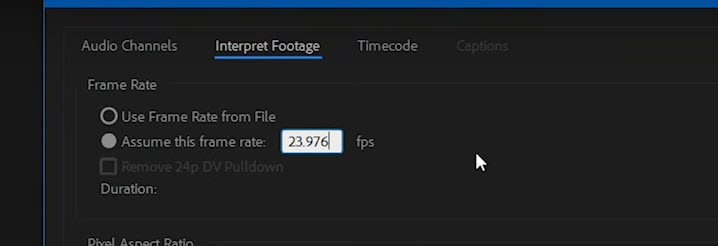
Under the Interpret Footage tab, click "Assume this frame rate" and adjust the FPS to the frame rate of the timeline.
Frame Rate and Gaming
If frame rate in video and films are choices made with aesthetic concerns, frame rate in games means victory or defeat.
As explained before, frame rate means the number of pictures displayed in a second. Since games are made of computer-generated imagery, the frame rate in the game is determined by how many images can be rendered as displayed on the monitor.
Besides the capability of GPU, RAM specifications, the number of applications running in the background and other variables will influence the real-time FPS of the game.
Frame Rate and Refresh Rate in Gaming
For gamers to be able to fully enjoy the high FPS, refresh rate also matters. Refresh rate simply means how many images your monitor can redraw in a second. It is measured in Hz, and a 60 Hz screen means it can redraw the image 60 times in a second. If you have 120 FPS game content, a capable graphics card and enough RAM, yet only a 24 Hz monitor, then you won't be able to see and enjoy the smoothness the GPU is producing.
What Is the Best FPS for Gaming
The answer to "what is the best FPS for gaming" can be very subjective.
A lower frame rate will result in a choppy and stuttering experience, and in games, that means no victory. With a higher frame rate, especially for action-intensive games, the player can better interact with the computer and react instantly to all sorts of situations.
However, it is not necessarily the higher the better. A lower frame rate can mean better graphics, because the GPU can better render the image in a relatively longer time. If the reaction time is the priority, then a higher frame rate can give you a competitive edge. The moral is to keep a balance between frame rate and graphics quality, depending on your goal and the specific game you are playing.
- 30 FPS: It is commonly seen in consoles and budget gaming PCs, and can provide a cinematic experience.
- 60 FPS: It is available on most dedicated gaming PCs. If you want to run 60 FPS on consoles, less demanding titles are required.
- 120 FPS: Butter smooth as it is, high frame rate as such requires high refresh rate monitors such as 120-165 Hz. If you force an average gaming PC to run demanding games, there will be noticeable drops in settings. With 120 FPS, the improved responsiveness can give you an edge in competitive games, the trade-off is the need to lower graphics settings sometimes.
- 240 FPS: At this rate, you will need a 240 Hz monitor to take full advantage of the high FPS. It is less likely that average game players will need a set-up as high as such. Still, 240 FPS can give you every edge you need for highly competitive games.
How to Check FPS In A Game On Windows 10/Mac
1. Xbox Game Bar in Windows 10
You can use the built-in widget in Windows 10 to check the frame rate of a game. The widget is Xbox Game Bar, which operates as a full screen overlay for game capturing, audio equalizing, messaging and performance monitoring. Before using the shortcut Windows + G to callout Xbox Game Bar, make sure you have toggled it on in Windows Settings > Gaming > Game Bar.
2. In-Game FPS Counter in Steam
Before initiating a game in Steam, go to the Settings panel in Steam, and click In-Game. In the drop-down menu of In-Game FPS counter, switch Off to other options that designate the position for the counter.
When you start to play the game, the FPS counter will show up at the corner you chose.
Depending on the game, sometimes you can also get this counter to work for a non-Steam game. You need to launch the game through steam by adding it to the Steam library from the menu.
3. NVIDIA GeForce Experience Overlay
If your computer is eligible to use NVIDIA GeForce Experience, you can toggle the FPS counter as an overlay when playing the game. Simply open GeForce Experience (Alt+Z) and click the gear icon. Inside the settings, click Overlays > FPS counter.
4. Display FPS in Games with Built-in Options
Some games offer built-in option to count FPS. Take Fortnite as an example: Inside the game, go to the settings menu (three horizontal bars icon). Click the first tab for Video Settings, and scroll down to the graphics quality section. Click the SHOW FPS option, and toggle it on to show FPS in Fortnite.







