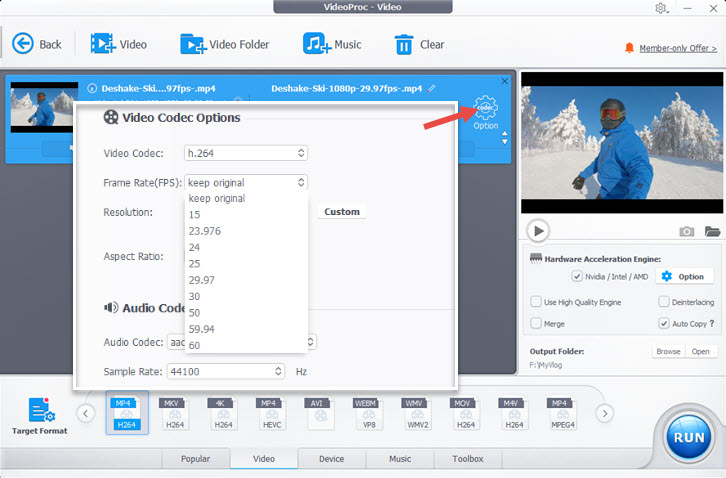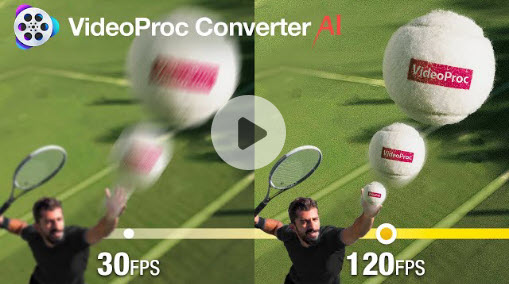When shooting and viewing 4K ultra-high-definition video, choosing the optimal frame rate is essential for achieving the smoothest, sharpest visual experience. While 4K resolution packs in over 8 million pixels for unrivaled detail, frame rate determines how fluid and natural the motion appears during playback.
This post will break down the impact of 4K frame rates, things to consider when choosing the best Frame rate for 4K videos, and frames per second sweet spot for slow motion, time-lapse, YouTube, smartphones and more. After that, we'll show you the latest AI-powered solutions to change the video frame rate to balance visual fidelity and playback capabilities when working with 4K footage.
What Is Frame Rate and How Does It Matter
Frame rate, measured in frames per second (fps), refers to the frequency at which consecutive images are captured or played back in a video. The frame rate greatly impacts the viewing experience, and choosing the right frame rate is important based on the video content and playback method.
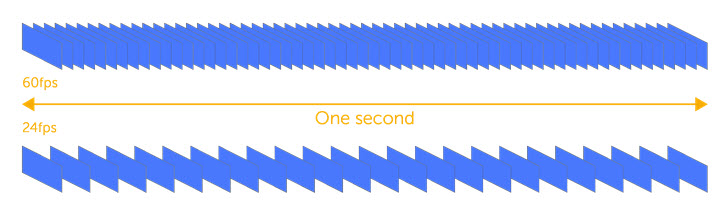
Higher frame rates result in smoother, sharper motion in video, while lower frame rates can create choppy, blurry motion. For example, fast-action sports and gaming videos require high frame rates of 60fps or more to capture motion cleanly without blur. Slower-paced videos like landscapes can utilize 24fps or 30fps.
The frame rate also affects video file size and production/playback equipment needs. Higher frame rates generate more data and require more processing power. Display devices like TVs and phones have optimal frame rate capabilities.
Common Frame Rates for 4K Videos
Frame rate and 4K resolution are two separate aspects of a video. 4K refers to the number of pixels (nearly 4,000) in the width of each frame, while frame rate refers to how many frames are displayed per second. However, these two factors are interconnected and affect the visual quality of a video in terms of clarity and smoothness. A video with 4K resolution has a higher level of detail compared to lower resolutions and a higher frame rate will have less noticeable stuttering or blurring during fast-paced scenes.
Normally, 4K videos come in various frame rates as follows.
24fps: The standard frame rate for a cinematic look. 24fps offers a film-like motion blur and is ideal for narrative videos.
30fps/25fps (the US & elsewhere vs. UK & Europe): This is the frame rate used for most TV broadcasts and online videos. 30fps provides smoother motion than 24fps while retaining sharpness. It works well for interviews, vlogs, and general shooting.
48fps: Increasingly used as a "middle ground" between 24fps and 60fps. 48fps reduces the strobing effect of 24fps while adding some cinematic character that 60fps lacks.
60fps/50fps (the US & elsewhere vs. UK & Europe): The high frame rate is excellent for capturing sports, action scenes, and other fast motion. It provides the smoothest video for reality TV, and gaming videos, and allows creative slow motion during editing.
120fps and higher: Supported on advanced cameras, these ultra-high frame rates enable very smooth slow motion when conformed to lower rates in post. The extreme detail can sometimes look unrealistic for films.
Variable fps: Advanced cameras allow adjusting fps dynamically within a shot. This allows using high fps only for sections that benefit.

VideoProc Converter AI - Ultra Smooth High FPS Interpolation HOT
- Natural and clear results for sports videos, TV shows, movies, animations…
- Top AI frame interpolation converts videos to 60/100/120/240/480fps without artifacts.
- Real-time faster AI computing boosted by Level-3 Hardware Acceleration.
- Al-powered stabilization, image/video restoration, super-resolution.
- Slow motion, cut, merge, crop, rotate, record, download, fix videos in one go.
![]() Excellent
Excellent ![]()
Now download and install VideoProc Converter AI to generate realistic higher FPS for 4K videos!
Note: The Windows version now supports AI-powered Super Resolution, Frame Interpolation, and Stabilization to enhance video and image quality. These AI features are not yet available on Mac but will be coming soon.
Factors to Consider for 4K Video Frame Rate
When creating 4K videos, choosing the right frame rate is crucial in achieving the desired visual effect and overall quality. There are several factors to consider when selecting the frame rate that will work best for your project. Let's take a closer look at these factors and how they can impact your video.
Motion in the Video
4K videos require different frame rates depending on the amount and speed of motion in the video. When there is fast motion or quick camera movements like pans and tilts, regular frame rates of 24fps or 30fps can result in strobing, jitter, and choppiness due to the high resolution of 4K revealing these artifacts. To capture rapid on-screen action or panning shots smoothly, a high frame rate like 60fps or 120fps is preferable as the additional frames help reduce motion blur and increase clarity.
For slower-paced shots with minimal movement, lower base frame rates like 24fps or 30fps can be used for a cinematic look. Complex and unpredictable motion like sports is best served by higher 4K frame rates above 60fps to clearly portray intricacies. The ideal frame rate can vary within a video, using slower rates for static scenes and faster rates for action.
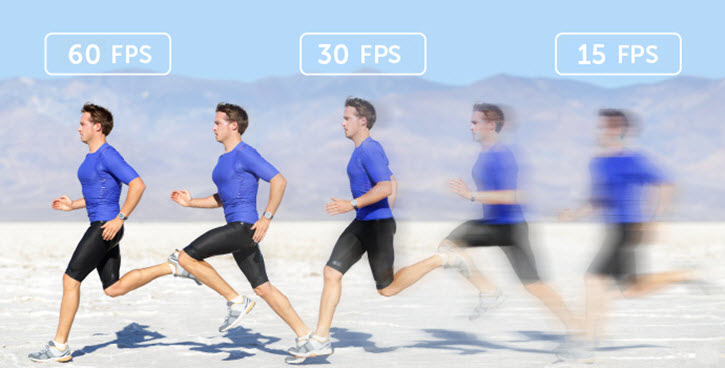
Overall, evaluating the speed and complexity of motion helps determine the 4K frame rate needed to achieve the desired smoothness and clarity.
Shutter Speed
Shutter speed refers to the amount of time the camera's shutter remains open, while frame rate is the number of frames captured per second. Using slow shutter speeds can result in unwanted motion blur in 4K footage, as the high resolution reveals blur more prominently.
A general rule is to use shutter speeds at least double the frame rate, such as a minimum of 1/60s for 30fps.

Cameras that provide higher maximum shutter speeds may require higher minimum 4K frame rates to avoid flicker or banding under bright lighting. Longer exposure times for low light demand lower 4K frame rates to correctly space out the frames and control blur. The amount of desired motion blur impacts 4K frame rate selection, as slower shutters need lower frame rates while "freezing" motion requires faster shutters paired with higher frame rates for smooth 4K capture.
Regional Considerations
When distributing 4K video content, it is important to consider the target region's broadcast standards and playback equipment.
In NTSC (National Television Standards Committee) regions such as North America and Japan, 30fps and 60fps have been historically used for television, making them suitable choices for distributing 4K footage there.
PAL (Phase Alternate Line) regions like Europe, Australia, and parts of Asia, on the other hand, are accustomed to 25fps and 50fps for video content based on their legacy television frame rates.
SECAM (Sequential Color and Memory) regions, such as Russia and France, also apply 25fps in broadcasting. It differs from PAL in color information processing.

Aesthetic Concerns
The intended visual style and aesthetics of a 4K video project guide the ideal frame rate choice. Lower frame rates like 24fps impart a subtle, cinematic motion blur effect evocative of a "film look".
Higher frame rates up to 60fps provide smoother footage suitable when visual precision is preferred to stylistic blur. Ultra-high frame rates above 60fps create an extremely fluid but potentially unnatural appearance depending on context.
Creative needs also factor in - higher frame rates allow quality slow motion when edited, while intended motion blur streaks in panning shots suit lower frame rates. Personal aesthetic preferences of content creators further inform suitable 4K frame rates to achieve the desired look.
Device Capabilities and Storage
Consumer cameras may max out at 60fps while higher-end models offer 100fps or more. Higher frame rates generate massive file sizes quickly filling storage, requiring ample fast memory cards when shooting and performance computer drives when editing.
Delivery Requirements
The playback equipment, distribution methods, and technical specifications of delivery platforms should directly inform 4K frame rate selection to ensure quality-compliant viewing across desired channels.
Broadcast television standards often require certain frame rates like 24, 30, or 60fps. Online delivery allows more flexibility but lower frame rates ensure the broadest device compatibility. Playback screens and projectors may need specific rates to prevent flicker. Mobile device constraints mean defaulting to 24/30fps or offering options. Limits on streaming bandwidth and compression may require lower final distribution rates than edited rates.
Best Frame Rates for 4K Videos in Different Use Cases
When producing 4K video content, selecting the optimal frame rate is a crucial decision that depends largely on the intended use case and viewing application. Using the right frame rate ensures the 4K video is captured and optimized for the desired playback quality and visual style. Below is a roundup of the recommended frame rates for common 4K video use cases.
Best Frame Rate for Standard Cinematic 4K Video
24fps has a long history and tradition dating back to the early days of cinema. It was the standard used for 35mm film cameras and gives the video a subtle, film-like motion blur that is considered pleasing and cinematic for narrative content. While higher frame rates can look too smooth and clinical for dramatic footage.
For most narrative-driven 4K productions where a "cinematic" look is desired, 24fps remains the standard go-to choice that safely delivers the expected aesthetics modern audiences are attuned to.
Best Frame Rate for 4K Slow Motion Video
The appropriate 4K slow motion frame rate is guided primarily by desired playback speed, with higher rates enabling greater dramatic slow motion possibilities but requiring sufficient technical capabilities.
At minimum, shooting at 60fps enables a 50% slowdown to 30fps while avoiding frame blending artifacts. 120fps facilitates smooth 25-50% slow motion or modest 50% slow motion. For more extreme effects, frame rates of 240fps or above provide the ability to create detailed slow motion at 10-25% original speed, but require specialized cameras and generate massive files.
Best Frame Rate for 4K Time Lapse Video
The ideal 4K time-lapse frame rate is calculated based on the intended speedup factor and total output video duration while keeping frame intervals perfect.
For 4K time lapses, 1 frame per second is common, but faster rates like 5-10fps are better for shorter videos needing greater time compression, and slower rates down to 0.1fps facilitate extended sequences. A 24fps playback rate is standard, but 30fps or 60fps can also work if capture frame rates are adjusted proportionally.
Consistent interval timing and exposure during capture is crucial to minimizing flicker and jitter during playback. Output running times dictate required capture rates, but creative speed effects during editing provide further options.
Best Frame Rate for 4K Video on Social Media
Most short video platforms do not support 4K yet. YouTube is the only one that accepts 4K 60fps videos. Across most major platforms, 30fps is the safest bet, but 24fps and 60fps can also work well if file size limits and playback results meet your needs. Focus on consistency and assessing final platform delivery for optimal quality.
| Supported Resolution | Supported Frame Rates | |
|---|---|---|
YouTube |
720p, 1080p, 2K, 4K, 8K | Up to 60fps |
| Up to 1080p | 30fps, 60fps | |
| Up to 1080p | 30fps – 60fps | |
TikTok |
Up to 1080p | 30fps – 60fps |
| Up to 1080p | 24fps – 30fps | |
| Up to 1080p | 30fps | |
| 480p, 720p, 1080p (beta) | 30fps | |
Snapchat |
Up to 1080p | 30fps |
Best Frame Rate for 4K Video on iPhone
Recent iPhone supports recording 4K videos at 24fps, 30fps, 60fps. In iPhone X and previous models, 4K 30fps is the recommended default for a smooth playback and wide compatibility. Since iPhone 11, the camera supports 4K at 60fps and 1080p slow-mo at 120fps. Just be wary of larger file sizes and device limitations. A minute of a 4K 60fps video will be approximately 400MB.
Though you set a fixed frame rate, iPhone shoots videos at variable frame rates. For instance, if you choose 4K at 60fps for video recording, you'll see the frame rates of the final video going at 59.89, 59.93, 59.94, 59.95, etc.
This is because iPhone wants to save space as much as possible in this way. Variable frame rates might get you in trouble, video and audio are out of sync, and the source video does match the frame rate of the editing project. See solutions to change video frame rate>
Best Frame Rate for 4K Gaming Video
For extremely fast competitive gameplay like top-tier esports gaming, recording 4K at even higher frame rates like 120fps or 144fps ensures the highest fidelity capture.
But for most 4K gameplay footage, 60fps hits the sweet spot between quality and file size. It matches the typical high frame rates of modern games, provides headroom for recording high-motion sequences smoothly, enables slow-motion editing effects, reduces perceived input lag, gives flexibility for post-processing edits, and allows for smooth playback on platforms like YouTube and Twitch.
Side note: Fresh rate also matters whether you can fully enjoy high FPS gaming. It simply means how many images the monitor can redraw per second and is measured in Hz. If you have a 4K 120fps game, capable graphics, and enough RAM, but only a 24Hz monitor, then you won't be able to see the real smooth 120fps content.
Best Frame Rate for 4K Live Streaming
When live streaming 4K video, it is recommended to use a constant frame rate of 30fps for the most reliable performance across platforms.
While 60fps is possible for 4K streaming, the heavy data and processing demands make 30fps the safer choice to ensure smooth playback and avoid frame rate fluctuations due to insufficient bandwidth or encoding power. If stability becomes an issue at 4K resolution, decreasing to 1080p resolution at 30fps is preferable to struggling with unstable frame rates during a live stream.
Best Frame Rate for 4K VR Video
When capturing 4K video for virtual reality applications, shooting at 60 frames per second is the optimal frame rate for smooth, immersive results. 60fps provides fluid motion to prevent VR sickness, syncs well with current headset refresh rates, captures fast action cleanly, allows flexibility for post-processing, matches most 360 camera capabilities, and can be edited down if needed - all while balancing high visual quality with manageable file sizes.
While 90fps or 120fps video can work very well too, 60fps delivers the best overall balance of visual quality and manageable file size. For highly interactive VR, frame rates above 120fps may be required. But for most cinematic 4K VR, 60fps is the sweet spot.
Best Frame Rate for 4K HDMI
When outputting 4K video over HDMI, it is best to match the output frame rate to the original frame rate of the source footage to avoid frame rate conversion issues.
Most 4K TVs and monitors support up to 60fps (10-bit HDR) over HDMI 2.0, though older connections may be limited to 30fps. For 24fps or 25fps source footage, maintaining a consistent frame rate is recommended. Use cables rated for 18Gbps or higher for 4K 60fps, and enable HDMI 2.0 settings on both output device and television if available.
How to Change Frame Rate of 4K Videos
Even though you know exactly the optimal frame rate for your videos, you may not always record videos at the desired FPS due to the camera capability and other issues. But fret not. You can easily increase the frame rate to produce butter smooth 4K videos with VideoProc Converter AI, a pro-level AI frame interpolation tool for Windows and Mac.
Backed by deep convoluted neural networks, VideoProc Converter AI can boost video frame rate up to 5 times with realistic new frames, producing silk smooth HD/4K videos at 60fps, 100fps, 120fps, and 240fps. In this way, you can easily fix choppy low FPS videos, make butter-smooth slow-motion videos, and unify mixed frame rates for efficient post-editing.

Now download and install VideoProc Converter AI to boost frame rate for 4K videos!
Note: The Windows version now supports AI-powered Super Resolution, Frame Interpolation, and Stabilization to enhance video and image quality. These AI features are not yet available on Mac but will be coming soon.
Step 1. Open VideoProc Converter AI and choose "Frame Interpolation" on the main UI. (To run the AI engine for AI interpolation, VideoProc Converter AI will guide you to upgrade your graphics drive if it's unavailable.)
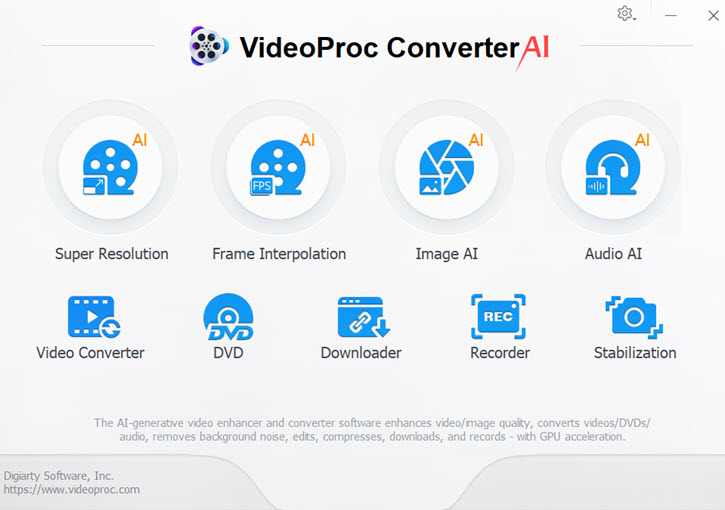
Step 2. Drag and drop your video file to it. Drag the green knobs to decide the part you want to change frame rate, or keep the entire video.
Step 3. Set FPS to 2X, 3X, 4X, or 5X. For example, if you choose 5X for a 29.97fps video, you'll get a 149.85fps video at last.
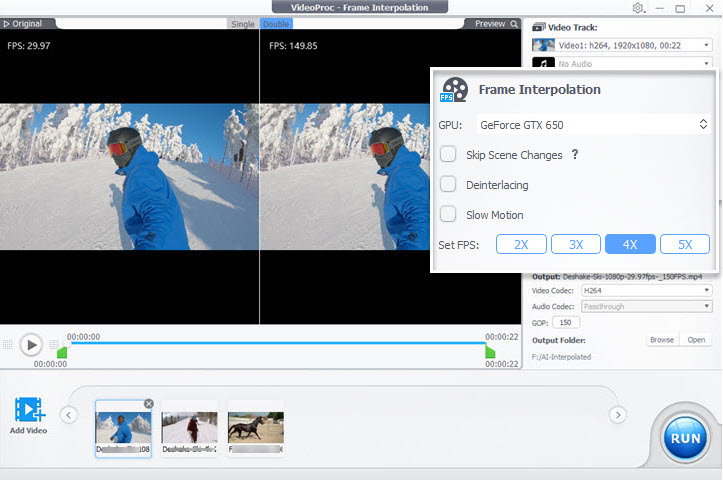
Optional step: Decide to skip scene changes or not. When enabled, VideoProc Converter AI will detect scene changes and stop generating new frames to avoid artifacts. A higher value of sensitivity will assume and skip more scene changes.
Step 4. Choose an output format and file folder. Hit "RUN" to start processing and exporting.
Optional Method: Convert 4K Video to Any Frame Rate
Choose "Video Converter" on the homepage of VideoProc Converter AI. Import your 4K video(s) to it, click "Codec Option", and now you have a full set of FPS to choose for the 4K video.