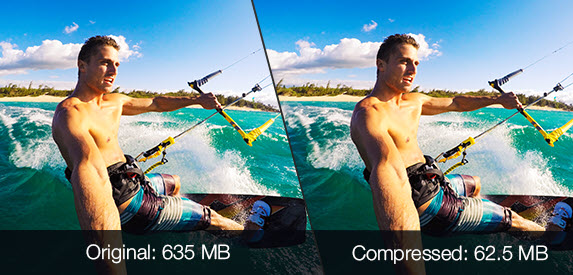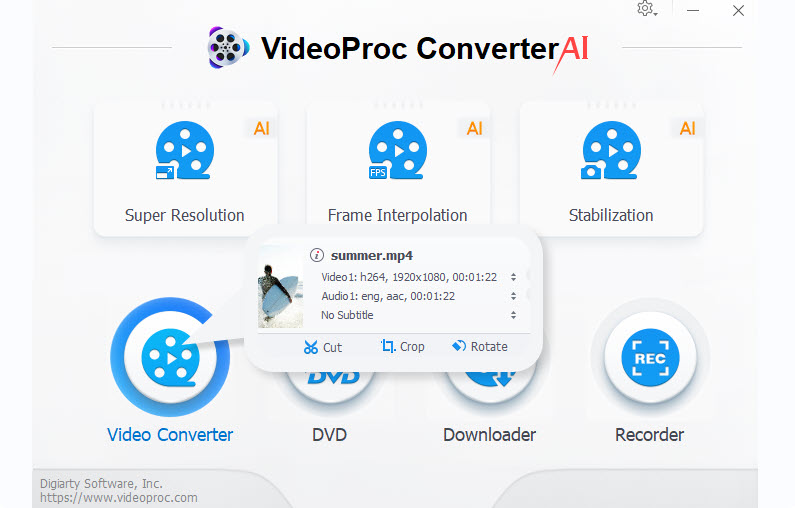
All-in-one video processing: Batch convert videos, DVDs, URL to videos. Shove any video to convert. Handy editing tools for rough cut before/after conversion.
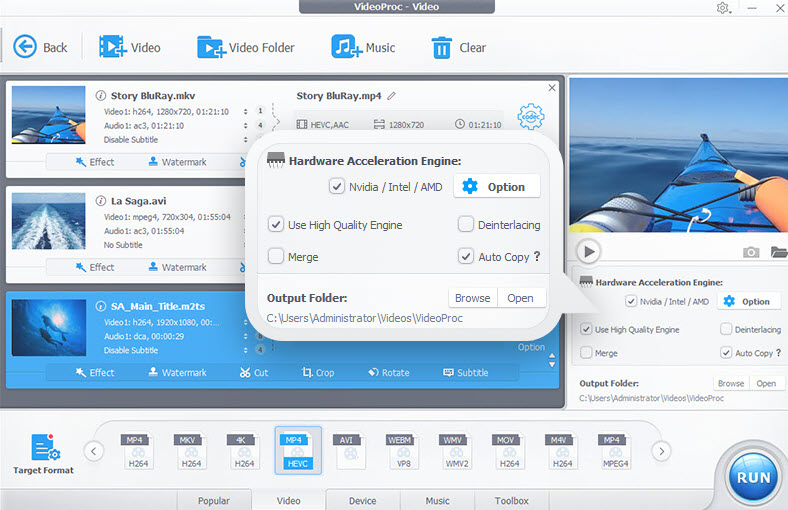
Enable Hardware Acceleration: check NVIDIA/Inter/AMD to convert at full speed, with highest possible image quality retained. You can also check Auto Copy to remux without transcoding.
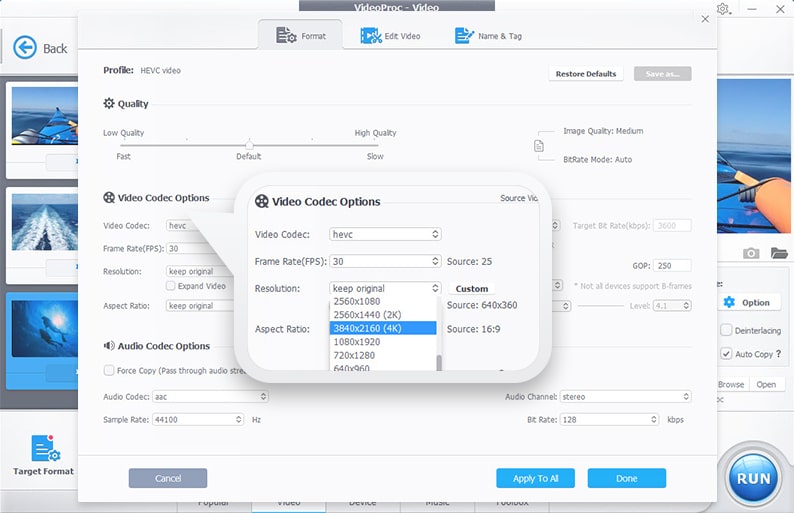
Manageable codec settings to configure more: upscale 1080p to 4K, change frame rate, manage quality for different needs, tweak bitrate sittings.
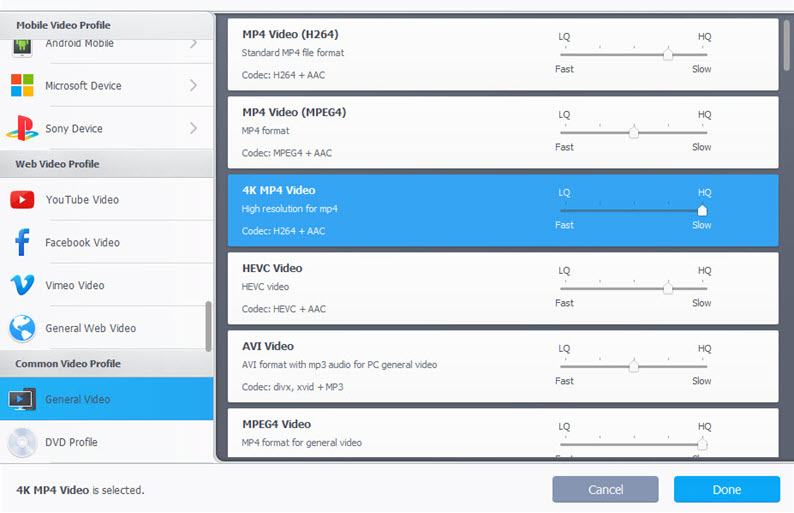
User-ready presets: You don't need to worry about codec specific configuration. Simply choose from hundreds of profiles for various scenarios, with best output.











 •
•