Since the movie Avatar shot and played in 3D hit the bull's eye, 3D technology has been more and more popular in video making. It enriches audiences' visual experiences compared to common 2D videos. However, to enjoy a 3D video at home is not a fantasy without 3D glasses or 3D players, thus you need to convert it to 2D format. On the other hand, some people want to create 3D videos from 2D like professionals. Take both situations into consideration, we picked up the best video converters that can convert either 3D to 2D or 2D to 3D. Read this post and surely you'll find more.
Part 1. What is 3D Video?
In simple words, 3D video stands for three-dimensional video which offers a stereoscopic image by enhancing the illusion of depth perception to add a third dimension. The most common way to produce a 3D video originates from stereoscopic photography. In this way, a regular motion picture camera system is employed to record the images as seen from two perspectives and a special projection or eyewear is used to limit the visibility of each image to the watcher's left or right eye exclusively. Then a stereoscopic image turns up.
In the process of a 3D video conversion, the biggest challenge is to separate the frames shot from 2 perspectives without any distortion. The basic way to divide 3D frames is to crop the images, which is also employed by VLC to convert 3D videos to 2D. However, the cropped frames turn out to be square by simply cutting a half of the original 3D frames. After cropped, the square frames need to stretch to fill up the screen which is at the aspect ratio of 16:9 or 4:3. Another point is that the simple and quick cropping sometimes cuts the frames inaccurately. As a result, what you get is a seriously distorted and quality degraded 2D video.

3D video system is divided into 3 different types: anaglyph 3D, active shutter 3D, and polarized 3D.
Anaglyph 3D: it is the earliest approach to present theatrical 3D, and this 3D media needs a pair of red and greenish-blue (cyan) glasses to watch. You may get more detailed information of Anaglyph 3D on Wikipedia.
Active shutter 3D: it is a technique of displaying stereoscopic 3D images, which works by presenting the image to the one eye which blocking the other eye and repeating that interruptions rapidly. It uses a pair of liquid crystal shutter glasses to watch, and can be applied to present 3D images on various types of displays, namely, LCD, Plasma TV, CRT, projectors, etc. You may find more detailed information of Active shutter 3D on Wikipedia.
Polarized 3D: this 3D system uses polarization glasses to create an illusion of a 3D image. There are two types of polarized glasses: linearly polarized glasses and circularly polarized glasses, and this is how it works: two images are projected onto the glasses which contain two polarizing filters. Each filter passes only that similarly polarized light and blocks the other light. By restricting the light that reaches each eye, each eye sees a polarized image. You can have more detailed information on Polarized 3D on Wikipedia.
Part 2. Best 3D Video Converter
#1. VideoProc Converter AI
As special equipment is necessary for the viewing of a 3D video, a pair of 3D glasses, for example. When you are going to share a 3D movie to your family or friends who don't have any 3D video players or 3D glasses. Hence, we must convert a 3D video to 2D video to watch it more conveniently. Getting valuable experience from the technology mentioned above, VideoProc Converter AI discovers the key to converting 3D to 2D without any quality loss. That is to match the frame resolution to the aspect retion after converting. It boasts features of:
- Conversion of a wide range of 3D video formats. Side by side, above-below, alternating frames and others are all perfectly supported.
- High-speed conversion. Indebted to hardware acceleration, VideoProc Converter AI provides buttery smooth process of conversion.
- Convenient operation. Even a novice can learn to use it in a short time.
Check the steps to accomplish the 3D to 2D conversion with VideoProc Converter AI.
Step 1. Free download and launch VideoProc Converter AI, and click Video on the main interface.
Step 2. Click +Video on the top bar to import the 3D video (or multiple 3D videos) you want to convert.
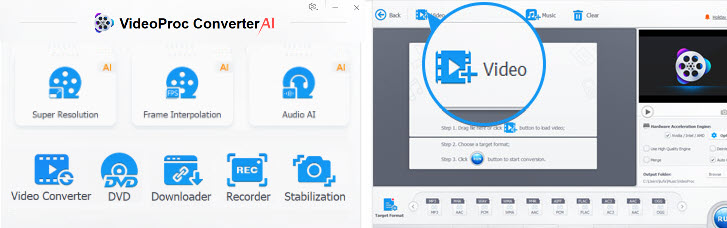
Tips: You can import several 3D videos by clicking +Video Folder or loading videos from different folders to batch convert 3D videos.
Step 3. After loading the video, click Toolbox on the bottom, then select 3D→2D.

Step 4. Hit the Option icon, then another window will pop up. You can specify a certain clip of the video to convert by dragging the green knob, and choose the input format of the original video then choose output format. Finally, click Done below to finish the settings.
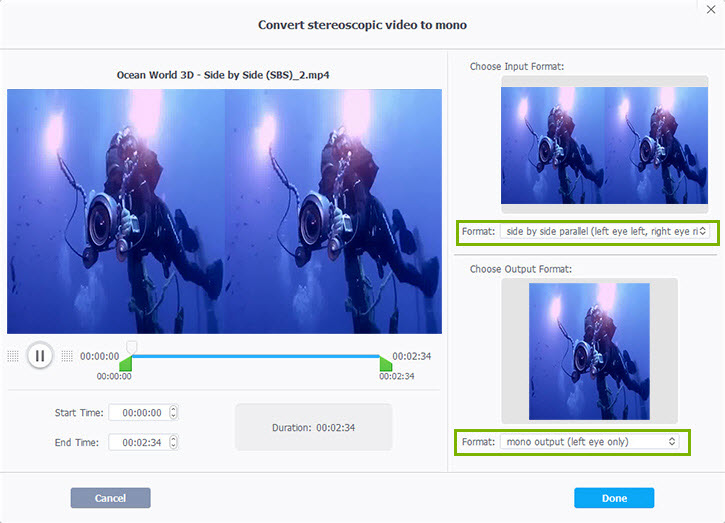
Note: The format here refers to the perspective from which the frames are viewed, like from the right eye or the left eye, instead of a video container format. The converted 2D video format will be the same as the original 3D video.
Step 5. Click Run in the lower right corner to start the 3D to 2D conversion.
Quick video tutorial: how to convert 3D video to 2D with the best 3D video converter.
Other Functions of the 3D Converter VideoProc Converter AI
You may sometimes do some changes on the video to be converted beforehand. Or you prefer downloading a video directly with VideoProc Converter AI to bothering to loading one form elsewhere. VideoProc Converter AI undertakes all of these tasks and provides you with the simplest operation.
Video Format Converting: As an all-round video converter, it supports 420+ audio and video formats that capable of converting any formats seldom available on most platforms to a common format, e.g. MKV to MP4, FLAC to MP3, DAT to MP4, etc.
Video Editing: VideoProc Converter AI is able to perfectly rotate, cut, crop, resize, clip, denoise, deshake a video. On top of that, you can add effects and watermarks to a video with VideoProc Converter AI.
Video Compressing: VideoProc Converter AI also aids you to compress the video without quality loss, if you find it too large to edit on an old and slow computer, share online, or send through emails.
Video Downloading: With a powerful built-in downloader engine, it can easily download a video from a video website. What you need to do is just pasting the URL of the video to this utility.
#2. VLC Media Player
VLC is one of the most popular video converts built with some editing features. To enjoy HSBS (half side by side) 3D movies on your computer in a normal format, you can enable the Anaglyph 3D mode with the following steps.
Step 1.: Open your 3D movie with VLC.
Step 2.: Click the Tools option and go to Effects and Filters.
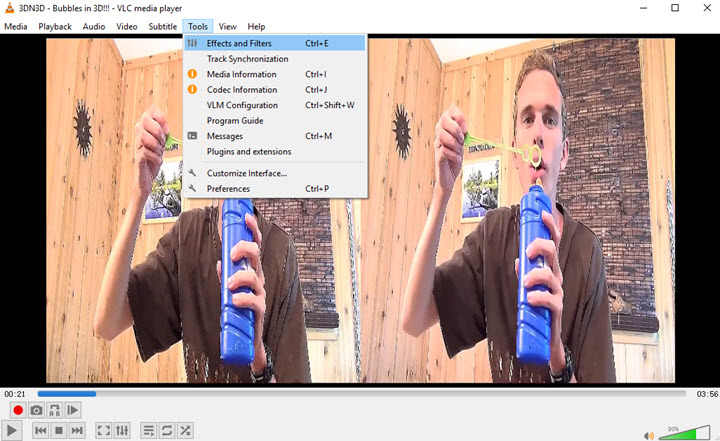
Step 3.: Choose the advanced settings, and tick the box before Anaglyph 3D.
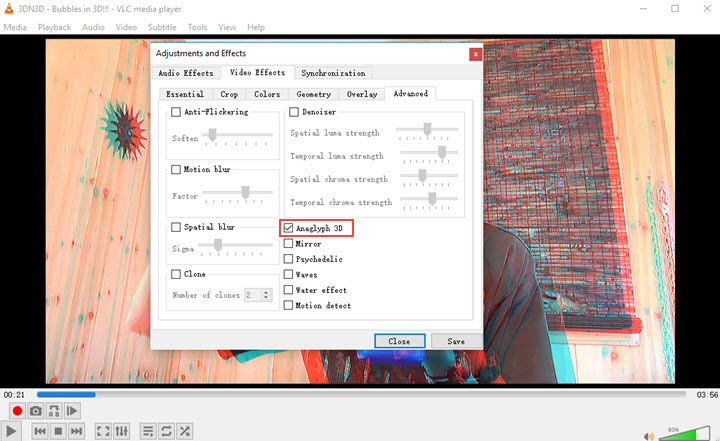
Step 4.: Save the changes and close the window. Now you can watch the 3D video in a 2D format.
Note: The steps vary in different versions of VLC. If you failed to convert 3D to 2D video in VLC with the guide above, go to the Preferences settings and adjust Force Aspect Ratio to 32:9 in advance.
Part 3. Best 2D to 3D Video Converter
There are many 3D video converters (2D to 3D) out there that you can easily get to convert 2D videos to 3D. Here, we have collected a list of some best sellers for you. Check the list below:
#1. Wondershare UniConverter
Price: $69.95
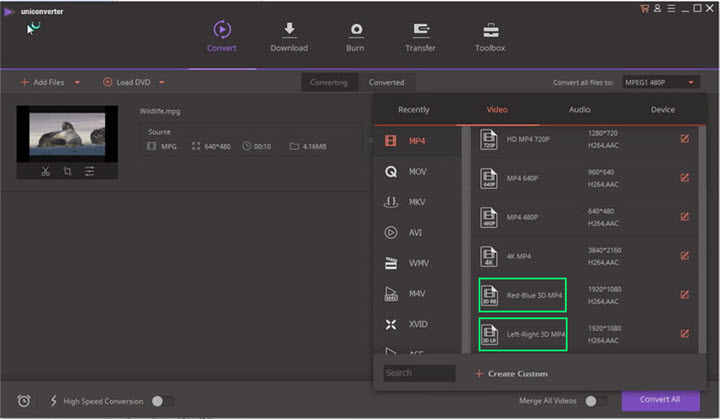
This converter is developed by Wondershare, and you can download it on both Windows and Mac. There are two 3D MP4 options for you to choose from: Red-Blue 3D MP4 and Left-Right 3D MP4.
Note: If you already got a pair of red and cyan 3D glasses, you can choose the Red-Blue 3D MP4 option; if you are with other 3D technologies, you can choose the Left-Right 3D MP4 option.
#2. DVDFab Video Converter
Price: $44.9
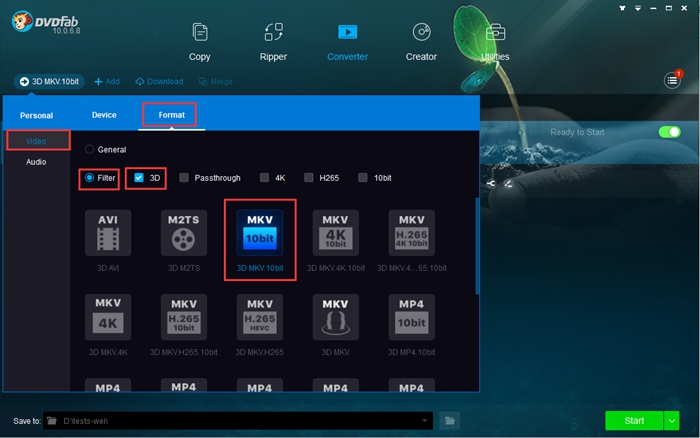
DVDFab Video Converter allows you to convert your 2D videos to 3D videos. With it, you can choose a 3D video format you desire, eg. 3D MKV, 3D MP4, 3D AVI, 3D M2TS, etc.. After pick up your favored 3D format, you can customize it a bit before you export it.
Note: you are allowed to change the 3D type in its Advanced Settings panel where Anaglyph, split screen, two separate files and two videos streams in one file are listed in the 3D Format drop-down menu.
#3. Xilisoft 3D Video Converter
Price: $35.95
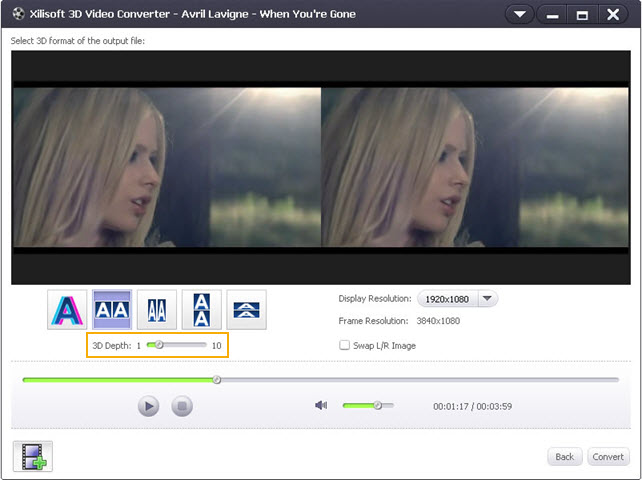
Xilisoft 3D Video Converter can convert 2D video to 3D video among different types. You can get various types of 3D video, namely 3D AVI, 3D WMV, 3D MP4, 3D MKV and many more. It is capable of converting 2D video up to five 3D formats: Anaglyph 3D, Side by Side, Side by Side (half-width), Top and Bottom, Top and Bottom (half-height) where you can find the one format you like.
Note: you can adjust parameter settings for your output video, adjustable parameters include: bitrate, frame rate, video codec, audio codec, video size, etc.
Part 4. 3D Video Converter FAQ
Q1: Can my laptop be able to play 3D videos?
A: Maybe not - only if your laptop has the 3D screen which is specifically designed to support the 3D technology. Moreover, you need a pair of 3D glasses to trigger the 3D visual effect.
Q2: What are "Active 3D" and "Passive 3D"? Which one is better?
A: They are two different technology used in a 3D system. In an active 3D technology, the video frames displayed to each eye are off-set against each other and fancy technology is used in active 3D glasses, while in passive 3D no technology is applied in glasses except that each lens of the passive 3D glasses are polarized by two different filters. It is hard to say who wins all credits, but passive 3D glasses obviously are cheaper on price and smaller in size than active 3D glasses while the later one can offer you a high quality.
Q2: How many 3D movies can viewers choose from a theatrical movie?
A: There are 4 types of 3D theatrical movies that you can choose: Dolby, IMAX, RealD and XPAND.
Q4: Can VideoProc Converter AI play 3D videos?
A: Yes, VideoProc Converter AI can play 3D videos and support the 3D to 2D conversion.
What VideoProc Converter AI can do is much more than what's mentioned above. All in all, it is the most capable video processing software that integrates speed, efficiency, easy operation and powerful functions. And it pushes the boundary of video converting and editing in every possible way!






