Summary: Are you looking to convert your MKV files to MP4 format without the need for transcoding, re-encoding, or any loss in quality? You can achieve this by simply remuxing your MKV files to MP4. In this post, we will discuss four free, fast, and easy methods that you can use to remux your MKV files to MP4 effortlessly!
Many people may encounter a problem that when they are trying to convert MKV to MP4. The process may take too much time and the quality of the video converted may not be agreeable as expected. It is a thankless job, isn't it? So, are there any feasible methods that may solve such problems? There are, certainly. The method is called - Remux.
Remuxing MKV to MP4 refers to repackaging the original audio and video streams from an MKV container into an MP4 container. Unlike transcoding or re-encoding, this process does not alter the media content itself. As a result, remuxing .mkv to .mp4 can be completed quickly, usually within seconds, without any loss in quality.
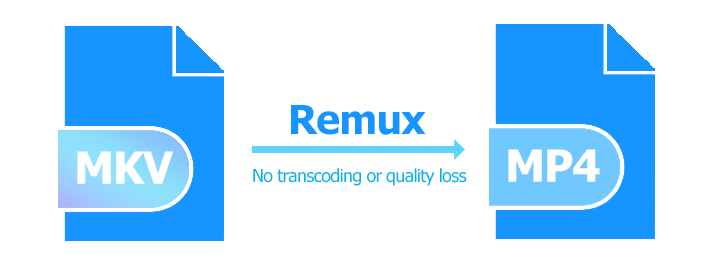
Can You Always Remux MKV to MP4
In most cases, it is possible to remux an MKV file to MP4 format. However, certain conditions need to be met for successful remuxing. Both MKV and MP4 are container formats that can contain different audio and video codecs. For a successful remux, the codecs used in the MKV file should be compatible with the MP4 format. Additionally, the media streams within the MKV file should be supported by MP4. If these conditions are met, you can generally remux MKV to MP4 without transcoding or re-encoding, preserving the original quality. If the codecs or streams are not compatible, transcoding or re-encoding may be necessary to achieve the desired result.
Method 1. Remux MKV to MP4 with VideoProc Converter AI
VideoProc Converter AI enables you to remux MKV to MP4, AVI, and other trendy formats with an easy click. It won't change anything aides from the container format. In other words, you can turn MKV files to MP4 within seconds while keeping the original media stream, subtitles, and so much more information. It's also one of the best picks for converting MKV files to MP4. It can transcode your video files to hundreds of popular and rare formats without visible quality loss. Thanks to the support for level-3 GPU acceleration tech, it can process large MKV files within minutes.

VideoProc Converter AI - Best Pick to Remux MKV to MP4
- Remux MKV to MP4, AVI, MOV, and other popular formats
- Transcode video and audio files from 370+ formats to 420+ others
- Remux MKV to MP4 in seconds. Transcode MKV to MP4 at 47x faster
- Top-notch picture and sound quality. Keep subtitles and other data
- All-in-one: convert, edit, compress, record, and download videos
Step 1. Download, install, and run VideoProc Converter AI on your Windows or Mac computer. Hit Video and drag the source MKV files for loading to the program.
Step 2. Check the codec information of the original MKV video, noting down the video and audio codecs. Next, choose the MP4 format that supports the same codecs as the original MKV file. For example, if the original video codec is H.264 and the audio codec is AAC, select MP4 (H.264 + AAC) as the target format.
Step 3. Check Auto Copy and hit RUN to start remuxing MKV to MP4 on Windows or Mac.
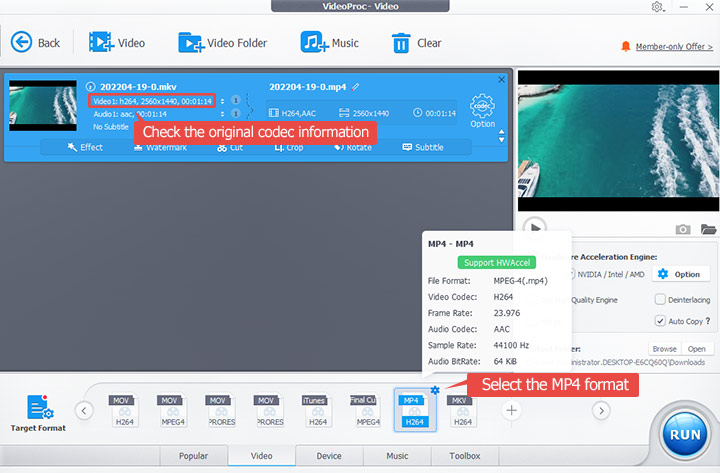
Remux MKV to MP4 with OBS Studio
If you've been using OBS to record videos in MKV format and find yourself in need of an MP4 file, there's a convenient solution right within OBS Studio. By following these simple steps, you can easily remux MKV to MP4 format without the need for any additional software.
Note:
Remuxing MKV to MP4 using OBS is not always a reliable solution, as it can lead to frequent errors, corrupted files, incomplete remuxing, and even missing audio. In such cases, it's advisable to consider using a more efficient and dedicated MKV to MP4 converter for better results.
Step 1. Launch OBS Studio and navigate to the File menu. From there, select the Remux Recordings option.
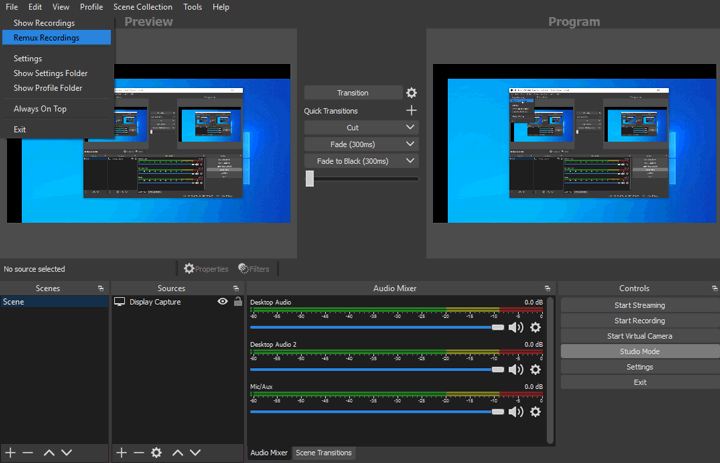
Step 2. In the left section of the interface, locate the Add button represented by three dots and click on it. Simply browse your computer's directories, locate the desired MKV file, and click Open to load the MKV file to OBS.
Step 3. Hit the three-dot button of Target File and choose the folder used for holding the MP4 file remixed from MKV.
Step 4. Click the Remux button to enable OBS to start remuxing MKV to MP4.
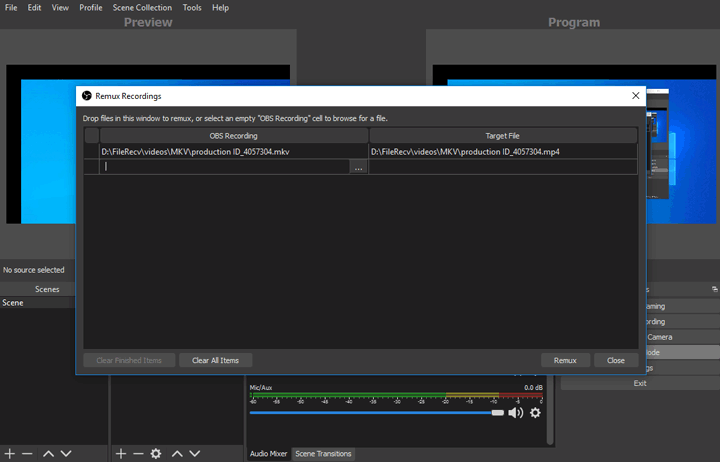
Remux MKV to MP4 with Shutter Encoder
Shutter Encoder stands out as a robust and versatile video converter software, granting you the power to transcode video files across a wide array of lossy and lossless formats, all while allowing for customized encoding settings. One notable feature is its ability to effortlessly remux MKV to MP4 without the need for re-encoding or sacrificing quality. Additionally, the support for batch processing enables you to conveniently remux multiple MKV files to MP4 simultaneously, effectively saving both your time and effort. This free MKV to MP4 remuxer goes beyond video conversion and remuxing. Crafted by video editors, it boasts an array of extensive video editing tools, enabling you to trim, cut, crop, and even color grade your image files. Nevertheless, it's important to note that the versatility in functionality comes at the cost of a less straightforward interface. As a result, beginners may face a steep learning curve when initially mastering the process of remuxing a short MKV segment into an MP4 file successfully.
Step 1. Download and install the latest version of Shutter Encoder on Windows or Mac.
Step 2. Hit Browse and choose the original MKV file that you want to remux to MP4 for loading to the program.
Step 3. Go to the Choose functions menu, hit the expand icon, and select Rewrap. Select .mp4 as the target format.
Step 4. Hit the round button of the Change option. Specify the output folder used for holding the result MKV file.
Step 5. Hit the Start button to start remuxing MKV to MP4 without transcoding for free.
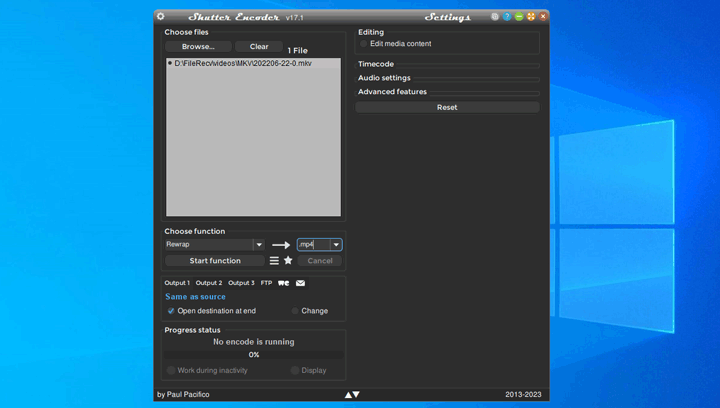
Remux MKV to MP4 with VLC
VLC media player is renowned as one of the most powerful and versatile media players available today. It can recognize can play a wide range of video and audio formats, including both recent and ancient ones. Thus, if you intend to remux your files to MP4 for playback, you may not need to go through that process at all. VLC may be able to play your MKV file without error. However, the reason I am featuring VLC in this list today extends beyond its playback capabilities. This multipurpose media player also offers the functionality to remux your MKV files to MP4 without the need for transcoding or any compromise in quality. Here's how:
Step 1. Download and install VLC, then open the application.
Step 2. Choose Media in the top menu area and select Convert / Save.
Step 3. Click the Add button, press the Convert / Save button, and then select the source MKV file for loading.
Step 4. Hit Convert/Save on the pop-up new window. Go to the Profile section and choose Video - H.264 + MP3 (MP4). After that, hit the tool icon to launch the Profile edition panel.
Step 5. Hit Video codec, and check Keep original video track. Hit Audio codec and check Keep original audio track. Afterward, click Save to confirm the changes.
Step 6. Hit Browse and choose the output path. Hit Start to start remuxing MKV to MP4 for free via VLC.
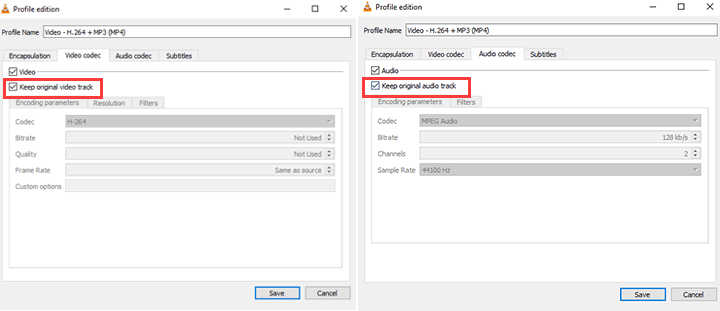
Remux MKV to MP4 with FFmpeg
FFmpeg enables you to decode, encode, demux, and remux MKV files for free. Although it is powerful to some extent, many users are complaining about its complexity to use. To remux MKV to MP4 for free with FFmpeg, you can copy the existing video and audio streams and put them into a new container. If you want to batch-process several NKV files, you can first switch the directory which contains MKV files. Here we have offered you a step-by-step tutorial on how to remux MKV to MP4 with FFmpeg.









