Summary: Looking to convert 4K video to 1080P without losing quality? Or need a 4K to 1080P converter to make your high-resolution videos captured by GoPro, DJIs, iPhone, or other cameras smaller and playable across popular devices and for social media sharing? Well, you've landed in the right place! This post not only highlights the benefits of converting 4K to 1080P but also introduces how to convert 4K to 1080P by using 4 of the best 4K to 1080P converters.
Many cameras, phones are capable to shoot video in 4K resolution. That doesn't mean we all have access to those true-to-life pictures. Limited by display devices, decode technology, bandwidth, 4K sources, and many factors, we are not yet able to race onto the 4K bandwagon. Therefore, in many cases, we need the best video converter to convert 4K to 1080P.
Feel perplexed about whether it is necessary to lower the resolution or where to begin? Take it easy, in this post, we will walk you through from stem to stern, unfolding the reason for converting 4K video to 1080P and demonstrating the detailed tutorial on how to convert 4K to 1080P with the top video converters and online tools.
Reasons to Convert 4K to 1080P
Here are some main reasons why you may want to convert 4K video to 1080P:
1. Not All Devices Can Play 4K. Many old devices and media players lack the support for 4K footage playback. Converting 4K to 1080P ensures that the video can be played on a wider range of devices, including older TVs, smartphones, and computers without powerful graphics processors.
2. 4K Displays Are Not Ubiquitous. Most computer monitors still have 1080P resolution. 4K monitors cost around 4x more than HD monitors. Even with a 4K display, a TV or computer may lack support for technologies like HDR10 and 4K 60fps decoding needed to fully utilize 4K.
3. Editing 4K Is a Nightmare. 4K footage contains a huge amount of data. Editing these large files demands powerful and expensive hardware - GPUs, CPUs, and ample RAM. Without high-end equipment, editing software will struggle and crash. GPU prices have stayed high since 2017, so building a capable 4K editing PC is cost prohibitive for most. Downscaling to 1080P makes video editing much more accessible.
4. 4K Storage Needs Are Massive. A 2-minute 4K video takes up around 300MB, and 4K films require immense storage. Downscaling to 1080P significantly reduces file sizes, saving storage space and making uploading faster.
5. 4K Drain Mobile Batteries Faster. Playing 4K videos uses more battery power than playing 1080P videos. If you're watching on a portable device and want to save battery life, it might be beneficial to convert your videos to 1080P.
Does that mean we are completely ruled out to enjoy the life-like 4K pictures? Absolutely no! Follow the guide below to convert 4K to 1080P, and you will find the downscaled footage deliver the exact images as the ordinary ones.
How to Convert 4K to 1080P Using 4 Best 4K-to-1080P Converters
There are a lot of converting pieces out there that could convert 4K to 1080P, ballyhooing their fast converting speed and versatility. But we're all too well aware that most of these converters are just plain crap, slowing down the computer, and exporting video in extremely low quality etc. Moreover, they often come packaged with plugins or malware that may do great harm to our PC.
Thus, we tested and curated 4 of the best 4K to 1080P downscalers for converting 1080P from 4K. Each one has specific strengths and intended uses. You can choose the 4K to 1080P converter that best fits your needs and demands.
| 4K to 1080P Downscaler | Pros | Cons |
|---|---|---|
| VideoProc Converter AI (Best Overall) |
|
|
| VLC Media Player |
|
|
| Adobe Premeire Pro |
|
|
| HDconvert |
|
|
1. VideoProc Converter AI
VideoProc Converter AI is the best 4K to 1080P downscaler for good reasons - it uses a unique motion-adaptive pixel scaling algorithm to convert 4K videos to 1080P without perceptible quality loss. Supporting 370+ formats, it can handle HDR, high bitrate, high FPS 4K footage from sources like GoPro, DJI, iPhone, and DSLR cameras. Thanks to preset output profiles, converting 4K to 1080P doesn't require you to understand video codecs, bitrates, sample rates, etc. Just select the target device or platform to play or share the 4K footage, and VideoProc Converter AI can handle the rest. A standout feature is its level-3 hardware acceleration, allowing converting 1080P from 4K at around 7x faster than real-time playback speed.
- Lightweight in size. 2% CPU usage. Run smoothly on less robust computers
- Convert 1080P videos from 4K UHD/DCI, iPhone/GoPro/DJI HEVC 4K
- No visible quality loss with the motion-adaptive pixel scaling algorithm
- Hyper fast conversion speed, powered by the level-3 GPU acceleration tech
- Also the best DVD ripper, video downloader, video compressor, and video editor
- New! AI-driven tools to upscale videos/images, stabilize footage, boost FPS…
Step 1. Download, install, and run VideoProc Converter AI. Click Video Converter, hit + Video, and then choose the original 4K footage for adding to this 4K video editor.
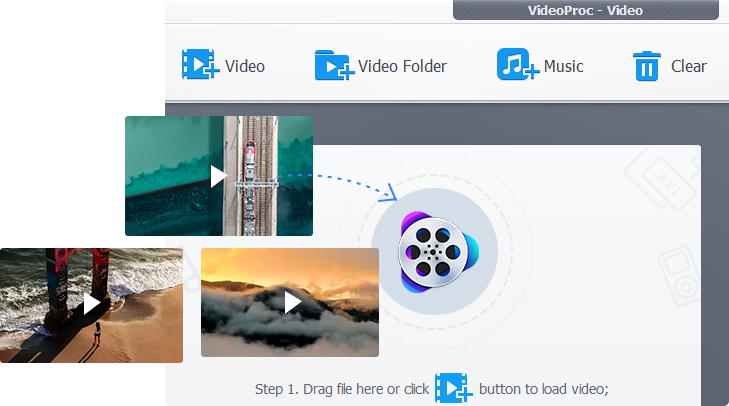
Step 2. Go to the bottom of this powerful 4K to 1080P converter, choose the target format. MP4 H.264 is highly recommended as an output format because it offers wide compatibility, high compression efficiency, and excellent video quality across various devices and platforms.
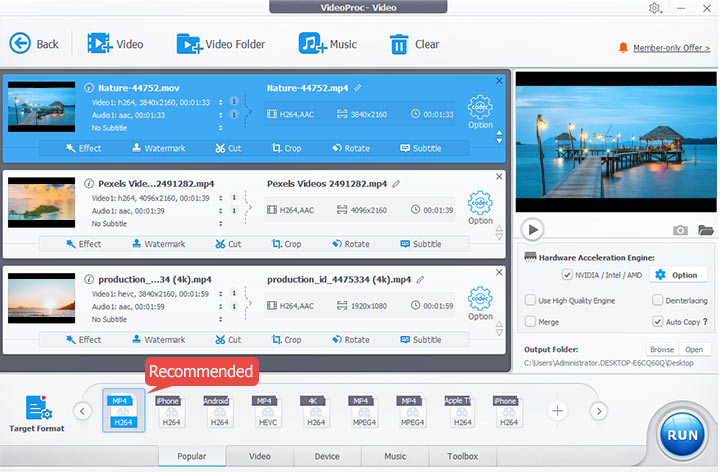
Tips:
If your preferred video format is not listed at the bottom, simply click on Target Format to access 420+ output formats for various devices and platforms.
Step 3. Click the blue gear and find the resolution setting options. Choose 1920x1080 as the output resolution.
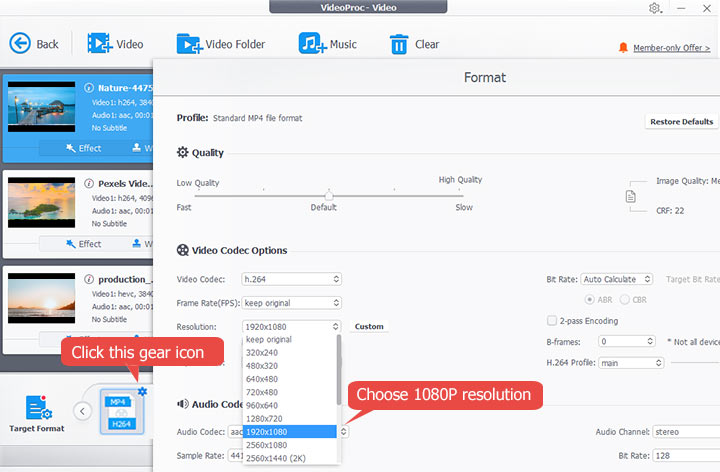
Step 4. Click Use High Quality Engine and hit Run to start converting 4K to 1080P without perceivable quality loss.
For your reference, there are several 4K resolutions in the industry. As you can see, besides the standard 16:9 and 4:3 aspect ratio, some 4K resolution corresponds to other less common aspect ratio. 1080P is progressive videos with a resolution of 1920 x 1080, that's 16:9 in terms of aspect ratio. See the table below:
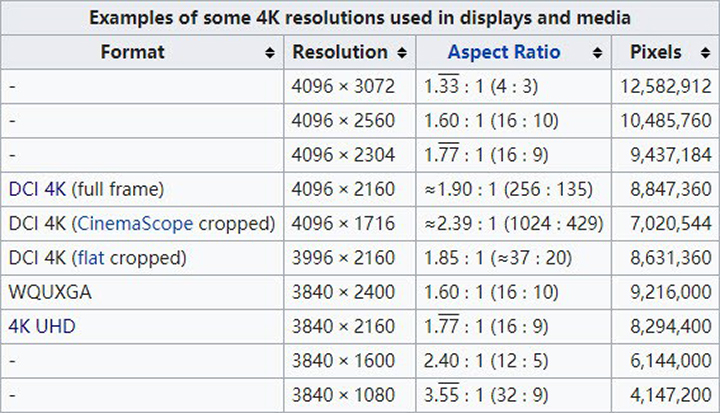
No matter which 4K video you have at hand, VideoProc Converter AI allows you to set custom or fixed resolutions and aspect ratio upon exporting, catering to all kinds of scenarios even if you encounter a rare video format.
Tips: Enhance Your 1080P Output via VideoProc Converter AI's Super Resolution
VideoProc Converter AI allows you to downscale 4K videos to 1080P without noticeable loss in quality. Even better, with its built-in AI-driven Super Resolution feature, you can enhance the resulting 1080P video. This feature restores and generates additional details while reducing imperfections such as noise, blurriness, and graininess.
Check detailed instructions to upscale video quality>
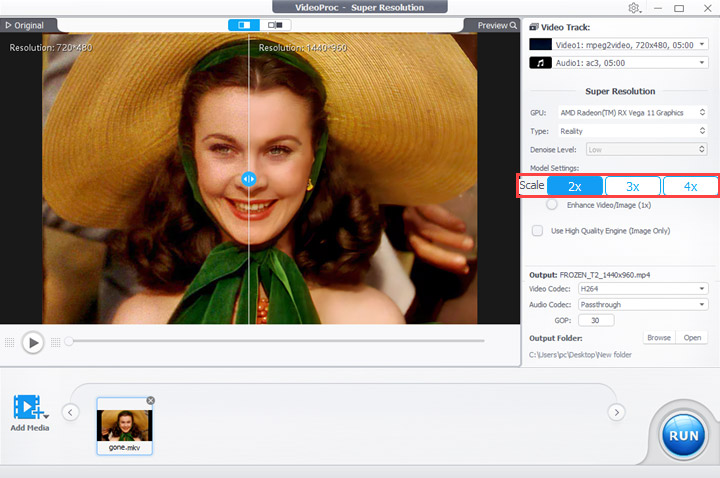
Free Download VideoProc Converter AI to Downscale 2160P to 1080P with top-notch picture quality!
2. VLC Media Player
VLC Media Player is not just a handy tool for playing 4K videos. It can be also used to downscale and compress 4K video to 1080P. As an open-source 4K to 1080P downscaler, it is totally free without any limitation or watermarks.
It works great for most videos as well as audios with a wide range of supported formats like MPEG-2, DivX, H.264, MKV, WebM, and WMV. But a headache problem is that VLC Media Player lacks the support for H.265 (also known as HEVC) and VP9 codec, which most 4K videos are encoded with. On top of that, the short of hardware acceleration gives this 4K to 1080P converter relatively weak performance in speed. Despite the cons, it is a handy free 4K to 1080P downscaler that is worthy of you trying.
Take a look at how to convert from 4K to 1080P via VLC media player.

Step 1. Click Media > Convert/Save > Add to import the video and Click Convert.
Step 2. Choose 1080P as the profile setting.
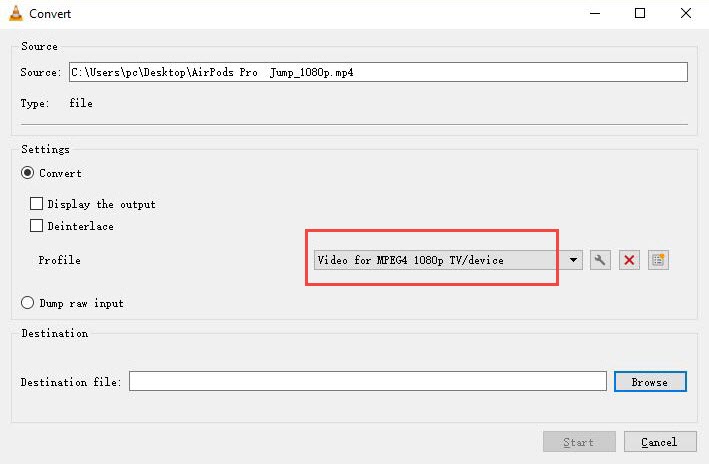
Step 3. Click Browse to choose the output folder position.
Step 4. Click Start to start converting your 4K video to 1080P.
3. Adobe Premiere Pro
Adobe Premiere Pro enjoys a good reputation as a top video editing software due to its powerful editing capabilities, flexible interface, and GPU acceleration. For converting 4K videos to 1080P, having such robust editing tools is an absolute bonus. However, for beginners who have limited knowledge of video codecs, Premiere Pro may seem a bit advanced and complex, especially when it comes to selecting the right output parameters or addressing codec errors like the HEVC missing codec error.
Step 1. Click File > import to import the source 4K video file.
Note: VP9 and H.265 may also fail to be imported in a free trial version or out of missing codecs.
Step 2. Drag the video clips to the timeline.
Step 3. Click Sequence > Sequence settings and Type in 1920 as the horizontal pixel, 1080 as the vertical pixel. Then they will change anything you need to always take this box maximum to render quality and maximum bit depth.
Step 4. Right click the timeline and click Scale to Frame Size. (Step 4 can be skipped if you don't want to do any editing work to the footage.)
Also, you can click Effect Control > Motion, then find scale under video effect list. Enter scale as 50.
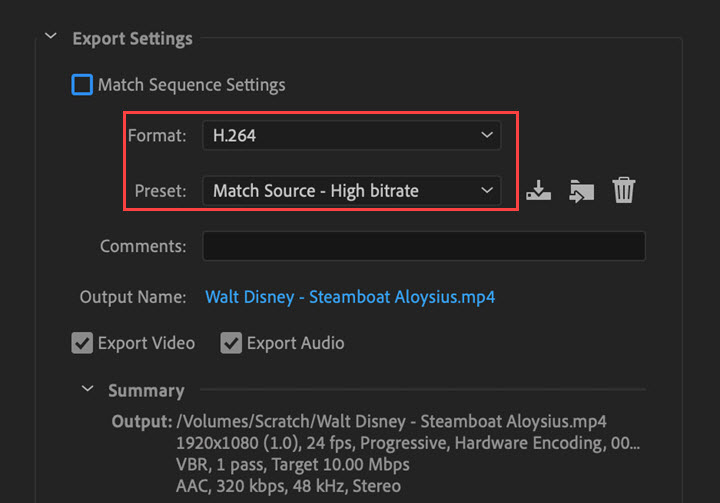
YYou can opt for Premiere Pro to downscale 4K to 1080P if you require additional post-conversion editing like filters, color correction, etc. However, if your sole goal is resizing 4K videos to 1080P, it would be overkill.
4. HDconvert
For those who are after a quick in-and-out solution to convert 4K to HD quality footage, a decent online 4K video converter could lend you a hand. Among the numerous options available, HDconvert surpasses others with its great ability to scale down video to HD size in high picture quality and at turbo speed. Additionally, its simple and intuitive interface streamlines the conversion process for users.
Give a caution, while HDconvert is a leading online 4K to 1080P converter, it is not without its limitations. It only exports MP4, 1080P, H264, 6.0MBit/s and supports only limited import formats. Apart from that, this online 4K to 1080P downscaler heavily relies on network conditions, which can lead to issues such as slow uploading times and conversion failures.
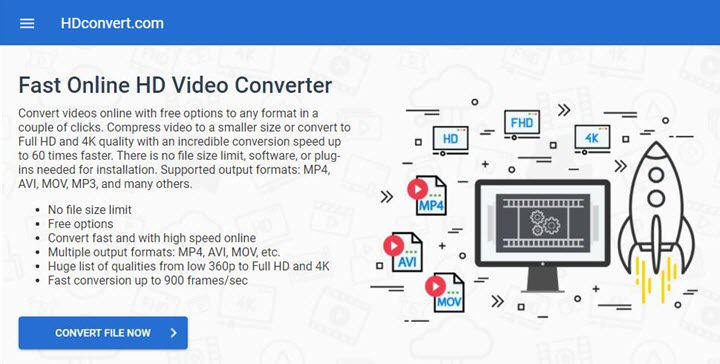
Step 1. Click 1080P as the output file size.
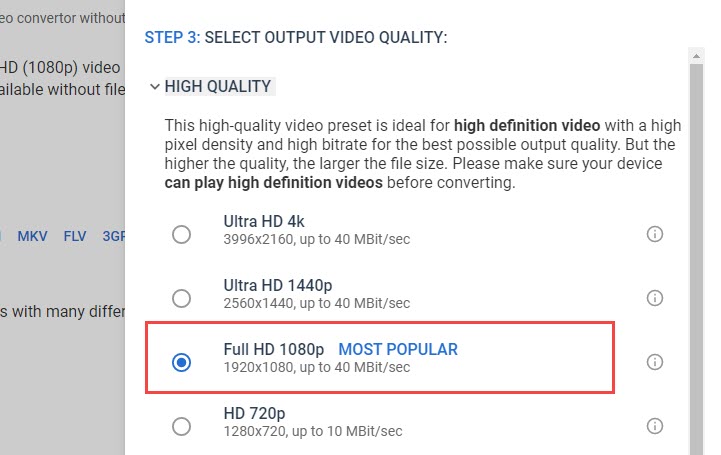
Step 2. Click Browse to enter the source file. Wait for seconds or minutes. If the source media is large in its size, the process might take a little longer.
Note that a stable and fast network is needed or we may fail to upload the footage.
Step 3. Click File to find the converted file which is also our target video. Click Download to save it on our PC.
If you are not a premium member, the output file would come with a watermark. The converting speed is fast, but the uploading and downloading process is a little sluggish. Another annoying thing is that there are ads for unknown apps popping up now and then.
How to Choose a 4K to 1080P Converter
In determining which tool to select for downscaling 4K videos to 1080P, you need to take into consideration the five major factors: output quality, conversion speed, price, the source footage, network state, and more. And down below we have laid out some test results for better reference.
1. Output Quality
Quality matters most. You don't want to compromise any image quality while converting high resolution 4K video to 1080P. Well, the best 4 4K to 1080P converters listed in this post, with their strong and advanced conversion capabilities, could ensure great output picture quality. Check the following comparison diagrams.
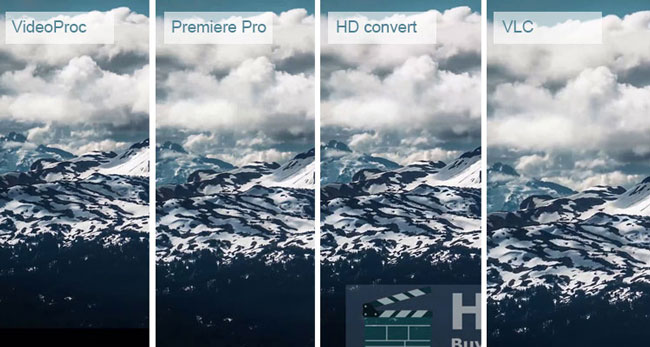
2. Speed
HD convert (3 minutes) ≥ VideoProc Converter AI (3 minutes) > VLC (6 minutes) > Premiere (12 minutes)
HDconvert boasts a rapid 1-minute 4K to 1080P conversion time, making it the fastest option. However, considering the additional 2 minutes required for the uploading the source video and downloading the downscaled video, we don't view it as the wise choice to go.
If speed is the top priority, Premiere Pro's disappointing performance, taking approximately 12 minutes for the 4K to 1080P conversion, would naturally be the last resort. While VLC is faster than Premiere Pro, our experience with it has been less than ideal. During the first attempt, the image appeared completely black, and on the second try, only a short segment of the clip was delivered as the output.
3. Price
The VLC media player offers a free option to resize 4K to 1080P as it is open source, provided that processing time is excluded from the consideration. However, for a more efficient solution, VideoProc Converter AI emerges as the top option, requiring only $39.95/year. Adobe Premiere Pro, at $20.99/month, may come with a hefty price tag for some users. On the other hand, HDconvert is sold based on the number of files you convert, with 100 files costing $99.99. In this comparison, VideoProc Converter AI is the winner.
4. Additional Features
Premiere Pro > VideoProc Converter AI > VLC > HDconvert
In addition to the ability to convert 4K to 1080P, we also place great importance on the additional processing toolkits offered by these software options. Adobe Premiere Pro, a typical non-linear video editing program, surpasses other 4K to 1080P converters with its multifaceted editing tools. Therefore, if there is a need to apply advanced editing decisions, Premiere Pro is definitely the top choice.
If your editing needs are limited to basic tasks like cutting, trimming, splitting, merging, cropping, and stabilizing, VideoProc Converter AI is the ideal choice. Furthermore, it has recently introduced AI-powered features, such as Super Resolution, which allows for upscaling and enhancing low-resolution or low-quality videos and images to achieve up to 4K clarity. On the other hand, VLC Media Player and HDconvert are not recommended for video editing, as they are unable to handle most editing tasks.
Conclusion
It would be a long way to go before 4K going ubiquitous. Before that, converting 4K to 1080P is the easiest approach for us to relish a 4K-like visual experience. While in selecting the right 4K to 1080P converter, always keep in mind that what you choose depends on your own requirements. But overall, as a newbie, VideoProc Converter AI is a magnificent tool to try as it is fast, simple, stable and versatile. If you are a professional editor with demand for audiovisual content with transitions, extra elements like boxes and rectangles or other complicated effect, Premiere Pro blows away the competition.


 No visible quality loss
No visible quality loss Not available on mobile
Not available on mobile



