Many people may use free video editing software to edit a video more or less in daily life or on the work. The needs vary a lot from different tasks. For example, if you want to do editing stuff like picture-in-picture, adding complicated after effects, then Premiere Adobe CC is the tool for the job.
But if you just need to trim videos, add minimal filters, you may not need anything heavy like Premiere Adobe CC anymore. You may prefer a lightweight video editor that works fast and won't bring any pressure to your computer.
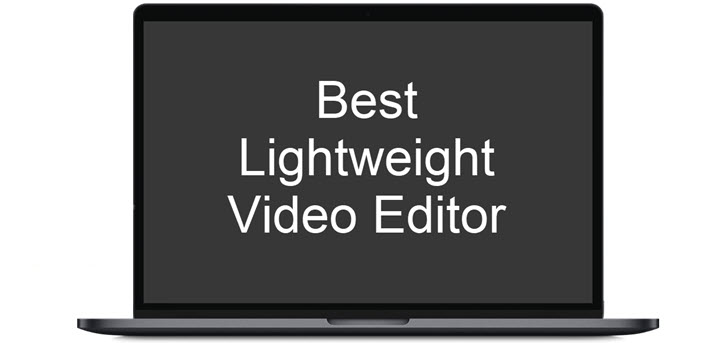
However, when you start with asking for help from some so-called "lightweight" video editors in the market, so many problems crop up:
- Although being small in size, still computer resource hogs.
- Confuse the beginners with complicated default settings.
- Failed to recognize your files with limited supported formats.
- Failed to meet the basic editing needs with limited functions.
- Overkill when you work with simple video editing projects.
Above are some problems I met when I was a green hand with zero editing experience. And luckily, I've found 4 powerful lightweight video editing software, which solve all problems at once.
VideoProc Converter AI - The Overall Best Lightweight Video Editor
- Package size: 42.5M.
- Installation time: Under 1 minute.
- CPU usage and speed: Check the test result >
- Easy enough for first time users: Yes.
The Supported OS
- Windows: Microsoft Windows 7, Windows 8/8.1, Windows 10 or Windows 11 (32-bit and 64-bit versions supported).
- Mac: macOS High Sierra, Mojave, Catalina, Big Sur, Monterey, Ventura, Sonoma or higher.
Why Is It the Best Lightweight Video Editor
It's a beginner-oriented and lightweight video editor that can run on less-robust computer without freezing or stuttering annoyance.
First of all, VideoProc Converter AI is beginner friendly. The simple and straight forward interface enables you to find the needed tools at first glance. Abundant presets allow you to edit a video in just a few clicks. Also, it is a one-stop toolkit. It provides common editing functions - such as cutting, trimming, merging, splitting, and rotating videos - as well as extra features like AI upscaling images/videos, compressing video file sizes, converting video/audio formats, and downloading videos/audios from streaming sites. These advanced capabilities won't complicate basic editing, as they are wrapped and presented on the interface in a self-explanatory manner. Moreover, you are free of worries that this lightweight video editor may not recognize your files or fail to export videos in a specific format, as it supports MOV, MP4, MKV, HEVC 4K, AV1, YouTube VP9 and almost all other formats on the market.
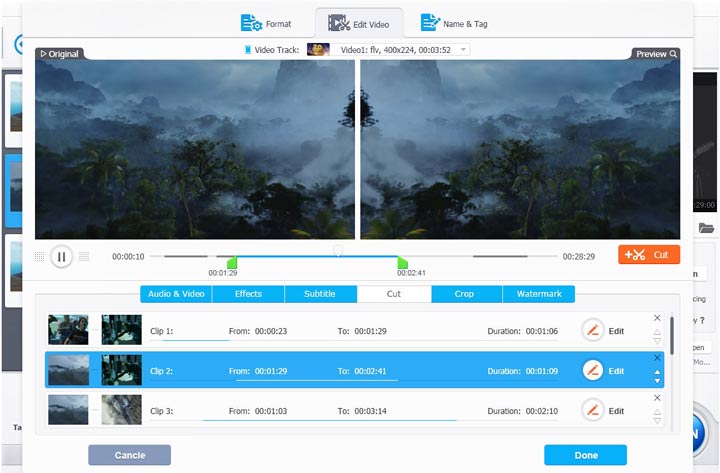
Drag-and-Drop Basic Editing Features
- Cut and Trim: Remove any unwanted parts from the beginning, middle, or end of your video
- Split and Merge: Split large videos into smaller pieces or combine multiple videos into one
- Rotate and Flip: Rotate your video by 90/180/270 degrees or flip it
- Crop: Chop off unwanted pixels with or without adding black bars
- Adjust Aspect Ratio: For instance turn your video from horizontal to vertical or from 4:3 to 16:9
- Color Adjustments: Play with the video's colors by changing contrast, hue, saturation, and more
- Add Extras: Personalize the video by adding filters, subtitles, and (text, image, or timecode) watermarks
- Video Quality Tools: Quickly fix the footage with denoise, defisheye, and deinterlace features
- AI Features: AI-powered image/video restoration, stabilization, FPS conversion, and more
Let's Test It (Speed and CPU Usage)
There I'm going to have a test to show you how fast VideoProc Converter AI could be. Before the work, what is worth to remind is that my computer is poorly built:
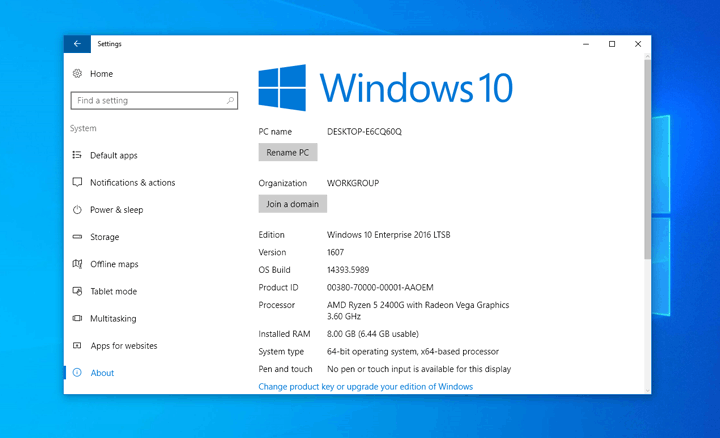
I tested trimming a 97-minute video to a 5-minute clip using VideoProc Converter AI. Here's the CPU usage information and time when I opened the app:
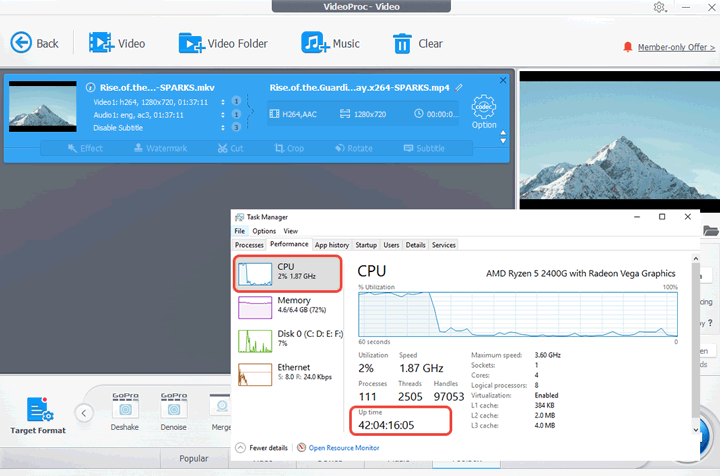
Here's the CPU usage and time when it was about to completing the trimming task:
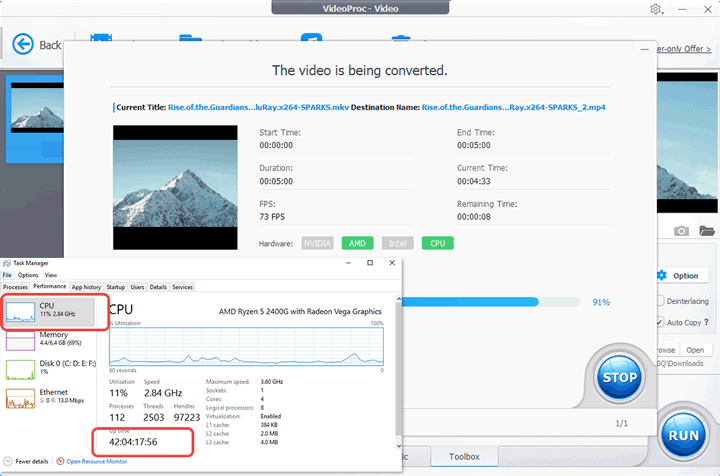
As you can see, VideoProc Converter AI's CPU usage was only around 10%, and it took less than 3 minutes to finish the task. It is absolutely a lightweight and fast video processing application.
Unlike the ordinary video editor max up the CPU usage rate on a PC, VideoProc Converter AI barely relies on computer resources thanks to the application of GPU acceleration technology. It takes advantage of the dedicated graphics processing capabilities of a graphics card to process video editing tasks. That's why you can edit an hour-long video in minutes via VideoProc Converter AI.
VideoProc Vlogger - A Free and Lightweight Video Editor
- Package size: 144M.
- Installation time: Under 1 minute.
- CPU usage and speed: Check the test result >
- Easy enough for first time users: Yes.
The Supported OS
- Windows: Microsoft Windows 7, Windows 8/8.1, Windows 10, Windows 11 or later (64-bit versions supported).
- Mac: macOS High Sierra, Mojave, Catalina, Big Sur, Monterey, Ventura, Sonoma, or higher.
Why Is It a Good Lightweight Video Editor
VideoProc Vlogger is designed with beginners in mind, offering a user-friendly experience that's both free and lightweight. Its intuitive interface allows you to locate the necessary tools right away, making the editing process smooth and hassle-free. It offers hundreds of filters, 3D LUTs, transition, time remapping, and motion effects along with fine-tuned controls to alter the intensity, start time, and more. With it, you can fast create your visual masterpieces within a few simple clicks.
To speak of cut, trim, merge, rotate, picture-in-picture overlay, keyframe, chroma key, and many basic or advanced things alike, VideoProc Vlogger supports the frame-by-frame edits. This ensures you can apply edits exactly where you want easily. Last but not least, it supports multifarious formats, including 4K, 8K, HEVC, HDR, 10bit color, and log.
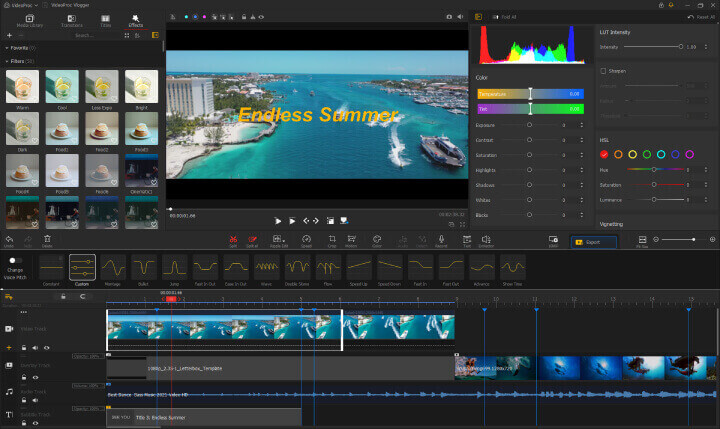
The Killer Features
- Fast cut, rotate, merge, split, crop videos as well as apply transitions, add video overlay, and edit sound.
- Easy zoom in your timeline to show all frames, so you can edit video frame by frame.
- One-click to change video speed dynamically, add ken burns effect, removing a green screen.
- Boast tons of 3D LUTs presets. Allow customizing HSL, Saturation, color temperature, and more.
- Give fast and stable performance, powered by the support of GPU acceleration tech.
Let's Test It (Speed and CPU Usage)
I import three pieces of 4K video clips, one JPG picture, and an MP3 music clip to the program, and then adjust the video playback speed, remove some unnecessary frames, add color correction filters, and adjust the music length. The picture below is the CPU usage information and time when I opened VideoProc Vlogger.
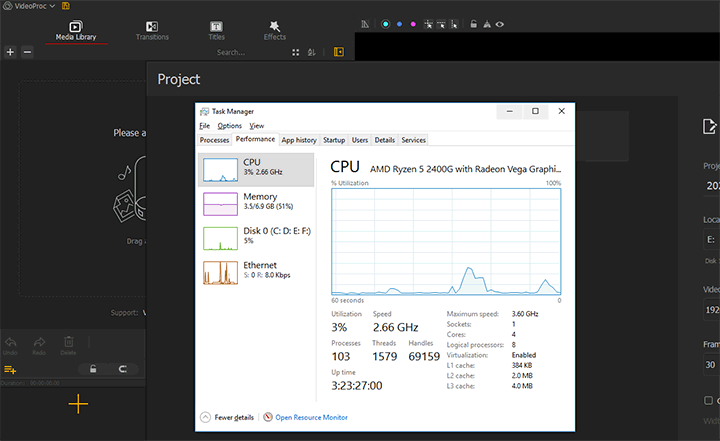
The below picture shows up the CPU usage when I applied the edits.
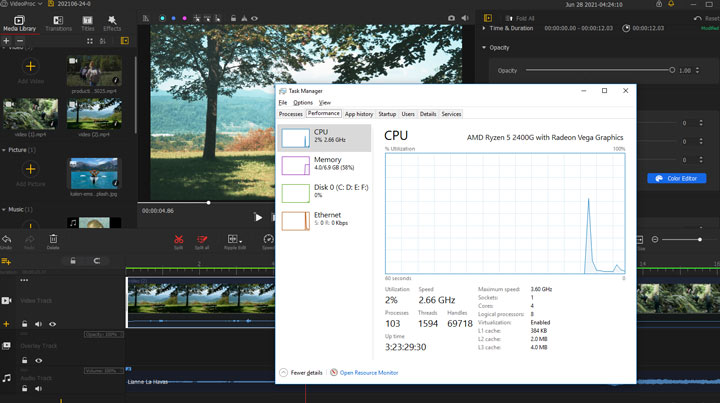
The below picture shows up the CPU usage when I exported the result video.
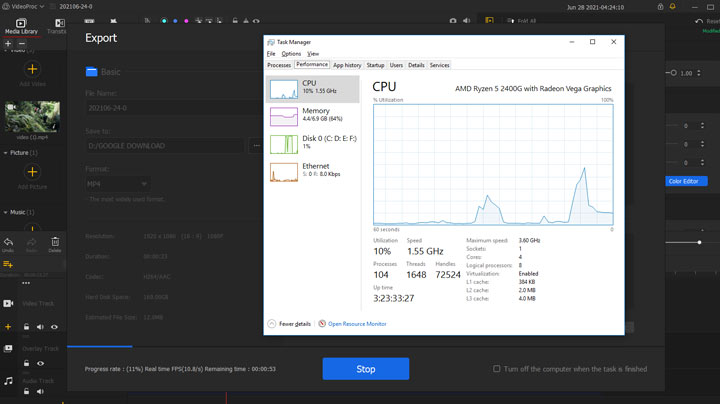
It is shown that the CPU usage rate was only around 10%, and it took less than 3 minutes for VideoProc Vlogger to get the job done.
Shotcut - A Cross-Platform Lightweight Video Editor
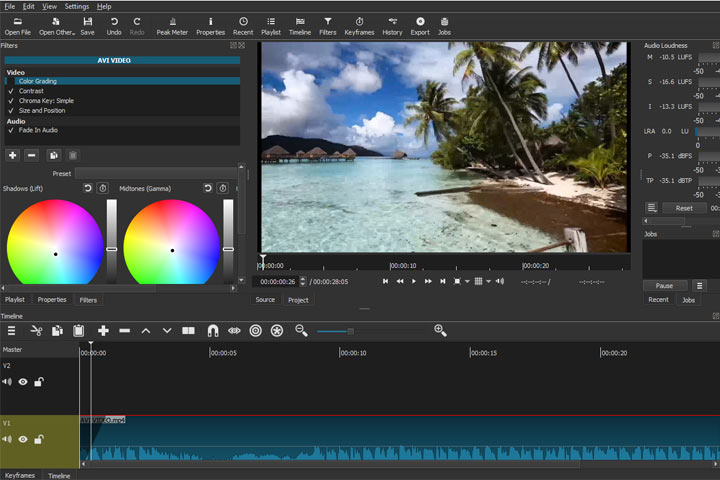
Shotcut is a free lightweight video editor available on cross-platforms: Windows, Mac, Linux and FreeBSD. It boasts a good quality in designing and runs well on any low or medium spec computers. It supports a wide variety of video formats and offers a great number of video editing features. 4K video editing is the most striking feature of Shotcut, which means that you can create, play, cut, scrub, mute, filter video programs shot in 4K resolution.
After you import the video, it will be played on the preview window. Shotcut supports the timeline editing, so you can drag and drop video clips onto the timeline where you can create multiple video and audio tracks and make changes as you wish.
There are a great many video editing functions provided by Shotcut. Splitting in Shotcut is easy, you simply locate the playhead then right-click on the mouse to choose Split at Playhead (Or, you can position the playhead and tap on the S key to split). The Scrub while dragging tool is to control whether the audio plays, and it works for two tracks. When the tool is on, and you drag the second track to the position of the first track, you may notice that the playhead seeks to the left position of the clip while you are dragging.
Although good, what couldn't be ignored is the steep learning curve of Shotcut. Even so, you can learn from a collection of video tutorials when first use it.
Pros
- As a free video editing program, it is packed with rich features.
- It supports a wide variety of input and output formats.
Cons
- It is not intuitive to use compared with for-pay programs.
- You are not allowed to drag clips between tracks.
- It lacks keyframe support on video effects.
OpenShot - An Open-source and Lightweight Video Editor

OpenShot is also a cross-platform lightweight video editor available on Windows, Mac, and Linux. Apart from different OS support is available, project files are, as well, compatible with dissimilar platforms inside OpenShot: for instance, you can save a project file in a Windows computer, and open it up with a Mac. There are a list of video, audio, and image formats that are supported in OpenShot.
You can drag and drop a file on the timeline to start building up a wonderful video project. To position the footage to edit, you can fine-tune the video clip frame by fame by using arrows keys on the keyboard. OpenShot offers you a wide array of video editing features, and is built in with many functional audio editing features, like extracting the audio track from the video clip, rendering waveforms on the timeline, etc.
In terms of video editing, you are allowed to add unlimited video, audio and image tracks, plus create various watermark layers and edit them on the timeline. There are more than 400 video transitions offered in OpenShot, which are free to be applied to fade from one clip to another. And you can create a transition by overlapping two clips. There's a title editor built in OpenShot where over 40 title templates you can access to, which can be used to add titles to your video and adjust the font, text, and color of titles.
It is highlighted that 3D animations are available on OpenShot. With stunning animations authorized by Blender, you can render more than 20 types of animated effects on titles, texts, to name a few, to vivify your video project. All effects added can be previewed.
To speak of audio editing, OpenShot is built with tons of handy audio editing features as well. You can add the audio file on the timeline, then adjust its length by cutting the waveform, and render the audio clip maybe as the background music of your video. If you want to use the audio used in another video, you can excerpt the audio out of the video in OpenShot, and apply the audio clip to be part of your video project.
Pros
- OpenShot is free to get and can run on cross-platforms operating systems.
- It is professional to edit videos and offers a wide variety of transitions to be applied to your video project.
Cons
- Like Shotcut does, OpenShot is not intuitive to use at first sight thus needs steep learning curve.
- Due to the fact that OpenShot is an open-source video editor, it lacks developing and its effects library has not been updated for a long time.
- The program is laggy when used to edit some high-res videos and is reported to be buggy.









