Looking to how to make a video longer for Instagram? Want to make boomerang longer for posting on Instagram Story or other places? There are many scenarios where you may want to extend a short video's length for Instagram:
- You want to share your Boomerangs on Instagram Story.
- You meet the error message "Can't Post This Video. Your video must be between 1 and 15 minutes long".
- You need to post videos shorter than 3 seconds on Instagram (Stories, Reels, Feed).
These also explain why complaints like "Can't upload video with a length shorter than 3 seconds to Instagram story and Instagram video feed" and questions like "How to post a 1 or 2-second video on Instagram" are everywhere on the Instagram community and Reddit. If you're one of those who are bothered by the issue - video too short for Instagram, you've come to the right place. We are going to walk you through 7 different ways to make your video or boomerang long enough for Instagram.
What's the Perfect Length for an Instagram Video
Instagram Feed: 15-30 seconds is considered optimal. Videos around 26 seconds tend to receive the most comments and engagement, according to research by HubSpot.
Instagram Story: The maximum length is 15 seconds. But the view falls off significantly after 8-12 seconds. So keeping stories in that range can help maintain viewer attention.
IGTV: This long-form video channel lends itself well to 10+ minute videos to build deeper connections with viewers.
How to Make Video Longer for Instagram
There are mainly 7 ways to make a video longer for Instagram:
- Slow down the Instagram video
- Loop the video
- Add an intro or outro
- Enrich the content
- Create an Instagram video slideshow
- Boomerang the Instagram video
- Add pictures
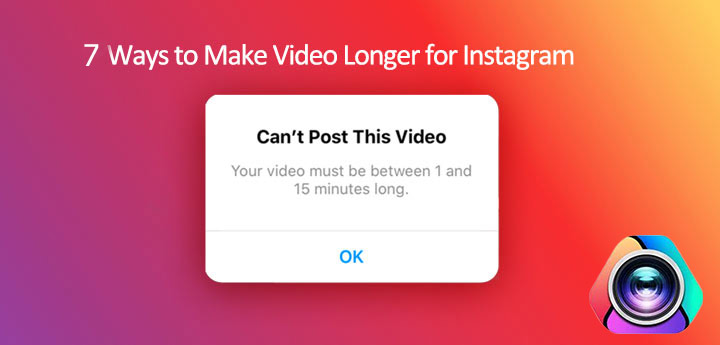
The best part is, all of them are doable with VideoProc Vlogger - a 100% free video editor. So you don't need to switch among different tools to figure out the method that works best for you to extend a video for Instagram.
Before diving into the steps, let’s firstly download and install this robust, easy, and free video editor on our Windows or Mac. Open it up, complete the project settings, and hit +New Project to create a new project. After that, drag the needed media clips onto the Media Library. Drag the video that you want to share to Instagram to Video Track.
Method 1. Change Speed to Make Video Longer for Instagram
If your video doesn't cover any action sequences that need to stay normal or fast-forward to give your audience an immersive or dramatic feeling, then it's a good try to make your video longer for Instagram by decreasing the speed. Aside, this is also a perfect method for making Boomerangs longer.
Step 1. Hit Ripple Edit and select Time Stretch.
Step 2. Drag the end of the clip to the right until it reaches the desired length.
Step 3. Hit Export and choose Start to export the slowed down video for Instagram.
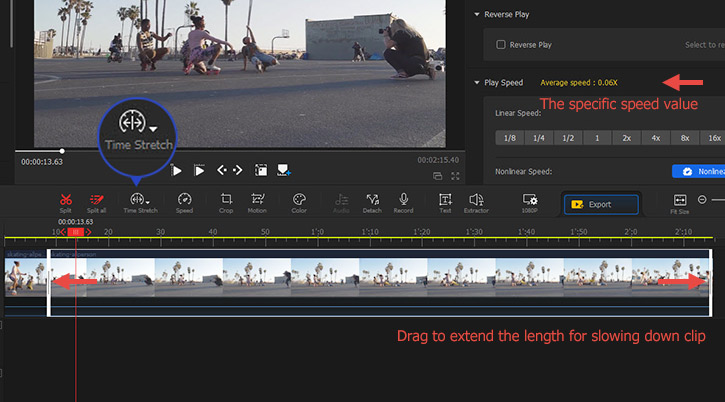
Need more ways to slow down the video for making it longer for Instagram on VideoProc Vlogger? You can:
Come over to the Inspector panel on the right of the preview window. Locate the Play Speed menu, select 1/2, 1/4, 1/8, and the speed rate. You can also select Custom and move the Speed slider to increase the video speed.
Method 2. Loop to Make Video Longer for Instagram
Putting the entire video on repeat is one of the easiest methods to make a stunning event highlight video, a relaxing meditative video, or a picture slideshow video longer for Instagram. Let's assume the original video lasts 2 seconds, you can loop it for 2 times to get the outcome with a length longer than 3 seconds.
Step 1. Select the video on Video Track and press Ctrl (Command) and C.
Step 2. Press Ctrl (Command) and V. Now, you’ve already looped the video for making it long for Instagram. If you want to loop the video multiple times, press Ctrl (Command) and V multiple times.
Step 3. Hit Export > Start to save the looped video on the local disc.

Method 3. Add Intro or Outro to Make Video Longer for Instagram
An intro, right at the start of the video, can be a summary of what this video is about or a brief introduction of you or your brand. An outro, the last part after the main content is done, is also known as the end card or the end screen. Usually, it has call-to-action conversion buttons. By adding an intro or outro, you cannot just make your video longer for Instagram, but also will add an extra professional touch to your video.
Step 1. Go to online video resources like Pixabay and Videezy to download an existing intro or outro video from hundreds of options. If you want to customize the video, go with professional intro/outro video maker like Intro Maker.
Step 2. Click on the plus button on the Media Library and select the video that you want to use as the intro or outro video for adding to the software.
Step 3. Drag the intro or outro clip onto the start or the end of the video on Video Track.
Step 4. Hit Export > Start to save the edited video on the computer. It's now long enough for sharing on Instagram.
Method 4. Enrich the Instagram Video to Make It Longer
You can make research among content creators in your niche, learn the things that they are talking about during the video but missed by you, and note transitions and other elements on the video. After that, you replicate their approach. By doing this, your video can be chock-full of information that appeals to your audiences. This trick is especially useful for brand marketers and professional content creators on Instagram who want to make their videos longer.
Step 1. Drag the original video and the content you just created to Media Library.
Step 2. Move the playhead to the position where you’d like to add the new video clip. Hit Split.
Step 3. Drag the new video clip to the position of the Split point.
Step 4. Click on Export > Start to export the outcome on the computer.
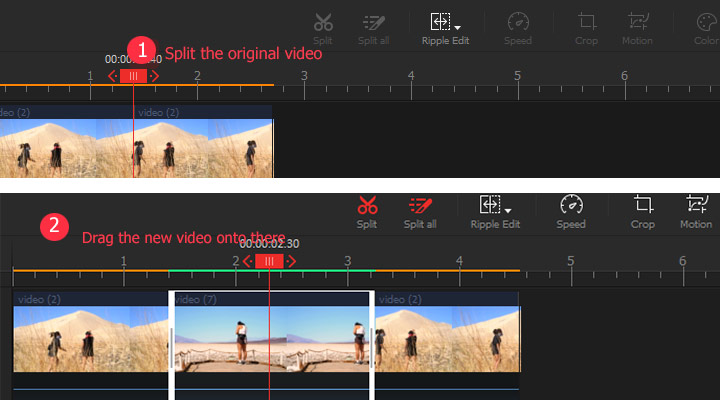
Method 5. Create Video Slideshow to Make Video Longer for Instagram
If you have multiple short videos that you’d like to upload to Instagram, then it’s a great idea to make them into a video slideshow. This can not only extend the video longer for Instagram but also spice up the video content.
Step 1. Add the other needed short videos to Media Library and then drag them onto Video Track.
Step 2. Select the clip and move it left or right to change the sequence order.
Step 3. Hit Export > Start. VideoProc Vlogger starts to save the extended Instagram video on the computer.
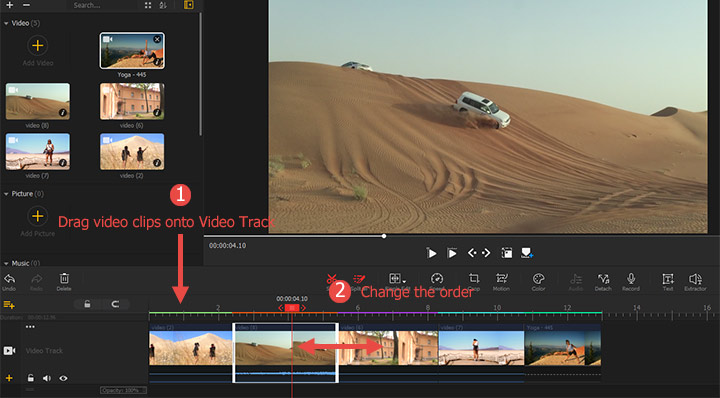
Method 6. Make a Boomerang to Make Video Longer for Instagram
By making a boomerang for Instagram, the recorded clip will be played forward first and then reverse. In this way, the short video may appear to have a longer length when playing on Instagram. You can use the Instagram built-in Boomerang feature to boomerang an existing video, use the stand-alone Boomerang app to record a video no longer than 5 seconds, or simply work with VideoProc Vlogger to convert a video into a boomerang. Let’s take a look at how to make a boomerang with VideoProc Vlogger to make videos longer for Instagram.
Step 1. Select the video on the Video Track, press Ctrl (Command) and C, and then press Ctrl (Command) and V.
Step 2. Choose the pasted video. Go to the Inspector panel to find Reverse Play and click on this.
Step 3. Press Export and choose Start. The video editor will save the boomerang video on your computer.
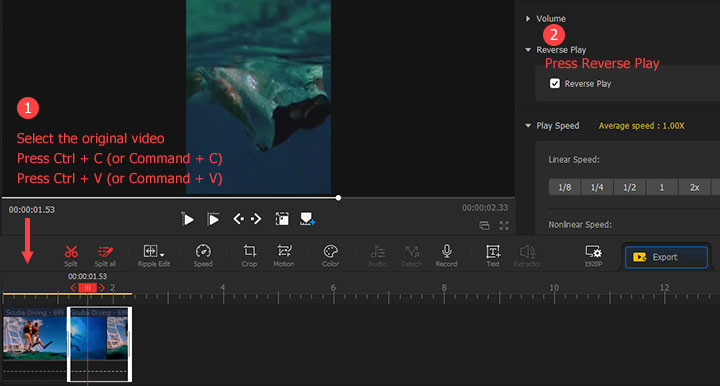
If necessary, you can extend the Boomerang video for making it longer for Instagram. Press Ctrl and A to select all clips on Video Track. Next, press Ctrl (Command) and C, and then press Ctrl (Command) and V.
Method 7. Add Pictures to Make Video Longer for Instagram
With VideoProc Vlogger, you can easily add pictures for making the original video longer for Instagram. You can add the transition effects to make the switch between picture and picture or video more natural and smooth. Even better, you can use the Motion effect to animate the still picture to improve the Instagram video.
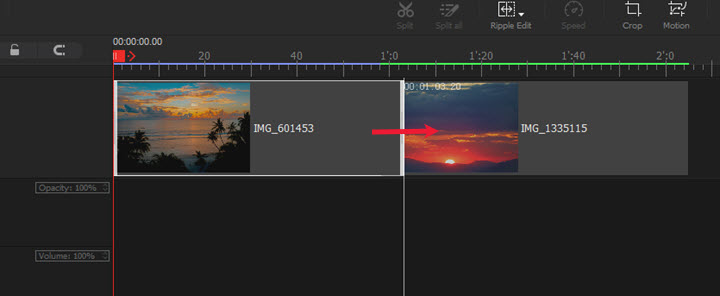
Step 1. Add pictures to Media Library. Press Ctrl and A to select them all and drag them onto the timeline.
Step 2. Select the picture clips on the timeline and move them around to the desired position.
Step 3. Press Export and hit Start to save the outcome video on the local disk.
Tips:
Add dynamic effect to the picture. Select the target picture clip, hit Motion, select Zoom in and out or any other preset motion effect, and then choose Apply Motion.
Add transitions. Select Transitions on the Media Library. Find the loved transition and drag it onto the position in-between two clips.
FAQ
What Is the Minimum Video Length for Instagram?
Instagram requires an IGTV video has to be longer than 1 minutes. As for Instagram stories and the video post, the official doesn't put a constraint, but we suggest you to make your video longer than 3 seconds as we see many people complain the 2-second video can't be uploaded to Instagram feed and Instagram story.
How to Post a 2-Second Video on Instagram?
Instagram allows you to post a 2-second video on the Instagram video feed and Instagram story. To take posting the short video on Instagram story as an example, you need to press the plus button, hit Story, click on the square button on the left corner of the screen, choose the video, and then press Send to. Let's assume you want to post a 2-second video on IGTV, you must rely on a third-party tool like VideoProc to extend the length of the original video first for meeting the minimum length requirement of IGTV.
How to Make a Snapchat Video Longer for Instagram?
To make a snapchat video longer for Instagram, we usually have two methods: slow down the video playback speed and duplicate the clips by using VideoProc Vlogger.









