Developed by the Wondershare team, Filmora is a simple video maker that packs basic as well as advanced video editing features. No matter you are a beginner or a demanding user, Filmora will always help you create impressive videos with a close-to-zero learning curve.
If you are searching for an easy yet powerful video editor and Filmora is one of your options, you're in the right place. Here we're going to conduct an all-round review of Filmora and you'll get its price, features, system requirements, limitations, etc.
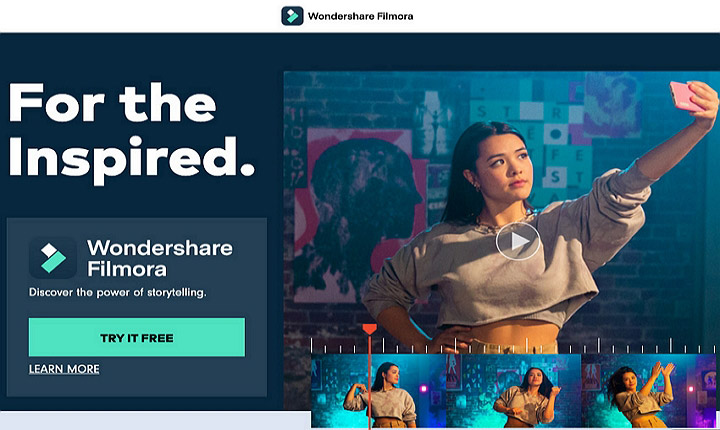
Part 1. Filmora Features
1. Basic features:
Equipped with enough basic features like trimming, splitting, merging, cropping, adding audio, adding subtitle, changing speed, video capture, transition, adding effects, adding elements and more, Filmora is able to help you edit your videos easily and quickly.
2. Advanced features
You can also polish your videos like a pro by using its advanced features like split-screen, picture in picture, green screen, motion track, keyframing, advanced color tuning, audio detaching, scene detection, stabilize video and so on.
3. Sharing and output
You can export to a device, upload to Vimeo, upload to YouTube and burn a DVD.
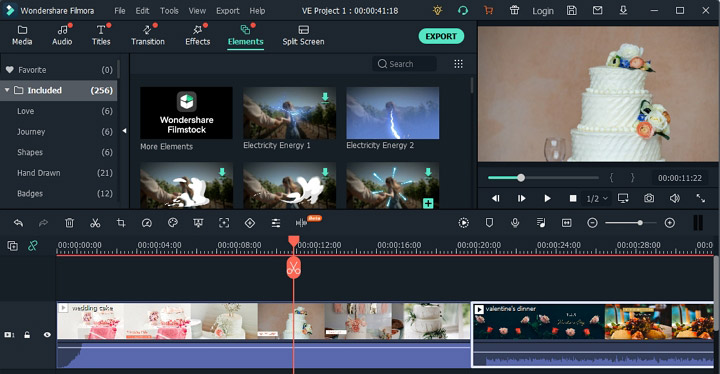
Question 1: Is Filmora safe?
Yes. We can conclude that the Filmora installer is entirely safe and doesn't contain any virus. It won't cause any damage to your computer if you download it from the official website.
Question 2: Is Filmora free?
No. Filmora offers a 30-day free trial. During the free trial, you are free to use the full-featured editing tools and built-in effects, but a watermark will appear in the exported video. (You might also want to know how to remove Filmora watermark without paying).
Part 2. Filmora Pricing
Filmora offers multiple pricing plans, and you can also get a free trial. Check the detailed plans and the frequently asked questions.
1. Perpetual Plan- One-time fee: $69.99
- Lifetime access to the software, including updates
- Future versions are not included
- Filmstock library downloads are not included
- New effects are not included
- Automatically renew: $39.99/Year
- Latest version & latest features
- Filmstock library downloads are not included
- New effects are not included
- Automatically renew: $99.87/Year
- Latest version & latest features
- Unlimited Filmstock library downloads
- New effects every month
- Billed $155.88/Year
- Latest version & latest features
- Free Tech Support
- No attribution required
- Volume discount
- 1-1 sales report
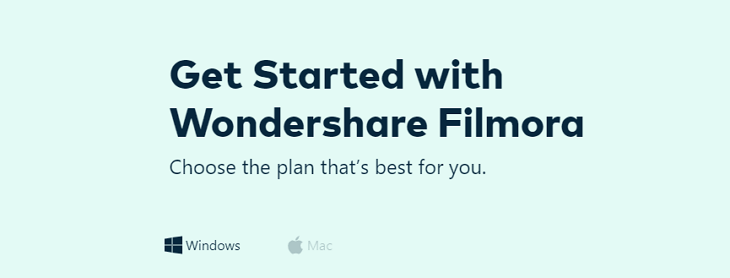
Question 1: Is one license good for both Mac and PC?
No. You will not be able to move your license on the new computer. Please make sure you are purchasing the correct version for your OS.
Question 2: What are the limitations of the trial version?
The trial version is working the same as the paid version except there is a watermark in the new output files.
Question 3: I'm a YouTuber - which plan should I purchase?
If your YouTube channel is for a company or brand, you should purchase the Business Plan. If it's not, you can choose one of the Individual Plans.
Part 3. Pros and Cons
Based on thousands of user reviews, we summarized some pros and cons of Filmora. But some reviews are quite subjective, they may complain about what you like, and you might do the same. Just take it as a reference while choosing a video editor.
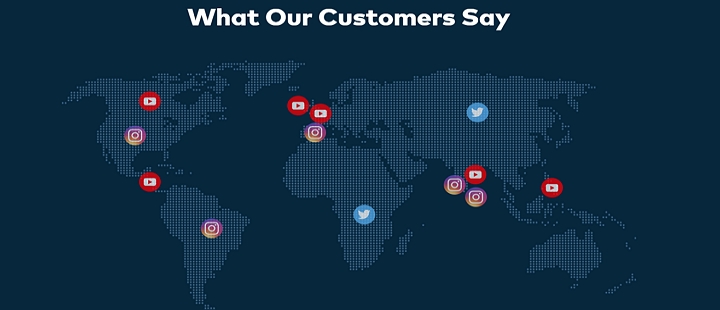
- Easy to use even for the inexperienced
- Abundant features for editing
- Clean and simple interface
- Trendy video effects
- Many media resources
- Take up less RAM
- Billed $155.88/Year
- Titles and texts are clunky, difficult, and not intuitive
- Few interface customization
- Crashing during project saving
- Limited audio editing
- No online customer service
Part 4. System Requirements
① Supported OS
Windows 7/Windows 8.1/Windows 10/Windows 11 ( 64 bit OS ONLY)
macOS v10.12 or later (compatible with macOS Big Sur and Monterey)
② CPU
Intel i5 or better, 2GHz+. (Intel 6th Gen or newer recommended, also compatible with Apple M1 chip)
③ RAM
Win: 4 GB RAM (8GB required for HD and 4K videos)
Mac: 8 GB RAM (16 GB required for HD and 4K videos)
④ GPU
Win: Intel HD Graphics 5000 or later; NVIDIA GeForce GTX 700 or later; AMD Radeon R5 or later. Please keep your graphics driver updated.
Mac: Intel HD Graphics 5000 or later; AMD Radeon R5 or later. 2 GB vRAM (4 GB required for HD and 4K videos)
⑤ Disk
Win: 10GB free hard-disk space (SSD recommended)
Mac: At least 10 GB free hard-disk space (SSD recommended)
Part 5. Filmora Alternatives
1. Filmora Alternative for Windows: VideoProc Vlogger
VideoProc Vlogger is an impressive alternative to Filmora. Equipped with all basic and advanced features, VideoProc Vlogger makes it super simple to edit a video and share it to social media like YouTube, TikTok, Facebook, Instagram, and more. It allows you to add music, add text, add pictures, change playback speed, reverse play, add filters, add transitions, add subtitles, add overlays, record voice, etc. You can also make a picture in picture video within simple steps.
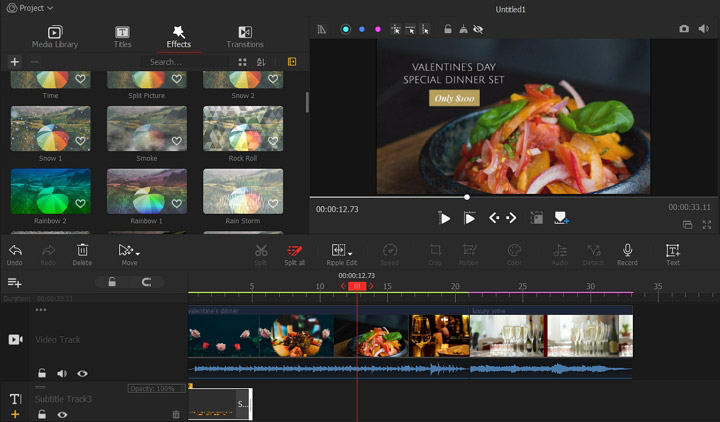
2. Filmora Alternative for Mac: iMovie
iMovie is definitely one of the best options when you need to perform some simple video editing tasks on a Mac, which is 100% free but offers a lot of useful features. You can create Hollywood-style trailers and stunning 4K-resolution movies with ease, and it allows you to perform your video editing process across all iOS platforms including iPhone, iPad, and Mac.
Besides, iMovie also offers 13 creative high-fidelity filters, cool trailers, green-screen, smart soundtracks, special effects and more features to help you make an attractive video on your Mac. Try it now!
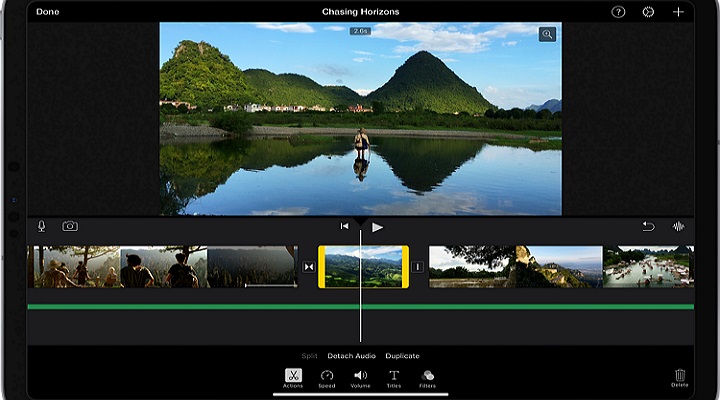
Warp Up
That's all about Filmora review about its features, prices, limitations, and alternatives. We can draw the conclusion that Filmora is one of the great video editing software, while iMovie and VideoProc Vlogger can also let you create fabulous videos without too much trouble. Let's get your best video editor and produce a masterpiece!









