Choosing the best video editing software doesn't always boil down to a binary decision. Often, we may have more than one video editing software installed on our computers, and we utilize different ones based on various scenarios and needs: for fun projects, social media videos, school assignments, small studio works, serious productions…
The editing skills and concepts are transferable over multiple editor apps. Once you've mastered the basics, transitioning between programs becomes seamless. Still, it's often beneficial to focus your time and effort on mastering one or a few of the best video editors to refine your skills further.
Choosing the best video editing software also depends on factors such as budget, skill level, hardware capabilities, and the complexity of the project at hand.
After analyzing the needs of users from diverse backgrounds, skill levels, and specific use cases, while also evaluating factors like pricing, features, stability, support resources, and overall performance, we've curated a list of the best video editors for this year, tailored to various scenarios.
Choose DaVinci Resolve if: You are unafraid of a steep learning curve and can devote time and effort to learn color grading systematically, or plan to pursue a career as a colorist or professional.
Choose Premiere Pro if: You have a large budget and are serious about professional-grade video editing, or are hobbyists trying to hone your skill to the next level, or you already have other Adobe products and prefer to stay in its ecosystem.
Choose Final Cut Pro if: You are on Mac, and require advanced editing features and deeper integration with other Apple Apps such as Motion.
Choose VideoProc Vlogger if: You're looking for a totally free and easy-to-use video editing software with a robust feature set and templates intended for family videos, social media posts, quick editing for GoPro, iPhone/Android, and camera videos.
Choose CapCut if: You are primarily making vertical videos and short-form footage, and love the TikTok aesthetics.
Choose iMovie if: You are on Mac and want to edit simple projects quickly, and don't need flexible keyframing and external effects or templates.
Choose ClipChamp if: You prefer a web-based video editor with basic editing tools and templates for quick and simple editing tasks, and don't mind the subscription-based mode for pro assets.
DaVinci Resolve - Color Grading and Video Editing Software
DaVinci Resolve is one of the best free video editing tools and color grading software by Blackmagic Design, a company that also produces hardware such as color grading panels and speed editors for professionals. DaVinci Resolve wins itself a name thanks to the color grading features. There are professional pipelines that do everything in Premiere or Final Cut, and then export the project into DaVinci for color grading.
Still, you can accomplish the entire video editing workflow in DaVinci Resolve for free.
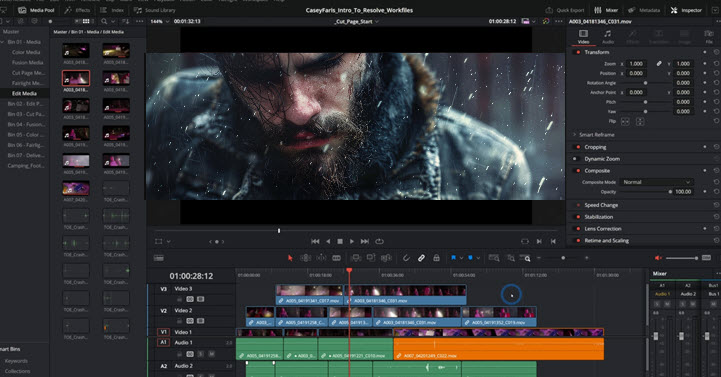
Pricing: Free. It also has a studio version charged at $300 as the onetime purchase plan.
Platforms: Windows 10 or later; macOS 11 Big Sur or later
Read the Full Review of DaVinci Resolve >
Workflows and workspaces: Davinci Resolve features different pages for video editing: Media, Cut, Edit, Fusion, Color, Fairlight, and Deliver. The Cut page is meant for quick edit, while the Edit page is for more complex editing environments such as multi-cam editing. Fusion is where 3D and visual effects are done, and Fairlight for advanced audio editing.
Basic Edits: There are cut, blade, trim, and razor tools that distinguish from each other for very specific scenarios to enhance efficiency and avoid "bad editing habits". Beginners can start off with basics such as inserting, arranging and moving clips. The slip and slide tool are available under the dynamic trim tool.
Timeline: You can create a new timeline using a selected clip, similar to the concept of Sequence in Premiere. It also supports generating proxy media, a feature that allows you to edit fast on a low-resolution video and export in full resolution.
Keyframes: Like other professional video editors, you can keyframe many properties in Davinci Resolve. The best thing is, that there is also a spline (graph) editor on the Fusion page to ease the Keyframe, just as what you can do in After Effects.
Effects and Transitions: There are many popular effects in Davinci Resolve, including anamorphic flare, light rays, digital glitch, speed warp, flicker, blur, etc. Essential transitions such as dissolve, iris, wipe, slide, push, and zoom are grouped under the effects library; OpenFX plugins allow users to apply third-party effects.
Titles and Animated Graphics: This editor has static titles grouped under left lower third, right lower third, scroll, and text, as well as animated titles, or fusion titles in their term. As with Premiere and Final Cut Pro, you can create title animations at maximum flexibility, but it can be overwhelming for beginners who only want the trendy templates as provided in CapCut.
Audio Editing: The Fairlight page is dedicated to audio editing in Davinci Resolve, where you can go with basic cut, split, level adjustment, and audio mixing. For filmmaking, there are features such as automated dialogue replacement (ADR), audio/video syncing, dynamic compression, and more.
Color Editing: Davinci Resolve is best known for its color grading features. It offers a wide range of primary and secondary color correction tools, supports HDR grading, and ensures a consistent color representation with the color management tool. It requires a steep learning curve but worth the effort for serious learners. For beginners editing for fun, software with trendy color filters and templates is more suitable.
Pros: DaVinci Resolve is very competitive given the professional features packed for free. There are abundant free resources helping serious learners to hone their editing skills.
Cons: It can be too overwhelming for beginners who only want to create videos for TikTok and Instagram. The free version won't import AVCHD, Sony XAVC, and HEIF formats and doesn't support 10-bit editing. Advanced features are only supported in the paid Studio version, such as scene cut detection, face detection for automatically grouping footage into smart bins, and multiple GPU acceleration.
Adobe Premiere Pro - Professional Video Editor
Adobe Premiere Pro stands tall as an industry-standard video editing software known for its intuitive interface and extensive feature set. It's part of Adobe Creative Cloud, offering seamless integration with other Adobe products like After Effects and Photoshop.
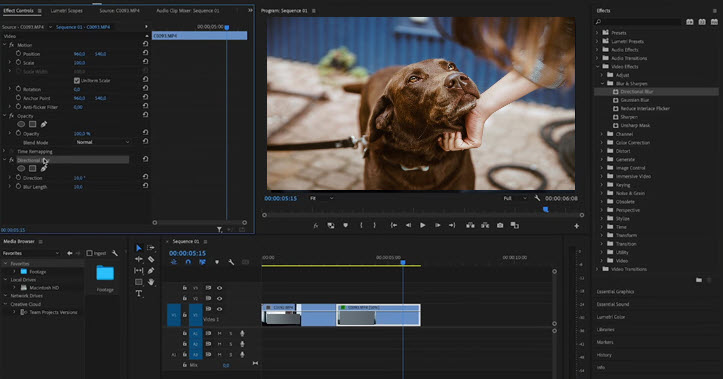
Pricing: Starting from $22.99/mo. It also offers a 7-day free trial.
Platforms: Windows 10 (64-bit) or later, macOS Monterey or higher
Workflows and workspaces: The project in Premiere is made of sequences, or a smaller project. Besides applying effects to a single clip, you can apply it to the entire sequence, making it easy to adjust and experiment in a large project. There are separate workspaces for assembling, editing, color grading, audio editing, and more.
Basic Edits: With the rolling edit, slip, slide, and ripple edit tool, user can enhance their editing efficiency for various scenarios: changing in and out points only, or keeping the in and out points the same, but changing the timing of the footage during that section, and many more. Once you are familiar with three-point and four-point editing in Premiere, these essential tools can enhance editing efficiency.
Timeline: Premiere adopts the non-magnetic timeline, a feature hated by some users coming from Final Cut Pro, but loved by others who don't want everything to snap together automatically.
Keyframes: Premiere Pro allows you to add keyframes on a wide array of properties, such as position, crop, blurriness, rotate, scale, levels, audio track effects, etc. People can also apply easing in keyframes to smooth out the animations.
Effects and Transitions: Using effects and transitions is basically a learn-as-you-grow process within Premiere Pro, as there are endless options in the effects library, not to mention third-party plug-ins. You can apply chroma keying, object tracking, gaussian blur effects, blend, etc.
Titles and Animated Graphics: The legacy title in Premiere can be hard for someone who is more familiar with those ready-to-use templates in CapCut. Still, the animated graphics, known as MOGRTs (Motion Graphics templates) can offer more flexibility in Premiere Pro. You can also implement MOGRTs shared by other people online.
Audio Editing: Essential editing features such as noise reduction, EQ, compression, and normalization are supported in Premiere. It requires a trained ear and some audio editing knowledge to use these features to their fullest. For beginners, there are built-in effects such as reverb, delay, and chorus to apply quickly.
Color Editing: Premiere Pro has a dedicated Lumetri panel for color grading, offering tools for both primary and secondary color grading, from adjusting white balance, temperature, contrast, and more to using curves and color wheels. There are color-match tools and options to import custom LUTs. For beginners familiar with pre-made filters in video editor apps with previews, they may find Premiere Pro more time-consuming.
Bonus Tips: Premiere Pro starts out as professional video editing software for the bigger screen. But as the short-form vertical video is making the wave in social media these days, Adobe is gradually adapting its software to a wider audience. There are new features such as auto-reframing and more assets made for TikTok and Instagram Reels.
Pros: Compared to simple video editors, Premiere Pro offers a higher degree of customizability in motion graphics, Keyframe animations, and audio editing. It allows the creators to freely experiment with their ideas, provided that the user fully understands how each feature works.
Cons: For casual users and people who only edit for fun, Premiere Pro can be too pricey and overloaded. Without systematical learning, users may not be able to take the most out of what they have paid for.
Final Cut Pro - Professional Video Editor on Mac
Developed by Apple, Final Cut Pro (FCP) is professional video editing software made exclusively for macOS users. Like Premiere Pro, FCP has been used in many film productions, such as 500 Days of Summer, X-Men Origins, and The Social Network. Optimized for Apple Silicon Macs, FCP offers faster rendering speeds and smoother performance compared to other non-native editors.
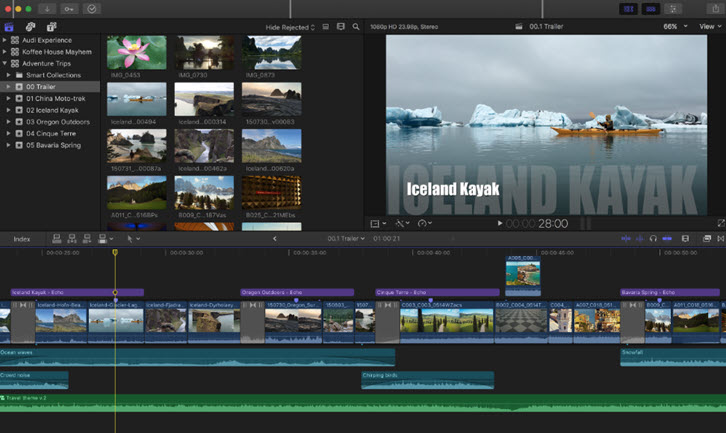
Pricing: $299.99 one-time fee
Platforms: macOS 13.5 or later
Workflows and workspaces: Final Cut Pro consists of a library and one or more projects in it. A library in FCP is equivalent to a project in Premiere, and a project in FCP to a sequence in Premiere. While you can nest clips in Premiere, there are compound clips in Final Cut Pro. For media curation, FCP assigns color-coded roles and sub-roles to video, music, dialogue, effects, and titles, making it easy to organize clips, sort out the timeline, manage captions, and export media stems.
Basic Edits: Final Cut Pro has a comprehensive set of editing tools to manipulate clips, such as the blade, position, range selection, and trim tools. You can use three-point editing when inserting, connecting, and overwriting clips.
Timeline: Final Cut Pro uses a magnetic timeline that leaves no gap between clips and the edits are non-destructive. For users switching from traditional track-based systems, the magnetic timeline can be confusing and require some time to adapt to the automatic rearrangement.
Keyframes: In FCP, you can keyframe the properties for movement and transformation, as well as for audio and LUTs. You can ease in and out the value or change the curve shape for video effects. It's handy to use the ctrl+v shortcut to show all the keyframes on the timeline.
Effects, Transitions, Titles, and Animations: As with any video editor, there are some stock effects and transitions to use: 3D luma fades, blurs, dissolves, fast pan transitions, luma pop, etc. For custom effects saved from online resources, it's quite complex to install them in FCP. Depending on your file extension, there are .moef for the effects folder, .moti for the titles folder, .motn for the generators folder, and .motr for the transitions folder. Another headache is, that custom effects you've installed can be overwritten when upgrading Final Cut Pro, messing up previous projects.
Audio Editing: Final Cut Pro's role-based mixing allows users to assign roles to audio clips (e.g., dialogue, music, effects) and adjust their levels independently, simplifying the mixing process. It also supports stereo or multichannel outputs for videos.
Color Editing: Color wheels, color curves, HSL curves, scope tools, LUTs, and other essential features needed for color grading are readily baked in FCP. There is a drop-down menu to quickly convert color space for your footage. FCP also supports keyframing properties in color grading.
Bonus Tips: If you used custom effects installed manually, keep in mind that upgrading Final Cut Pro can result in effects missing. This is largely because when we manually copy and paste the effects deep inside the FCP's folder, or its core structure, they will be erased
Pros: As the native app, Final Cut Pro is optimized for Mac hardware and has good integration with other Apple apps such as Motion and FCP for iPad. The native support of Apple ProRes codecs makes it efficient in editing 4K HDR videos. It's suitable for professional-level projects with complex editing requirements.
Cons: Even though it doesn't adopt the infamous subscription-based pricing, there are still other cheaper and free alternatives to Final Cut Pro that share a similar feature set.
VideoProc Vlogger - Free Video Editor for Beginners and Hobbyists
VideoProc Vlogger is an easy-to-use free video editing software, designed for beginners, hobbyists, and content creators. It fills the niche between professional-grade editors like Premiere and Davinci Resolve, which may be overly complex for some users, and simpler editors that lack advanced features for creative editing.
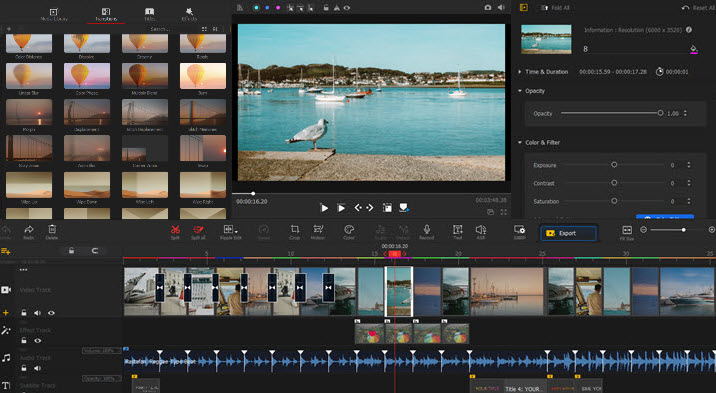
Pricing: Totally free without watermark or any restrictions. No in-app purchase.
Platforms: Windows 7, 8, 8.1, 10, 11 (64bit); macOS X 10.11 and higher.
Free Download VideoProc Vlogger for Windows or Mac:
Workflows and workspaces: This free video editor has a simple set up for the project, and supports any custom resolutions such as 1080p, DCI 4K, and UHD 4K. The workflow is simple and efficient: import media files, edit on timeline, and add effects, transitions, music, and titles.
Basic Edits: Editing in VideoProc Vlogger is non-destructive. After trimming the video, the user can also recover the trimmed part at any time. There are ripple edit features to trim and close gaps, time stretch features to quickly arrange the timing of each clip by adjusting the speed, and many more.
Timeline: It supports an unlimited number of tracks for videos, audio, titles, effects, and overlay. The main video track is magnetic to avoid gaps and enhance efficiency, and the overlay track is non-magnetic for more flexibility. Frame-by-frame precision can be achieved when enlarging the timeline.
Keyframes: This video editor supports keyframing on speed, position, rotation, scale, and more. The curve-based editor in the Speed panel allows the user to create dynamic speed ramp effects, and the keyframe in the Motion panel can imitate cinematic camera movement and create the Ken Burns effect.
Effects and Transitions: There are plenty of video effects and transitions to apply in 1-click. Split screens, retro, color glitch, old photo effects, pixel art, zoom blur, dissolve, wipe, warp, and more. All the assets are completely free to use.
Titles and Animated Graphics: You can both use static text and animated titles in this free video editor. There are text templates for credit titles, subtitles, lower thirds, etc.
Audio Editing: Besides basic audio trimming and fading, one unique feature is the audio analyzer that can detect audio beats and silence, making it the best choice to maintain the pace and flow of a video, cut to the beat of the music, or remove pauses in voice over.
Color Editing: The dedicated color panel has tons of color filters to quickly enhance the overall aesthetics. For fine-tuning, there are color correction tools, image sharpening, HSL secondary to change the color of a certain part, and custom 3D LUTs from unlimited online resources.
Bonus Tips: VideoProc Vlogger supports level-3 hardware acceleration for real-time previewing and final film exporting. For old computers struggling with other demanding video editors, editing in VideoProc Vlogger is smoother and more efficient. Lens correction and other tailored features also make it one of the best GoPro video editors.
Pros: Truly free video editor without any restrictions or watermarks. Ready-to-use transitions, color filters, text animations, video effects, voice changers, audio effects, and more for beginners and content creators.
Cons: Since it is intended for beginners and hobbyists, there aren't complex audio editing features such as setting the attack time, threshold, and release time for audio compression.
Apple iMovie - Free and Mac-Only Video Editor App for Beginners
iMovie is the pre-installed free video editing software for macOS. It is also available on iPhone and iPad. Given its feature set, this lightweight video editor works best for quick projects like family gatherings, travel videos, simple slideshows, or social media content.
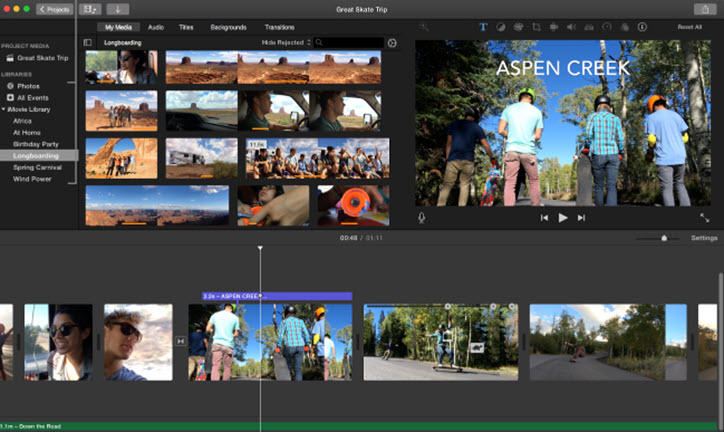
Workflows and workspaces: iMovie has two modes: storyboard-based editing and free editing. The storyboard mode helps you to quickly create trailers and vlogs with nice templates and music, without pre-knowledge of movie structures.
Basic Edits: You can shorten, extend, split, trim, or slide editing clips in iMovie.
Timeline: iMovie's timeline is suitable for simple editing tasks, it lacks the layering and advanced track controls found in professional editing software. You cannot nest multiple clips, or create multiple sequences for a large project.
Keyframes: iMovie has some basic keyframing options to animate text, scale frames, add custom transitions, and fade audio tracks.
Effects and Transitions: iMovie offers a limited range of stock effects and transitions. You cannot directly import external VFX and transitions unless you install third-party plugins for iMovie.
Titles and Animated Graphics: You have to stick with stock titles in iMovie. It's easy to apply and make your video cinematic, but the difficulty comes when you want static text without fading animations.
Audio Editing: iMovie has basic audio editing features to trim, split, and change the volume of the sound. There are options to create fade in and out effects, remove background noise, or add stock sound effects.
Color Editing: iMovie has several auto features to enhance color, match color, adjust white balance, and fix skin tone. Manual options include the adjustment for shadows, brightness, contrast, highlights, color saturation, and temperature. However, you cannot use custom LUTs as iMovie doesn't support third-party plugins.
Pros: Being free and lightweight makes it ideal for casual users and simple projects.
Cons: On the social media front, it doesn't have trendy filters and stock templates; for semi-professionals, the feature set is limited.
CapCut Video Editor - Best for TikTok Video Editing
CapCut is initially a free mobile video editing app developed by Bytedance, the same company behind TikTok. CapCut for PC was released later and is designed for casual creators and social media enthusiasts. Text-to-audio caption, 3D zoom, and glitch art are some of its popular features.
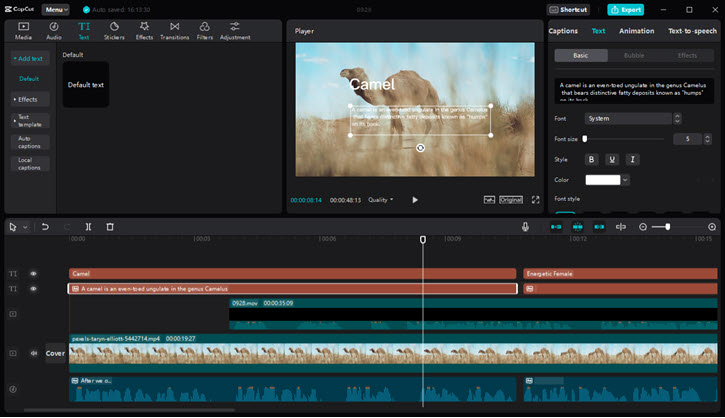
Pricing: Free
Platforms: iPhone, Android, PC
Workflows and workspaces: The desktop version inherits the UX design of its mobile counterpart. User can create new project, add files, and use stock effects and music.
Basic Edits: It offers simple split and trim tools for quick editing. However, it is not as precise as other professional tools in terms of frame-by-frame editing.
Timeline: There are linkage options for audio and effects to move along with main video clip. There aren't multiple timeline tools for sequences and nesting, bad news if you are coming from Premiere and other pro tools.
Keyframes: CapCut has some basic keyframe controls, enough for the Ken Burns effect and slideshows, but not enough for complex graphic animations.
Effects and Transitions: It shares the same gene as TikTok and has trendy effects for social media, especially for vertical videos. Some features work better if you also have a webcam.
Titles and Animated Graphics: While the templates may not be as customizable as some professional editing software, they're sufficient for simple social media videos.
Audio Editing: CapCut includes basic audio editing features such as trimming, fading, and adjusting volume levels. Users can also add background music, sound effects, and voiceovers for basic projects. The text-to-audio feature features voices of various roles, such as serious, narrative, and energetic male/female.
Color Editing: The app provides basic color correction tools for adjusting brightness, contrast, saturation, and more. It doesn't have the masking feature to color grade selected areas or fix skin tones without affecting other parts of the current frame.
Pros: Free with many effects and transition templates.
Cons: Less accurate for frame-by-frame editing. Your creativity may be constrained to a certain level, as you risk blending in with the crowd rather than standing out with unique content – everybody else is using the same no-brainer templates on TikTok.
ClipChamp - Web-based Video Editing Tool for Simple Projects
Clipchamp is a web-based video editor acquired by Microsoft in 2021, and later built-in on Windows 11. It is also available on any device with a web browser. Based on its feature set, ClipChamp targets a similar user base of iMovie with little editing experience, or for quick editing.
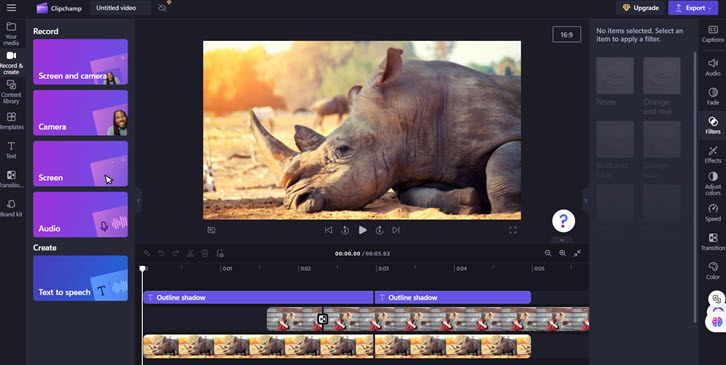
Pricing: Free with limited features, Premium version priced at $11.99 monthly.
Platforms: Windows, macOS, and mobile devices
Workflows and workspaces: ClipChamp is intended for beginner editors, thus it doesn't have multiple timelines, sequences, or various working panels. Users don't have to deal with project settings filled with professional parameters such as color space, bitrate, video codec, etc.
Basic Edits: It offers basic tools to cut and trim videos, which is simple for beginners to get started, but less flexible in terms of precise editing and mastering the timing for storytelling. For quick editing, there are templates for YouTube, Instagram, Gaming, slideshows, TikTok, business, Facebook, weddings and more.
Keyframes: Clipchamp doesn't have keyframe features. Although there are YouTube tutorials titled How to add Keyframe in Clipchamp, the actual content shows alternative ways to animate clips – but in very basic ways, and they are not keyframes.
Effects and Transitions: This video editor has 30+ transitions and 20+ effects, with premium effects being marked with a diamond icon. In the content library, Clipchamp has online integration of GIPHY, stock media, stickers, frames, and overlays.
Titles and Animated Graphics: Stock titles in Clipchamp are mostly modern concise styles. If you prefer other aesthetics and subculture- influenced designs, you may find Clipchamp less suitable.
Audio Editing: You can split, trim, and fade audio in Clipchamp. The content library hosts hundreds of sound effects and background music to spice up the video.
Color Editing: It features basic color correction tools to adjust exposure, contrast, saturation, and more. The blend mode works for video layers.
Pros: Free effects, stock images, audio, and video to use.
Cons: In the free version, if the project uses some premium effects and features, then there will be a watermark placed on the video. The max resolution is restricted to 1080p in the free version.
Final Words
As a content creator running a YouTube channel and managing two TikTok accounts myself, I've come to realize that there isn't a one-size-fits-all solution.
Depending on the project at hand, the desired storytelling approach, preferred aesthetics, and even hardware capabilities (I edit on both my home PC and at work), I usually have two or more video editors at hand to be as flexible as possible.
Everybody's situation and needs can be very different from others. Here is a quick summary for the best video editing software.
| Best Video Editing Software | Pricing | Skill Level | Availability |
|---|---|---|---|
DaVinci Resolve |
Free; Studio $300 |
Advanced, Pro |
Windows, Mac |
Adobe Premiere Pro |
$22.99/mo and higher |
Advanced, Pro |
Windows, Mac |
Final Cut Pro |
$299.99 one-time |
Advanced, Pro |
Mac only |
VideoProc Vlogger |
Free |
Beginner, hobbyists |
Windows, Mac |
Apple iMovie |
Free |
Beginner |
Mac only |
CapCut Video Editor |
Free |
Beginner, hobbyists |
Cross platforms |
ClipChamp |
Free; $11.99/mo |
Beginner |
Online |
If you are specifically interested in AI-powered video editing tools, you can read the detailed review of 10 Best AI Video Editor.









