Log In With Free License Code
VideoProc Vlogger comes with a lightweight size and easy-to-use UI with which everyone could create next-level videos without a hitch. It is 100% clean and free video editing software, but not open-sourced. Therefore, a valid email address is needed to receive a license code, get licensed to use the software and update to newer versions. (License code is free and exclusively associated with the email you submit).
If you are new to VideoProc Vlogger, please click the button below to download the software.
If you have already downloaded and installed VideoProc Vlogger, follow the guide below to log in with free license code. Please note you can use the same license code on two macOS or Windows computers at most.
Benefits:
Use the full features for free and update to any newer versions for free.
No watermark or ads in the opening, closing or any part of the output video.
No limits in video length, file size, resolution, or any function.
How to Get Free License Code?
Run VideoProc Vlogger. After you create a new project and access the main UI, please hit ![]() icon in the top right corner of the main UI; or hit VideoProc menu -> select Log in.
icon in the top right corner of the main UI; or hit VideoProc menu -> select Log in.
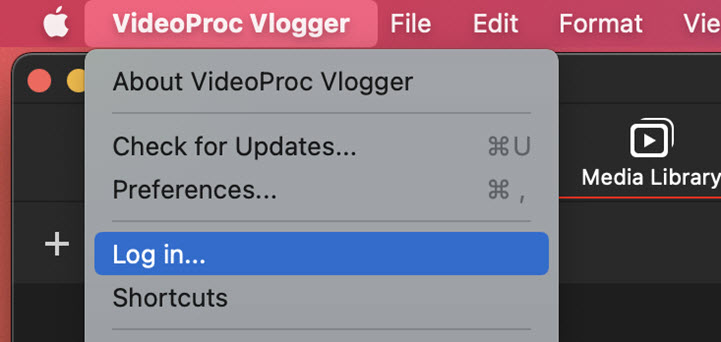
You will see the Log in window as below.
Step 1To get your free license code, please click the green text Get one for free.
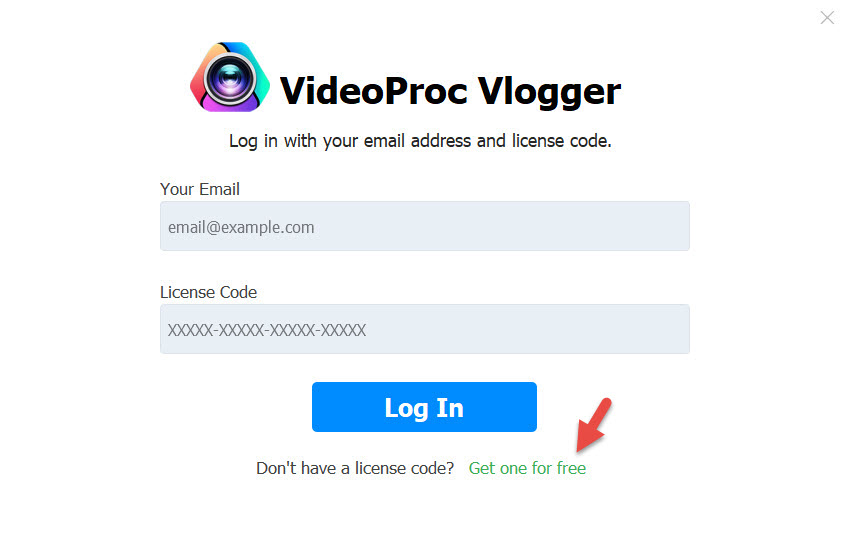
Step 2Then, enter your valid email, check the agreement and hit the Get Free Code button. A license code will be sent to your email. If you can not find it, please check your junk box.
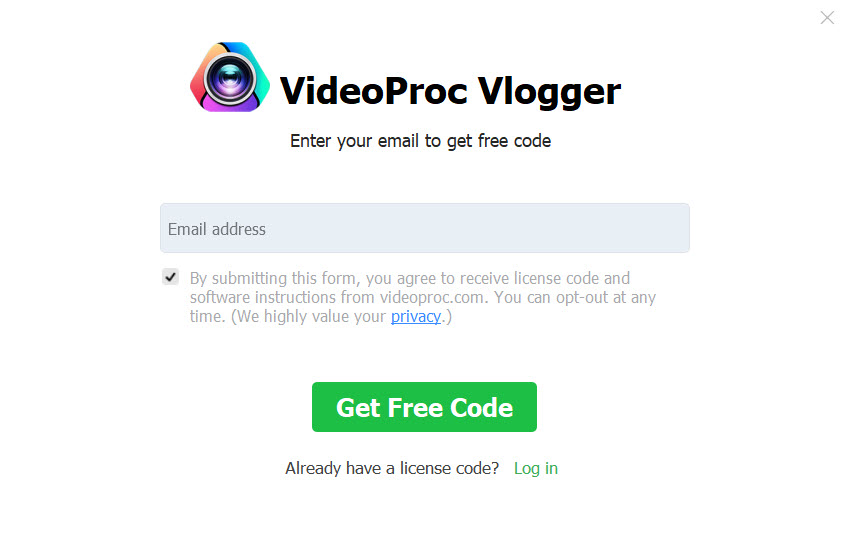
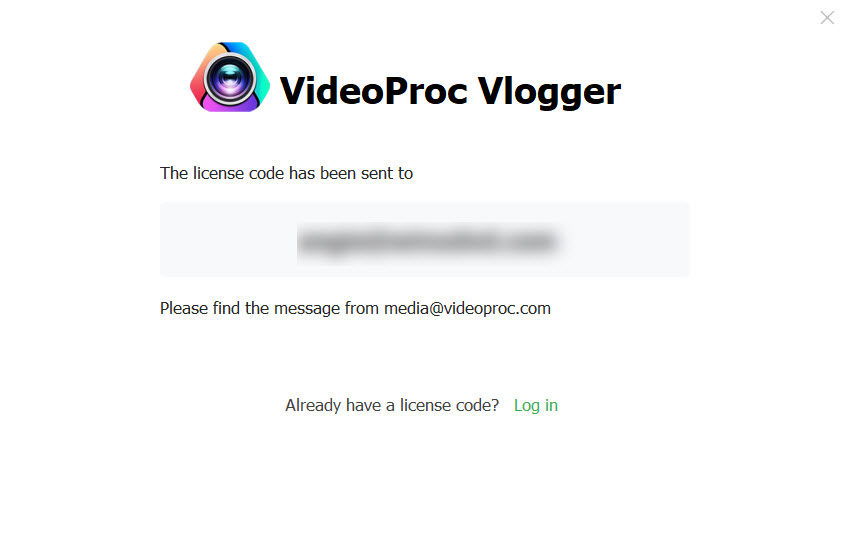
Step 3 Hit Log in to enter Log-in window. Then copy & paste your license code and hit Log in. If you see the image below, you log in VideoProc Vlogger successfully. It means you have created your membership and get licensed with the email address you input.
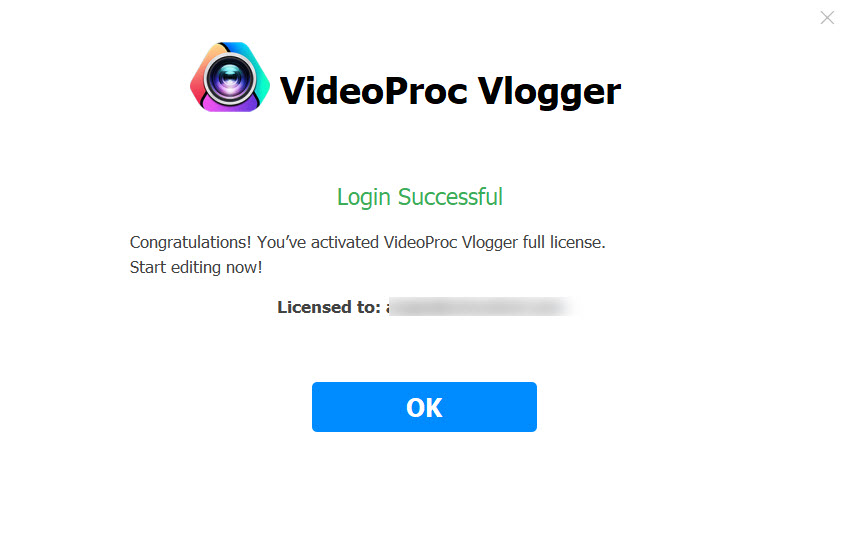
- > Digiarty VideoProc Vlogger – Tech Specs
- > Custom Features for GoPro, DJI and Other Cameras
- > Introduction to VideoProc Vlogger Interface
- > Using Timeline in VideoProc Vlogger
- > Introduction to Preference Settings
- > VideoProc Vlogger - Hardware Acceleration
- > Create a Video Quickly with VideoProc Vlogger
- > How to Create Slideshow Video
- > Create Picture in Picture Video in VideoProc Vlogger
- > Create Split Screen Video in VideoProc Vlogger
For more guides of VideoProc Vlogger, please visit this page >
If you have any question, please email us or visit

