Summary: This post shares 5 useful ways to import MKV into Premiere Pro without error. You'll also find the answers to "Does Adobe Premiere Pro support MKV?" and "Why you can't import MKV to Premiere Pre?"
With the ability to hold chapter points, multiple tracks of subtitles, cover art, and several lossy/lossless audio and video codecs, MKV is one of the most popular video formats. Many of the videos we download from websites, get from friends, or record by screen capture software like OBS are MKV files.
However, editing MKV files has long been a headache for Premiere Pro users. When importing MKV files into Premiere Pro, many chances you'll get "Unsupported format or damaged file", "We were unable to open the file on disc", or other import failure messages. So, how to import MKV into Premiere Pro without errors?
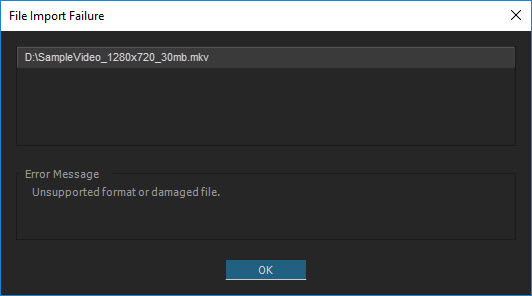
Does Premiere Pro Support MKV
Short answer: According to Adobe official blog, only Premiere Pro CC 2018 (12.1-12.1.2) and Premiere Pro CC 2019 (13.1.2) support the import of MKV natively.
Full answer: Adobe added the import support of MKV files for Premiere Pro CC 2018 (12.1-12.1.2) and Premiere Pro CC 2019 (13.1.2). However, it discontinued that support since Premiere Pro CC 2019 (13.1.3).
Thus, if you are using earlier versions like Premiere Pro CC 2017 or recent versions like Premiere Pro CC 2022 (22.0), you're bound to encounter MKV import failure error.
Does this mean, we simply need to update or roll to the version that can support MKV natively when meeting MKV import failure in Premiere? Unfortunately, things might still doesn't work.
This is because MKV is just a container format. Though Premiere Pro can recognize the MKV container, the things inside the MKV container might be encoded by codecs that are unsupported by the program, which will lead to file import failure.
How to Import MKV into Premiere Pro without Error
Let's face it. Most versions of Premiere Pro don't support the MKV format at all. As for a few versions that are compatible with the MKV format, they might not support the codecs inside the container. To import MKV into Premiere Pro without error, we need to remux or convert MKV to other Premiere-friendly formats. The good news is, we have multiple ways to do that.
Method 1. Change the File Extension
If you're sure the video and audio codecs inside the MKV container are supported by Premiere Pro, then there are chances you can fix the "Adobe Premiere MKV not supported" error by changing the file extension from .mkv to .mp4 or other Premiere Pro supported container format. However, be sure the new container format is compatible with the codecs inside the MKV container, or you might damage the original footage.
Step 1. Go to the video file on your file explorer.
Step 2. Right-click on the target MKV file. Choose Rename.
Step 3. Input the new extension name that ends with .mp4 or other Premiere Pro friendly container format.
Step 4. Press Enter. Hit Yes on the pop-up confirmation box.
Method 2. Remux MKV to MP4
Suppose Premiere Pro supports the video and audio codecs inside the MKV container, then simply remuxing MKV to MP4 can fix the Premiere can't import MKV error. This solution won't alter your video and audio stream, so there is no risk of losing quality or damaging the original file. To remux MKV to MP4 without converting, we can use the auto copy feature of VideoProc Converter AI.

Remux to import MKV into Premiere - VideoProc Converter AI
- Support to remux multiple MKV video files in batch
- Remux MKV to MP4 without converting or losing quality
- Change video and audio container formats: MP4, MKV, MOV, AVI...
- Can also convert, compress, and edit MKV files as an MKV editor
Step 1. Install and download VideoProc Converter AI on your Windows or Mac. Open it up. Hit Video Converter.
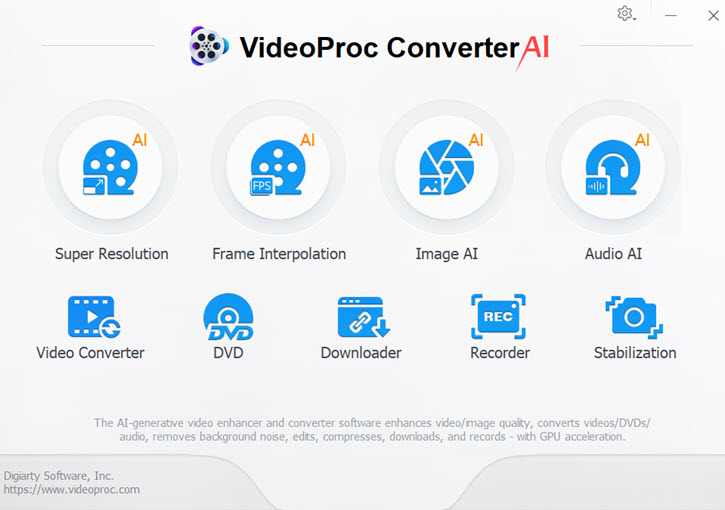
Step 2. Drag one or multiple MKV file(s) that you want to remux to MP4 to the program.
Step 3. Hit MP4, hit auto-copy, and click on Run.
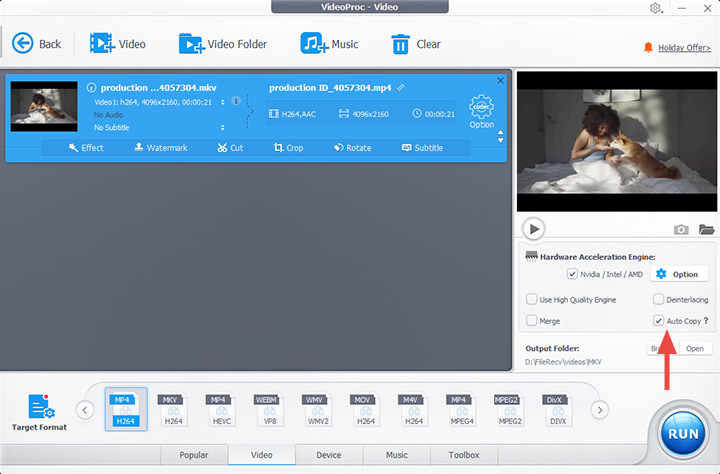
Method 3. Convert to Import MKV into Premiere
Need a 100% useful way to import MKV into Premiere Pro without any error? Converting MKV to Premiere Pro compatible formats via VideoProc Converter AI is the answer. This amazing video converter lets you convert MKV to MP4, ProRes, MOV, and hundreds of other formats in one click without losing the original picture quality.

Easily Convert to Import MKV to Premiere - VideoProc Converter AI
- Accept all MKV files with different encoded video/audio streams
- Output MKV in file formats natively supported by Adobe Premiere Pro
- Convert videos in 3 steps without causing any quality loss
- Easy editing experience: cut, crop, merge, stabilize...
Step 1. Download and launch VideoProc Converter AI on PC or Mac. Click on the Video Converter menu and hit + Video to import MKV files.
Step 2. Hit MP4 H.264 on the Target Format section.
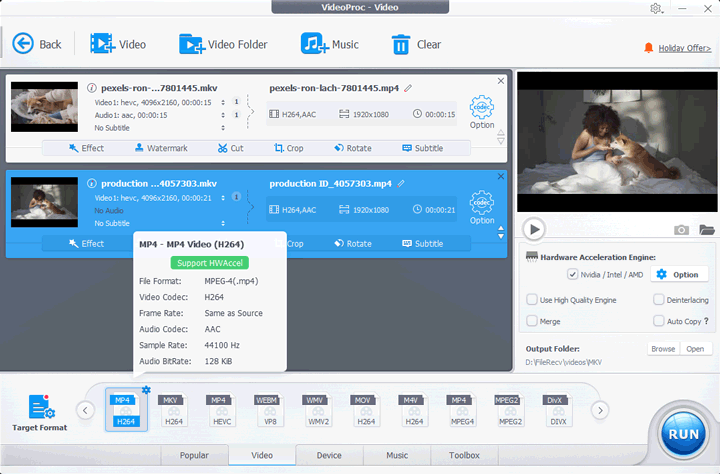
Tips:
MP4 is not the only option that can import to Premiere Pro. Converting MKV to ProRes, MOV, etc works too. There is a long list of output video formats available for you to choose.
If the video stream in MKV can be loaded but the audio stream can't be imported, just re-encode the audio in "Audio Codec Options".
Step 3. Select the output folder and press RUN button to begin converting MKV to MP4 for importing to Premiere Pro.
Watch video tutorial about how to convert MKV to MP4 for Premiere Pro
Method 4. Convert MKV to MP4 via VLC to import MKV into Premiere
VLC media player, widely known as a cross-platform and multiple media player, can also help you convert MKV to MP4 for importing to Premiere Pro. However, considering its confusing UI design, slow conversion speed, and limited codec options, I only recommend VLC media player for users who've already installed VLC to convert MKV for Premiere Pro.
Step 1. Go to the official site of VLC media player to download and install the software.
Step 2. Launch up the software, click on Media on the top menu bar, and choose Convert / Save.
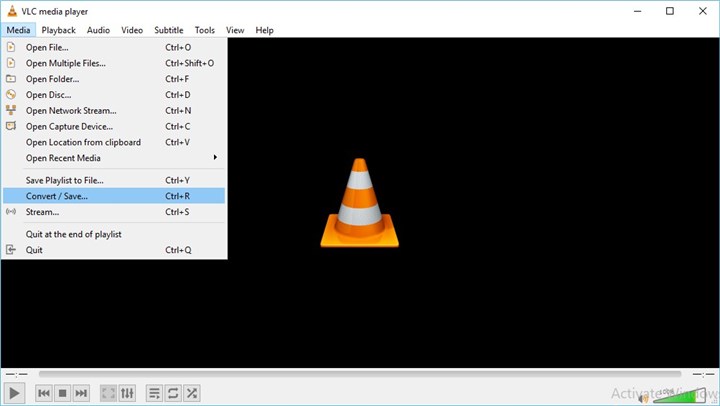
Step 3. Hit Add, choose the target MKV file that you want to import to Premiere and hit Open.
Step 4. Hit Convert / Save on the right bottom of the Open Media panel.
Step 5. Click on the down-triangle button, choose Video – H.264 +MP3 (MP4).
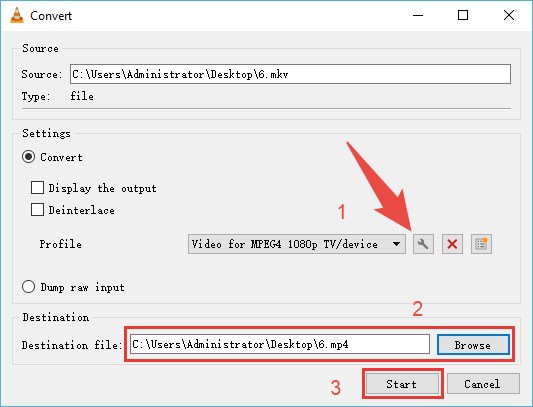
Step 6. Select Browse, choose the output file folder. Hit Start. That's it.
Method 5. Use Premiere Alternative to Edit MKV Videos
Adobe Premiere Pro is a professional video editor that requires much knowledge about video/audio formats and codecs. Even though you solved the importing issues, you may get troubled when exporting since it asks you to finish many advanced settings of the video, audio, and effect.
If you are intimidated by these steps, why not try simpler yet capable video editor, like VideoProc Vlogger. To help you concentrate on video creations, this software is compatible with all sorts of MKV files (MKV HEVC, MKV H.264, 4K MKV, MKV with metadata and subtitles, etc.) when importing and outputting.
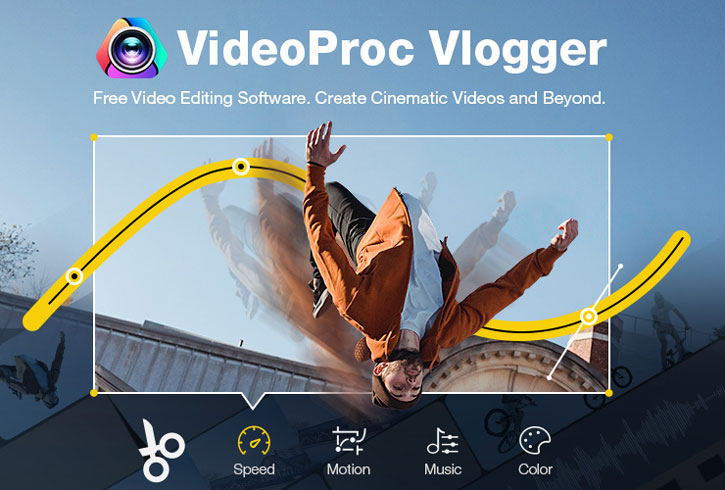
For more information, please check the official tech specs page of VideoProc Vlogger.
Final Words
To import MKV into Premiere, converting the MKV file with VideoProc Converter AI is your best bet. Besides converting videos, it is also able to digitize DVDs, convert audios, download videos and music from 1000+ sites, and record screen and webcam. And if you want more video editing features, VideoProc Vlogger would serve you better.
FAQ
Can you convert MKV to MP4?
Yes. The best way to convert MKV to MP4 is by using a video converter. There are plenty to choose from, but we think VideoProc Converter AI is the best. It's simple and compatible with 420+ codecs and formats, including MP4 and MKV. You can remux or convert MKV video files in batch.
How do I import MKV files into Premiere Pro?
To import MKV files into Premiere Pro, you'll need to remux or convert it to a Premiere-friendly format like MP4 or MOV. First, open VideoProc Converter AI. Drag and drop the MKV files into the Video Converter module. Select MP4 H.264 as the target format. Enable Auto Copy on the main interface. Click RUN to start converting. After that, you can drag and drop the MP4 file onto Premiere Pro's interface to edit.





