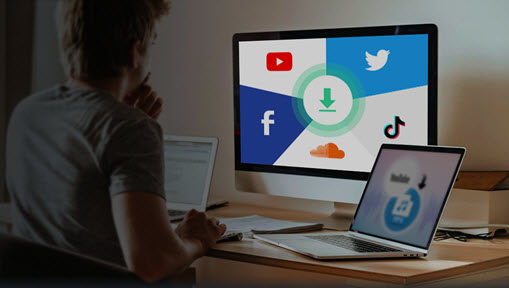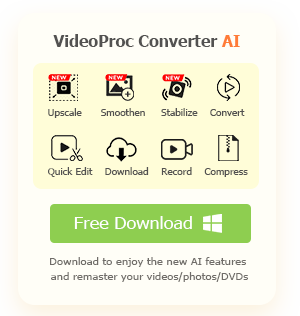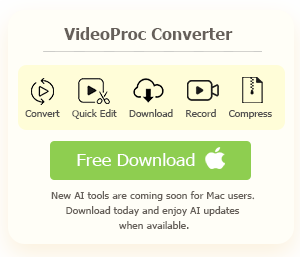Summary:
YouTube videos not playing or loading but not playing? Fret not! Below we have put together a full guide explaining why and how to fix when YouTube won't play videos on PC and phone.
Imagine this: you're settled in for a relaxing evening, eager to watch the latest YouTube video from your favorite creator. But as you hit play, you're met with nothing but a blank screen and an irritating error message saying 'YouTube videos not playing, please try again later'. YouTube videos not playing can be a real bummer, especially when you're in the mood for some entertaining content. But fear not, for we have rounded up some quick and effective solutions to help you get back on track when YouTube videos won't play on PC and phone.
- Why Are YouTube Videos Not Playing
- How to Fix YouTube Videos Not Playing on PC [7 Ways]
- 1. Refresh the YouTube page
- 2. Update the Browser
- 3. Clear Cache and Cookies
- 4. Enable Incognito Mode
- 5. Reset Connection Settings
- 6. Enable/Disable VPN
- 7. Restart the Computer
- What If YouTube Videos Still Won't Play: the Ultimate Solution Hot
- How to Fix YouTube Videos Not Playing on Phone
- FAQs
- Conclusion
Why Are YouTube Videos Not Playing
Why my YouTube videos not playing on desktop and phone? Here are some possible reasons to consider:
- Browser problems: Browser loading failure might interrupt normal video display on YouTube, causing videos not to load or play. In this case, refreshing the page is a swift fix, and updating your browser or clearing the cache can address the underlying issues related to YouTube not playing videos.
- Internet problems: Network failure is another reason why YouTube videos not playing on PCs and phones. If your internet connection is particularly weak and slow, try to lower the YouTube quality, which might be helpful.
- Device problems: If something goes wrong with your desktop or mobile device, YouTube won't play the videos either. A simple solution is to restart your computer or perform an OS update., which seems cliché but works in most cases.
- YouTube bugs: Occasionally, the platform may encounter downtime or a crash, resulting in the "YouTube videos not playing" error. Thankfully, YouTube is generally efficient in identifying and resolving such problems within a few hours or days. Thus you can check if YouTube is currently down or visit the official announcement page to stay updated on any recent updates concerning the situation. Here are some YouTube down detectors that you can leverage to check if is there a problem with YouTube right now: Down Detector, Outage Report, and Is It Down Right Now.
- YouTube App issues: If you find YouTube videos won't play on phone, you can try clearing the cache that has accumulated within the YouTube app, or reinstalling the app and see if it can fix the "YouTube app won't play video on phone" error.
Note:
If you come across suggestions that Adobe Flash Player is responsible for YouTube videos not loading or playing, it is very likely the claim was invalid. This is because YouTube discontinued support for Adobe Flash and transitioned to the HTML5 player in January 2021. Therefore, it is crucial to ensure that your web browser or device is compatible with HTML5. Without HTML5 compatibility, any attempts to resolve the "YouTube videos not playing" error would be ineffective and produce no results.

Fix YouTube Videos Not Playing Issues with VideoProc Converter AI
- Save YouTube HD/4K videos, movies, and music for offline playback.
- Full hardware acceleration to hasten batch downloading; no CPU overuse issues.
- All-in-one video solution with AI capability: AI video upscale, frame interpolation, stabilize, convert, edit, compress, fix, and more.
![]() Excellent
Excellent ![]()
Based on the possible reasons above, we have concluded below the best solutions to effectively fix the 'YouTube not playing videos' error on PCs and Phones.
How to Fix YouTube Videos Not Playing on PC
To fix YouTube videos not playing on a PC, we collected the top 8 solutions for you to leverage:
- Fix 1. Refresh the YouTube page
- Fix 2. Update the browser
- Fix 3. Clear your browser cache and cookies
- Fix 4. Open an incognito/private browsing session
- Fix 5. Reset Connection Settings
- Fix 6. Enable/Disable VPN
- Fix 7. Restart the computer
Method 1. Refresh the YouTube page
When experiencing a laggy browser connection, it is possible for HTTP responses to intermittently drop, resulting in YouTube videos not playing properly. In such cases, refreshing the page instructs the web browser to bypass its local cache. This allows the browser to download and reload your YouTube page from scratch, which can help ensure smoother playback of YouTube videos.
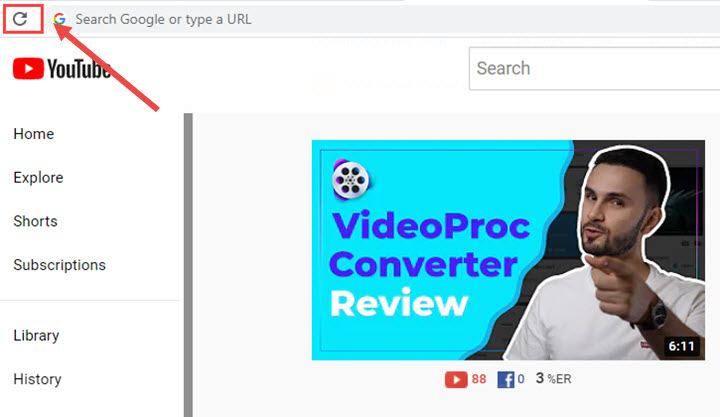
Method 2. Update the browser
Make sure your browser is up-to-date since the outdated version might interrupt the operation of web service, and result in issues like YouTube won't load videos. By regularly updating your browser to the latest version, you can minimize the chances of compatibility problems and avoid any disruptions while playing YouTube videos.
Method 3. Clear your browser cache and cookies
Clearing the cache and data accumulated by your browser can efficiently solve the YouTube not playing video error. By clearing the cache and data, the browser can retrieve the latest webpage elements and resources, which can help resolve issues related to YouTube won't play videos issue.
Here are the specific steps to clear the cache on different platforms and browsers and effectively fix the "YouTube videos not playing" error:
- For Google Chrome: Go to the Three-dot button on the upper right > History > Clear browsing data. In the Advanced panel, set the time range to 'All time', and then checkmark the options you feel necessary to remove.
- For Firefox: Go to the menu button at the top right > Settings. Select Privacy and Security on the left navigation panel. In the Cookies and Site Data section, click on Clear Data, and check all the options > click Clear; Then Scroll down to History, change the time range to Everything, enable all the checkboxes, and click OK.
- For IE: Navigate the tool icon on the upper right > Safety > Deleting browsing history; checkmark the options you feel necessary to remove, and click the Delete button.
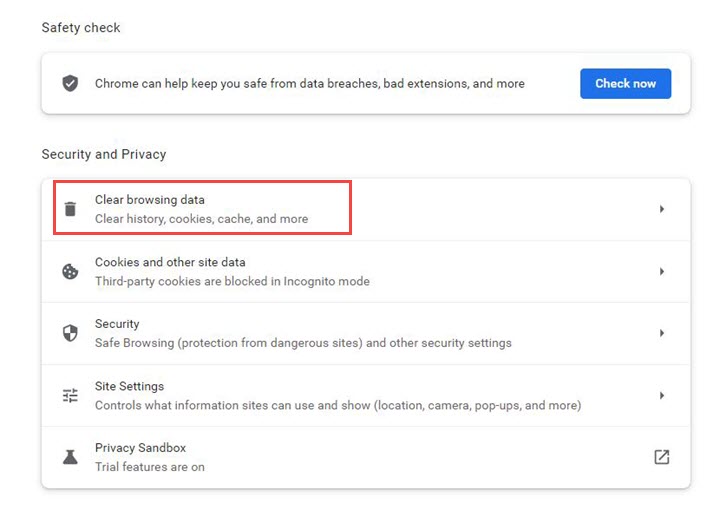
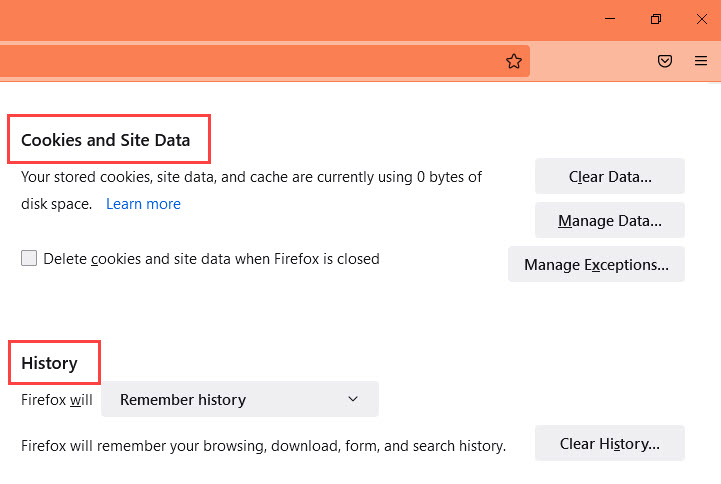
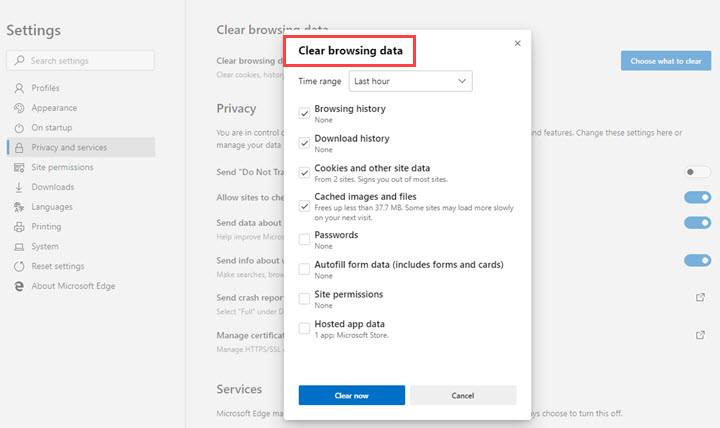
This approach is also useful when YouTube videos won't play on phone, jump to see how to clear cache in the YouTube mobile app
Method 4. Open an incognito/private browsing session
Enabling incognito or private mode in your web browser is another solution to address the "YouTube video not playing or loading" error. When you activate the incognito/private session, all extensions installed in your browser are disabled for that session. This eliminates any potential conflicts or issues caused by certain extensions that might interfere with YouTube's video playback.
Give it a try to see if YouTube videos can play successfully in this mode. If they do, you can disable or update the problematic extension to resolve the issue and restore normal YouTube video playback.
- For Google Chrome: Use shortcut combination Ctrl+Shift+N (Windows) or Command+Shift+N (macOS) to go incognito.
- For Firefox: Try shortcuts Control+Shift+P in Linux and Windows, and Command+Shift+P in macOS to turn on the private browsing.
- For IE: Use shortcut Ctrl+Shift+N to open a new InPrivate window.
Method 5. Reset Connection Settings
To determine if your internet connection is the cause when YouTube video not playing properly, try loading a different webpage. And if the alternative webpage also fails to load, it indicates a potential issue with your internet connection. In such cases, you can try resetting the connection settings, or restarting the router.
Method 6. Enable/Disable VPN
If the YouTube video that you try to play is blocked in your area, enabling VPN could reconnect your devices to the internet through a remote server in another region, and unlock the content you wish to watch.
However, if you have been using a VPN to stream YouTube videos and encounter the "YouTube videos not playing" error, it is advisable to try turning off the VPN to see if the issue goes away. Sometimes, using a VPN might interfere with the network's flow and disrupt communication between your device and YouTube's servers, resulting in YouTube not loading or playing.
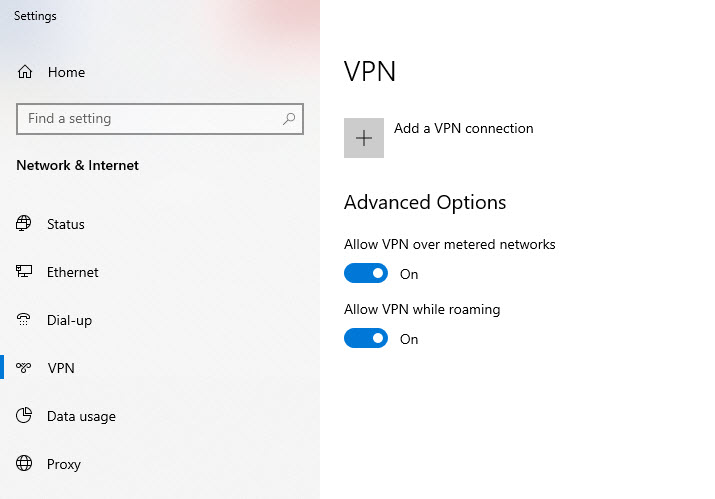
Method 7. Restart the computer
If you've exhausted other troubleshooting methods and still encounter the YouTube not loading or playing error, restarting your computer is worth trying as a final step. Rebooting your computer gives your system a clean slate and a fresh start, which can help eliminate any temporary glitches or conflicts that might be affecting YouTube playback.
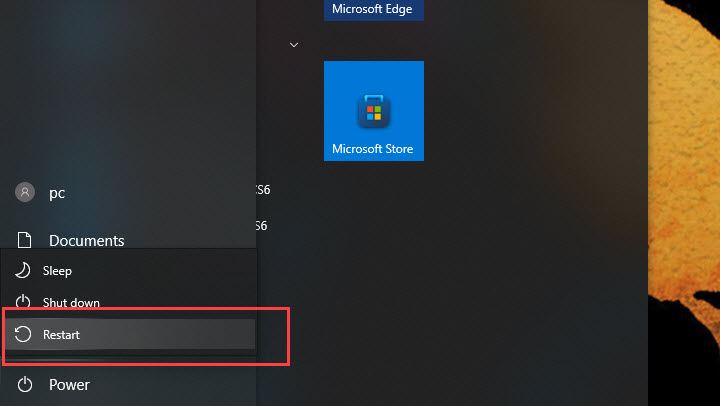
Once-and-for-all fix: Save YouTube videos for offline playback
If none of the above-mentioned remedies fix the 'YouTube videos not playing' error, try saving YouTube videos with the best video downloader for a smooth offline playback. In this way, you can eradicate the issue to the ground and relish to your heart's content the 1080p or 4K YouTube videos without any disturbance.
Running as a free dedicated video downloader, VideoProc Converter AI boasts robust support for media downloads with top-notch file quality of any sort, allowing you to download video streams, live videos, video playlists, channels, and music from YouTube, Facebook, Vimeo, and other 1000+ sites, and save them in different resolutions and formats. With simple clicks, you can watch UD or 4K Ultra HD YouTube videos flawlessly.
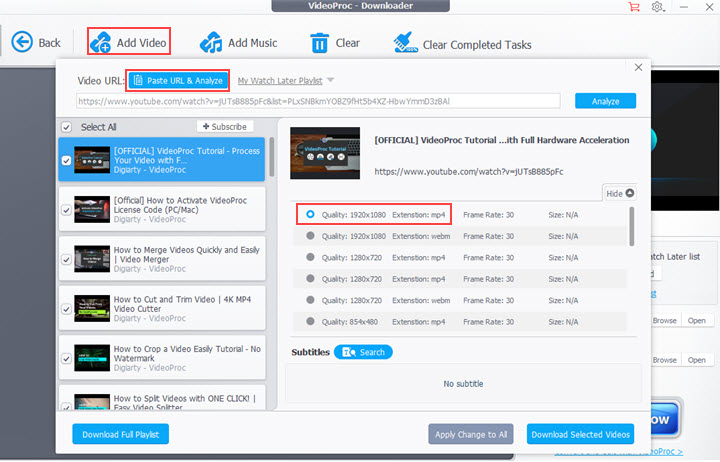
How to Fix YouTube Videos Not Playing on Phone
When YouTube videos won't play on phone, it could attributed to corrupted data on the device or a failed internet connection. Check out the 5 solutions to fix when the YouTube app not playing videos on phone:
Method 1. Restart your mobile phone.
Method 2. Clear cache in the YouTube mobile app:
- For Android: Go to Settings on your Android device, and tap Apps > YouTube > Storage, and tap Clear cache to clear cache and fix YouTube app videos not playing error on your phone.
- For iPhone: on iOS devices, users do not have direct access to remove the cache within the YouTube app or through default settings. But you can clear the app cache by deleting and redownloading it from the Apple Store, and effectively address the "YouTube app won't play videos" error on iPhone/iPad.
Method 3. Connect your phone to a different wireless network and see if the YouTube app can load and play your videos.
Method 4. Play YouTube video using a web browser on phone.
Method 5. Reinstall the YouTube app.
FAQs
1. Why is YouTube working but not playing?
There are several reasons why YouTube may be working but not playing videos. Here are some common issues and solutions:
- Network Connection Issues: Ensure your internet is stable/Reset your router if the connection is weak.
- Browser or App Problems: Remove accumulated data from your browser or app/Make sure your browser or YouTube app is up to date.
- Device Issues: A simple restart can fix temporary glitches./Check for Updates: Ensure your operating system is current.
- YouTube Server Problems: Use sites like Down Detector to see if YouTube is down.
- Video Quality Settings: Try reducing video quality if your connection is slow.
2. Why is YouTube not playing videos on my TV?
- Power Cycle the TV: Turn it off and back on to refresh the system.
- App Issues: Uninstall and reinstall the app/Use the app reset option if available.
- Internet Connection: Ensure a stable internet connection/your router for better performance.
- Device Updates: Check for updates for both the TV and the YouTube app.
- Account Issues: Try logging out and back into your YouTube account.
- Check Server Status: Use Down Detector to see if YouTube is down.
These steps should help you resolve playback issues on YouTube for your TV!
Conclusion
In conclusion, while buffering issues on YouTube can be frustrating, understanding the potential causes and implementing the solutions outlined in this article can help you get your videos playing smoothly. However, if the troubleshooting methods presented here fail to solve your YouTube video playback issues, try saving your favorite videos for offline enjoyment using VideoProc Converter AI, the best video downloader for the best video quality.