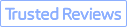Have you ever found yourself staring at a blurry image, wishing you could see the details more clearly? It's a frustrating experience that many of us have encountered when receiving photos or images from friends, family, or even professional sources. The question "Why are the pictures sent to me always blurry?" is a common one, and understanding the underlying causes can help us find effective solutions.
The truth is, there are several common reasons why the photos you receive may end up looking less than stellar. From low-resolution cameras to poor lighting conditions, various factors can contribute to the problem of blurry images. But the good news is, there's a solution that can help you upscale and enhance those blurry photos - VideoProc Converter AI.
In this article, we'll explore the common reasons behind the blurry photos you receive, and how Aiarity can help you fix blurry photos sent to you, elevating the visual quality of your shared images and improving your overall photo-sharing experience.
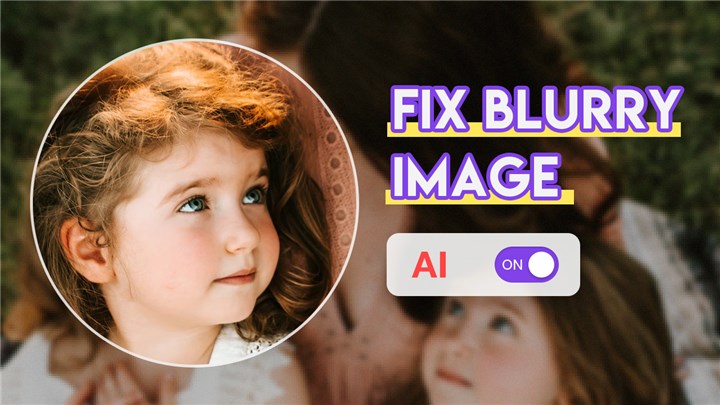
Common Reasons for Blurry Photos Sent to You
There are several reasons why the pictures sent to us might end up looking blurry. Understanding these common causes can help us take preventive measures and find the right solutions.
1. Low-Resolution Cameras on Sender's Devices
One of the primary reasons for blurry photos is the camera quality of the sender's device. Many smartphones, especially older models, have relatively low-resolution cameras that struggle to capture sharp, clear images. When these low-quality photos are sent to you, the results can be disappointing, with details and clarity lost in the process.
2. Poor Lighting Conditions
Lighting plays a crucial role in the quality of a photograph. If the sender is taking photos in dimly lit environments or with strong backlighting, the resulting images are likely to be blurry and lacking in detail. Inadequate lighting can cause the camera to struggle to focus properly, leading to a loss of sharpness in the final image.
3. Camera Shake and Movement
Another common culprit behind blurry photos is camera shake and movement. If the sender is holding the camera or smartphone unsteadily, or if the subject is in motion, the resulting image can be blurred. This is especially true in situations where the camera's shutter speed is not fast enough to freeze the action.
4. Bandwidth and Network Issues
One of the primary culprits behind blurry pictures is the quality of the internet connection. If the image is being sent over a slow or unstable internet connection, the data transfer process can be compromised, resulting in a loss of image quality. When the available bandwidth is insufficient, the image file may be compressed or downscaled to accommodate the network constraints, leading to a blurry appearance. This is often the case when sharing high-resolution photos or large image files over messaging apps or email.5. Device Limitations
Another factor that can contribute to blurry pictures is the limitations of the devices used to capture and view the images. Older or lower-quality cameras, whether on smartphones or dedicated photography equipment, may struggle to produce sharp, high-quality photos, especially in challenging lighting conditions or when capturing fast-moving subjects.
Additionally, the device used to view the image can also impact its clarity. Smaller screens, outdated display technologies, or insufficient processing power can all play a role in the perceived blurriness of the image.
6. User Errors
Sometimes, blurry pictures can be attributed to user errors during the photography or image-sharing process. Shaky hands, improper camera settings, or a lack of understanding about image file formats and resolutions can all lead to blurry results.
For example, if the user forgets to focus the camera properly or fails to hold the device steady during the shot, the resulting image may appear blurred. Similarly, suppose the image is captured at a low resolution or in a format that doesn't maintain quality. In that case, the blurriness can be exacerbated when the file is shared and viewed on different devices.
Upscaling Blurry Pictures with VideoProc Converter AI
Fortunately, there's a solution to the problem of blurry photos sent to you - VideoProc Converter AI. This powerful tool uses advanced AI technology to upscale and enhance your blurry images, transforming them into high-quality, crystal-clear visuals.
VideoProc Converter AI is an advanced AI-powered tool that can significantly improve the quality and clarity of your images. It uses state-of-the-art deep learning algorithms to analyze the input image, identify areas that need enhancement, and then intelligently upscale and sharpen the image without introducing unwanted artifacts or distortions.
The tool is designed to work seamlessly with a wide range of image formats, from standard JPEGs and PNGs to more specialized file types. Whether you're dealing with blurry photos from your smartphone, low-quality images downloaded from the internet, or even scanned documents, Aiarity can help you transform them into high-quality, crystal-clear visuals.
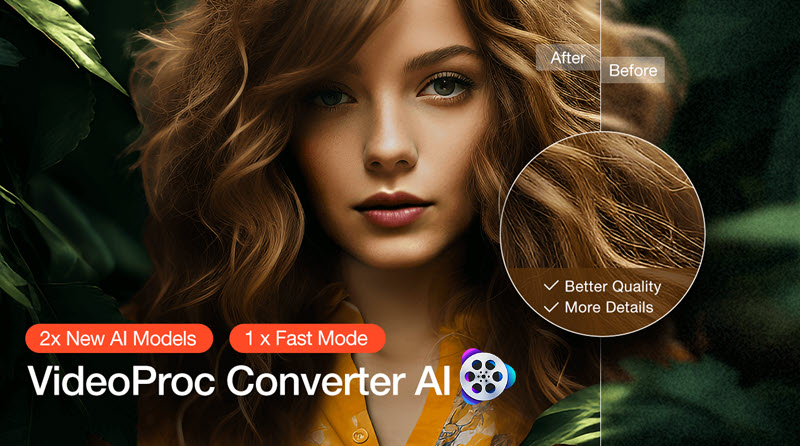

VideoProc Converter AI - Awesome AI Image Upscaler
- Increase image resolution to 10K and video resolution to 4K.
- Intelligently interpolate pixels. No distortion. No pixelation.
- Full GPU accelerated to enlarge images and videos in bulk.
- AI upscaling, denoising, frame interpolation, stabilization, deinterlacing.
- Convert, compress, quick-edit, screen record, and download videos.
![]() Excellent
Excellent ![]()
Now download VideoProc Converter AI and see how to upscale blurry photos that you received.
Step 1. Open VideoProc Converter AI. Click "Image AI" on its main interface. Then drag and drop your image(s) here.

Step 2. Select the AI model. Gen Detail v3 and Real Smooth v3 are often the preferred choices. If resolution adjustments are needed, you can either select an upscale ratio, such as 2x or 4x, or specify the desired resolution directly.
Step 3. Click the "RUN" to start and export.
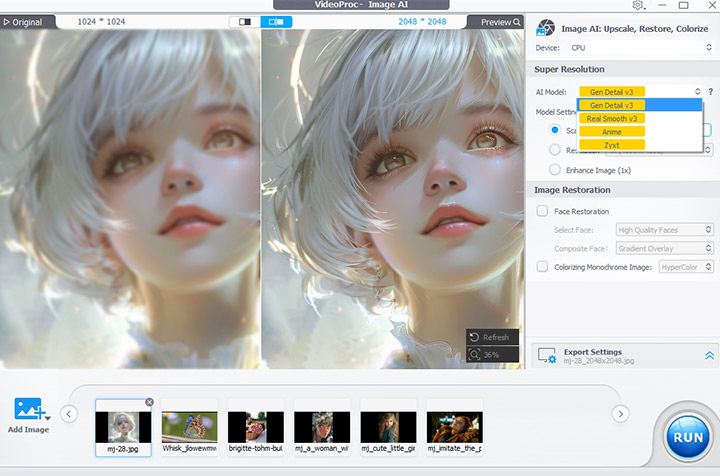
Other Strategies to Fix Blurry Photos
While the VideoProc Converter AI is a powerful tool for addressing blurry pictures, there are other strategies you can employ to improve the quality of your images:
- Editing Techniques: Basic photo editing techniques, such as adjusting brightness, contrast, and sharpness, can go a long way in enhancing the clarity of blurry photos. Additionally, cropping and resizing the image can help focus on the most important elements and minimize the impact of blurriness.
- Third-Party Photo Editing Tools: There are a variety of free and paid photo editing tools available that can help fix blurry images. Some popular options include Adobe Photoshop, GIMP, and Pixlr. These tools offer a range of advanced features and editing capabilities that can help you improve the quality of your photos.
- Tips for Taking Better Photos: To prevent blurry pictures in the first place, it's important to follow best practices for taking high-quality photos. This includes stabilizing the camera, adjusting the camera settings appropriately, and ensuring proper lighting conditions.
- Proper Lighting: Advise them to avoid dim lighting or strong backlighting, which can lead to blurry images.
- Steady Camera Handling: Recommend they hold their device steady or use a tripod or stabilizer, to minimize camera shake.
- Pre-Sending Quality Check: Suggest they review the photos before sending to ensure they meet their desired level of quality.
By combining the use of the VideoProc Converter AI with these other strategies, you can effectively address the problem of blurry pictures and ensure that the images you receive and share are always clear, vibrant, and visually stunning.
Conclusion
Blurry pictures can be a frustrating and disappointing experience, but with the right tools and knowledge, you can overcome this challenge. By understanding the underlying causes of blurry images, from bandwidth limitations to device constraints and user errors, you can take proactive steps to prevent and fix this issue. VideoProc Converter AI is a powerful solution that can transform your blurry photos into high-quality, crystal-clear visuals with just a few clicks.
So, the next time you receive a blurry picture and wonder "Why are the pictures sent to me always blurry?", don't despair – try the VideoProc Converter AI and experience the difference it can make. Never let blurry pictures ruin your memories again!