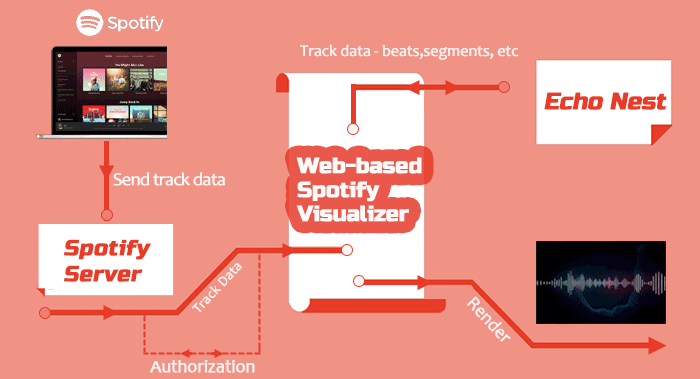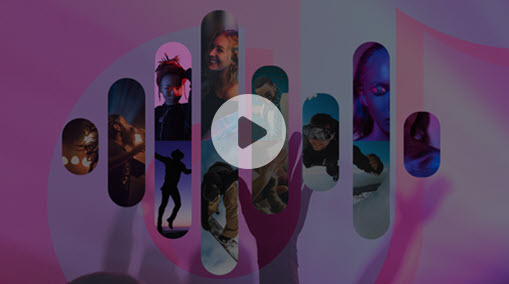Summary: Although Spotify nix the spotify:app:visualizer trick, you can still enjoy the visual treats with top 14 best Spotify music visualizers listed in this post. Besides using music visualizers online or running desktop visualizers while streaming the songs in real-time, you can also convert Spotify to MP3/AAC/OGG and open them in the visualizers.
For audiophiles, a music visualizer can paint their favorite music into visually enchanting animations. The abstract lines, 3D graphics, particles and all the other effects will dance to the music, transforming alongside the beat and volume changing of the audio track. Among them, Spotify music visualizer is the most sought after utilities, as Spotify is one of the most popular audio streaming services.
There used to be a hidden Spotify visualizer app that you could enable simply by inputting "spotify:app:visualizer" in the top left search bar, which is no longer accessible.
To fill the void, we have hand-picked and test several premium and free music visualizers on the market, and these 14 pieces below works nicely for Spotify music.
Tips: For those who care about HiFi sound quality, the AI noise remover feature in VideoProc Converter AI removes background noise, wind, hissing, and other audio imperfections.
Spotify Visualizer Online
1. Kaleidosync
Compatibility: Online Tools
Available at: https://www.kaleidosync.com/visualizer
Kaleidosync is not that kind of traditional spectrum tool creating simple audio waveforms. Instead, it is a free HTML5 Spotify music visualizer, which was created at the end of 2017 but gains popularity lately. Connect Spotify with Kaleidosync and you will see dynamic music visualization in good color saturation, geometric designs, etc. Although account authorization is required, it is safe to make a music visualizer here by our test. And because of the new update, you have 8 Spotify visualizer modes to choose from now.
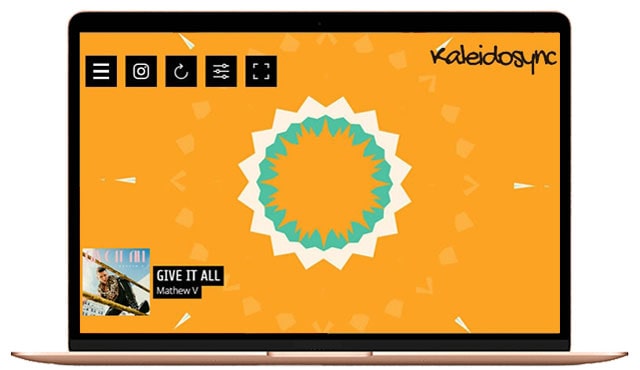
2. Tessellator
Compatibility: Online Tools
Available at: https://tessellator-web.vercel.app/
Unlike the previous two, Tessellator is a free live music visualizer for Spotify Premium users only. But the good thing is it can create audio visualization for not only web player but also desktop and mobile Spotify app. Modern browsers like Chrome and Firefox are recommended for using this 3D real-time Spotify visualizer. According to the author, it won't work on Safari. What is strange is that it requires too much personal data while authorizing, even including items like Your date of birth.
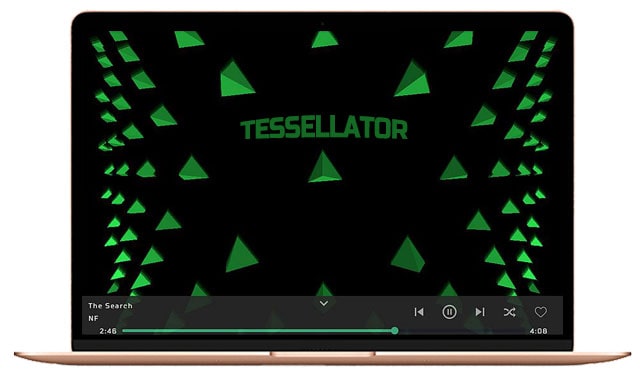
3. Wavesync
Compatibility: Online Tools
Available at: https://wavesync.herokuapp.com/
Wavesync is another HTML5 music visualizer for Spotify made by the same author of Kaleidosync - Zachwinter. It was created in 2019, seemingly a newer project than Kaleidosync, which however has never been updated since then. But surely, it is still safe to use whether you are a Spotify free or Preminum user. Real-time music visualization will be auto-generated once the connection with Spotify is made. But that's it. There are no other Spotify visualizer modes or templates to use.
Note: As of this update, Wavesync is no longer accessible.
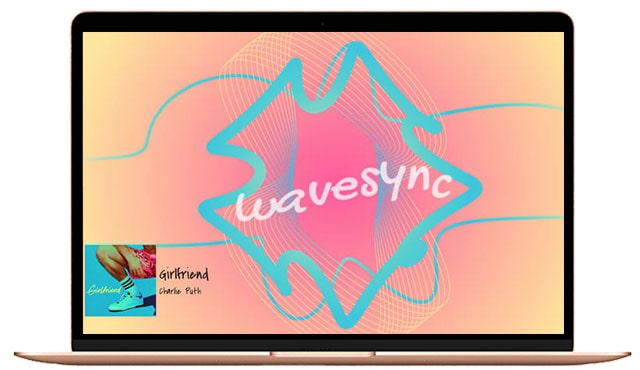
4. WZRD – AI Music Visualizer
Compatibility: Online Tools
Available at: https://wzrd.ai/

WZRD is an AI powered music visualizer for Spotify and local music files. Unlike other tools that works in realtime, WZRD is designed to post-process music files, and generate visuals that vibe with the song. The visuals are created with AI algorithms, similar to those AI image and video generators. The difference is, the visuals can "dance" to the music or transforms alongside scene change.
Spotify Visualizer Desktop Software
5. Synesthesia
Compatibility: Windows, macOS
Available at: https://www.synesthesia.live/
Synesthesia is professional VJ software that can be used as a Spotify visualizer. It readily reacts to live audio, and gives you buttons for real-time tweaking. There are cool effects such as circuit bending, cloud ten, compound iris, filter blown, glob, and 50 more built-in scenes. For all the shaders and graphics to transform with the music grooving, you can simply log in to the Spotify account, and let Synesthesia take care of the graphic generating.
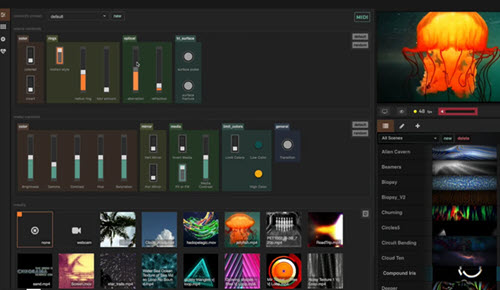
6. PotPlayer
Compatibility: Windows XP/Vista/8/8.1
Available at: https://potplayer.daum.net/
PotPlayer can be used as a handy music visualizer for Spotify. It works because the visualization graphics and lines within the player can be activated when there are songs playing in your system, including music streaming from Spotify. Besides, you can use PotPlayer to record the screen, thus saving the effects as a video to share.
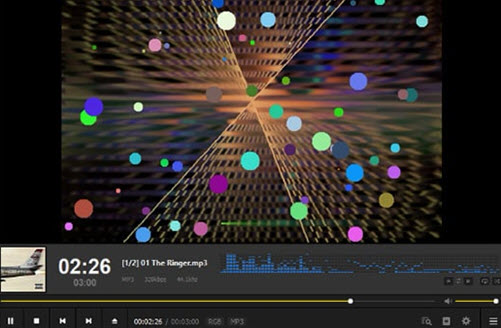
7. Kauna
Compatibility: Windows
Available at: https://apps.microsoft.com/detail/9nblggh4trwr?hl=en-US&gl=US
Kauna is a Spotify visualizer for PC available in Windows Microsoft Store. You can install it on Windows PC or Xbox One. When you play songs from Spotify, Kauna will react to the sound with dozens of effects, including bars, burning clouds, kaleidoscope, neon light, plasma, swirl, confetti, wave, etc. You can also change the visualization periodically in random types.

8. VSXu Music Visualizer
Compatibility: Windows 10
Available at: https://www.vzx-visualizer.com/
Vovoid VSXu is a professional music visualizer for real-time displaying and offline effects design. Visualizing songs from Spotify is one aspect this app excels at. If you are a technical know-how person, you can create custom graphics and abstract lines that are unique to the music you are playing. There is a dedicated YouTube tutorial playlist to get going.
9. Magic Music Visuals
Compatibility: Windows, macOS
Available at: https://magicmusicvisuals.com/
Magic Music Visuals is another desktop-based Spotify visualizer that can be utilized to create dazzling videos. It can display 3D models and abstract images that animate and reform alongside the rhythm of the music. The visuals are highly responsive thanks to the GPU acceleration technique. Besides responding to Spotify songs, this app will also paint the music from plug-in MIDI or OSC sources.
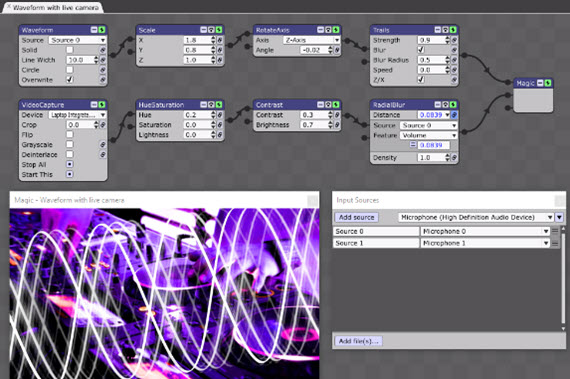
10. Bazik
Compatibility: Windows, macOS
Available at: https://bazik-vj.com/
Bazik music visualizer runs on Windows and Mac machines. It works best for visualizing Spotify songs that are playing on your mobile, and captured by the computer's microphone. Bazik doesn't react to the system sound, so it is less straightforward if you prefer to visualize web-based Spotify music. There are flat graphics and 3D for you to tweak with. Advanced users can also tap on the shader GLSL for custom content.

11. DiscoBrick
Compatibility: Mac OS X 10.6 and Higher
Available at: https://www.discobrick.com/
DiscoBrick can be used as a powerful Spotify visualizer with tons of themes and glaring effects. It renders 2D and 3D graphics at fast speed, and the design are quite impressive. The only drawback is, you need some workarounds to send the audio from the Spotify app on Mac to DiscoBrick, such as creating a virtual audio output device via Soundflower, or tapping on the Music Loopback utility.

12. Plane9 for Spotify Visualizations
Compatibility: Windows 7 or higher
Available at: https://www.plane9.com/
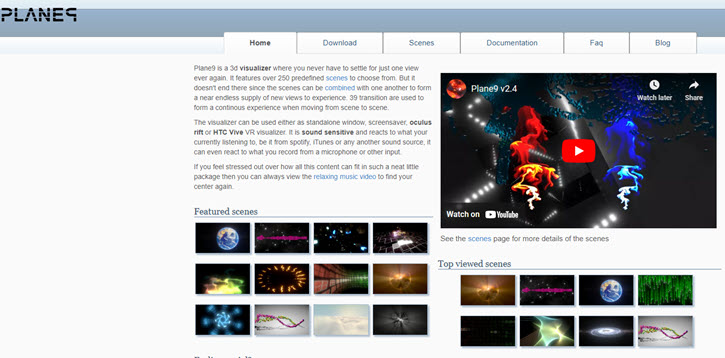
Plane9 is a Spotify audio visualizer for Windows computers. It is best at generating 3D visualizations alongside the music beat drops. If you have a vein of retro nostalgia visualizations, you will love the 250 predefined scenes, such as music particles, glowing cube, disco ball, curvy lines, etc. Better yet, this tool can combine the scenes seamlessly with another one, thus creating endless possibilities as your eye candy.
Spotify Visualizer App
13. projectM
Compatibility: Android
Available at: https://play.google.com/store/apps/details?id=com.psperl.prjM&hl=en_US
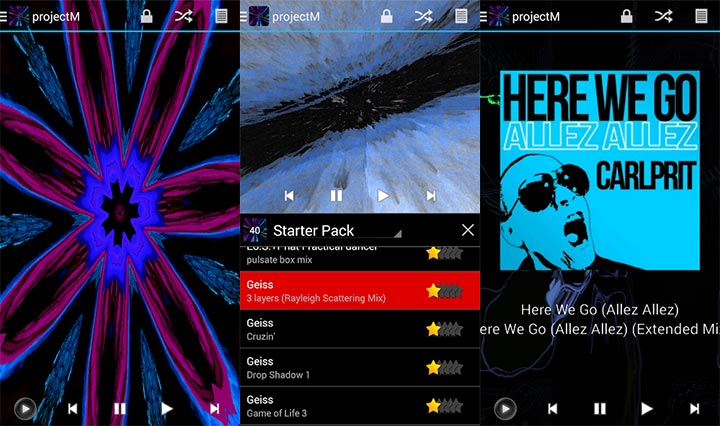
projectM is a classic music visualizer app designed to deliver mesmerizing visual effects that pulse and morph along with your music. Heavily inspired by the iconic MilkDrop presets, projectM supports a vast library of creative, community-driven visualizations—over 200 customizable scenes and counting. The app works by reacting to audio played through your device, whether you are streaming tracks from Spotify, local files, or any music app. With its real-time rendering and wide range of effects, projectM turns your Android phone into a dynamic canvas for your tunes.
14. Trapp
Compatibility: iOS, iPadOS
Available at: https://apps.apple.com/us/app/trapp-music-visualizer/id1447118917?platform=iphone
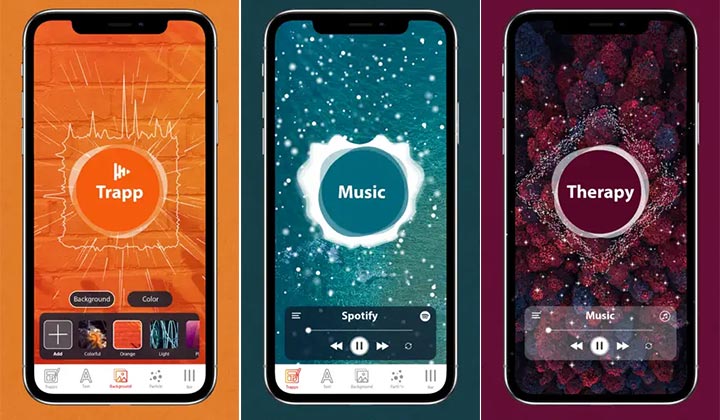
Trapp is a sleek and modern Spotify visualizer app for iPhone and iPad users who want to enjoy vibrant and immersive Spotify visualizations while streaming music and playlist. Its clean interface and smooth animations make it ideal for both casual listeners and those who love to enhance their music experience visually. The app reacts in real-time to the rhythm, beat, and energy of your songs, turning your device into a dynamic gallery of colorful, pulsating visuals.
How to Use Spotify Audio Visualizers?
The steps for using Spotify visualizers are almost the same. All require account permission, but better to remove the access after using it for personal data security. Check the following simple steps of how to create real-time Spotify visualizations.
- Open Spotify web player and click to play a track.
- Go to one of the Spotify visualizers, for example, Kaleidosync.
- The first time you open any online HTML5 Spotify visualizer, authorization is required. Just click AGREE.
- Seconds later, once the audio visualizer is connected with Spotify, music visualization should start. If not, refresh it.
- De-authorize here: https://www.spotify.com/us/account/apps/
Extra Tips
- Press F11 with an online visualizer, and you will get a full-screen Spotify visualization.
- You can also use these Spotify visualizers to make music videos.
- One more HTML5 music visualizer for Spotify: https://wayou.github.io/HTML5_Audio_Visualizer/
- To use Spotify music with a visualizer, sometimes you may need to convert the tracks to a format supported by the chosen tool. Tools like VideoProc Converter AI can help download and convert Spotify songs to popular audio formats like MP3, enabling you to enjoy visuals with any visualizer.
Does Spotify Have A Visualizer?
Spotify itself does not currently have a built-in music visualizer feature. The visualizer that Spotify once included, accessible via "spotify:app:visualizer," was removed some time ago. Now, users who want Spotify visualizations synchronized with their music need to rely on third-party music visualizer tools and apps that integrate with Spotify.
How Do Spotify visualizers Work?
Analysis of music components might be the key for audio visualization. Spotify visualizers leverage the music analysis data provided by the Echo Nest (now part of Spotify) via the Spotify API. This data breaks down each song into components like beats, segments, and bars, and also provides information on tempo, energy, and other musical characteristics. The visualizer then uses this information to create dynamic visualizations that respond to the music's structure and mood.
See the workflow of web-based Spotify visualizers below.