People keep asking questions about audio synchronization on the Lightworks forums. Everything looks fine in the media player. But once you import the footage into Lightworks, the problem occurs.
In fact, sound and picture out of sync is prevalent when editing videos, whether you are using Davinci Resolve or Premiere Pro. Here in this article, we'll figure out why the Lightworks audio lag and how to fix the Lightworks audio out of sync after import.
Why Lightworks Audio and Video Out of Sync
In most cases, the problem of Lightworks audio being out of sync after import has to do with the frame rate mode of the video. The sound not syncing with video is prone to occur when using variable frame rate.
Variable frame rate (or VFR) means the frame rate of your footage can vary actively. VFR helps achieve a better compression efficiency and smaller file sizes, allocating a higher frame rate to the more complex segments while a lower frame rate to less.
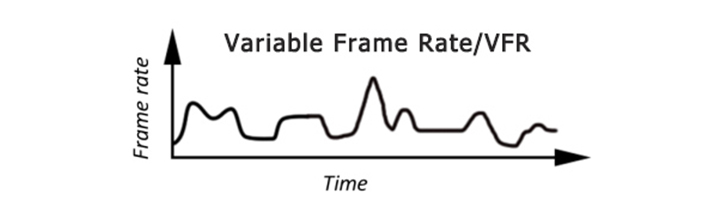
VFR is widely used in the film industry to achieve either slow-motion or speed ramping in-camera. Today we see variable frame rate in other non-camera formats like recordings or gameplay footage from Zoom, OBS, NVIDIA ShadowPlay, smartphones, etc. But not all video editing software can perfectly support variable frame rate. That's why Lightworks video and audio out of sync happens.
How to Fix Lightworks Audio Out of Sync After Import
A quick fix to Lightworks audio out of sync after import is to convert VFR to CFR. Constant frame rate works perfectly with video editing software. You need to convert your video file to a constant frame rate before importing it into Lightworks.

VideoProc Converter AI - Fix Lightworks Audio Out of Sync
- Compatible with Windows and macOS.
- Default CFR settings to convert VFR videos without hassle.
- Wide support for 420+ codecs and A/V file conversion.
- Able to remux the video without re-encoding.
- Fast process speed powered by GPU acceleration.
- Serve as an audio converter, recorder, and AI background noise remover.
To fix Lightworks audio out of sync after import, follow the steps below.
- Launch VideoProc Converter AI and go to the Video menu from the welcome screen.
- Import your video using the +Video button in the upper left corner.
- Select the output format in the Target Format box. To avoid re-encoding, the output format should be the same as the audio and video codec of the original video.
- Click the gear icon named Option and keep the same frame rate as original.
- Press the RUN button to start the process.
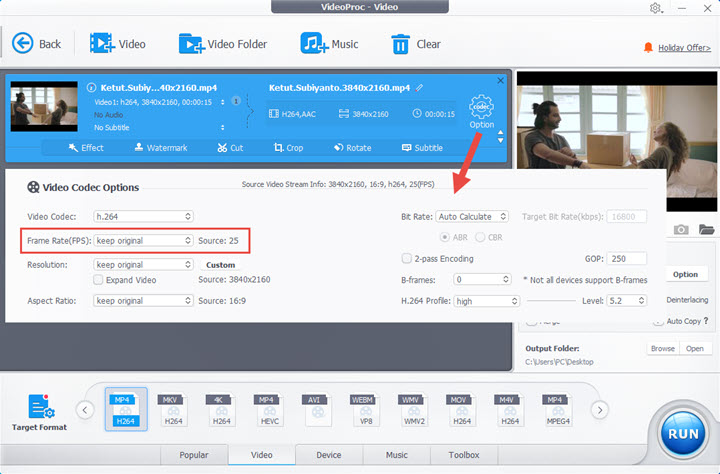
Bonus:
You can tell if a video uses variable frame rate within VideoProc Converter AI.
After importing the video into the program, click the info button next to the video. VideoProc Converter AI will show you all the detailed media info of the video, including its frame rate mode.
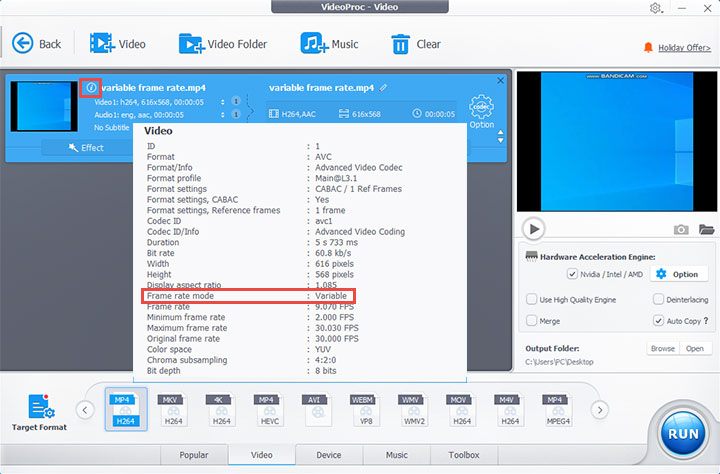
FAQ
Why is my audio out of sync on Lightworks?
The audio out of sync on Lightworks is mainly due to the video using a variable frame rate. Many video editing software could end up with sound and picture out of sync problems when processing video clips in VFR mode.
How do you fix audio sync after importing in Premiere Pro?
Premiere Pro offers a Preserve Audio Sync feature for variable frame rate footage, which automatically keeps audio in sync without manual adjustments. But using this feature may result in a choppy video. To fix audio not syncing with video, the best solution is to convert the video to constant frame rate mode with programs like VideoProc Converter AI.









