How to turn noise cancelling on AirPods to block out distractions and enjoy your music, podcasts, or calls in complete peace? Enabling noise cancellation on your AirPods can give you that immersive sound experience, free from background noise. Whether you own AirPods Pro or AirPods Max, turning on this feature is quick and easy. In this guide, we’ll take you step-by-step through the process of enabling noise cancellation, so you can fully enjoy the high-quality sound these AirPods offer.
To turn on noise cancelling on AirPods, follow these steps: Ensure your AirPods are connected to your iPhone or iPad. While wearing both AirPods, press and hold the force sensor on either stem until you hear a chime to activate Active Noise Cancellation. Alternatively, open the Control Center, press and hold the volume slider for your AirPods, tap Noise Control, and select Active Noise Cancellation.

VideoProc Converter AI – Best AI Noise Cancelling Software for Any Use Case
- AI distinguishes between desired audio signals and unwanted noise for clearer vocals.
- Handle a variety of dynamic noise conditions; preview and adjust in real time
- Tailored noise suppression for podcasts, online courses, interviews, and vlogs.
- Offers adjustable settings and bulk noise removal for large audio/video projects.
- All-in-one audio solution: noise suppression, enhancing, convert, download, record, compress, edit, etc.
![]()
![]()
Do AirPods Have Noise Cancellation
Apple's AirPods lineup features various models, some of which include Active Noise Cancellation (ANC) technology, while others do not. Understanding which models offer this feature can help you make an informed choice based on your needs.
The AirPods Pro, released in 2019, was the first to introduce ANC. This model also includes a Transparency mode, allowing users to hear ambient sounds when necessary. The subsequent AirPods Pro 2, launched in 2022, enhanced the ANC capabilities, reportedly providing up to twice the noise cancellation of its predecessor. Additionally, it features Adaptive Audio, which adjusts noise control based on the surrounding environment.

For those who prefer over-ear headphones, the AirPods Max, released in 2020, also offers effective ANC along with a Transparency mode. This model is equipped with multiple microphones that enhance noise detection and cancellation.
In 2024, Apple introduced the AirPods 4, available in two versions: one with ANC and one without. The ANC version boasts improved sound quality and additional functionalities like Adaptive Audio and Conversation Awareness.
In contrast, the standard AirPods—including the 1st, 2nd, and 3rd generations—do not feature ANC. These models lack the ear tips necessary for effective noise isolation, providing only some passive noise reduction without actively canceling external sounds.
AirPods Noise Control Modes
1. Active Noise Cancellation (ANC)
Active Noise Cancellation is designed to block out external sounds by using microphones that detect ambient noise. The AirPods Pro and AirPods Max utilize this technology to create a quieter listening environment, effectively reducing distractions from sources like traffic or airplane noise. The ANC feature counteracts external sounds with anti-noise sound waves, allowing users to focus solely on their audio content.
2. Transparency Mode
Transparency Mode allows ambient sounds to enter, enabling users to remain aware of their surroundings while still enjoying their audio. This mode can be customized through the Accessibility settings, offering a "Custom Transparency Mode" that enhances the effectiveness of ambient sound amplification. Additionally, there is a feature called "Loud Noise Reduction," which suppresses sudden loud noises while in Transparency Mode.
3. Adaptive Audio
Introduced with the AirPods Pro 2 and AirPods 4 (ANC), Adaptive Audio combines elements of both ANC and Transparency Mode. This mode dynamically adjusts the level of noise control based on the surrounding environment. It uses AI to learn from user behavior, optimizing noise cancellation based on previous usage patterns—such as recognizing consistent background noise like a train.
4. Off
In this mode, all noise control features are disabled, allowing users to experience their environment without any audio interference from the AirPods.
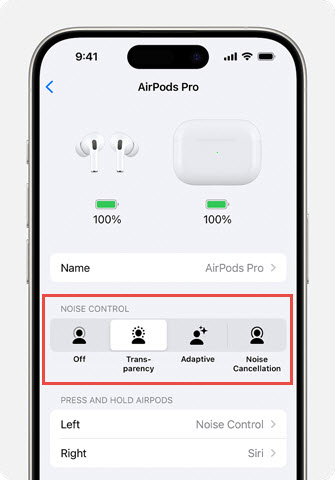
Users can easily switch between these modes using the force sensor on the stems of the AirPods Pro or the dedicated noise control button on the AirPods Max. This can also be done through connected devices like an iPhone or iPad by accessing the Control Center and selecting the desired noise control option. And below, we’ll walk you through each step to turn on noise cancellation on your AirPods, ensuring you get the best listening experience.
How to Turn on Noise Cancelling on AirPods
How to Turn on Noise Cancelling on AirPods Pro
Press and hold the force sensor on the stem of one AirPod until you hear a chime. When wearing both AirPods, this action allows you to toggle between Active Noise Cancellation, Transparency Mode, and Off. For AirPods Pro (2nd generation) and AirPods 4, you also have the option to switch to Adaptive Audio.

How to Turn on Noise Cancelling on AirPods Max
When wearing your AirPods Max, simply press the noise control button to toggle between Active Noise Cancellation and Transparency Mode. You can customize the modes that are available for switching—Active Noise Cancellation, Transparency Mode, and Off—through the Bluetooth settings on your iPhone, iPad, or Mac.

How to Turn on Noise Cancelling on AirPods on iPhone/iPad/Mac
1. Use Control Center
Ensure your AirPods Max are connected to your device.
- For iPhone and iPad, open the Control Center by swiping down from the top-right corner of the screen. Press and hold the volume slider (showing the AirPods). Tap the Noise Control option and select Noise Cancellation.
- On your Mac, click the volume icon in the menu bar at the top right of your screen. From the dropdown menu, select your AirPods to ensure you're adjusting the settings for the correct device. Next, click on the “Noise Control” option; this may appear as a button or submenu, depending on your macOS version. Choose Active Noise Cancellation from the options provided. You should hear a confirmation sound, indicating that noise cancellation is now activated.
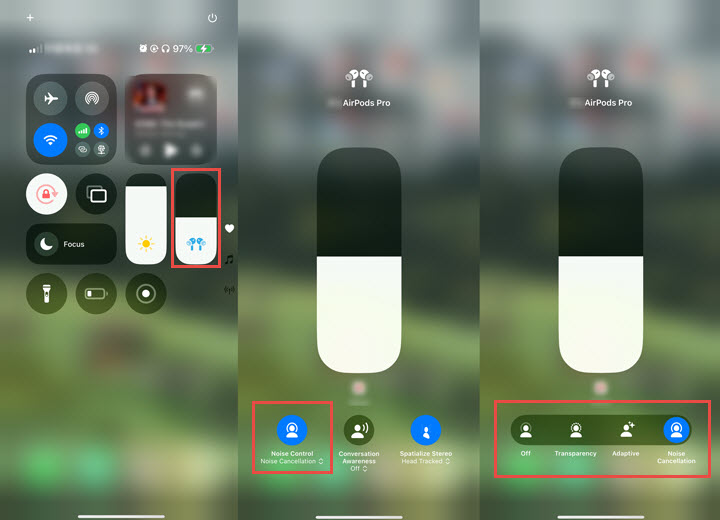
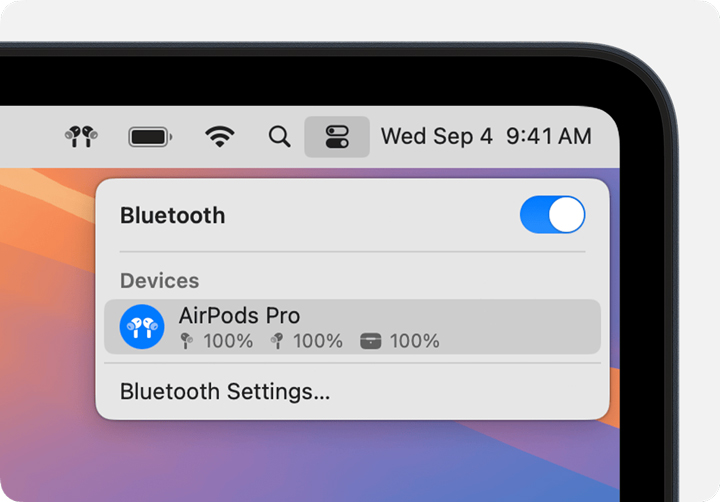
2. Use Settings
To enable noise cancelling on your AirPods using the Settings on your device, start by connecting your AirPods, then follow these steps:
- On iPhone or iPad: Go to the Settings app on your iPhone and iPad, tap on Bluetooth, find your AirPods in the list of devices, and click the info (i) icon next to your AirPods. Under the Noise Control section, select Active Noise Cancellation.
- On Mac: Click on the Apple menu and select System Preferences, click on Bluetooth, and ensure your AirPods are listed as connected. Select your AirPods and click Options, and under the Noise Control dropdown, select Active Noise Cancellation.
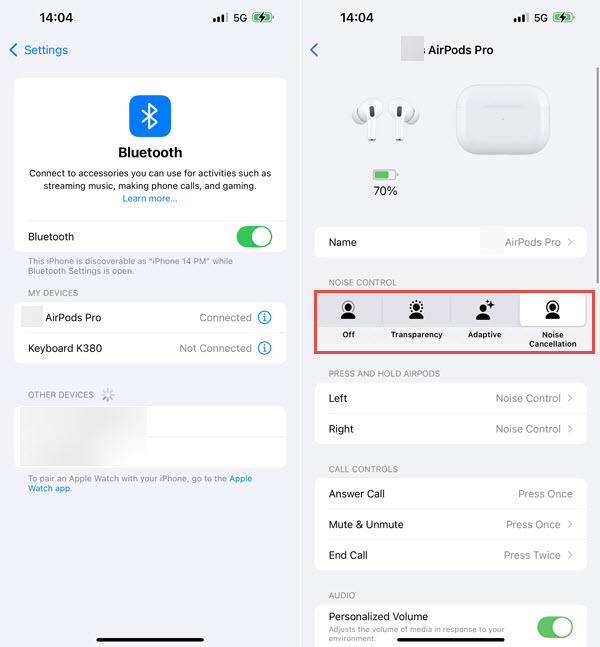
How to Turn on Noise Cancelling on AirPods with Siri
To turn on noise cancelling on your AirPods using Siri, first ensure your AirPods are connected to your iPhone, iPad, or another compatible device. Next, activate Siri by saying "Hey Siri" or by pressing and holding the side button on your AirPods Max or the force sensor on your AirPods Pro. Then, simply say, "Turn on noise cancellation" or "Activate noise cancellation." Siri will confirm that noise cancellation is now activated. This hands-free approach makes it easy to manage your AirPods’ noise control settings.
How to Turn off Noise Cancelling on AirPods
While wearing both AirPods, press and hold the force sensor on either one until you hear a chime. This action will toggle between Active Noise Cancellation, Transparency Mode, and Off. Additionally, you can use the Noise Control panel or the Settings on your device to turn off noise cancelling.
FAQs
1. Why my AirPods noise cancelling not working
If your AirPods' noise cancelling isn't working, check the following:
- Charge Level: Ensure your AirPods are fully charged, as low battery can affect performance.
- Mode Selection: Confirm you're not in Transparency Mode or have noise cancellation turned off.
- Fit: Make sure your AirPods fit snugly in your ears; a loose fit reduces effectiveness.
- Connection: Verify that your AirPods are properly connected to your device.
If the issue continues, contact Apple Support for assistance.
2. What AirPods have noise cancellation
If you are seeking AirPods with Active Noise Cancellation, your options include the AirPods Pro, AirPods Pro 2, AirPods Max, or the ANC version of the AirPods 4. The standard AirPods do not offer this feature and may be better suited for users who do not require extensive noise cancellation capabilities.
3. How to Make AirPods noise cancelling
To put noise cancelling on AirPods, follow these steps:
Ensure your AirPods are connected to your iPhone or iPad. While wearing both AirPods, press and hold the force sensor on either stem until you hear a chime to activate Active Noise Cancellation. Alternatively, open the Control Center, press and hold the volume slider for your AirPods, tap Noise Control, and select Active Noise Cancellation.









