If you ask what YouTubers use to edit their videos, VEGAS Pro would probably be on the list. VEGAS Pro, formerly named Sony Vegas Pro until 2016, offers all the tools for professional video editing. Most people may come to the need for uploading and sharing after post-editing. So, how to save VEGAS Pro as MP4 arises. After all, MP4 is the most versatile and suitable format for sharing and streaming.
Well, let's see how to export MP4 from VEGAS Pro in the following guide, step by step.
How to Save VEGAS Pro as MP4
In fact, you can directly export MP4 in VEGAS Pro. Follow the steps below to render your video to MP4 in VEGAS Pro.
- Go to "File > Render As" in the top menu bar.
- Select "MAGIX AVC/AAC MP4" from the Formats list on the left.
- Choose a template you need on the right side.
- Set the folder and file name.
- Click "Render" to export as MP4 in VEGAS Pro.
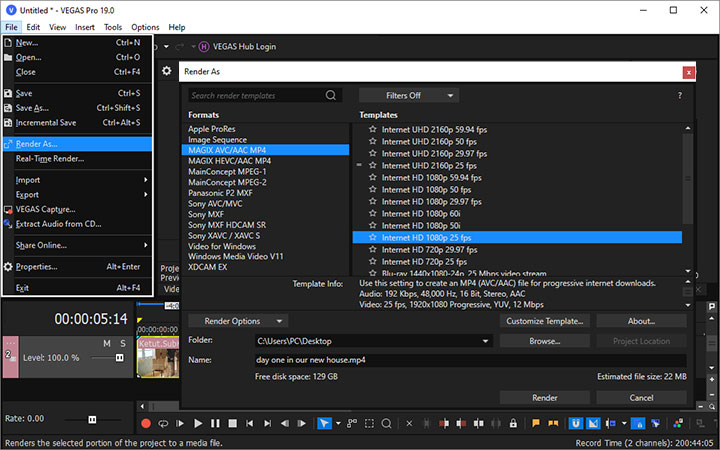
How to Export HEVC MP4 From VEGAS Pro
VEGAS Pro added support for reading and writing HEVC/H265 files in VEGAS Pro 14 in September 2016. So, newer versions of VEGAS Pro support directly rendering your video as HEVC MP4. You can follow the above steps of saving VEGAS Pro as MP4, and use the Render As menu. Then select "MAGIX HEVC/AAC MP4" instead of "MAGIX AVC/AAC MP4" as the render format.
Note:
Be careful NOT to use the "Save As" menu, that way VEGAS Pro will save your video as a VEG file. You will have to convert the VEG file to MP4 afterward for uploading to YouTube or other platforms.
For VEGAS Pro 13 and early versions, users may find NO option to export H.265/HEVC encoded MP4 format. In this case, you can export VEGAS Pro as either format, then convert it to H.265/HEVC MP4 with a third-party video converter.
VideoProc Converter AI works like a charm in such situations.
It supports more than 420 codecs and formats without third-party codec packs. You can easily transcode VEGAS Pro exported files to almost all the formats you want, including HEVC, MKV, MOV, WebM, OGG, etc. VideoProc Converter AI is a quality-oriented high-speed media converter. With the support of GPU acceleration technology, the transcoding process will be lightning-fast without compromising quality. The program has an intuitive interface, making it incredibly easy to use.
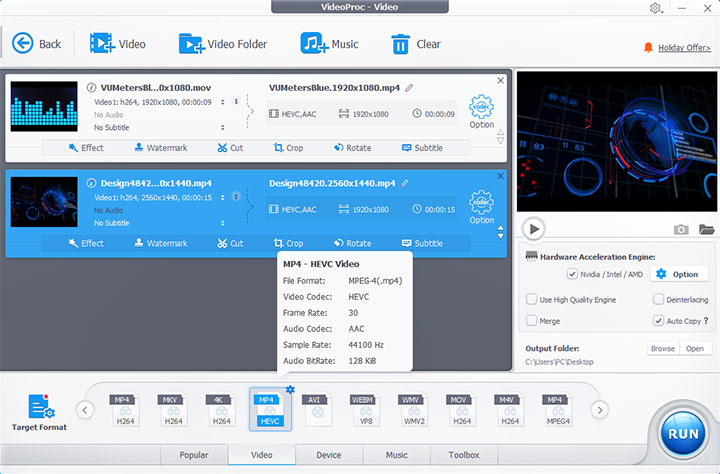
Follow the steps below to render HEVC MP4 From VEGAS Pro 13 and the early version.
- Launch VideoProc Converter AI and head to the "Video" menu from the welcome screen.
- Add VEGAS Pro exported video(s) to the program by clicking the "+Video" button in the upper left corner.
- Go to the Video tab at the bottom of the interface, then select "MP4 HEVC" as Target Format.
- Click the gear icon named Option to set format properties like frame rate, resolution, etc (optional).
- Hit "RUN" to export the HEVC MP4 format.

VideoProc Converter AI - HEVC Converter for VEGAS Pro Exported Files
- Runs well under both Windows and macOS.
- Supports 420+ codecs and A/V file format conversion with no watermark.
- Offers basic editing features, including cropping, cutting, merging, adding subtitles, etc.
- Converts at high speed with GPU acceleration.
- Batch conversion supported.
- Serves as a DVD converter, downloader, and screen recorder as well.
FAQ
Does Sony VEGAS Pro support MP4?
Yes, VEGAS Pro supports MP4 both as import and output formats. VEGAS Pro supports MP4 videos encoded with the AVC/H.264 family, HEVC/H.265, MPEG-2, MPEG-1, as well as other formats like ProRes, HDV, AVCHD, XAVC, and P2.
What can I export from Sony Vegas?
You can export video, audio, image, and other multimedia data from Sony Vegas. The following table shows the formats VEGAS Pro support to import and export.
Import |
Export |
|
|---|---|---|
Video |
Blackmagic RAW (Beta), HEVC/H.265, AVC/H.264, MP4, MPEG-2, MPEG-1, AVI, WMV, M4V, XAVC, XDCAM EX, MXF, HDCAM SR, MPEG IMX, DV, HDV, AVCHD, Panasonic P2, RED RAW | HEVC/H.265, AVC/H.264, MPEG-2, MPEG-1, MP4, AVI, WMV, Sony XAVC / XAVC-S / MXF / HDCAM SR, Panasonic P2, XDCAM EX |
Audio |
AIFF, AAC, MP2, MP3, M4A, OGG Vorbis, WAV, WMA, FLAC | AIFF, AAC, MP3, OGG Vorbis, WAV, WMA, FLAC |
Image |
BMP, GIF, PNG, JPG, TIFF, DPX, OpenEXR, WDP, DNG | BMP, PNG, JPG, TIFF, DPX, OpenEXR |
Resolutions |
SD, HD, 4K, 8K | SD, HD, 4K, 8K |
How to convert MOV to MP4?
You can use VEGAS Pro to render your MOV file to MP4. You can also convert MOV to MP4 with VideoProc Converter AI. Step 1: Add the MOV file(s) to VideoProc Converter AI by dragging and dropping them into the program. Step 2: Set the output format as MP4 and customize parameters like codecs, resolution, frame rate, etc. Step 3: Choose a file name and the save path. Step 4: Click RUN to start the conversion process.









