Summary: Can you add music to a Facebook post? Check out the post and learn the easiest way to add music to Facebook posts and stories!
In today's digital age, where visuals often capture the spotlight, the power of music to elevate the storytelling experience cannot be understated. Whether you're sharing a special memory, promoting an event, or just want to share your favorite tunes, adding music to your Facebook post can transform the mundane into the magical, resonating with your audience in ways words alone cannot. And here in this post, we are going to show you how to add music to Facebook post in the easiest way. Read on!
How to Add Music to Facebook Post
Facebook has integrated the option to add music to stories and posts in 2019, allowing users to add a clip of a song to the photos or videos they share on their timeline. Here is how:
Step 1. Launch the Facebook application on your smartphone or tablet.
Step 2. Tap "What's on your mind?" text field where you would typically start a new post. Select this option to choose the picture you want to include in your post, and choose the desired photo from your device's gallery.
Step 3. Once you've selected your photo, you might see an "Edit" option appear. Tap it.
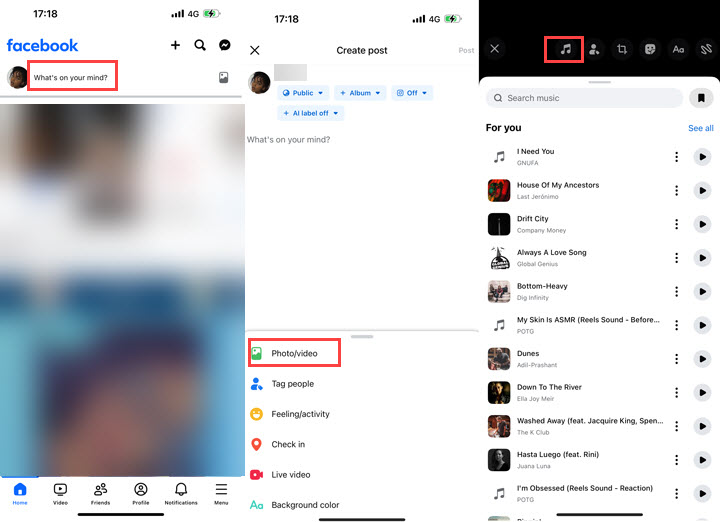
Now go to the top of the post editing page, select the Music sticker, and browse or search for the song you want to add to your post.
Step 4. (Optional) You can select a specific part of the song to play and customize how it's displayed on your post. And add any text, tag friends, or make other edits to your post as desired.
Step 5. Once you're happy with your photo, music, and any other additions, tap the "Post" button to share it on your Facebook timeline.
How to Add Music to Facebook Story
Step 1. Open the Facebook app on your iOS or Android.
Step 2. Click on Create Story, select a photo or video from your camera roll, or tap the Camera button to take a new photo or video.
Step 3. Tap Stickers in the top right corner, and select the Music Sticker.
Step 4. Use the search bar at the top to search for the music you wish to add to your post. If you want to display music lyrics, go with the option that comes with a Lyric label.
Step 5. Tap on the icon with the album cover on the top right to open the music editor, where you can drag the slider left or right to select the music segment you wish to add to your post. Also, tap to select a display style, and then tap Done.
Step 6. Once satisfied with the result, click Share to add music to your Facebook post.
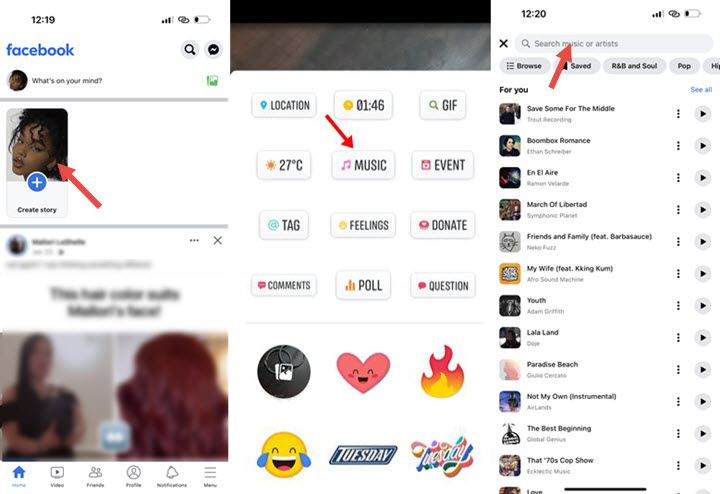
Can't Add Music to Facebook? Fix it here
For those who can't add music to Facebook or struggle to locate the music option on your Facebook profile, here is the fix:
Go to your Profile Page on the computer > Click on More > Manage Sections > Make sure to check the music. Then, open Facebook on your mobile phone, and go to your profile > Edit Profile > Edit your about info, and you can then see your Music there.
Bottom Line
For those seeking a desktop solution to add music to Facebook post, VideoProc Vlogger could offer a hand. As a versatile free video editing software for both Windows and Mac, VideoProc Vlogger is open for both beginners and experts and experts. Armed with comprehensive editing tools, users can effortlessly add music to videos and photos, and refine their works with a range of effects for their Facebook posts. Check out the post on how to add background music and sound effects to learn more!
Tips
New: For those who want to improve audio quality effortlessly, we've introduced AI Audio Denoise in VideoProc Converter AI. This powerful new feature uses advanced AI to automatically remove background noise, ensuring clear and professional sound for your recordings, podcasts, or video audio tracks with minimal effort.









