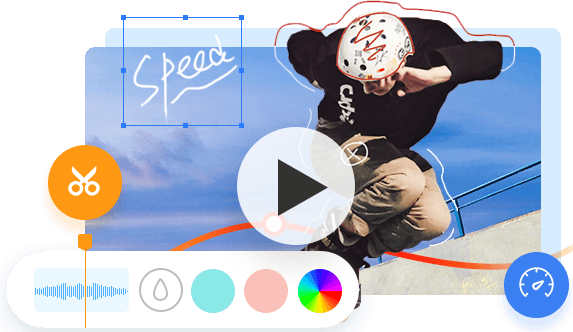GoPro is ready to capture breathtaking videos and photos from the moment right out of the box. The pocket-sized GoPro is redefining how we view and record outdoor adventures and life's moments.
But what you may not know is, with some little tips and tricks, you can make your GoPro footage get even more epic, whether it's your daily routine or once-in-a-lifetime adventure. Here's the list of 15 GoPro video tips, from booting to sharing.

GoPro Setup Basics
1. Learn GoPro Basics
For first-time users: Congratulations on your first/new GoPro!
Let's learn the basic structure before jumping to shooting. GoPro models are slightly different, but many features are similar. Here's the overview of GoPro HERO10 Black.
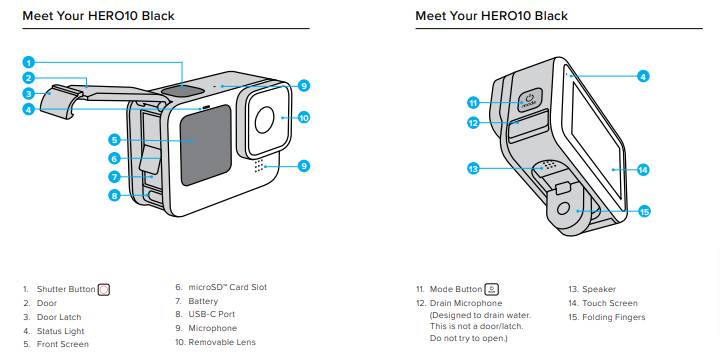
Press the Shutter Button once to turn your GoPro on and start recording. Press again, and your GoPro will turn off. It's called the QuikCapture feature.
2. Choose a Fast SD Card
You'll need a microSD card to capture and save your videos or photos. Be sure to use a compatible and fast SD card to ensure your files get saved correctly. GoPro requires the SD card rated Class V30, UHS-3, or higher, with a capacity of up to 512GB. You can also check the recommended cards on GoPro website.
3. Extend Battery Life
No one wants to encounter a situation where the battery is dead in half of the shot. The following tips can help you extend your battery life and get more recording time:
- Prepare several spare batteries.
- Keep your GoPro off when not recording.
- Keep GoPro batteries warm in cold weather.
- Keep your GoPro charged, whether using a wall charger or a car charger.
- Turn off Wi-Fi, GPS, Bluetooth, and Voice Control.
- Turn off the LCD screen (if not needed).
4. Set GoPro Capture Modes
Your GoPro has three main capture modes: Video, Photo, and Time Lapse. The latest generations of GoPro offer different Burst (LiveBurst) and Time Lapse (TimeWarp, Night Lapse) presets for more options.
Press the Mode Button or use the rear touch screen to swipe to the mode you want. You can also prevent accidental mode-switching by locking your screen.
5. Understand GoPro Field of View
GoPro field of view, also known as GoPro FOV, refers to the range of visible world through GoPro lens at a certain spatial location. Since the sensor size of GoPro models differs from each other, your GoPro FOV degrees range from 29.3° to 149.2° at horizontal, vertical, or diagonal degrees. There are five GoPro FOV options regardless of your camera models: SuperView, (Ultra) Wide, Medium, Linear, and Narrow FOV. Not all cameras provide them all. Check specific GoPro FOV information here.
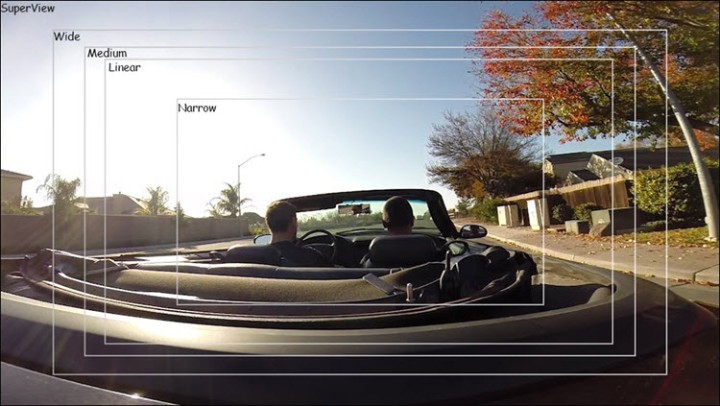
GoPro Filming Tips
6. Adjust GoPro Settings for the Activity
The Auto mode of GoPro actually does a very good job, especially for novices who are just starting to use it. But you'll be able to shoot even better pictures by understanding the various parameters of the camera and adjusting the settings according to the activities or environments.
Enable Protune from the camera settings menu and unlock GoPro's manual settings. Refer to our GoPro cheating sheet for different activities.
7. Have a Plan Before Shooting
What story do you want to tell with your GoPro? The story is the key. Make sure your video clips follow a storyline with an intro, body, climax, and outro.
Before pressing the record button, take some time to plan out your shots and go through the effects you want to achieve in your head. Thus, you can get the picture in your mind when shooting. A five-minute plan before shooting will make a huge difference when editing.
8. Shoot in Good Light
Good light plays a crucial role in the final picture effect. So ask yourself if there is enough lighting for shooting. Shooting at golden hour will help.
Enable GoPro's built-in Low Light mode if you have to shoot at night or in a poor light environment. High frame rates require good lighting, so use low frame rates like 24fps, 25fps, or 30fps in low light scenes. Check details about the best GoPro low light settings.
9. Film in The Highest Resolution Possible
Although higher resolution means a larger file and even higher power consumption, it does offer extra working room. You can always reduce it down during post-production.
The highest resolution possible depends on your workflow. For quickly viewing and sharing, 1080p can do the job. For greater operability in post-editing, go for 2.7K and 4K.
10. Keep Your Clips Short
People keep telling you to shoot longer than you need, because you may not get the picture you want in a short time, and you'll cut them off when editing. However, that's not to say you need to shoot the same scene from the same angle continuously for minutes.
The length of the video you need is shorter than you think. Keep it no more than 10 seconds next time. Film short clips with various angles. This will do you a big favor in post-editing.
11. Find Unusual Angles
There are tons of videos with clever angles and well-conceived ideas on YouTube. Think about the shot close to the wheel in a downhill mountain bike ride, and the lens aiming at the delicate macro model other than the panoramic picture. That's way more watchable.
So don't just point your GoPro camera in the way you are looking. Discover an unusual camera angle that could be used to your advantage.
12. Use GoPro Accessories
The newly-released GoPro HERO10 is compatible with over 30 accessories. A few mounts and accessories will make your filming workflow much easier.
The GoPro 3-Way gives you tons of shooting options. The grip can transform into a tripod for great stability or an extension arm just like a selfie stick. Use the flexible Chesty for the amazing hands-free POV footage. The Helmet Mount works well for biking, scootering, and skiing. Use the Suction Cup mount to attach your GoPro to cars, boats, and more.
Take your GoPro anywhere and use your GoPro for almost anything you want.

13. Stabilize Your Clips
Extreme sports seem intense and exciting, but the violent shaking may ruin your video. No one wants to watch a video that looks like it was shot during an earthquake. So be sure to use the HyperSmooth feature for a stable and ultra-smooth image.
However, HyperSmooth may not work well when there's not enough light. Use a gimbal stabilizer to provide more stability in the low-light environment.
Or consider using a GoPro video editor with the feature of electronic image stabilization during post-editing.
GoPro Editing Tips
14. Pick a Good Video Editing Program
Editing is the most crucial part of making an epic GoPro video. A good video editing software should be able to meet all your most basic post-editing needs, with rich text tutorials on GoPro video editing tips.
But as a novice, maybe it's not a wise choice to invest in the annual plan of the expensive editing software, let alone the steep learning curve. The important thing is to choose the one that suits you, not necessarily the industry-standard video editing software.
VideoProc Vlogger - Free yet Versatile GoPro Editing Software
- Totally free with no watermark, no ads, no malware.
- Compatible with both Windows and macOS.
- Easy to use with a self-explanatory interface.
- Rich features for basic and advanced audio and video editing.
- Special built-in features for GoPro cameras.
- Full GPU acceleration for 4K/8K, HDR, and large videos.
15. Practice Makes Perfect
The best tip - practice makes perfect. GoPro filming and editing are things that come with time. So start filming with your GoPro on your next trip or adventure, then polish your footage with a capable video editor from today!