"I have a large batch of old video files (XviD/DivX .avis and .mpg), but it prompts "Xvid video codec may be required to view this video" once I load them. Any idea how to fix that?"
Did you buy a TV to play your kids' cartoons but only to find it doesn't support Xvid format? Did you want to stream your favorite old shows but fail? What is this Xvid codec and how can I open it? In this blog, we'll show you some of the best Xvid converters so that you can enjoy your favorite shows on a larger screen.
What Is Xvid
Xvid is an open-source video codec library that follows the MPEG-4 video coding standard. It's designed to compress video in order to facilitate faster transmission over computer networks and to reduce the size of video files for storage. Despite the compression, Xvid maintains relatively high video quality, making it a popular choice for digital video distribution.
HD Xvid Video Codec Converter
Video quality should be the primary consideration when converting an Xvid video. You don't want to end up with blurry images on a larger screen. That's why you need an HD video converter.
VideoProc Converter AI is a quality-oriented Xvid converter for Windows and macOS. The unique Max-Quality Engine ensures no compromise on video quality during conversion. It supports more than 420 codecs and formats including Xvid codec. Even better, this Xvid video codec converter offers various high-quality presets for different devices. This way, you can convert Xvid to MP4 or any other format in one click.
VideoProc Converter AI - HD Xvid Converter for Mac and Windows

- Convert videos to/from 420+ formats including Xvid, AVI, MP4, VOB, MOV, etc.
- Convert Xvid videos at high speed with Hardware Acceleration
- Handle 4K/8K/HDR high-definition videos without quality loss
- Support batch conversion of multiple Xvid videos
- Serve as video compressor, editor, downloader, recorder, etc.
- Include AI upscaler, frame interpolation, and stabilization
The following are the steps on how to convert Xvid to MP4 with this Xvid converter, taking MP4 H.264 video as an example.
Step 1. Add the Xvid videos.
Launch VideoProc Converter AI and go to the Video Converter menu from the welcome screen. Drag and drop your Xvid videos into the program.
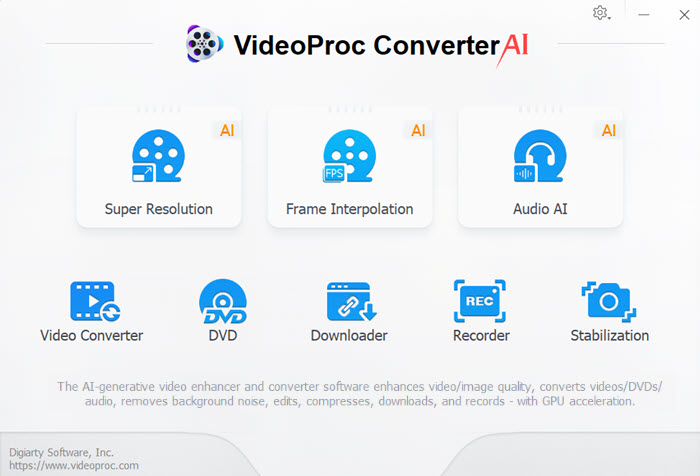
Step 2. Select the output format you need.
Go to the Target Format section and select H.264 MP4 as the output format. Of course, you can also choose different device formats based on your needs. Click the gear icon to change converting settings if needed. VideoProc Converter AI offers options to change the overall quality, bit rate, frame rate, aspect ratio etc.
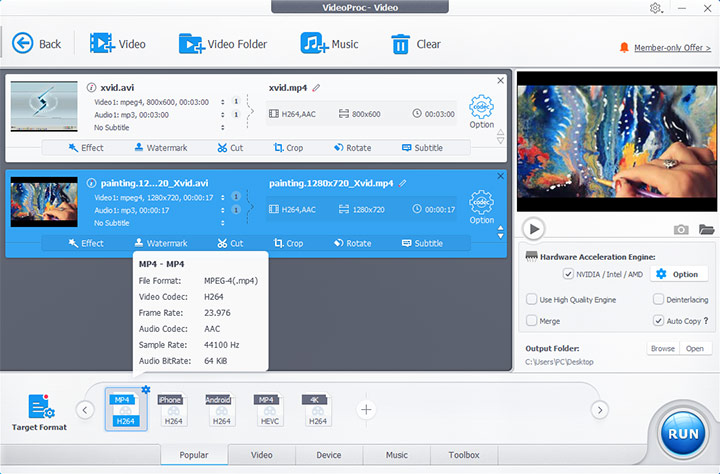
Step 3. Start converting Xvid to MP4.
Make sure to check the Hardware Acceleration option to get faster processing speed. Start the Xvid to MP4 conversion by clicking the RUN button.
Xvid Video Codec Converter Online Free
Online Xvid converters can provide you with a hassle-free way to convert videos to/from the Xvid codec without installing any software. They are user-friendly and accessible directly from your web browser. However, please note that online Xvid converters may not guarantee the speed and video quality.
Convertio
Convertio is a convenient online service that allows you to convert files to and from the Xvid format with ease. It boasts a user-friendly interface. The converter operates in the cloud, which means it won't use any of your computer's resources. Apart from the fact that it has file size limits (100 MB max) and will probably remove the metadata, it works like a charm.
Key features:
- Support over 200 formats including Xvid
- Convert files directly from your computer, Dropbox or Google Drive
- Allow adjustments for quality, aspect ratio, and codec settings before conversion
Here's how to convert Xvid video codec to MP4 with Convertio.
- Navigate to the Convertio website.
- Upload your video file or use a video in your Dropbox or Google Drive.
- Choose MP4 as the output format from the drop-down menu.
- Adjust conversion settings if needed.
- Click Convert and wait for the process to complete.
- Download the converted file once the conversion is done.
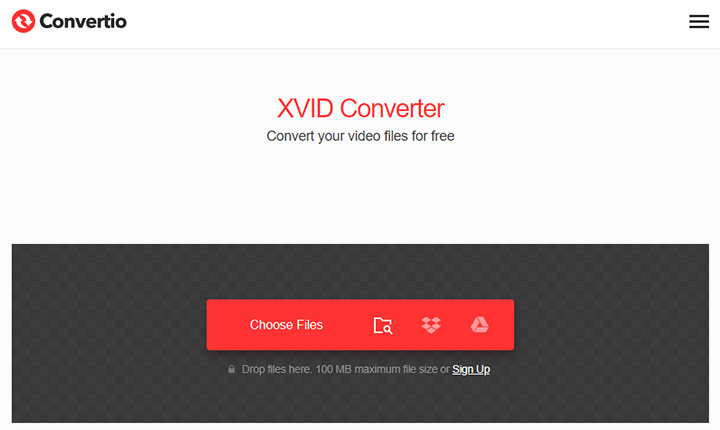
FreeConvert
FreeConvert is another online tool that makes converting videos to the Xvid format straightforward and efficient. It has a looser limit on the maximum file size. You can upload Xvid videos up to 1GB in size. However, the upload-download process can be very time-consuming.
Key features:
- Supports numerous video formats for conversion
- Customize the output settings including resolution, codec, and file size
- Provide tools to trim, crop, and adjust video files before conversion
Steps to Convert Xvid Format Using FreeConvert
- Go to the FreeConvert website.
- Click Choose Files to select your video or drag and drop it onto the page.
- Select your desired format from the Output dropdown menu.
- Modify any desired settings under Advanced Settings (optional).
- Click Convert to start the conversion.
- Download your video after the conversion process is completed.
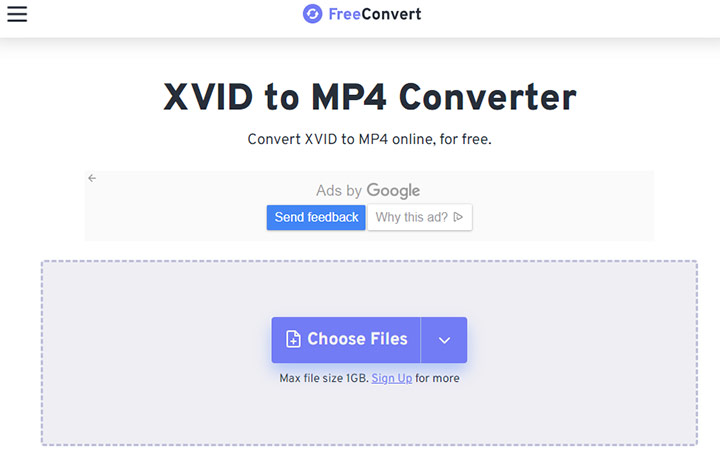
Side-by-Side Comparison of Xvid Converters
When choosing an Xvid video codec converter, you have several options. Below is a comparison of the above three popular converters: VideoProc Converter AI, Convertio, and FreeConvert.
| Feature | VideoProc Converter AI | Convertio | FreeConvert |
|---|---|---|---|
| Supported Formats | Over 420 formats | Support for 300+ formats | 90+ formats supported |
| Speed | Super fast, offers Level-3 Hardware Acceleration | Moderate, depends on internet speed | Variable, depends on file size |
| File Size Limit | No limit | Up to 100MB free, paid for larger files | Up to 1GB free, paid for larger files |
| Batch Conversion | Yes | Yes, with account creation | Yes |
| Output Quality | High-quality, with no visual loss | Good quality, with some compression artifacts | High-quality output |
| Ease of Use | Straightforward user interface | Simple drag-and-drop interface | User-friendly interface |
| Additional Features | Editing tools, DVD conversion, AI upscaler | OCR, API for developers | PDF tools, image converter |
| Price | Free version available, premium version for advanced features | Free to use, pay for additional features | Free to use, pay for additional features |
Xvid Codec for Android
If you navigate to the site of Xvid codec, you'll find the Xvid codec download is not available for Android or iPhone. Android does not provide native operating system support for the Xvid codec. This can pose a problem if you're trying to play Xvid videos on your Android phone or tablet.
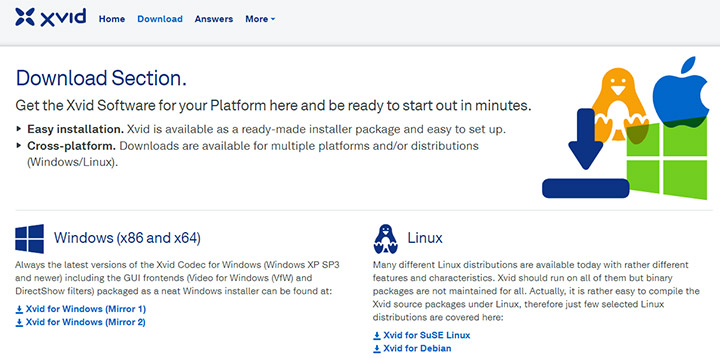
To overcome this limitation, you can use an Xvid video codec converter like VideoProc Converter AI to convert Xvid codec into formats that are natively supported by Android. It's more stable, faster and provides better output quality than any other Xvid converters.









