Working on editing a video with VideoPad and trying to upload it, but it only turns out that neither YouTube nor Facebook wants the VPJ file? VideoPad saves all your videos as .vpj that can only play inside VideoPad. Is there any way to convert the VPJ file into MP4?
This article will show you the easy and proven methods to convert VPJ to MP4. Please keep reading and figure it out.

What Is a VPJ File
A VPJ file is a project file of VideoPad, the video editing software developed by NCH Software. Since the VPJ file is just the project file created when using VideoPad, it does not contain any actual data like playable video or audio files. It includes references to the location of the used files and information about effects, track clips, and other edits the users made.
So, if the location of the video/audio clips used changes or the trail demo version you are using expired, you may not open the VPJ file anymore. That could be another reason you need to convert .vpj to MP4.
Steps to Convert VPJ to MP4
The VPJ file is a project file exclusive to VideoPad, so you cannot open VPJ files with any other third-party software. Let alone convert VPJ to MP4 online with so-called VPJ to MP4 converter online. There is no VPJ to MP4 converter other than the VideoPad video editing software itself.
Follow the steps below to convert VideoPad project to MP4.
Step 1. Download the latest version of VideoPad.
Visit the official site of VideoPad Video Editor. Download and install the program on your computer. If you have VideoPad already installed on your computer, make sure it is the latest version. Earlier versions of VideoPad may encounter "Export failed" when opening VPJ files.
Step 2. Import the VPJ file to VideoPad.
Double-click to open the VPJ file, or launch the VideoPad program and click "Menu > File > Open Project" to select and import the VPJ file.
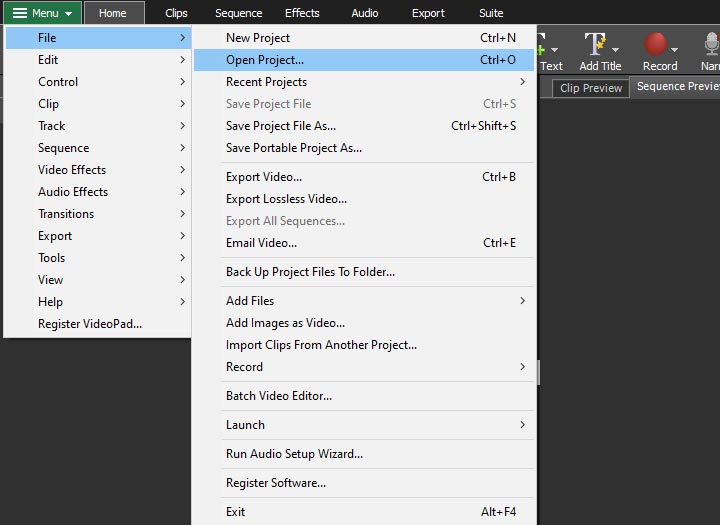
Step 3. Set MP4 as export format.
Go to the Menu bar and click "Export Video > Video File." Click to expand the File Format tab in the pop-up window named Export Video. Select .mp4 as output format.
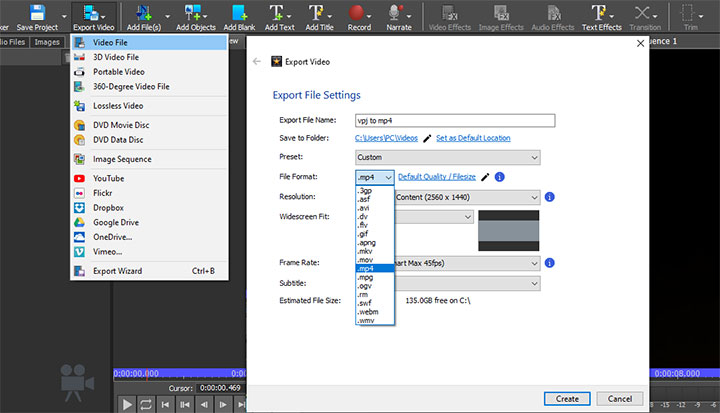
Step 4. Convert .VPJ to .MP4.
When you finish all the editing and settings before exporting, hit the Create button to turn the VPJ file into MP4.
Recommended Video to MP4 Converter
VideoProc Converter AI could be one of the best converters if you need to convert videos to MP4 or other formats. With 370+ codecs and 420+ file formats supported, VideoProc Converter AI can handle almost all audio/video format conversion needs. There are no ads or malware. The conversion process will be lightning-fast thanks to the GPU acceleration technology. You are in good hands.

VideoProc Converter AI - Best Video to MP4 Converter
- Compatible with both Windows and macOS.
- Supports 420+ file formats, such as AAC, MP3, 3GP, AVI, HEVC, MKV, MP4, WMV…
- Supports batch conversion.
- Fast conversion process with Hardware Acceleration.
- Offers basic editing features like cut, merge, rotate, add effects, etc.
- Serves as the screen recorder and webcam recorder software as well.
FAQ
How do I convert VPJ to MP4?
The only way to convert VPJ to MP4 is using VideoPad. Download and launch VideoPad after installation. Click Menu > File > Open Project to import the VPJ file. Then go to Export Video > Video File and select MP4 in the File Format tab. Hit Create to convert VPJ to MP4 with VideoPad video editor.
How to convert VPJ to MP4 without VideoPad?
You can't convert VPJ to MP4 without VideoPad since a VPJ file is a project file exclusive to VideoPad. It does not contain any playable video or audio files. To convert video to MP4, try VideoProc Converter AI.
How do I change the file type of a video?
You can use a video converter to change the file type. Open VideoProc Converter AI, and click Video on the main screen to load the video file. Choose the format you want from the Target Format menu. Click RUN to start converting the file.
Do you have to buy VideoPad to export videos?
No, you don't have to. You can use VideoPad for free as long as it's for non-commercial purposes. But note that the free trial demo version may be expired.
What is the best video editor for free?
VideoProc Vlogger is one of the best video editors for free. There are no watermarks and no hidden paid functions. VideoProc Vlogger is easy enough for you to get started. Furthermore, you can even get some features usually only available in paid software, such as motion crop, speed ramping, etc.









