Look around and you'll see GIFs across different social networks like Twitter, Facebook, and Tumblr. Business marketers use these animated images to show off products and provide visual instructions, and individual users post GIFs to expresses themselves in a creative way thus making online conversations more entraining than plain texts and still images.
However, you will fail to upload GIFs to Instagram directly because it does not support animated GIFs yet. To solve this issue, we've rounded up 3 methods of how to post a GIF on Instagram feed and Story including converting GIF to video for Instagram. Check them now.
Method 1. Post a GIF on Instagram from Camera Roll
The easiest way undoubtedly is to upload GIFs from the camera roll. There are rumors that it shares the same steps of posting videos and photos from the gallery. Let's have a look at how it works in practice.
Step 1. Download or make a GIF on your own, and then save it to your camera roll.
Step 2. Open the Photos app on your iPhone and find the GIF on the camera roll. Next, tap on the share icon and select Instagram in the share option.
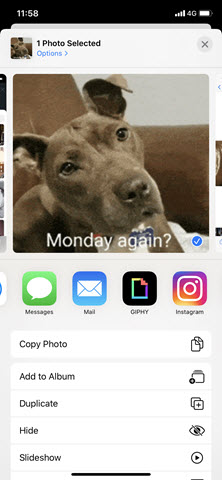
Step 3. Write a caption and tap "OK" > "Share". It will upload the GIF to the Instagram feed. Now open the Instagram app, and you can see the newly-posted GIF.
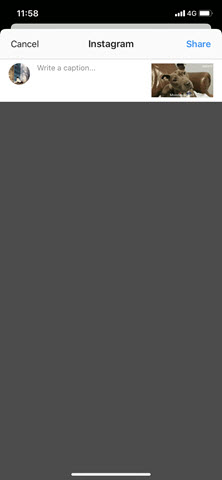
Note: The supported image files on Instagram are JPG, PNG, BMP, and non-animated GIF. So your GIF will become a still image after you upload it on Instagram from the local gallery. The best solution to convert it to a video before putting it on Instagram, which will be demonstrated in the following part.
Method 2. Turn a GIF to a Video for Instagram
Now we move to the second method – convert GIF to video for Instagram, specifically speaking, convert GIF to MP4.
Now you need VideoProc Converter AI, a nifty GIF to video converter available on Windows and Mac. It is free, easy, and fast to convert GIFs to MP4 for Instagram as well as convert Instagram videos to GIFs. This powerful converter lets users batch convert GIFs without compromising the speed. And if you want to make a GIF on your own, you can edit it before the conversion.
VideoProc Converter AI – Far More Than a GIF to Video Converter for Instagram
- Support 370+ video and audio formats and convert videos for Instagram and various SNS apps.
- Versatile video editing toolkits for social media sharing, e.g. cut, crop, rotate, merge, filter, watermark, etc.
- Download videos and GIFs from 1000+ websites in the original quality.
- Bonus features: Bonus features: You can also convert Instagram video to GIF if you need.
Step 1. Open VideoProc Converter AI. Choose "Video" on its homepage and click "+Video" to import the GIF you want to share on Instagram. You can also load multiple GIFs to convert them in bulk.
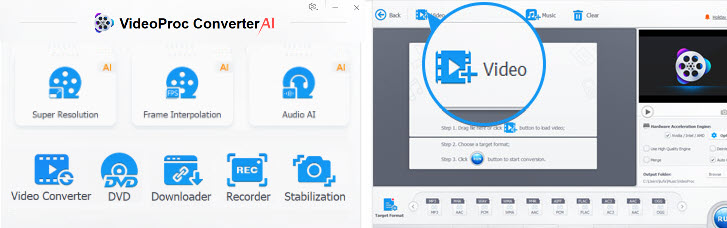
Step 2. Hit "Video" on the one the bottom bar, and choose "MP4", the best video format for Instagram.
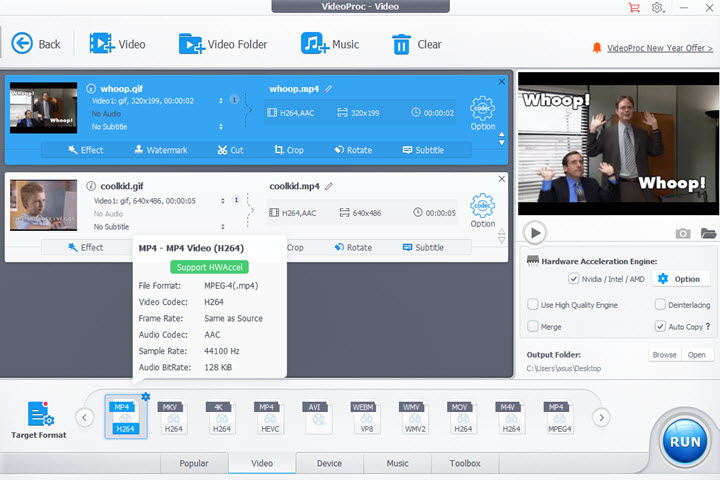
Option: After selecting the output file format, you can continue editing like cropping the GIF, adding texts to the GIF, or proceed to the next step.
Step 3. Select a folder to store the converted file on your computer. Then hit the "RUN" button to start to convert the GIF to MP4 for Instagram.
Step 4. When the video is exported from VideoProc Converter AI, the rest steps are the same as how you post a video on Instagram Story and feed.
Bonus Tips
In addition to converting your GIF to video for Instagram, VideoProc Converter AI can download GIFs to MP4 from popular GIF-sharing sites, such as GIPHY, Tenor, Gfycat, and Imgur. You just need to copy the link address of a GIF (which is ended with .gif), and paste it to VideoProc Converter AI built-in downloader.
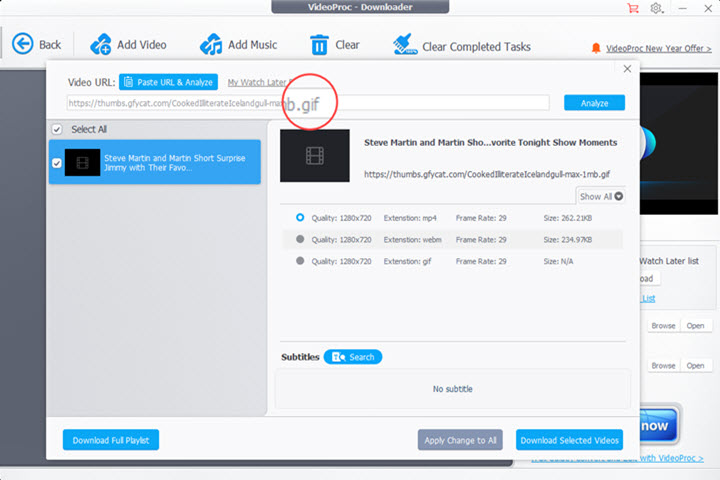
Method 3. Post a GIF on Instagram via GIPHY
GIPHY is an online GIF database where you can find the newest and hottest GIFs and make your own GIFs as well. Since Facebook has bought GIPHY in May 2020 and integrated its massive GIF library into Instagram, it gets pretty easy to add GIF on Instagram Story as long as you get the GIPHY app on your iPhone or Android phone
Step 1. Find a GIF meme on the GIPHY app where you can search by categories, usernames, or tags, e.g. #clap.

Step 2. Click the paper plane icon to generate the share option and then select Instagram.
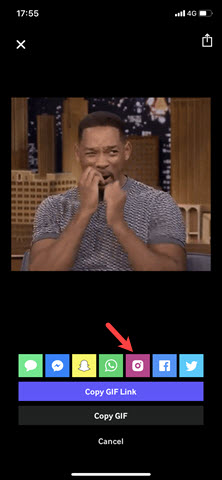
Step 3. Now you have to decide to put the GIF on Instagram Story or feed. Then GIPHY will open the Instagram app on your smartphone, and you can post it after editing a caption.
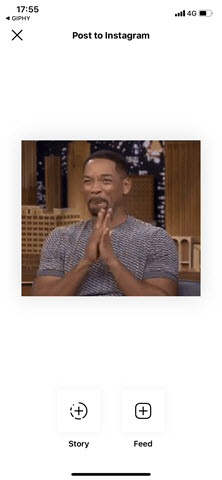
Note: Instagram doesn't support sharing from the GIPHY website yet. If you do so on its website, it'll ask you to leave your email and send you an MP4 to post. Now the workaroud involves more steps even than using a GIF to video converter.
FAQs
1. How to share Procreate animation on Instagram?
After exporting the Procreate animation as a GIF file, you need to convert it to a video because Instagram does not support animated images. You can import it to VideoProc Converter AI and then select MP4 as the output format.
2. How do you post a GIF on Instagram chat?
Open Instagram Direct Messages and select a friend you want to chat with. Hit the sticker icon on the message box, then you can select and search GIFs to post on the chat. If you find no such icon, tap on the plus icon to expand the panel.
3. Can you post a GIF as a comment on Instagram?
Yes. Instagram allows users to reply to Instagram stories with GIFs pulled from GIPHY. Tap "Send Message" on the comment tab under a story and hit the GIF icon. Then you can search for a sticker or a GIF to post it as a comment.









