Summary:Having trouble playing HEVC-encoded videos on VLC or other programs in Windows 10? You can easily resolve this issue by downloading the HEVC codec for Windows 10 or converting the HEVC codec to H.264. This post will guide you through the process.
HEVC, or High Efficiency Video Coding, is a video codec format used for video encoding. It is an advanced compression standard that offers improved coding efficiency compared to its predecessor, H.264. However, many individuals encounter difficulties when playing HEVC files on popular platforms and media playback software such as Windows 10 and VLC. Thus, in this post, we will guide you on how to resolve playback errors when playing HEVC on Windows 10, including methods like installing the HEVC codec and other troubleshooting techniques.
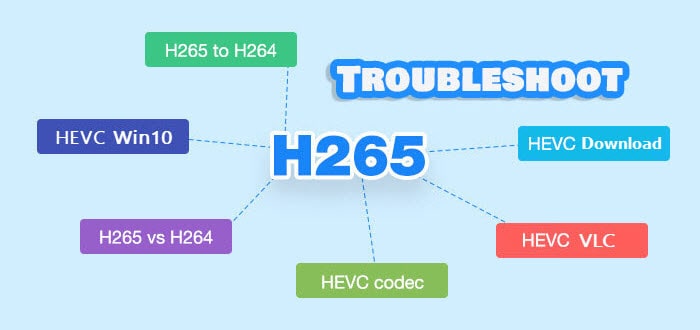
Solved - HEVC Video Playback Error in VLC
1. Does VLC Support the HEVC Codec
Yes, VLC does support the HEVC codec. According to the release history of VideoLAN, version 2.1.2 allows for experimental decoding of HEVC and WebM/VP9. However, some users have reported issues with HEVC/H.265 video playback, such as encountering the VLC HVC1 codec error. I'm running VLC 3.0.7.1 which is supposed to be able to play HEVC without error, but I'm still encountering issues such as small jumps, artifacts, and image freezing.
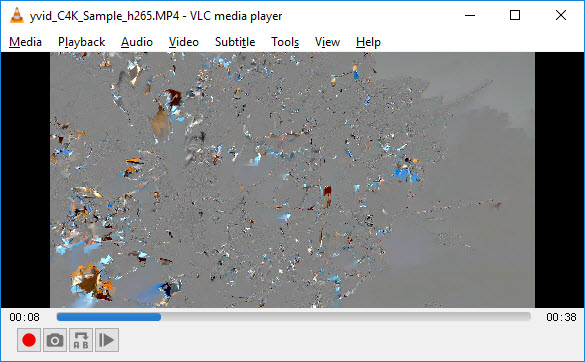
2. How to Fix HEVC/H.265 Playback Error on VLC
Try our following troubleshooting steps one by one
Method 1. Check HEVC Plugin
VLC supports the HEVC codec with default modules. To confirm your VLC has the HEVC extension:
Step 1. Open VLC > Tools > Plugins and extensions > Plugins.
Step 2. Search for "HEVC".
If not found, install the latest VLC version and check again for the HEVC plugin. If you already have the HEVC demuxer, H.265 encoder (x265), and packetizer plugins but still face errors, additional codec packs like K-Lite won't help.
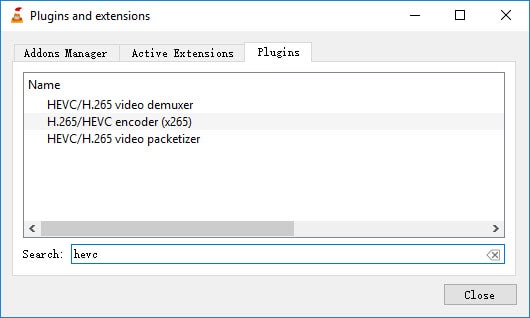
Method 2. Update VLC
In some cases, a potential solution to the VLC HEVC playback error is to update your VLC and restart your computer. However, it's important to note that this method may not work for everyone. For instance, I personally tried installing the latest VLC version, but I still experienced glitches and blocks when playing HEVC codec files.
Method 3. Keyframe Problem
Here is the way to test: pause the HEVC video and drag the timeline. If VLC still can't play the HEVC video correctly, then the player doesn't show the correct frame after seeking.
Method 4. Improve Decoding Ability
If I understand correctly, playing HEVC videos in VLC or any other player software requires native decoding capability from your CPU.
HEVC is an advanced codec that requires significant resources to decode smoothly, particularly for video content in high 4K resolution. While VLC can technically play HEVC files, it relies on software decoding that taxes the CPU. Without dedicated graphics hardware designed to accelerate HEVC and handle the substantial data throughput, choppy playback and blocking artifacts persist regardless of the software used.
Method 5. Convert HEVC to H.264
If you're hesitant about upgrading VLC or installing additional HEVC codec packs, as these methods may not guarantee success, or if your computer lacks HEVC support and hardware upgrades are not on your agenda, consider converting the HEVC codec to H.264. This proven and easier solution is officially recommended by GoPro and can be particularly useful for Canon shooters using the EOS R7 and R10, which compress videos in HEVC at 1080P.
For converting HEVC/H.265 to H.264, both HandBrake and Avidemux are reliable options. However, since the HEVC codec is commonly associated with 4K UHD videos, it's important to consider hardware-accelerated video encoding/decoding capabilities for faster processing. I recommend trying VideoProc Converter AI for 4K HEVC to H.264 conversion, as it supports full GPU acceleration through Intel, NVIDIA, and AMD, delivering up to 47x real-time conversion speed.
Step 1. Free download, install, and run VideoProc Converter AI. Click Video Converter.
Step 2. Hit +Video to load your HEVC videos that you have trouble playing them on VLC.
Step 3. Choose 4K MP4 (H.264+AAC) in the Target Format section, enable the Hardware Acceleration Engine and RUN to transcode HEVC for playback on Windows 10.
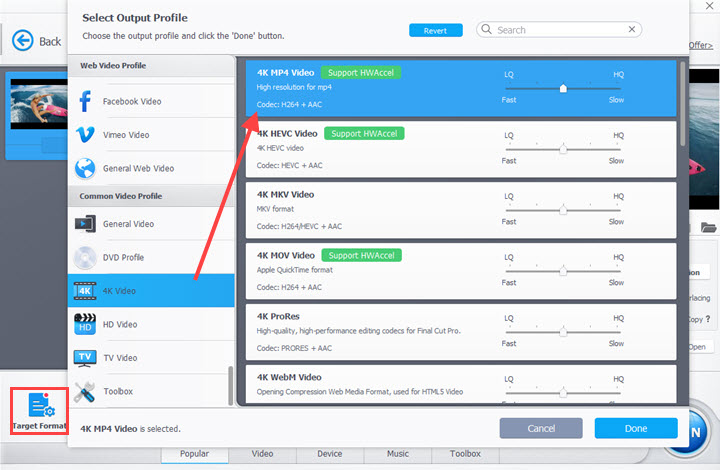
Tip:
How do you know if your computer supports hardware acceleration or not? Find Hardware Acceleration Engine right under the preview window in VideoProc Converter AI, click Option and then Recheck. You will get all the hardware information later.
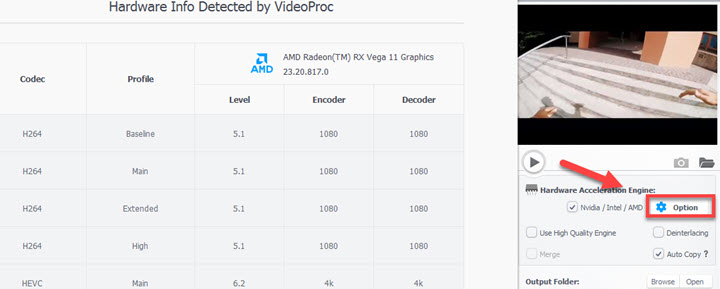
More Reasons Why You Want to Convert HEVC to H.264 for VLC/Windows 10
HEVC codec is the successor to H.264. Roughly speaking, HEVC is an updated version of H.264. Videos encoded in HEVC/H.265 from 480p to 2160p are only half the size of those in AVC/H.264 or so, because of the 35.4% to 64% average bit rate reduction, better still, with comparable quality. No wonder UHD 4K/large videos prefer HEVC codec now. However, as of now, H.264 is more widely acceptable than HEVC. HEVC video won't play error, notably on Windows 10/11 or VLC, happens from time to time.
Solved - HEVC Videos Playback Errors in Windows 10
1. Can Windows 10 Play HEVC
It depends. HEVC was natively supported when Windows 10 was released, but Microsoft removed support for the HEVC codec from Windows 10 Fall Creators Update for new installations. If users attempt to play videos that necessitate the codec, they may encounter a black screen or error message, depending on the program or app utilized to access the content. Windows Media Player won't play MP4 files encoded with HEVC on Windows 10, giving you the message: "Network is too busy to play file at original quality".
While in Movies&TV app, play HEVC codec video and a window pops up saying "Missing codec. This item was encoded in a format that's not supported. 0xc00d5212."
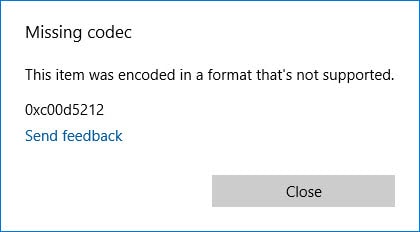
2. How to Fix HEVC Video Playback Error in Windows 10
Method 1. Download the HEVC Codec Pack
Since the HEVC video playback error is caused by missing codec, downloading the HEVC codec pack on Windows 10 can help fix the error.
Step 1. Click the HEVC codec download link to open the HEVC Video Extension Download page in Microsoft store. There is also a $0.99 version, which is exactly the same as the free. Note that the free HEVC video extension is unsearchable in the App store.
Step 2. Press button "Get" to install HEVC video extension for Windows 10.
Once it was done, you should be able to play any HEVC video with Windows Media Player and Movies & TV app.
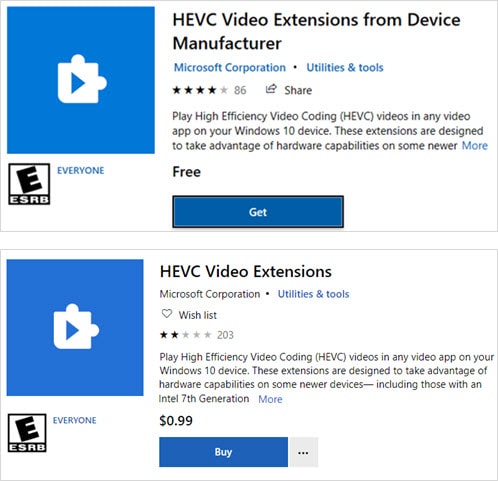
Method 2. Convert HEVC to H.264 for Windows 10
If your computer doesn't support HEVC and you don't have a plan to update the hardware, video transcoding might be a good and obviously cheaper (maybe free) way to go. Check the easy steps to convert HEVC to H.264 >
Free Download HEVC/H.265 Codec Pack for VLC/Windows 10
Downloading the HEVC/H.265 codec pack for VLC/Windows 10 can be beneficial if you want to play and view video files encoded in the HEVC/H.265 format. This codec pack allows your media player to decode and playback videos efficiently, providing better compression and higher quality visuals. By installing this codec pack, you can enhance your multimedia experience and enjoy a wider range of video content on your device.
Libde265
Libde265 is an open source, royalty-free software implementation of the HEVC/H.265 video codec that is developed by the VideoLAN organization and integrated directly into their VLC media player. It enables HEVC video decoding capabilities in VLC through a lightweight yet highly optimized codebase that leverages multi-threading and SIMD instructions to deliver good performance across platforms. Libde265 supports most HEVC profiles up to Main and Main 10 with Level 5.1 and is released under a permissive BSD license allowing modification and integration into both free and commercial products. Being actively maintained with frequent improvements, it serves as an efficient HEVC decoder well-suited for multimedia applications like VLC.
VLC Codec Pack
VLC Codec Pack is a free set of encoding and decoding libraries compiled by the VideoLAN organization specifically to work optimally with their popular VLC media player. It includes essential codecs like H.264 and HEVC along with audio codecs for formats like MP3 and AAC, enabling native playback in VLC of most common media file types. As an optional VLC extension focused solely on codecs required for media playback rather than a general suite of utilities, the VLC Codec Pack integrates seamlessly into VLC while keeping the installation small. Being updated in sync with the VLC player itself, it provides up-to-date codecs guaranteed to function well for VLC users on Windows platforms.
HEVC Video Extensions from Device Manufacturer
This is a high efficiency video codec (HEVC) extension created for decoding HEVC/H.265 streams on Windows 10 devices using media players like VLC. It works as a hardware-accelerated HEVC codec by utilizing the capabilities of modern devices equipped with recent processors and graphics chips that have native support for smooth playback of ultra high definition 4K video.
How About HEVC Video Extension
HEVC Video Extension is a unique HEVC decoding algorithm created by Microsoft for using in Windows 10 default media players only. Once installed, Windows 10 players can apply HEVC hardware decoding whether there is HEVC decoder or not, making it even smooth on low-spec engines. But VLC and other third-party apps require separate codec packs or GPU acceleration for smooth HEVC playback.





