GIF stands for Graphics Interchange Format. Although you can no longer put a GIF AVI on Twitter, the short video-like GIF has become a cultural staple. Compared to videos, the animated GIF includes a drastically smaller file size for the same image quality. People love using GIFs to convey feelings instead of words.
However, there are always some cases where you want to convert GIF to video. So we list some of the best GIF to AVI converters for you to convert GIF to AVI or combine multiple animated GIFs into an AVI file. Some have editing features so you can crop or change GIF specs according to your needs. Please keep reading and find them out.

Convert GIF to AVI
VideoProc Converter AI is a go-to choice to convert GIF to AVI on Mac and Windows PC. In fact, not just AVI, its built-in GIF converter can easily convert GIF to video within a few clicks. Besides AVI, converting GIF to MP4, MOV, or many other video formats is also possible.
Want to make some edits? No problem! VideoProc Converter AI allows rotating and cropping the GIF file. You can also change the playback speed to slow down or speed up the animation. Since GIFs, especially memes, usually have a relatively low resolution, VideoProc Converter AI provides a Sharpen effect to improve clarity. Whether you want to batch convert animated GIF to AVI, or join multiple GIFs into one AVI video, you can get what you want with VideoProc Converter AI. Feel free to download VideoProc Converter AI and give it a try.
How to convert GIF to AVI
After downloading VideoProc Converter AI through the button above, you can follow the easy steps below to convert GIF to AVI.
Step 1. Install VideoProc Converter AI.
Launch the file that is downloaded, then follow the on-screen instructions to install the program to your PC or Mac.
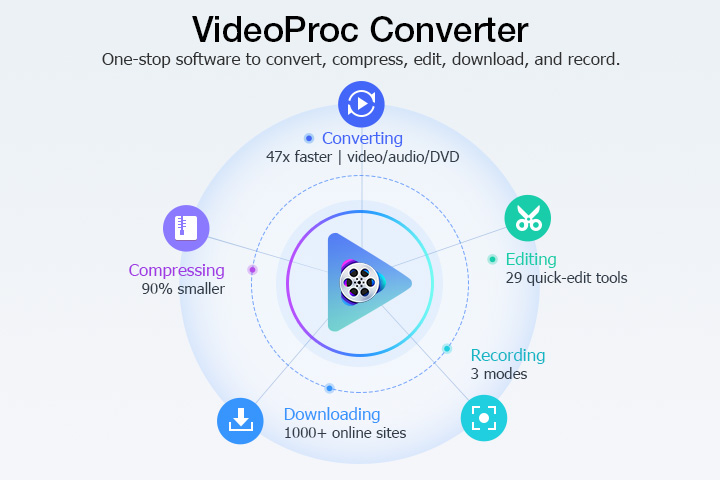
Step 2. Add the GIF file(s) to the GIF to AVI Converter.
Open VideoProc Converter AI and go to the Video module from the welcome screen. Then drag and drop your GIFs into the program.
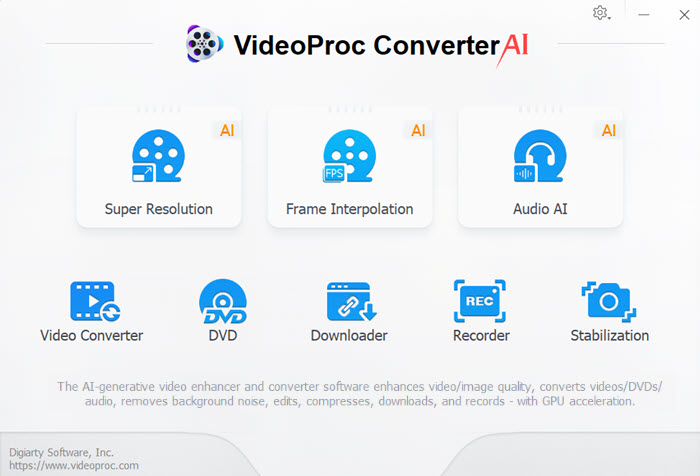
Step 3. Set AVI as the output file format.
Head to the Video tab at the bottom of the interface. Click and select AVI as the output format in the Target Format box.
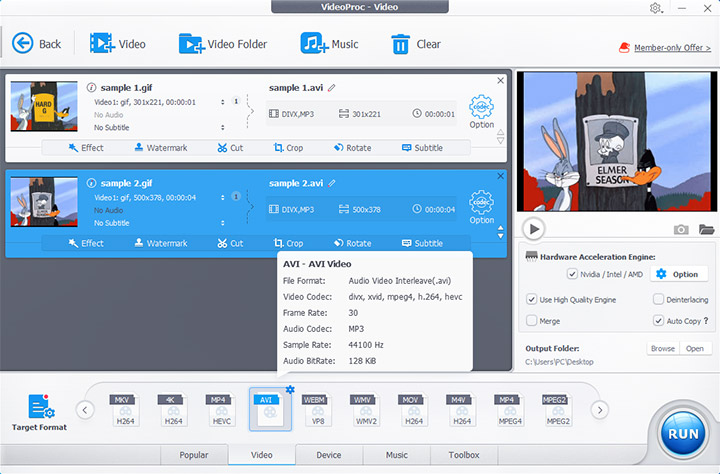
Step 4. Edit GIF specs (optional).
Click the gear icon named Option next to the input GIF file.
In the Format tab, you can set the video codec, frame rate, resolution, etc. The higher the quality, the larger the output AVI file size.
In the Edit Video tab, you can change the playback speed between 0.1x and 16x to slow down or speed up the animation. You can also add effects, cut video length, and crop the image.
Click Done to save the changes after setting.
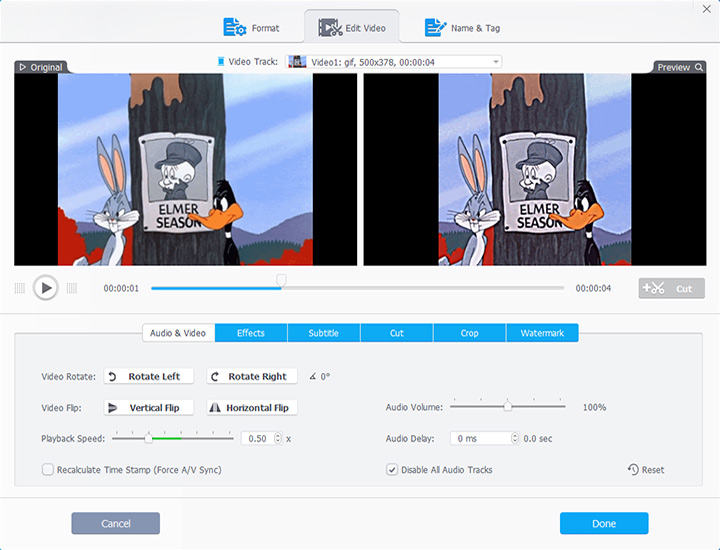
Step 5. Start changing GIF to AVI.
Make sure to tick the box before the "hardware acceleration engine" and the "use high quality engine". Click the big blue RUN button to convert GIF to AVI.
Note:
To combine multiple GIF files into one AVI video, check the small box of Merge before clicking the RUN button. VideoProc Converter AI will join the GIFs into one AVI video in the order from top to bottom in the left interface.
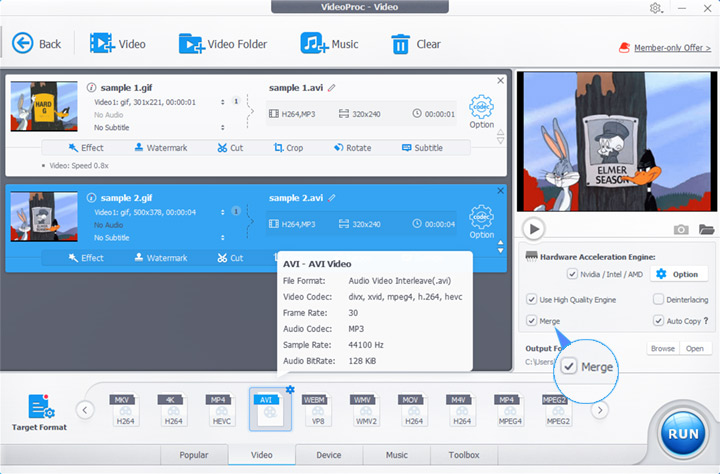
GIF to AVI Online
If you don't want to install any software, there are various online converters that can help complete the GIF to AVI conversion in the cloud. CloudConvert is such a GIF to AVI converter online. It's easy to use with an understandable interface. CloudConvert offers customizable video settings like codec, resolution, aspect ratio, etc. Besides uploading GIFs from your device, you can also use the file in your Google Drive, Dropbox, and OneDrive. That's pretty handy when converting some GIFs you save in the cloud.
On the other hand, even the best online file converter shares some major drawbacks. CloudConvert has a maximum file size limit of 1GB, although that's good enough for GIF files. And the conversion speed will largely depend on your network conditions. When you upload multiple GIFs, the program will only batch convert them to AVI videos separately but cannot merge them together and make them look like a single video.
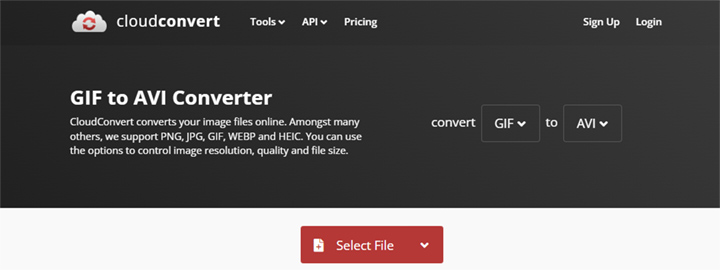
Below are the steps to turn GIF to AVI online.
Step 1. Visit https://cloudconvert.com/gif-to-avi.
Step 2. Click the "Select File" button to upload the GIF file.
Step 3. Make video settings such as codec, resolution, frame rate, etc (Optional).
Step 4. Hit the "Convert" button to start the conversion.
Step 5. Download the converted AVI file from the site.
Pros:
- No need to download or install software
- Easy to use
- Support uploading GIFs from cloud services
Cons:
- Time-consuming uploading-downloading process
- Limits on file size and concurrent conversions
- Cannot combining multiple GIFs into one AVI video
Linux Convert GIF to AVI
If you're running Linux, FFmpeg can be one of the best choices to change GIF to AVI. It's free and open source. And the project includes numerous encoders and decoders to support common and uncommon media files. The GIF input of FFmpeg didn't work too well before, but it's much better now.
FFmpeg is based on the command line. Users having experience with command line tools may find FFmpeg very easy to use, while novices may struggle with the FFmpeg commands.

Here's how to convert GIF to AVI on Linux with FFmpeg.
Step 1. Download and install FFmpeg.
Step 2. Open the Command prompt.
Step 3. Type the following command.
ffmpeg -i input.gif output.avi
Step 4. Press Enter on your keyboard to run the command.
Pros:
- Free and open-source solution
- Support for many media files
Cons:
- FFmpeg does not have a native GUI.
- Novices may find FFmpeg commands relatively complicated.
Feel free to download and have a free trial on VideoProc Converter AI.

VideoProc Converter AI - Built-In GIF to AVI Converter
- Compatible with Windows and macOS
- Easy 1-click solution to convert GIF to AVI, MP4, MKV…
- Flexible GIF specs: playback speed, resolution, editing features
- Customizable AVI settings: codec, frame rate, bitrate, CRF, B-frames…
- Batch convert or combine multiple GIFs to AVI
- Versatile video compressor, downloader, screen recorder, M4V to GIF, GIFs to frames…
FAQ
How do I convert a GIF to AVI?
If you are looking for a free GIF to AVI converter, VideoProc Converter AI can change GIF to AVI video for free.
- Download and install VideoProc Converter AI.
- Launch the program and go to the Video module.
- Drag and drop the GIFs into the program.
- Select AVI as the output file format.
- Click RUN to convert GIF to AVI video within 5 minutes for free.
How do I convert a GIF to a video?
You can use VideoProc Converter AI to convert a GIF to a video. Go to the Video menu from its main interface after opening the program. Drag and drop your GIF into VideoProc Converter AI. Choose a video format as per your needs. Click RUN and its built-in GIF converter will convert the GIF to a video.









