SWF is the abbreviation of shock wave flash. We just need to understand that the SWF file is an animation file. SWF is an animation file format that supports vector and bitmap graphics. It is used in web design, animation production, and other fields. SWF files are also called Flash files.
The browser must install the Adobe Flash Player plug-in to open the SWF file. And Google Chrome has blocked the automatic loading of the SWF file. If you don't use a browser, can your phone and computer play SWF files? The answer is yes because there are many converters that can convert SWF to MP4 format. So how to convert SWF format into ordinary MP4 video? Let's read through this article and get 6 awesome ways to teach you how to convert flash to MP4 files.
If you are in a hurry or don't want to bother reading the whole article, just skip to the best SWF to MP4 converter.
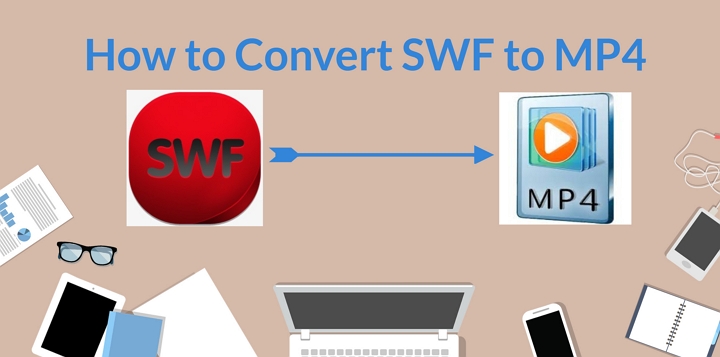
1. VideoProc Converter AI - How to Convert SWF to MP4 with Best Quality
Platform: Windows, Mac
To convert SWF to MP4 in a safe and simple way, VideoProc Converter AI is recommended for you. It's an ultimate video converting tool that can help you convert flash to MP4 file within several steps. Also, it will keep your video quality to the largest extent. Let's check its main features below:
- Convert SWF to MP4 or change MP4 to SWF quickly for free. It also supports other formats like MKV, MOV, WebM, AVI, WMV, M4V, 3GP, and more.
- GPU acceleration technology makes it super fast (up to 47x faster) to convert flash to MP4 file.
- Supports downloading video streams, live videos, playlist, channels, and music from YouTube, Facebook, Instagram, Vimeo, etc.
- Allows recording your screen and webcam, and you can record your screen and webcam at the same time.
- Digitizes DVDs to MP4, AVI, MP3, MKV, etc. You can convert and edit DVDs to fit your iPhone, iPad, YouTube, Android device, etc.
Let's free download VideoProc Converter AI to your computer and follow the steps below to convert SWF to MP4 easily.
Step 1. Run VideoProc Converter AI and click on Video.
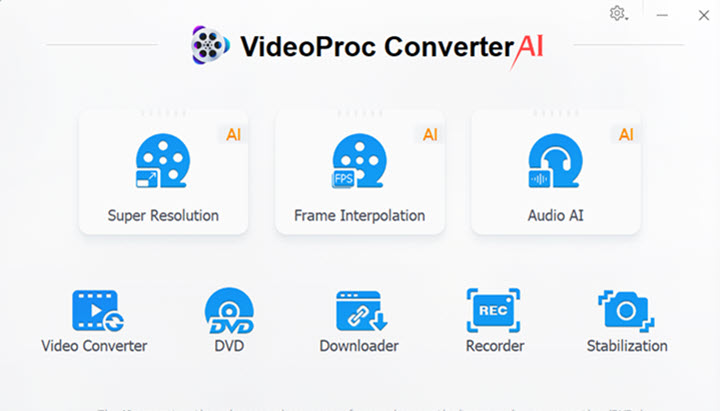
Step 2. Upload SWF file to VideoProc Converter AI.
Click on + Video icon to upload your SWF files.
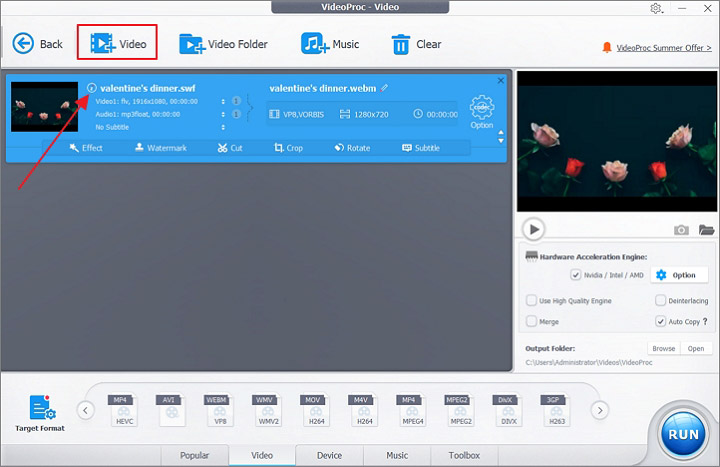
Step 3. Choose target format MP4.
Choose MP4 as your target format and click on RUN icon to start converting.
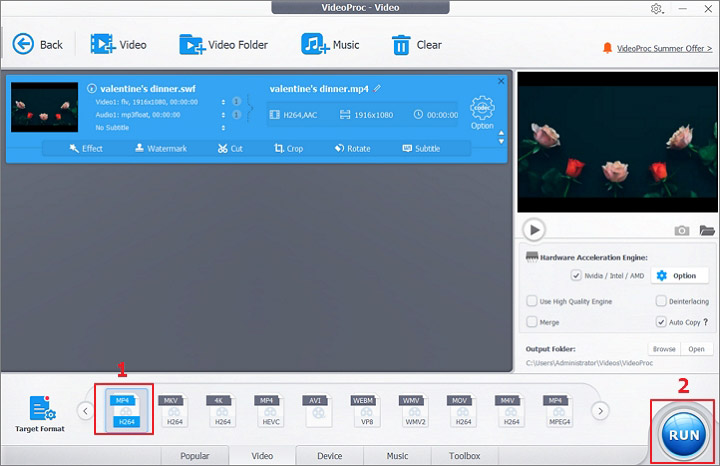
Step 4. Convert and export.
Then it will convert SWF to MP4 and you can let it shut down computer or open output folder when the conversion is completed.
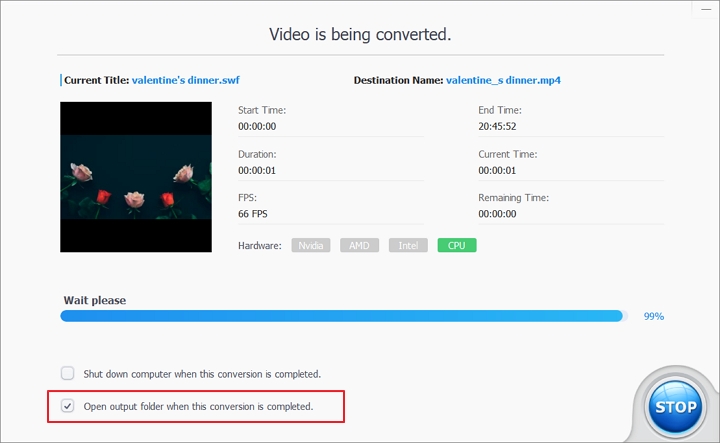
2. VideoStudio
VideoStudio is popular video editing software that supports converting SWF to MP4 format. Also, it can help you create stunning movies with its powerful tools and fancy effects. You can capture your screen and multi-camera videos, edit your video clips with its advanced features, and directly share your projects to YouTube or burn to a disc. Just install VideoStudio to your computer and drag and drop the SWF file to the timeline, then click on the Share tab and select the exported file type as MP4.
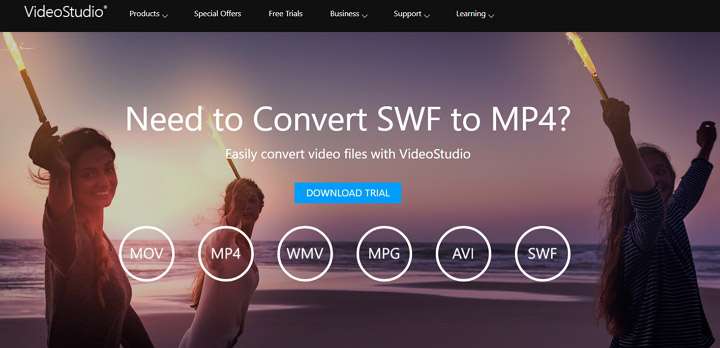
3. Aicoosoft
Aicoosoft is an impressive video converter that supports converting flash to MP4 within simple steps. It converts video and audio in 1000+ formats, supports HD and 4K converting, and provides basic and useful editing features. In addition, it also offers cool filter, 3D effect, MV feature, and more to help you create a stunning video with ease. Just download and install Aicoosoft video converter and launch it. Click on Add File to import SWF files and set MP4 as the output format, click Settings to set the output folder, and click Convert to convert SWF to MP4 within seconds.

4. AnyConv
AnyConv is an online converter that enables users to convert SWF to MP4 without downloading an application to device. Your uploaded files are securely protected and all files will be deleted from its server after 1 hour. Just click Choose File button to upload your SWF file (up to 100MB)from your computer, then click Convert icon to convert SWF to MP4 immediately, and then you can download this MP4 file. It may take a while to finish converting flash to MP4 file.
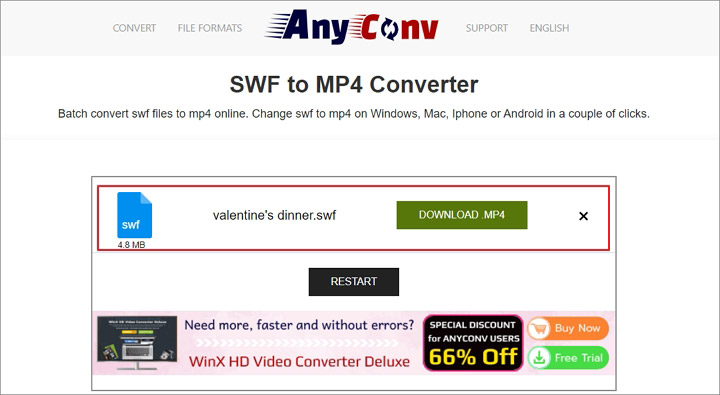
5. CloudConvert
CloudConvert is one of the most popular video converters that can help you convert SWF to MP4 online for free. It supports nearly all formats of audio, video, ebook, archive, image, document, presentation, and more. You can upload your SWF files from local computer, from Google Drive, from Dropbox, from OneDrive, and from file URL. Also, you can control the resolution, aspect ratio, video codec, PFS, constant quality, and more. Besides, it also supports converting SWF to WebM, AVI, FLV, WMV, MKV, MOV format. Just upload your file and convert flash to MP4 for free!
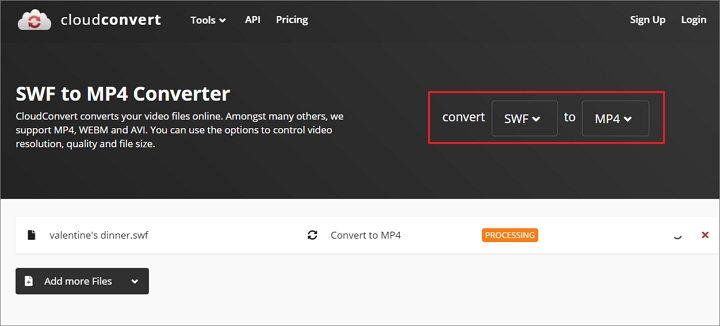
6. FreeConvert
FreeConvert is also an online video converter that lets you convert SWF to MP4 for free. You can upload files from device, from Google Drive, from Dropbox, and from URL. What's more, it lets you set video codec, video screen size, video aspect ratio, video frame rate, and you can cut video, rotate video, flip video and add subtitles to video. All your uploaded files will be deleted after 2 hours, and you can download the MP4 file after converting SWF to MP4 format.

The Bottom Line
That's all about how to convert flash to MP4, and we've displayed 6 useful methods to make it easily. Online converters are simple and easy but most of them have a file size limitation. To convert SWF to MP4 without limitation, VideoProc Converter AI is perfect for you. Just try this free tool and find more features!









