Summary: Want to convert MTS to MP4 on Windows 10 for better compatibility? Here are the 5 best methods to deal with large MTS files, and fast MTS to MP4 conversions. If you want a fast and lossless conversion without testing them one by one, try the best solution provided by the quality software VideoProc Converter AI.
What is an MTS file?
MTS, short for MPEG transport stream, refers to a video file saved in AVCHD (Advanced Video Coding High Definition) format. It is widely used to record HD videos on Sony and Panasonic HD camcorders as well as store HD videos on Blu-ray discs. A .mts file is often compressed using MPEG-4 and Dolby AC-3 codecs and capable of storing 1080p and 1080i HD videos.
But after transferring among different software or importing MTS files to post-editing software like Final Cut Pro, DaVinci Resolve, and Adobe Premiere Pro, you may encounter errors to open the files or find no sound.
The key reason lies in the compatibility – video codec and file extension. The simple and effective solution is to convert MTS to MP4, a universal video format. Now check the top 3 easiest ways of how to convert MTS to MP4 without losing quality.
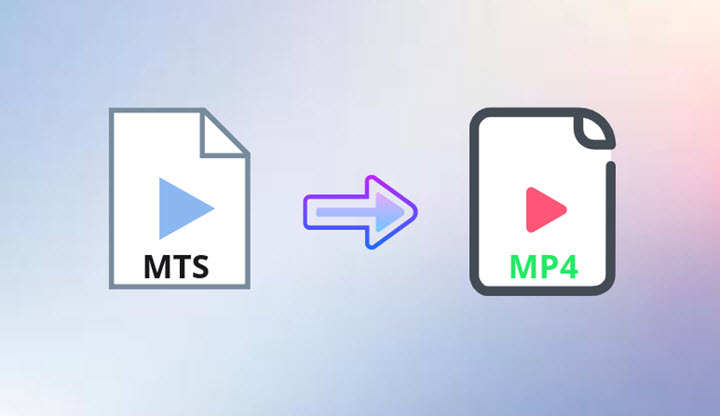
1. Convert MTS to MP4 with VideoProc Converter AI
VideoProc Converter AI (former name VideoProc) is a simple yet powerful video converter for Windows 11/10/8/7 and Mac (Sonoma included). In speaking of converting MTS files to MP4, this tool accepts MTS videos from all sorts of Sony and Panasonic camcorders or .mts files you got from somewhere else. Regardless of your purposes – compatibility, file size, or video quality, VideoProc Converter AI can perform as the best video converter and even surpass your expectation with its conversion capabilities, speed, and ease of use.
VideoProc Converter AI – Best MTS to MP4 Converter for Windows/Mac
- Accept MTS/M2TS files from Sony, Canon, Panasonic, DVD, AVCHD, and more.
- Easily handle large MTS videos and convert multiple MTS files at a time.
- Full control over output quality, frame rate, resolution, codec, file size, metadata.
- 47x faster in real-time conversion by Level-3 Hardware Acceleration.
- Quick edit, compress, deinterlace, fix, download, and screen record in one stop.
![]() Excellent
Excellent ![]()
Free download and install VideoProc Converter AI and convert MTS to MP4 without losing quality!
Step 1. Launch VideoProc Converter AI on your PC. Choose Video to get into its video conversion interface.
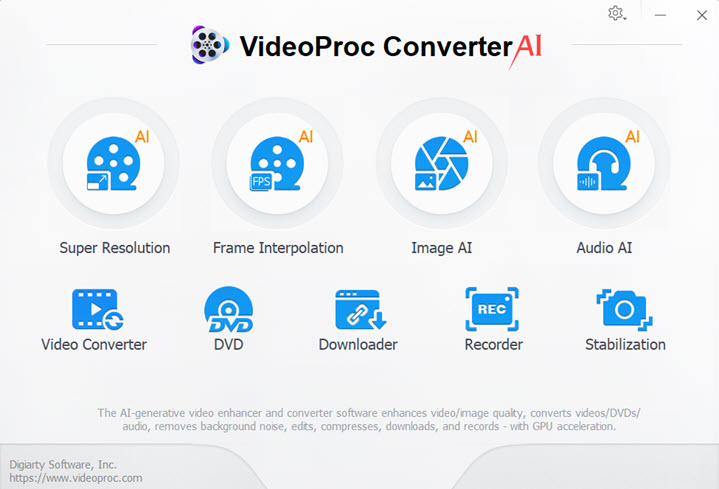
Step 2. Drag and drop one or multiple MTS videos from your computer to this software.
If the MTS files are stored inside the AVCHD folder, you can also add the entire folder to convert AVCHD to MP4, which is a time saver. Also, if the multiple MTS files inside the AVCHD folder are meant to be played as one video, you can merge these spanned MTS files into one using VideoProc Converter AI.
Step 3. Click Video at the bottom. Choose MP4 H.264 or MP4 HEVC as the output format.
If you want MP4 encoded with other codecs, such as MPEG4, you can find more in the Target Format option.
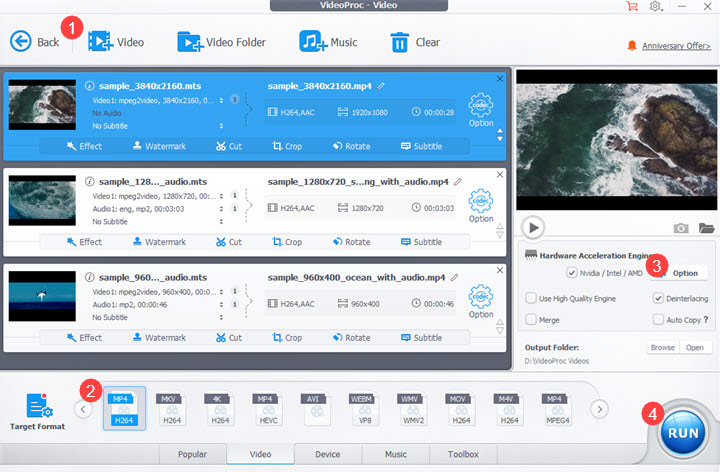
Tips:
- For better compatibility: convert MTS to MP4 H.264 that is supported by almost all recent apps and devices.
- For efficient file size reduction: convert MTS to MP4 HEVC/H.265, becasue of its higher compression ratio.
- For conversion without transcoding: choose MP4 with the same codec, such as from MTS MPEG-2 to MP4 MPEG-2.
Step 4. To retain the original quality, double-click the MP4 icon to open the format settings and check if the frame rate, resolution, aspect ratio, and bitrate are the same as the original MTS file.
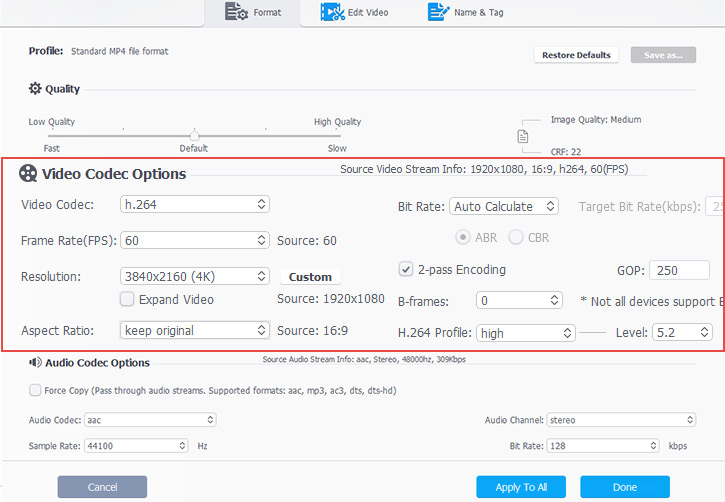
Tips: If the MTS file uses the interlace scanning system, move to the right side of the interface and check the Deinterlacing option to convert MTS to MP4 without losing quality.
Step 5. Choose a folder to save the video on your computer. Enable Hardware Acceleration and click RUN to start the conversion from MTS to MP4.
Discover How Easily You Can Manage Video Conversions with VideoProc Converter AI!
2. Convert MTS to MP4 with VLC Media Player
Many users may have the question - can VLC convert MTS to MP4? Well, although the name suggests it's a media player, it is also a video converter in Windows that handles this job for free. If you've installed this app on your computer, you can give it a shot with the following instructions.
Step 1. Open VLC media player on your Windows 10 computer.
Step 2. Click Media in the top bar and choose Convert/Save.
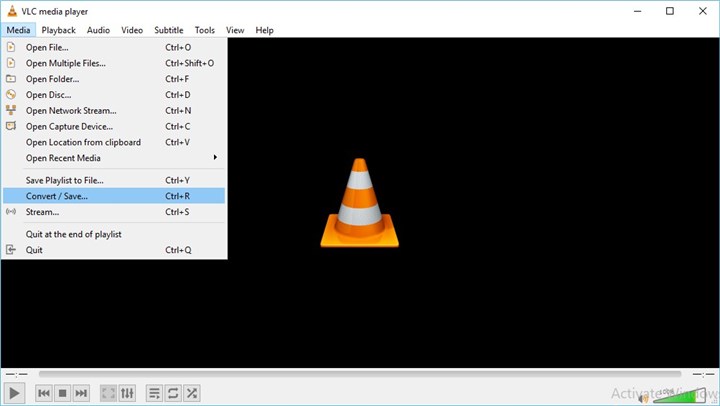
Step 3. Click Add+ to choose one or more MTS files on your PC. Then expand the drop-down menu of Convert/Save at the right bottom.
Step 4. Expand the drop-down menu of Profile, and choose an MP4 profile – H.265 + MP3 or H.264 + MP3.
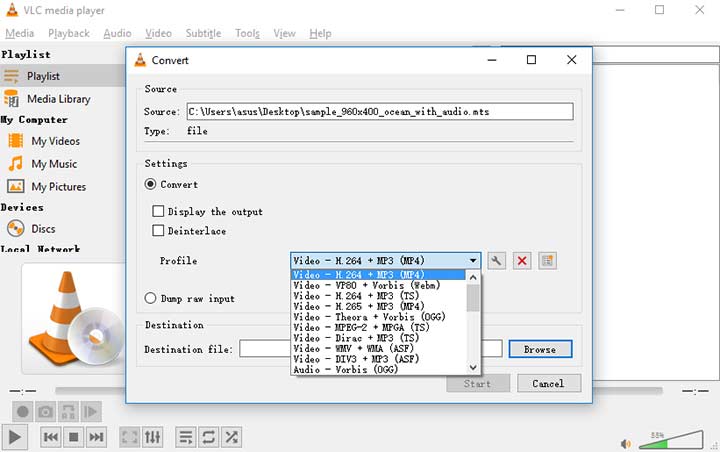
Step 5. Click Browse to select a folder to save the video, and hit Start to convert the .mts file to MP4.
Drawbacks of This Method
- No presets for MP4 profiles encoded with other codecs.
- No options for you to handle the output quality.
- No hardware acceleration to boost the conversion speed.
3. Convert MTS to MP4 with CloudConvert
Don't want to install any video conversion programs on your PC? Try online video format converters. The only requirement is the network connection. In the following part, we are going to show you the top three MTS to MP4 converters online. They differ from each other in operations and video adjustments slightly, but all of them work for free.
Step 1. Enter cloudconvert.com in the link address tab to open its official website.
Step 2. Set the input format to MTS and output to MP4 to open its MTS to MP4 online converter.
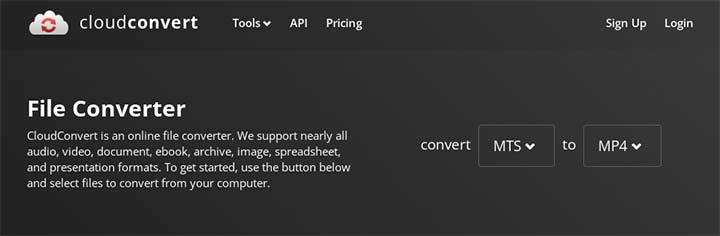
Step 3. Upload your MTS video to this website from your computer or Google Drive/Dropbox/OneDrive.
Step 4. Click the wrench icon to adjust audio and video parameters or keep the current settings.
Step 5. Hit the Convert button and wait for it to process.
Step 6. When it is done, download the MP4 file to your computer.
4. Convert MTS to MP4 with FreeConvert
Step 1. Visit freeconvert.com on your browser.
Step 2. Click Converters > Video Converter at the top bar.
Step 3. Choose MTS files from your computer, Google Drive, or Dropbox to add to FreeConvert.
Step 4. It sets MP4 as the default output format. If not, expand the drop-down menu and choose MP4.
Step 5. Click the gear icon to open the Advanced Options panel to change the video codec, frame rate, aspect ratio, etc. if necessary.
Step 6. Hit the blue button saying Convert To MP4.
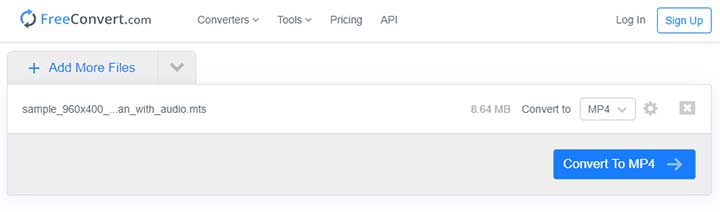
Step 7. When the conversion is finished, save the video file to your device.
5. Convert MTS to MP4 with ConvertFiles
Step 1. Go to convertfiles.com.
Step 2. Choose Video in its Convert option.
Step 3. Click Browse to select a local MTS tile from your computer.
Step 4. It'll recognize the input format automatically. So you just need to set the output format to MP4.
Step 5. Click the Convert button. After it converted the MTS video to MP4, you can save it by downloading it. Alternatively, you can ask it to send you a download link to your email when it is finished.
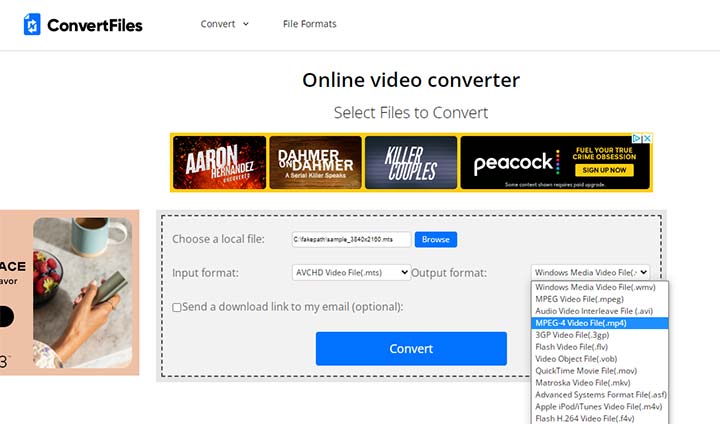
Drawbacks of Online MTS to MP4 File Converters
- Can't convert large MTS files.
- Limited conversions per day in free plans.
- Time-consuming to upload, convert, and download videos.
- HD MTS video quality degraded visually.
FAQs
What program opens MTS files?
Most media players on PC can play MTS files, such as VLC media player (Windows and Mac), Windows Media Player (Windows), and Elgato Turbo.264HD (Mac). Double-click on an MTS file, it will be opened with the default player on your computer. If it's unsupported, right-click on the file and choose Open with to change the player.
What is the difference between MP4 and MTS?
MP4 and MTS are both general video files, but they are developed by different organizations and put different limits on allowable codecs and other codecs. MTS was developed by Sony and Panasonic Corporation in 2006. In the camera context, MTS files capture more details and take up more storage than MP4. And MP4 files are more compatible with video editing software.
Is MTS the same as AVCHD?
No. An MTS (.mts) video is a high-definition file associated with AVCHD video format. AVCHD is a form of video compression that allows the large data files from HD camcorders to be captured and saved on digital media. An AVCHD video can be either assigned the .mts file extension or .m2ts.
How to convert MTS to MP4 in Android?
You can use an online MTS to MP4 converter on the default browser, then download the converted file to your Android device. Also, you can convert MTS files to MP4 with VideoProc Converter AI on your computer, then transfer it to your Android.










