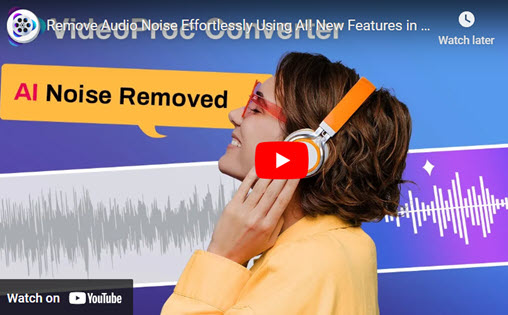MP4 and OGG are two file types that are widely used for video and audio files. MP4 is a popular multimedia container format that enables the playing of high-quality video and audio files. OGG format is a lossy compression, similar to MP3, but it uses a more advanced acoustic model to reduce the loss. Because of this, OGG sounds better than MP3 when encoded at the same bit rate. It's an excellent option to convert MP4 to OGG when customers wish to extract audio from MP4 videos.
Improved compatibility is one of the key advantages of MP4 to OGG conversion. Users can now share their OGG media files with others on a variety of devices and platforms. Additionally, converting MP4 to OGG can make your file smaller. You can reduce the file size to free up space on your device. There are many programs and tools available to convert MP4 to OGG, yet some of them have restrictions with file size limitations, slow conversion speeds, and other issues. Here, we'll walk you through 5 useful ways to quickly convert MP4 to OGG format.

Convert MP4 to OGG
1. Convert MP4 to OGG on Win/Mac - VideoProc Converter AI
VideoProc Converter AI is a reliable and easy-to-use program for converting MP4 to OGG. It supports converting many other video/audio formats like MOV, MKV, WEBM, FLV, WAV, M4R, FLV, FLAC, etc. VideoProc Converter AI ensures high-quality output by using its unique GPU acceleration technology. It offers more features like video compressing, video downloading, DVD ripping, and screen recording.
VideoProc Converter AI’s latest Audio AI feature offers an easy way to clean up audio in your videos and recordings by removing unwanted background sounds. Thanks to its deep-learning technology, this tool can handle different types of noise, making it ideal for podcasters, vloggers, and interviewers aiming for flawless audio. With Audio AI, you can enjoy a clear, distortion-free sound in all your projects.
VideoProc Converter AI — Best MP4 Converter
- Supports converting MP4 to OGG files and other formats easily.
- Supports removing noise from video with Audio AI feature.
- Supports converting audio in MP3, FLAC, M4R, M4A, AC3, AAC, etc.
- Supports converting videos in MP4, MOV, MKV, WEBM, WMC, etc.
- No file size uploading limits, no image quality loss, no watermarks or ads.
![]() Excellent
Excellent ![]()
Now let's download VideoProc Converter AI to Windows or Mac computer and then follow the simple steps below to convert MP4 to OGG quickly.
Step 1. Run VideoProc Converter AI on your computer and then select Video category.
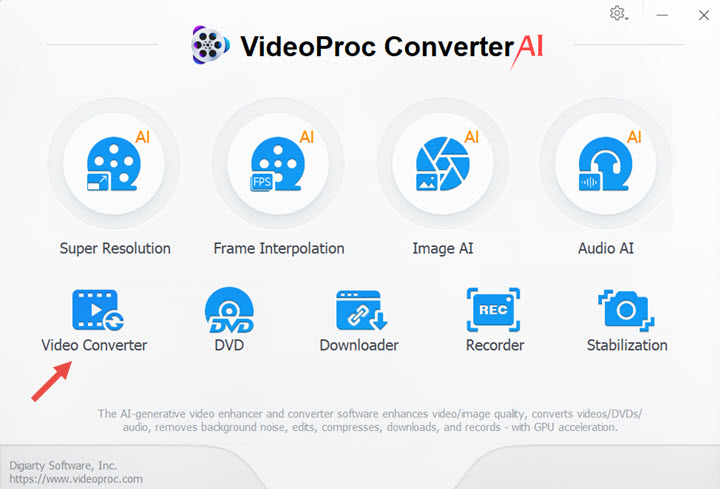
Step 2. Click +Video or +Video Folder to import your MP4 files. You can also drag and drop your MP4 videos here. Then choose OGG as your target format and click RUN button to start converting MP4 to OGG.
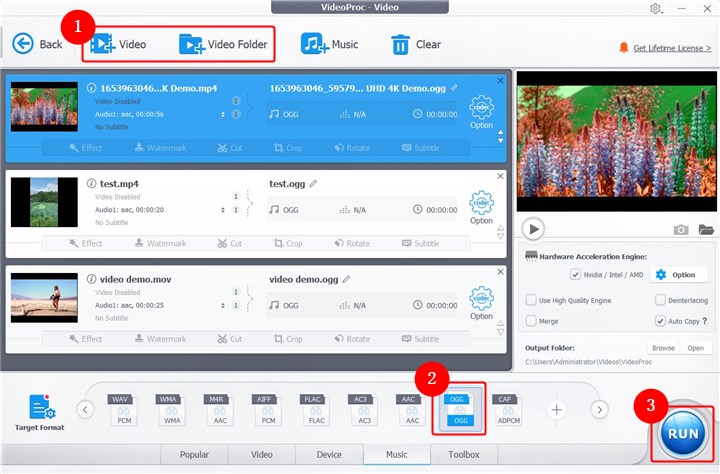
Step 3. Then it will convert your MP4 to OGG files right away. You can let VideoProc Converter AI shut down your computer or open the output folder after the conversion.
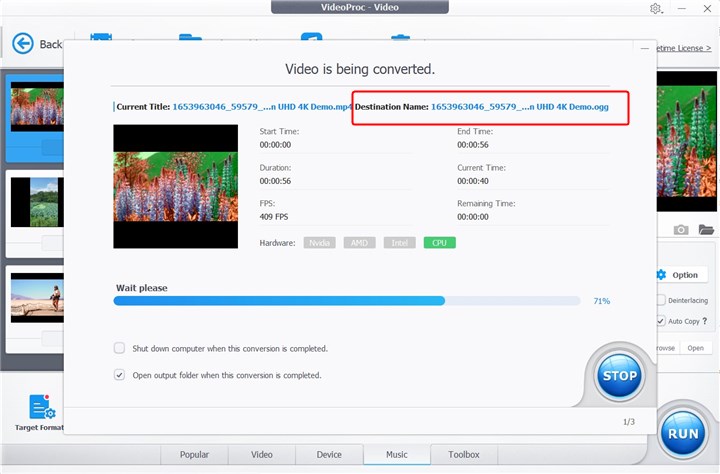
Beyond MP4 to OGG Conversion, VideoProc Converter AI Can Convert 370+ Video and Audio Formats!
2. Convert MP4 to OGG Online - Convertio
Convertio is an online file conversion tool that allows users to convert MP4 to OGG for free. It supports a wide range of file formats, including audio, video, image, books, PDF, and document files. You can upload your files from computer, Dropbox, Google Drive, or URL. You can customize the conversions by adjusting parameters like quality, codec, audio channels, and more. Convertio also allows converting multiple files at once.
Convertio offers a limited number of free conversions per day, users need to upgrade to a paid plan after that. You can upload files up to 100MB for free. Convertio stores user data on its servers, which may raise privacy concerns for some users.
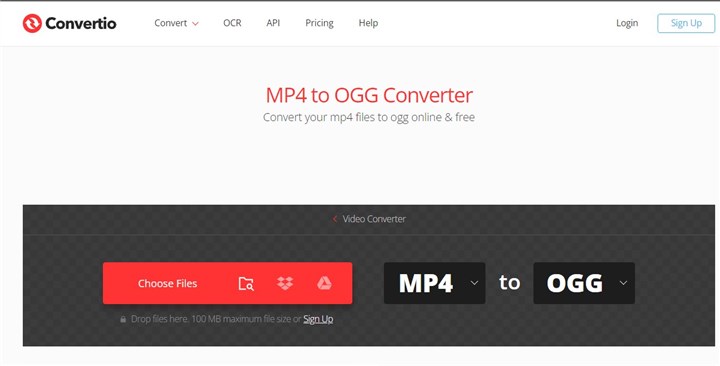
3. Convert MP4 to OGG Online - Zamzar
Another popular online file converter that makes it simple to convert MP4 to OGG is Zamzar. You don't need to download or install any software because it is a cloud-based online tool. Zamzar uses advanced GPU acceleration to guarantee your video or audio quality. It is more user-friendly than many other online tools because it has a clear interface without any advertisements. For the free version, you can upload files up to 50MB.
It just takes a few steps to use Zamzar to convert MP4 to OGG: click the "Choose Files" option to import the MP4 files you want to convert. Choose "OGG" from the dropdown option as the output format. Then click the "Convert" button and wait for the conversion to finish.
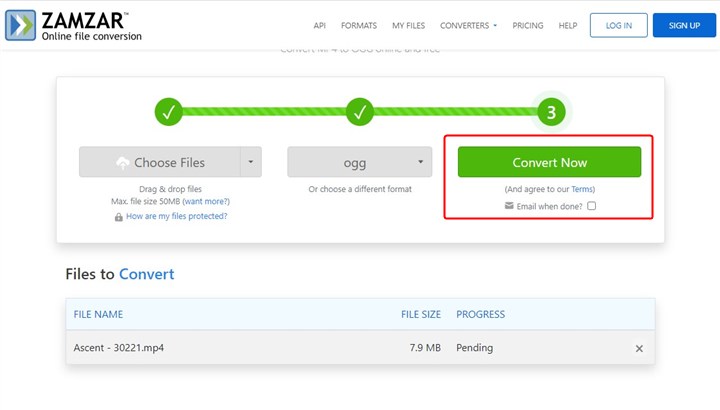
4. Convert MP4 to OGG Online - FreeConvert
FreeConvert is an online file converter that allows users to convert MP4 to OGG and other file formats for free. FreeConvert also works well as a video trimmer, audio converter, video compressor, audio compressor, PDF compressor, video trimmer, and more. It supports uploading files from computer disk, Google Drive, Dropbox, and URL. It also offerds advanced settings like audio codec, audio volume, audio reversing, and audio trimming. Your uploaded files will be deleted after 2 hours.
FreeConvert has a file size limit of 1GB for free users. You need to pay for its pro version if you want to convert larger files. It has some ads on the left side and right side. You need to make sure your Internet connection is stable during the conversion process.
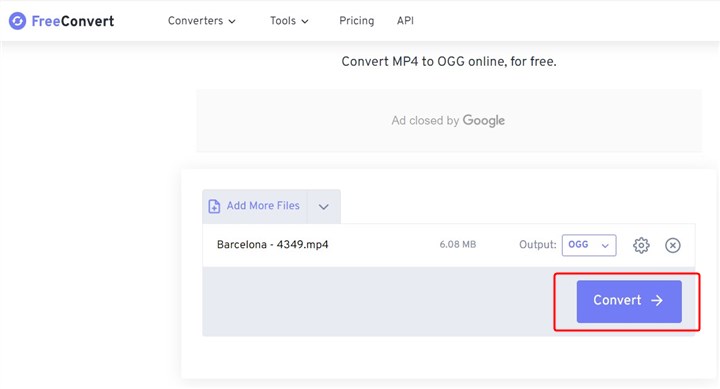
5. Convert MP4 to OGG Online - Veed
Veed is an online video editing tool that allows users to convert MP4 to OGG. It offers a wide range of tools, including a file converter, video editor, subtitle editor, video compressor, screen recorder, and more. Veed has a simple and intuitive interface that makes it easy for users to convert their MP4 files to OGG. For the free version, you can export unlimited 720p videos with a watermark, or make a video up to 10 minutes. Veed supports a variety of video and audio formats like MP4, WEBM, MKV, MOV, MP3, OGG, AAC, FLV, M4A, GIF, and more.
Veed limits the size of videos that can be made up to 250MB for free users. And you are limited to access the stock video and audio resources. If you want to convert or compress your videos, you need to upload files less than 1GB.
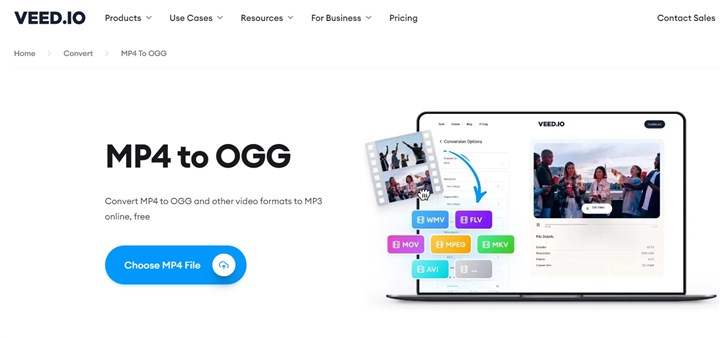
The Bottom Line
In the end, there are lots of tools available for converting MP4 to OGG, each with benefits and drawbacks. For customers who want to swiftly convert MP4 to OGG files, online converters are great options. However, they might be constrained by file size and a limit on the number of conversions. In terms of file size and format options, VideoProc Converter AI provides better performances. Just choose a method you want and convert MP4 to OGG now!