FLV is the abbreviation of FLASH VIDEO, FLV format is a new video format. Because of its extremely small file size and extremely fast loading speed, it makes it possible to watch video files over the Internet like YouTube, Yahoo, VEVO, Facebook, and more. It effectively solves the problem that the exported SWF file is bulky and not compatible with some applications.
Though MP4 format is widely used in videos, FLV offers smaller file size than MP4 does. In addition to the characteristics of the FLV video format itself, such as low occupation rate and small size, which are suitable for network development, rich and diverse resources are also an important factor for the unified online video format of the FLV video format. That's why many users want to convert MP4 to FLV. Here let's get 5 safe and simple MP4 to FLV converters to help you make it.

Convert MP4 to FLV with VideoProc Converter AI
As a safe and simple MP4 to FLV converter, VideoProc Converter AI is able to convert MP4 to FLV on Windows and Mac computer within simple steps. Also, it offers other impressive features like DVD ripping, video downloading, recording, etc. Let's check its features below.
- Supports converting MP4 to FLV format without losing quality, and you can also convert other video formats like WebM, MOV, 3GP, MKV, AVI, WMV, M4V, 4K, and more.
- Offers basic video editing features like trimming, merging, splitting, adding watermark, adding effects, rotating, adding subtitle, denoise, and more.
- Allows users copy and paste video URL here and downloading videos from YouTube, Facebook, Instagram, Bilibili, Vimeo, Dailymotion, etc.
- You can also record your computer screen, webcam, and record screen and webcam simultaneously.
Now let's download VideoProc Converter AI to your computer convert MP4 to FLV easily.
Step 1. Run VideoProc Converter AI and click on Video tab on the main page.
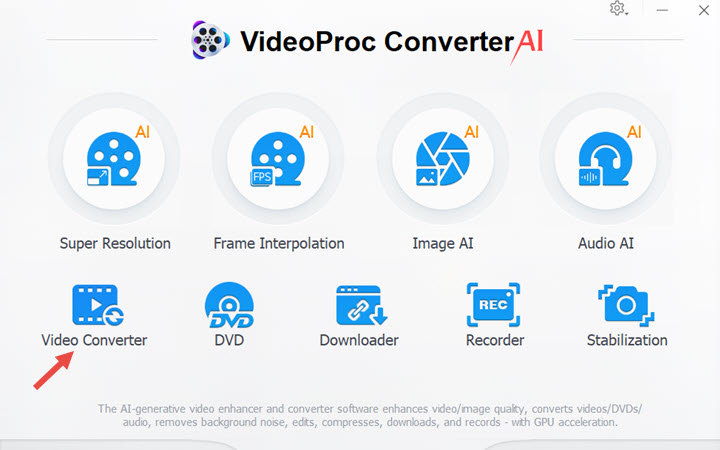
Step 2. Click +Video icon to upload your MP4 video and then choose FLV format as your target format. Then Click RUN button to start converting.
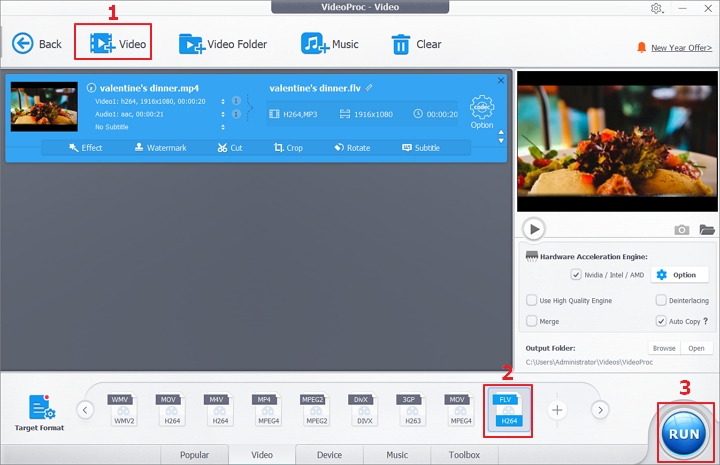
Step 3. Then it will convert MP4 to FLV within second. You can let it open output folder when the conversion is completed or shut down your computer.
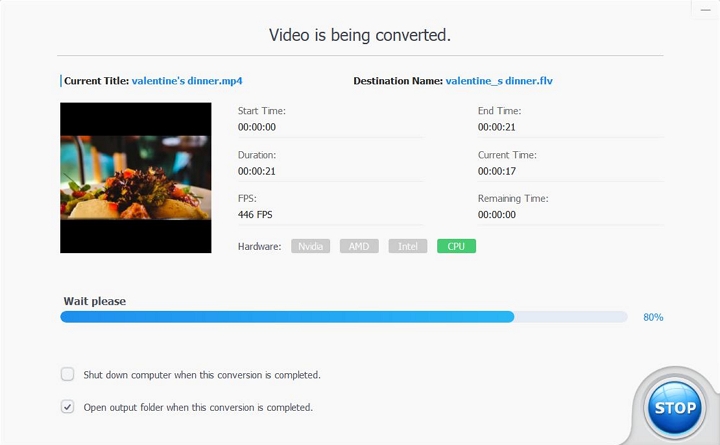
Beyond MP4 to FLV Conversion- VideoProc Converter Can Convert 370+ Formats to 420+ Others
Convert MP4 to FLV with Online Tools
1. CloudConvert
CloudConvert is an online MP4 to FLV converter that lets your convert MP4 to FLV and other formats like WebM and AVI with ease. You can convert your videos from computer, URL, Google Drive, Dropbox, and OneDrive. Its interface is quite clean, and it has no ads to interrupt your process. Just try it and convert MP4 to flash quickly.
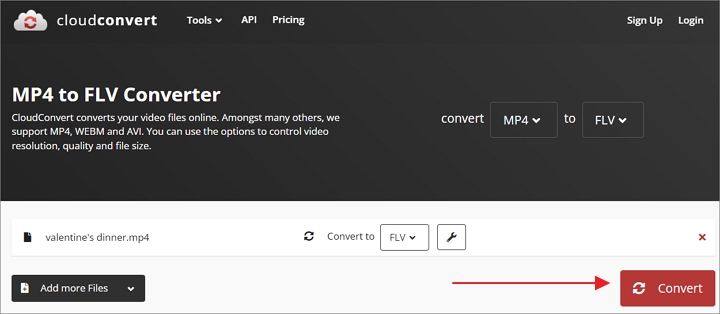
2. Convertio
As an impressive online video converter, Convertio can help you convert MP4 to FLV without any hassle. You can upload videos from computer, Google Drive, and Dropbox. You can also customize some settings as quality, aspect ratio, resolution, and others by clicking the gear icon. But it only supports uploading files up to 100MB.
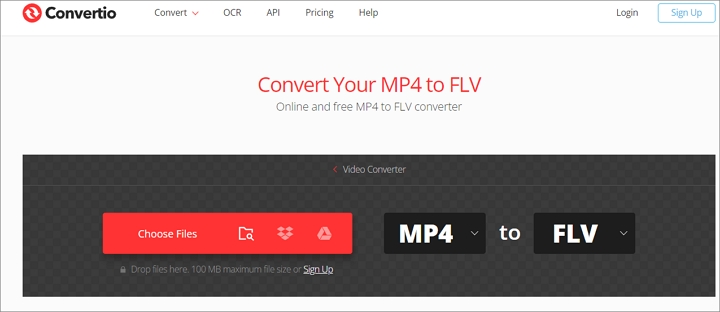
3. FreeConvert
FreeConvert is a free and easy MP4 to FLV converter that lets you convert MP4 to FLV without losing too much video quality. It uses both open source and custom software to make sure tour conversions are of the highest quality. Your upload files are protected with 256-bit SSL encryption and automatically deleted after 2 hours. You can also set the frame rate, aspect ratio, video codec, screen size, and more.

4. Zamzar
Zamzar has converted over 500 million files since 2006. You can convert MP4 to FLV with Zamzar quickly, and it also supports other video and audio formats like FLAC, WMV, WebM, OGG, F4V, MP3, AVI, ACC, AC3, and more. Besides, it lets users convert more files including document, image, audio, ebook, archive, etc. You can upload files up to 50MB.
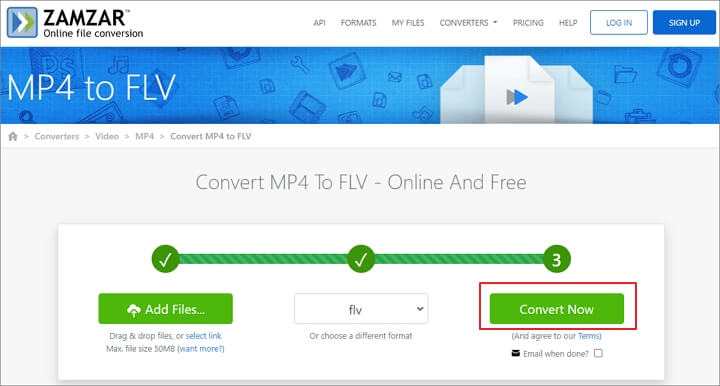
FAQs of MP4 to FLV
Is FLV smaller than MP4?
It depends. These two are package formats, depending on what they hold. They can hold exactly the same video and audio. In the case of the same resolution, the definition of flv and mp4 is similar, but the mp4 format occupies a large amount of memory.
What program opens FLV files?
Browsers with the Adobe Flash Player version 6 and newer can open FLV files. Also, third-party FLV players, like VLC Media Player, RealPlayer, Moyea FLV Player, Tonec Free FLV Player, Axara Free FLV Video Player, and more can also open FLV files.
What's the differences between FLV and FLA?
FLV and FLA are two file extensions associated with Adobe Flash. The main difference between the two is where they are in the overall process of creating a Web Flash file. FLA is the document extension used when creating Flash files. FLA is only recognized by Flash authoring software and retains all changes made. In contrast, FLVs are finished products that can be published online. This is a streaming video format used by many online video sites, such as YouTube, to provide streaming content to users.
FLA is a working document, while FLV is a finished product.
FLV is a streaming video format whereas FLA is a format for Flash authoring software.
FLV is usually smaller than FLA.
FLA is editable, while FLV is not editable.
The FLA cannot contain the video and audio that the FLV contains.
The Bottom Line
It's super easy to convert MP4 to FLV with these online tools, but sometimes they may limit your file size or contain some annoying ads. To convert MP4 to FLV in a safe and simple way, VideoProc Converter AI will always be your great helper! What's more, you can process your converted videos like trimming, merging, splitting, and more. Just get it and have a trial now!









