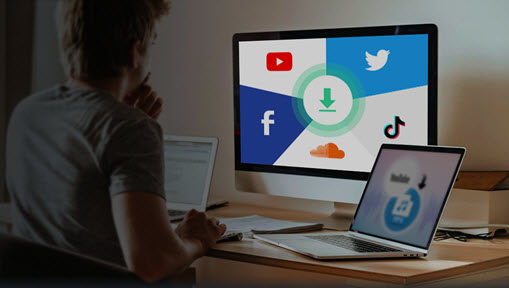Summary: Download button blocked by Vimeo? If you want to download Vimeo videos, there are different solutions for private Vimeo videos, embedded Vimeo videos, showcases and password-protected ones. Instead of relying on browser extensions which may collect personal data, it is recommended to use a Vimeo video downloader.
Whether you're studying from time-limited online lectures, reviewing training materials, or accessing members-only videos, Vimeo often blocks the download button, especially for private, password-protected, or embedded videos.
The good news? You can download them, and there are several safe, effective methods.
Below is the simplest, fastest, and most up-to-date guide, covering everything from automatic downloader tools to the classic Inspect method and advanced techniques for difficult cases.
Disclaimer: Please make sure you have permission from the copyright holder to download the private Vimeo video.
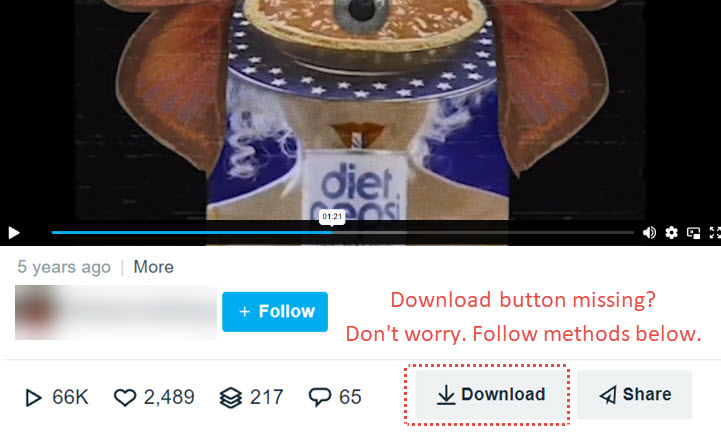
- In Method 1, you can handle the job to a dedicated Vimeo Video downloader, so that the URL analysis, resolution selection, and video format selection can be done easily in a few clicks. The downloading feature is free to use.
- In Method 2, you can manually read the source code by using the inspector tool, and find the source file link.
- Depending on the specific page, you might not be able to spot the needed URL, in that case, head to Method 3 (for the technical know-how) or Method 1 (time-saving easy method) to download private Vimeo Videos.
1. Download Private Vimeo Video with VideoProc Converter AI
Downloading private Vimeo video and embedded Vimeo video is about finding its link and saving the content to the local drive. The URL of the video is not the same as the URL of the page that embeds the video.
Previously, you can manually use the developer's tool to inspect and digging through the codes to find the true link of the video. However, Vimeo frequently updates how it delivers video streams. When .mp4 links disappear or are replaced with .json manifests, using a dedicated parser is far easier than digging through code manually.
The best solution? You can resort to the free video downloader utility in VideoProc Converter AI, which is a multimedia toolkit recommended by industry-leading sites, such as Trusted Reviews, Tech Advisor, and TechRadar.
VideoProc Converter AI automatically:
- Analyzes the video link and detects all stream qualities
- Fetches available resolutions (4K/1080p/720p/etc.)
- Saves the video file locally in MP4, MOV, MKV, etc.
Follow the steps below to download Vimeo videos easily:
Step 1. Download and install VideoProc Converter AI.
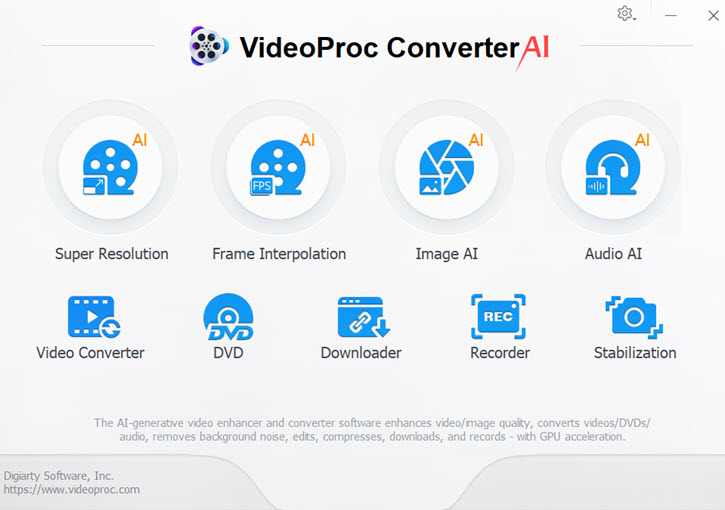
Step 2. Go to the Downloader section, and click Add Video.
Step 3. Copy and Paste the URL of your Vimeo video.
If you don't know which link to copy, see ✨Bonus Tips below.
Test Downloading Private Vimeo Videos:
Below is my screen recording of the entire process to download Vimeo videos using VideoProc Converter AI. As you can see, after copying and pasting the link into the downloader, it successfully analyzed the link, and listed out all the available video options to download.
Step 4. Click the Analyze button in VideoProc Converter AI, and select the resolution and format you prefer.
Depending on the source video, you may be able to download 4K, 1080p, 720p, etc.
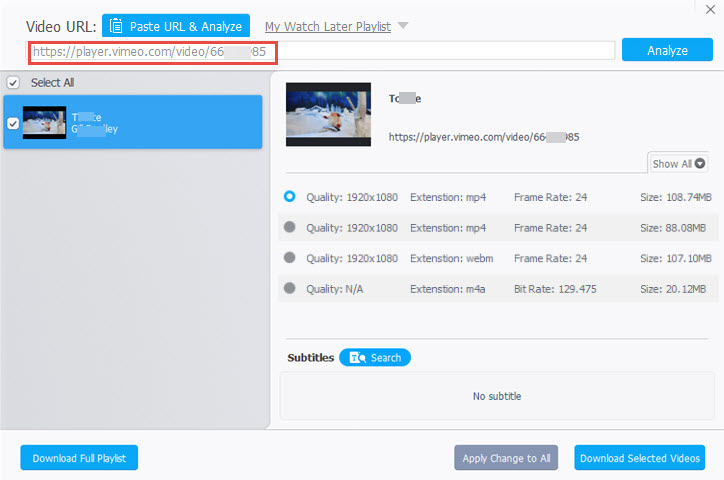
Hit the "Download Selected Videos" button to add the video to the downloading queue. You can add multiple videos.
Step 5. Click Download Now button to download the Vimeo videos.
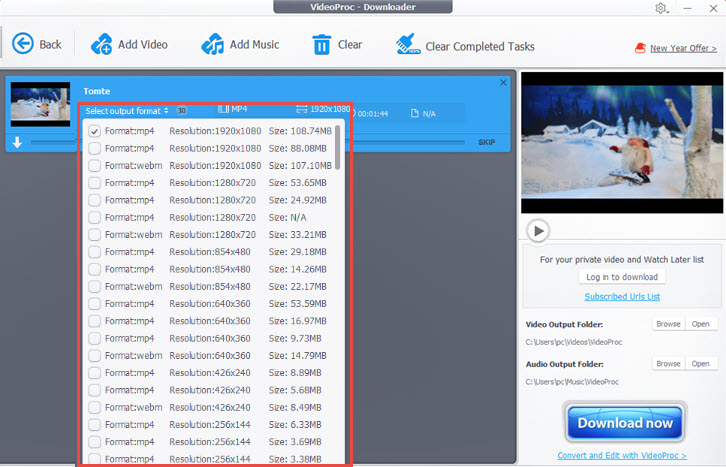
Free download VideoProc Converter AI to save Vimeo videos in a click easily:
✨ Bonus Tips: Finding the Correct Link
Depending on the specific video, you can try copying links from different places from Vimeo or embedded pages.
1. The video link from the embed code: you can find it by clicking the Share option in the Vimeo Player (the little airplane icon), and copy the video link, which looks like this https://player.vimeo.com/video/979**782
Note: Don't copy the entire embed code, but only the video link. See the highlighted video link in the screenshots below.
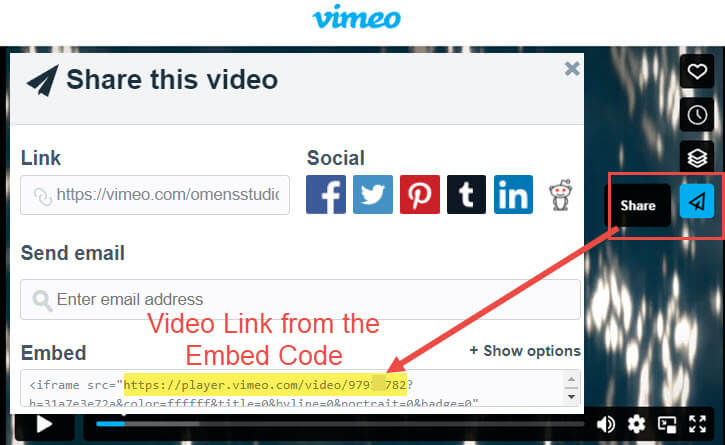
2. Sometimes, it also works when you directly copy the link from the address bar. The link looks like this: https://vimeo.com/979**782
The 8 digit- or 9 digit-number is the Video ID
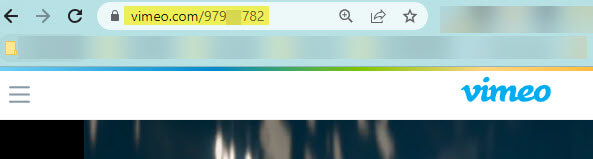
3. If the Vimeo video is from a Vimeo blog post, you can also directly copy and paste the link of that blog post from the address bar.
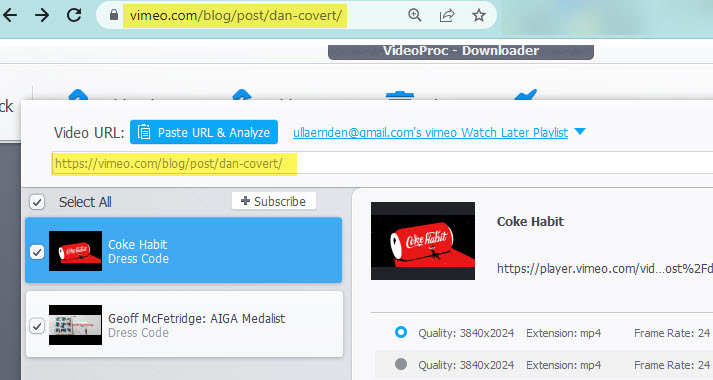
VideoProc Converter AI is the one-stop solution to edit, cut, download, and record videos. Besides downloading embedded Vimeo videos, it also excels at analyzing Vimeo videos grouped in the Showcase page, and other online videos, including YouTube playlist, Facebook videos, Wistia videos, and many more.

VideoProc Converter AI - Easiest Way to Download Vimeo Videos
- Auto-analyze private vimeo video links to download. Batch tasks supported.
- Also supports 1000+ sites: YouTube, Facebook videos, Twitter, Dailymotion, etc.
- Offers many quality/format options: 4K, 1080p, 720p, MP4, video to audio, etc.
- Handy toolkit: Downloader, converter, compressor, recorder, and simple editor
- New AI Features: Super Resolution, Video Frame Interpolation and Stablization
![]() Excellent
Excellent ![]()
Note: As video hosting sites such as Vimeo, YTB, dailymotion frequently update the backend, please make sure to upgrade the software to the latest version, so that the downloading engine and url parsing features work properly. You can also send feedback here for tech support or troubleshoot quickly on that support page.
Note: The private video here refers to the embedded videos whose download button is disabled by the uploader. Due to the complexity of different types of videos, there are occasions when certain links cannot be parsed. It is a case-by-case scenario, try it out by yourself.
Always ask for permission from the content owner of the private Vimeo video before proceeding.
2. How to Download Private Vimeo Video with the Inspect Tool
Note: Vimeo has been updating their video hosting codes in HTML. Depending on the specific private Vimeo video page you are on, some of you may still succeeding in digging through the HTML text and find the link that ends with .mp4, while others may only find a .json file. If this method doesn't work for you, resort to Method 1 above that uses the Free video downloader.
If you like to deal with command lines and codes, you can use the developer's tool in the Chrome browser, by looking into the Inspect window. After sifting through lines of codes, you will find a link that hosts the video, then you can download private Vimeo videos with the saving option in the browser.
Step 1. Find the Video ID of that Private Vimeo Video.
It is a 9-digit number, which can be found on the current video page on Vimeo. Or, if your Private Vimeo video is hosted on an external site (embedded), you can click the Share button in the player, and see the video link. The end part of that link usually contains the 9-digit number. That's the Vimeo Video ID we are looking for.
Step 2. Open the private Vimeo video with the player link.
You should find something like:
https://player.vimeo.com/video/[Video ID]
For instance, if the Video ID is 422123822, then copy and paste this link into your browser:
https://player.vimeo.com/video/422123822
Step 3. Right-click and hit Inspect.
Ensure the video is already playing.
Step 4. Click the Network tab.
Step 5. Refresh the page.
Click the Refresh icon of your browser, or hit F5 to refresh the page.
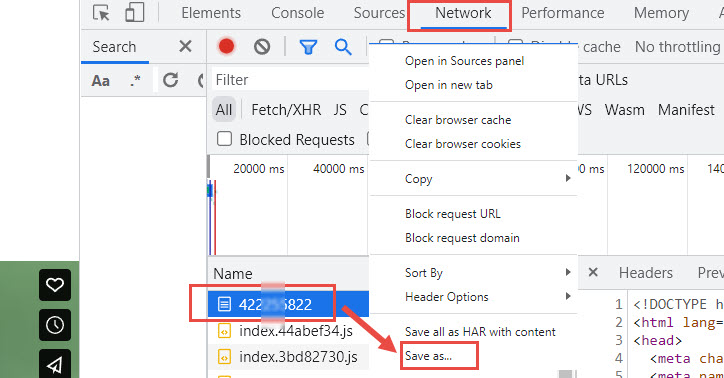
Step 6. Now under the Network tab, you shall see a file named as the [Video ID]. Right-click and save it as a txt file.
Step 7. Open the txt file, and search for the link as shown in the screenshot below.
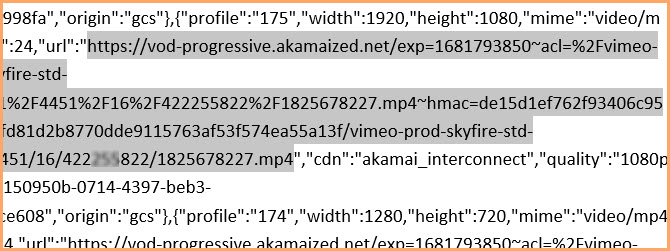
You can use keywords such as vod, progressive, akamaized, 1080, or mp4 to locate the link.
There will be other resolution options such as 1280x720 — identified in the HTML code as: quality "720p". You can copy and paste the corresponding URL of the desired resolution.
Then you can open the link and save the video.
If still no MP4 is found, this video uses a protected delivery method. In that case, go back to Method 1 for VideoProc to auto parsing the link.
3. How to Download Vimeo Videos Not Available to Download
Sometimes, when you follow the steps demonstrated in the above methods, you might find yourself stumbling upon step 3, since you cannot find a video folder; or in step 7, since you cannot find a workable link that ends with mp4. So how to download Vimeo videos not available for download?
In order to download these types of private Vimeo videos, try the following steps.
Step 1. Right-click on Inspect, and go to Sources. Refresh the browser and make sure the video is playing.
Step 2. Find the 9-digit file, click on it, and enable Pretty Print to see the codes.
If the 9-digit number is not showing up, refresh the page and make sure the video is playing. If you still fail at this step, then probably Vimeo has updated its coding. You can refer to method 1, which only needs the URL of that video webpage to analyze the video resources automatically.
Step 3. Search for player.video.com and copy the URL.
It looks like this: https://player.vimeo.com/video/[9-digit number]
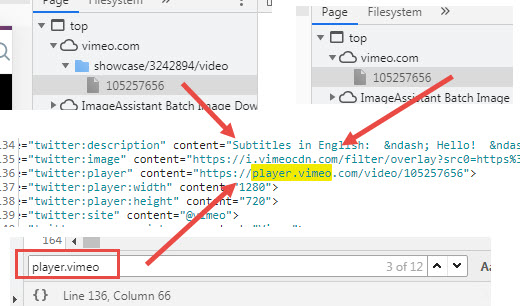
You can also copy and paste https://player.vimeo.com/video/ and manually enter the 9-digit number you saw next to the file icon.
Step 4. Paste the URL in a new tab.
Step 5. Repeat the process to open the Inspect section, and go to the Sources tab. Now you will be able to find that 9-digit number under the video folder.
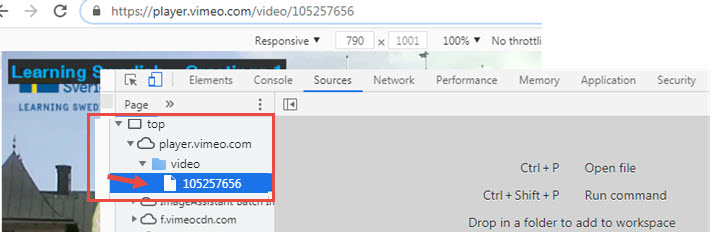
Then follow from Step 5 to Step 11 in Method 2 to find the MP4 link and download private Vimeo videos.
It may or may not succeed sometimes. To analyze and find the true URL of the video, you can handle the job to VideoProc Converter AI (Method 1), its powerful download engine will do the analysis and offers you links corresponding to all possible resolutions.
Method 4. Download Private Vimeo Videos with Yt-dlp Tool
For people loving the command line method, you can also use yt-dlp tool to save Vimeo videos locally. Follow the steps bellow.
Step 1. Go to the github page to install yt-dlp on your computer.
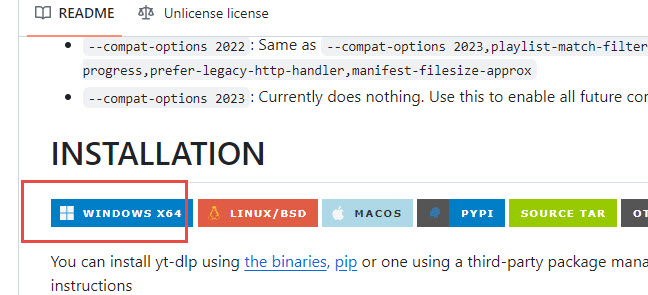
Step 2. Go to Drive C: and create a new folder for yt-dlp. You can simply name the folder as yt-dlp.
Drag and drop the downloaded yt-dlp.exe file into this folder.
Copy the folder path: C:\yt-dlp
Step 3. Open up the Control Panel, go to System and Security > System > Advanced System Settings.
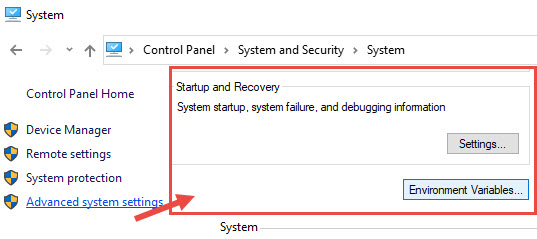
Step 4. Click Environment Variables at the bottom right corner.
Step 5. Under the System variables section, click on Path, and hit the Edit button.
Step 6. Click New in the Edit environment variable window, and paste that folder path C:\yt-dlp that we've copied before.
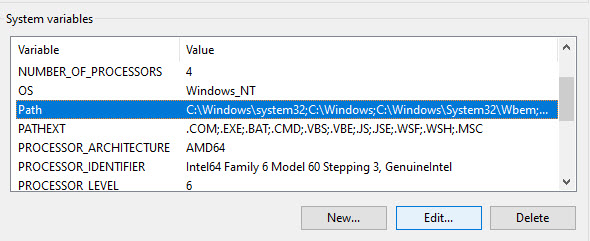
Step 7. Inside the prompt, type cd videos to open up the videos folder in C drive: C:\Users\[your pc user name]\Videos
That's where the downloaded videos will be saved.
Then type yt-dlp, hit the space key, and paste the Vimeo video link that you want to download.
For instance, yt-dlp https://vimeo.com/video-link-xxx in the prompt.
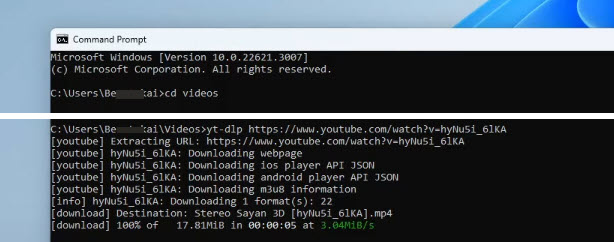
Note: This may not be working for some private Vimeo videos. Especially those that requires a log-in.
Method 5. Find VimeoPro Download List with "Site:" Operator
Depending on the Vimeo user (uploader) settings, sometimes you won't see a download button on the general video watch page. If you right-click on the video > Save as, you only see it save as an html file, instead of MP4.
The trick is, some of these Vimeo pro users create a download list in their Vimeopro list, which is not shown in their profile or general video watch page, but you can "site" out the list.
The easiest way is to directly search it in Google, using the "site:" search operator, either by video/collection titles, or by user names.
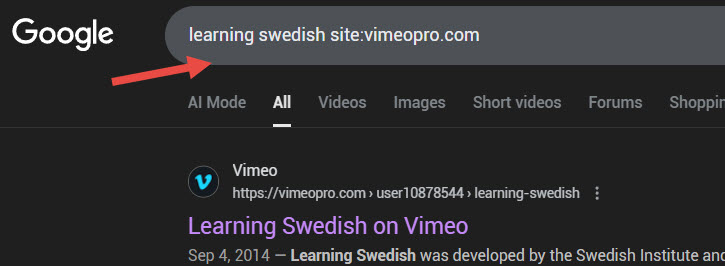
Type in search bar:
Vimeo video titles or keywords/user names site: vimeopro.com
Such as:
Learning swedish site:vimeopro.com
Then you can land on a vimeopro page with a list of downloadable videos.
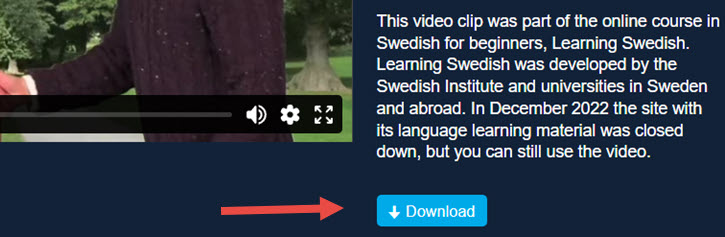
FAQs About Downloading Vimeo Private Videos
1. How to download Private Vimeo videos with protected URLs?
You need to use a dedicated Vimeo downloader to locate the real link or manually find the video URL with the inspect tool in the Chrome browser. Detailed steps and screenshots are listed above in method 1 and method 2.
2. How to download private password-protected Vimeo videos?
Do you have permission to download the video? It is recommended to ask the owner of the video if it is okay to download the video. If the owner is not accessible, save the video for personal use, and don't re-upload the video on other platforms.
3. How to download private embedded Vimeo Videos from external website?
Since the company allows the Vimeo Player to be embedded on an external website, you may have access to watch private Vimeo videos embedded there, but there is no downloading button near the player. The good news is, you can bulk download them with method 1 above, which will automatically analyze the webpage and detect the video URL.
Alternatively, If you love to dig into the HTML code, then you can follow method 2 to download embedded videos.
4. Can a private video download on Vimeo be seen by the video owner?
No. There's no way to know if someone who watched the video also downloaded it.
5. Why I cannot find the 9-digit part using the Inspect method?
Vimeo changes its backend frequently. The tutorials you see may be outdated, or the video you are trying to download has a different situation than the video in that tutorial. Vimeo gives its uploader (especially the Premium account users) many options, such as setting the video as private which can only be viewed by the owner or anyone on that account.
If you cannot manually find the url, you can use the tool in method 1 that automatically analyze the page, parse the link and save the video for you.
6. Does Vimeo notify the owner if I download their video?
No. Vimeo doesn't notify creators when someone downloads a video using browser tools or third-party software. Creators only see play counts, not download logs or file-save activity.