Both audio and video can be stored in files of the WebM file type. The file type is mostly used for web browser file playback. According to Google, the WebM format is pretty efficient and ought to function without any issues on netbooks, tablets, mobile phones, and other devices. Of course, WebM playback is supported by YouTube as well. The WebM format will be supported by Adobe's Flash Player as well as by companies including AMD, ARM, Broadcom, Freescale, NVIDIA, Qualcomm, TI, and others. Intel, however, does not support it. It goes without saying that Chrome, Firefox, and Opera are all browsers that support this format.
We utilize MP3 more often than other audio formats. You can convert MP3 files to video formats in addition to converting them to other audio formats. Converting your original music to video format is the best way to share it on video sharing websites like YouTube. And only after conversion to video format can it be shared online and uploaded. Now let's read through this article and get 5 awesome MP3 to WEBM converters to make it.

Best Free MP3 to WEBM Converter on Windows & Mac
Convert MP3 to WEBM with Images - VideoProc Vlogger
Platform: Windows & Mac
VideoProc Vlogger, a capable yet user-friendly video editing program, offers the conversion of MP3 to WEBM along with images and music. Totally free, secure, and clean. It provides a variety of fundamental and specialized features to process your movies. You can cut, merge, split, add music, filters, subtitles, watermarks, transitions, apply overlays, create pictures-in-picture videos, motion crop, fix colors, and more. Additionally, processing your videos is done quite quickly because to its GPU acceleration technology.

VideoProc Vlogger - A Full Set of Features to Convert MP3 to WEBM
- Convert FLAC, M4A, AAC, or MP3 to videos without losing quality.
- Total control over audio volume, speed, pitch, sample rate, etc.
- Compatible with WEBM, MP3, FLAC, OGG, WMV, MKV, H.264, HEVC, and more.
- Unique audio analyzer to detect music beats and audio silences.
- Free. Run fast and stable on both Windows & Mac.
Let's download VideoProc Vlogger to the computer now, and then convert MP3 to WEBM with photos by following the instructions.
Step 1. On your PC or Mac, launch VideoProc Vlogger, then select +New Project to create a new video project. The file name, file location, resolution, FPS, and other options are all adjustable.
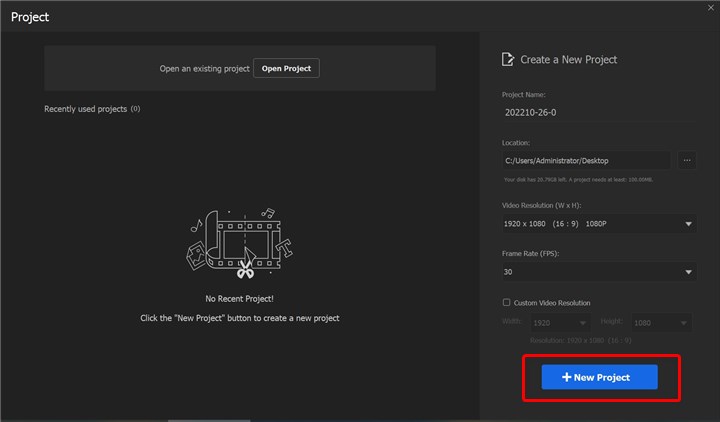
Step 2. Drag and drop your media files here. You can upload MP3 files here. It will appear in the Music section.
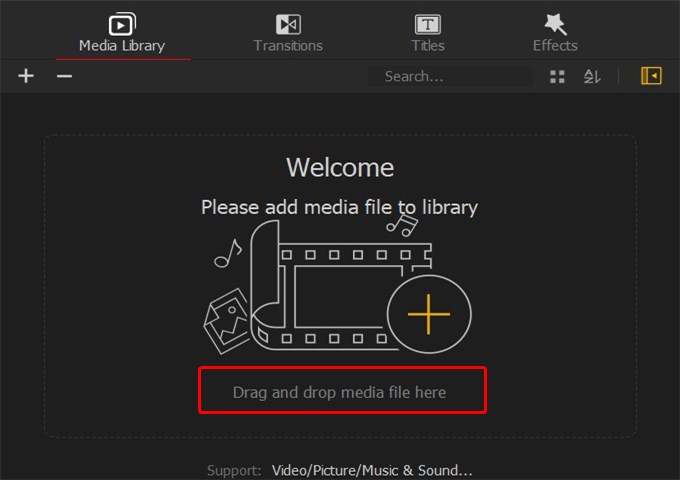
Step 3. To upload pictures from your computer, click Add Picture. To upload more video clips, click Add Video.
After that, drag the MP3 music file to the Audio Track and your images to the Video Track. To instantly convert MP3 to WEBM, click the Export icon.
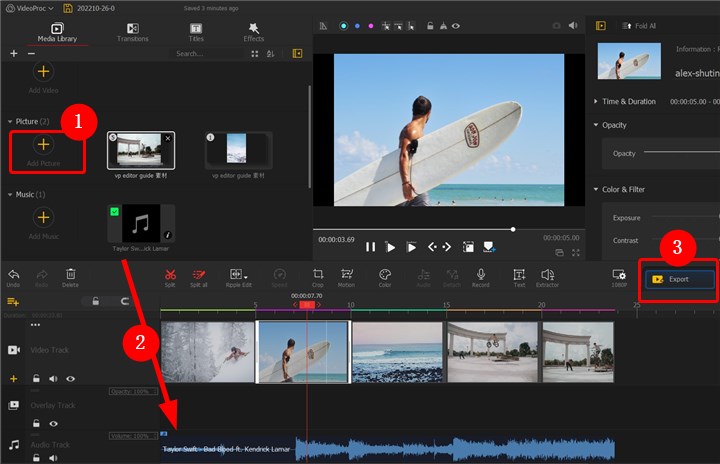
Step 4. Select MP4 as your export format because it will provide you with the best quality. Click Start icon to begin converting MP3 to MP4. Then convert MP4 to WEBM effortlessly.
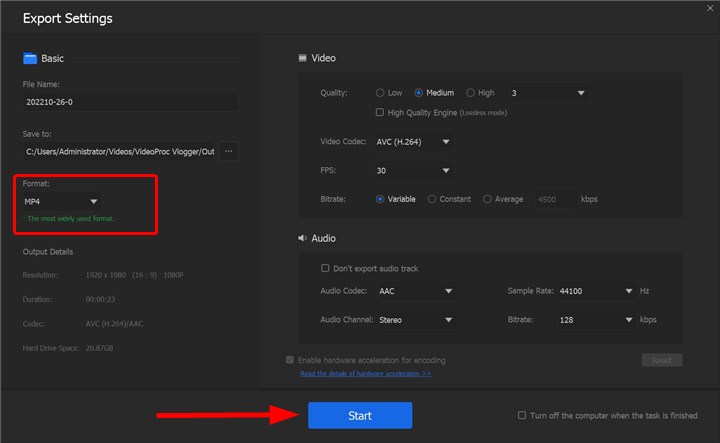
No matter what you’re creating, the Audio AI feature in VideoProc Converter AI can improve your audio. It works well with various noise types, including wind, traffic, and static. This means whether you’re recording a tutorial or an interview, you can achieve clear and professional sound.
4 Best Free & Online MP3 to WEBM Converters
1. FreeConvert
Online MP3 to WEBM converter FreeConvert allows users to upload files from their computer's hard drive, Dropbox, Google Drive, and video URLs. The ability to convert additional file types, such as audio, video, photos, documents, ebooks, units, vectors, and more, is also provided. Additionally, you may use FreeConvert to crop, trim, convert, and compress GIF as well as video. You may adjust a number of advanced options, including the video size, screen size, aspect ratio, frame rate, audio codec, volume, and more. Further, you may flip, add subtitles, adjust volume, and cut videos.
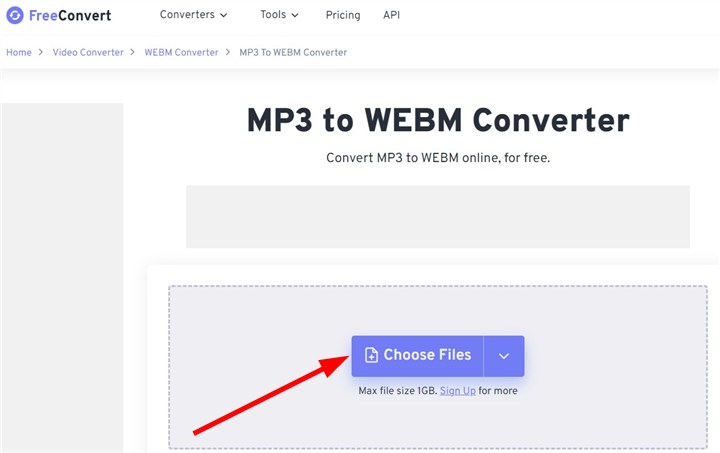
2. MP3to
MP3to is an online MP3 converter that supports converting MP3 to WEBM online for free. It supports various file types like PDF, Word, JPEG, MP4, PNG, MKV, EPUB, MOV, JPG, and more. Just drag the MP3 file into its upload section or click it to upload it in order to convert it to WEBM. Then your file will be added to the queue. Our program will instantly convert your MP3 file to a WEBM file. Next, you open the WEBM file by clicking the download link in the file.
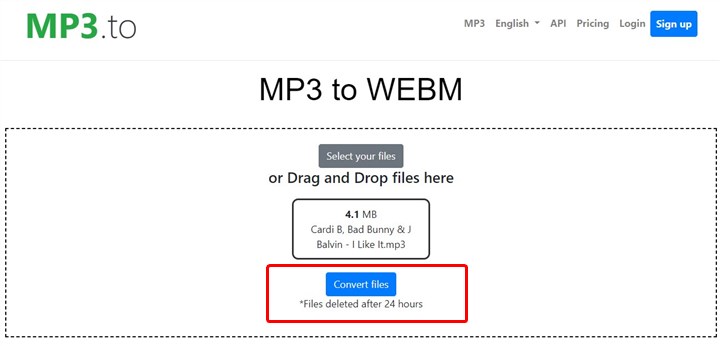
3. MConverter
MConverter, an online converter, allows for bulk safe file conversion online. MP3 to WEBM conversion is easy and only takes a few steps. Numerous file types, including video, music, image, document, ebook, minecraft, subtitles, archive, and more, are supported. Multiple MP3 files can be batch converted to WEBM files at once with MConverter. Even folders containing MP3s can be converted to WEBM by dragging and dropping. Using Ctrl+V to paste MP3 files and folders that have been copied to the clipboard also works. The files you convert with this tool are secure to do so since they are automatically erased from MConverter's servers 4 hours after the conversion is finished. Immediately after the conversion is completed, you can easily remove your MP3s and other converted files by hitting the bin button.
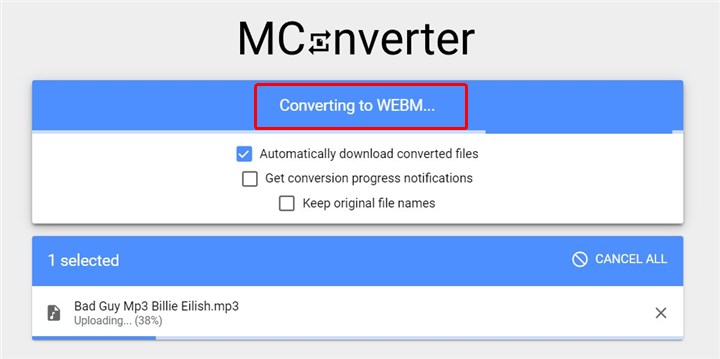
4. VideoConverter
We discovered an excellent online MP3 to WEBM converter called VideoConverter. You can use this tool for free audio conversion or to convert the video format of your files (up to 100 MB). Your files are ready with just a few mouse clicks in your browser. For quick access to this service at all times, download the extension for Google Chrome. From your Dropbox or Google Drive account, you can now upload videos and music. Your converted files can also be exported to Dropbox or Google Drive. More formats, including MP4, M4V, FLV, WAV, OGG, MKV, WMV, 3GP, and TS, are supported.
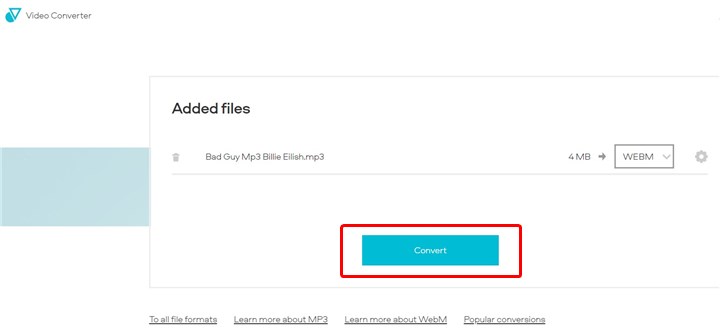
The Bottom Line
It is strongly advised to convert MP3 to WEBM using VideoProc Vlogger. Online tools are practical and simple, but the converted WEBM videos have no image and play completely in black. Convert MP3 to WEBM video with ease by using VideoProc Vlogger.









