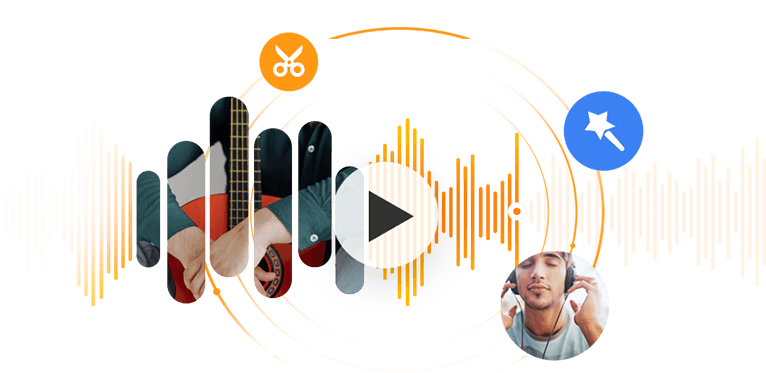CAF is less common than WAV, MP3, M4A, and some other formats. When you drag a CAF file to playback, you may encounter playback error. Likewise, people trying to edit the CAF file may find the audio editor refuses to read the CAF file. The best solution is to convert CAF to WAV for better compatibility.
CAF vs WAV
CAF is short for Core Audio Format, a container format designed by Apple. It can wrap a wind range of audio streams encoded with ALAC, AAC, etc. Unlike AIFF or WAV files that only store audio up to 4GB, CAF allows for streams to exceed that limitation. In essence, a music file longer than 15 min can be wrapped into the CAF container.
WAV is a container format jointly developed by Microsoft and IBM in 1991. It is designed for the saving and exchanging of uncompressed audio, based on PCM (pulse-code modulation), and is formally known as WAVE (Waveform Audio File Format). Since the WAVE file has the file extension .wav, it is commonly referred to as a WAV file.
1. How to Convert CAF to WAV with VideoProc Converter AI
If you want to convert CAF to WAV professionally without losing quality, VideoProc Converter AI is the best option to do so. VideoProc Converter AI is a media converting software to convert audio files, videos, or extract audio from videos. It also has a toolkit to download audio and video from online, including those popular sites.
CAF can contain large audio streams, yet you don't need to worry about the conversion speed. VideoProc Converter AI support the Auto Copy feature to pass through audio stream quickly. For conversion, it supports 47x faster Hardware Acceleration tech.
You don't need any skills or professional knowledge to use VideoProc Converter AI. Below are 3 easy steps needed to convert CAF to WAV.
Preparation: Download and install VideoProc Converter AI for Mac or Windows computer.
Step 1. Go to Video Module from the Main interface, and click + Music.
Step 2. Select the CAF files.
If you don't see CAF files, enter *.caf and click open. Now you shall be able to see those CAF files. Select one of multiple CAF files to open and import into VideoProc Converter AI.
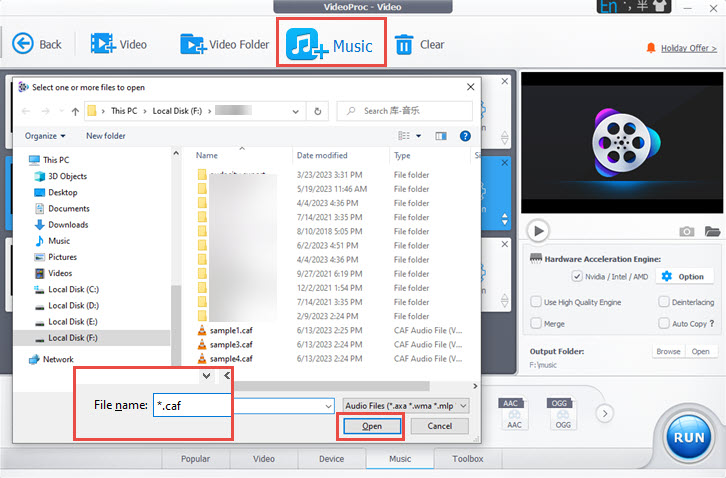
Step 3. Click WAV as the target format and start to convert CAF to WAV.
You shall see the WAV file in the target format section at the bottom of the interface. If you want to convert CAF to MP3 or other formats, you will find another corresponding audio format here, too.
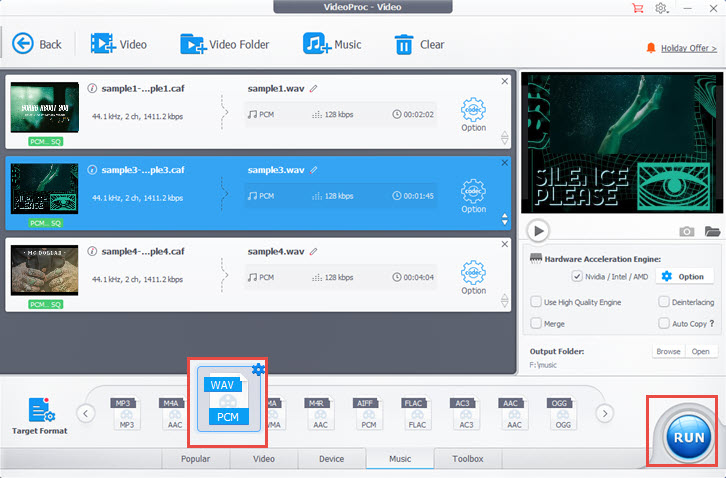
Using VideoProc Converter AI, you can also manage the audio metadata, keep or change bitrate and sample rate, and add album cover art. All can be done quickly inside the Codec Setting option (the Gear-shaped icon).
When you are happy with the settings, click RUN to convert CAF to WAV.
Tips:
- For the no-brainer quick conversion, you don't need to configure any settings. VideoProc Converter AI will convert CAF to WAV with 1:1 original quality. You can enjoy Hi-Fi music easily on any platform.
- If you have multiple CAF files that you want to merge into one single file, you can tick the box Merge above the RUN button, and start the conversion in VideoProc Converter AI.
- You can use the all-new Audio AI in VideoProc Converter AI to tackle background noise in your media files.

VideoProc Converter AI - Best Video and Audio Converter Software
- Convert CAF, WAV, MP3, FLAC, ALAC, MP4, HEVC, and 420+ formats
- Rip audio and video from DVDs, ISO, AVCHD folder, TS, MXF files
- Download movies, music, social media videos from 1000+ sites
- Handy toolkit to edit, cut, convert, record, compress videos easily
- Lightweight, easy-to-use, trusted by 200+ leading tech publications
![]() Excellent
Excellent ![]()
2. How to Convert CAF to WAV with Audacity
If you also want to edit CAF file, such as trimming and splitting, you can use Audacity to convert CAF to WAV. Audacity is a free audio editing software, which can be used occasionally as a conversion utility.
Compared to dedicated audio converters, Audacity doesn't support batch conversion tasks.
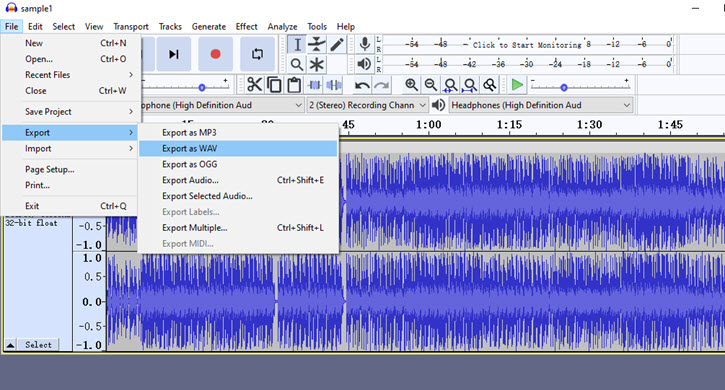
Step 1. Download Audacity from its official site.
Step 2. Launch Audacity, and drag and drop CAF file to the main interface (the timeline).
Step 3. Convert CAF to WAV with the exporting feature.
Go to File > Export > Export as WAV.
Step 4. Click Save and there will be a pop up Window of Advanced Mixing Options (if your source CAF file is no mono channel).
In most cases, you will want to leave it to the default settings and click OK to proceed.
Audacity will now convert CAF to WAV to the designated folder.
Note: Since the converted file won't automatically pop up, you need to remember the exported path before saving the file. If you forget, you can hit the Export button again, and check the path that you have used last time.
3. How to Convert CAF to WAV with VLC
VLC doesn't have a wider support for audio format when compared with VideoProc Converter AI (method 1). So, depending on audio codec inside the CAF container, converting audio from CAF to WAV with VLC may or may not work.
Still, we will guide you through the detailed steps to convert, and you can check whether it works for your specific CAF file.
Another point worth noting is, VLC may fail at playback CAF, and some users find it can be resolved by installing QuickTime Player. After all, CAF is the core audio format developed by Apple, and the QuickTime framework is from Apple also. But since QuickTime play is obsolete for Windows OS these days, you may not want all the hassles involved.
Steps to convert CAF to WAV with VLC
Step 1. Download VLC for your Windows or Mac computer.
Step 2. Open the Convert/Save window from the menu > Media.
The shortcut key is Ctrl+R. If you are on Mac, the interface is slightly different. But the basic idea stays the same. You need to find it from the menu > File > Convert/Stream (shortcut key Shift+Cmd+S).
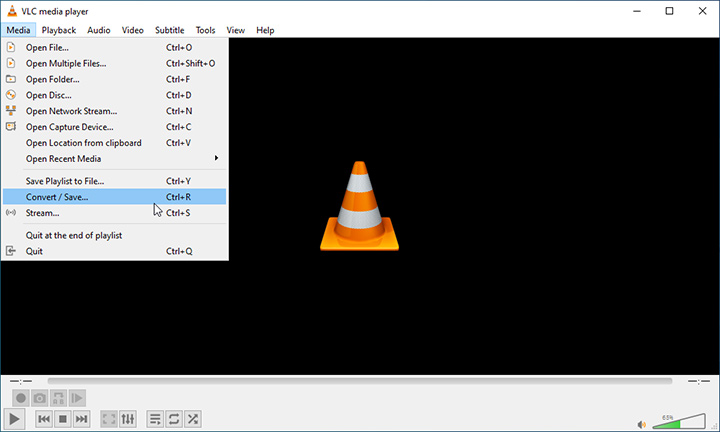
Step 3. Add the CAF file into VLC.
For Windows users, click the Add button, or simply drag and drop the audio. For Mac users, click Open Media.
Step 4. Click the Converter/Save button at the bottom to open up the Convert window.
Mac users can skip this step.
Step 5. Use WAV as the target format.
It is quite tricky here. Since VLC doesn't have a default WAV profile – i.e. unlike MP3 or AAC you can directly select from the drop-down menu – we need to create a custom profile using WAV as the container format.
For Windows users, click the "Create a New Profile" button (one that sits next to the red cross mark).
For Mac users, click the Customize button.
Step 6. Choose WAV as encapsulation (also known as a container format), and under the Audio Codec tab, tick the box to enable audio, and tick "Keep original audio track".
If you have specific requirements for the audio codec, you can select one of those from the Codec drop-down menu. Likewise, you can set bitrate, channels, and sample rate. But in most cases, "Keep original audio track" is the no-brainer choice.
Step 7. Create (or save) the WAV file.
Step 8. Start to convert CAF to WAV.
Now you can find the WAV profile from the drop-down menu in the Convert section. Select it, set the output folder path, and click Start.
4. How to Convert CAF to WAV with Online Audio Converter
Although online audio converters usually have file size limits, converting CAF to WAV occasionally for dozens of files would be ok.
CloudConvert
CloudConvert allows for 25 free conversions per day. Once you hit that limitation, you can use their pay-as-you-go service or join in the monthly subscription mode.
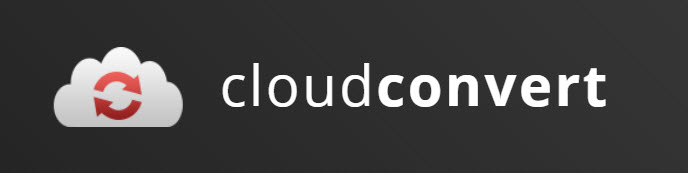
Step 1. Use the CAF to WAV converter from CloudConvert: https://cloudconvert.com/caf-to-wav
Step 2. Upload the CAF file from your local storage or cloud drive.
Step 3. Mange converting settings.
With CloudConvert, you can set audio codec, channels, sample rate, audio rate and volume.
Step 4. Start to convert CAF to WAV.
Zamzar
Zamzar is another popular online converter to change CAF to WAV. It restricts you to a 50 file conversion per month, with a 200 MB constraint on the maximum file size.
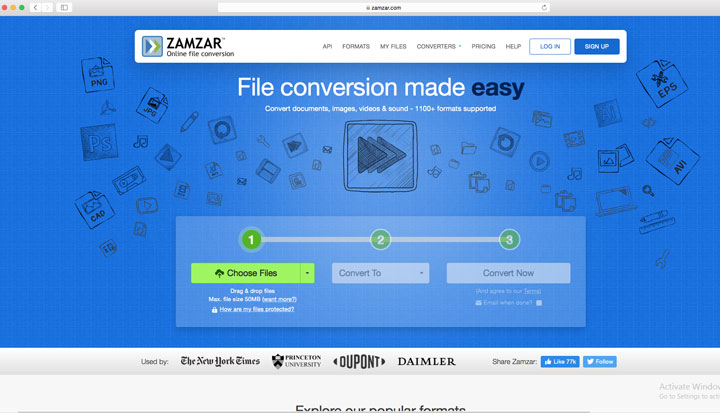
Step 1. Visit this CAF to WAV converter online: https://www.zamzar.com/convert/caf-to-wav/
Step 2. Choose a CAF file from your computer or cloud drive services.
Step 3. Select WAV as the output format, and click the Convert Now button.
FAQ
Can I convert CAF to WAV with QuickTime Player?
You can convert CAF in QuickTime Player, but the output format will be M4A. If you are trying to convert CAF for compatibility issues, then M4A may meet your requirement as it is more widely supported. If you only want WAV as the target out format, please refer to methods we listed above.