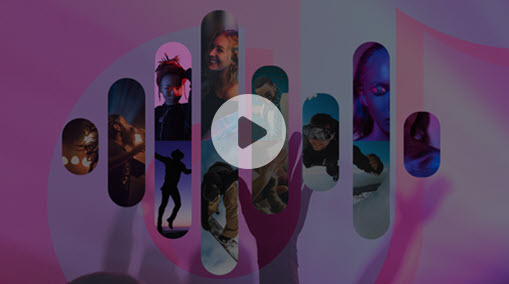Album art is part of the music aesthetic that whispers the central theme, the idea that the artist behind the work wants to convey to us. No matter you are someone's big fan, or you are trying to spice up your own music, you will find the following methods easy to add album art to MP3.
- If you want to change album art of multiple MP3 files at once, you can use method 1 or Method 3.
- For more audio formats support, method 1 works the best.
- For Android phone users, jump to method 5.
- For Windows users, go to method 1, 2, 3, 4, 6.
- For Mac users, refer to method 1, 3, 4, 6.
How to Add Album Art to MP3 in VideoProc Converter AI
Works for: Windows 7/8/8.1/10/11, from macOS 10.13 to the newest version.
If you are looking for a tool to batch add album art, edit a song's cover, make it embedded in tags, or use your custom images, VideoProc Converter AI is one of the best methods available.
See below how easy it works before we learn more about this tool. Hit the button below to download and install VideoProc Converter AI for Windows or Mac.
Follow these steps:
1. Prepare the images and songs.
2. Open VideoProc Converter AI to add the music.
3. Select MP3 as the target format.
4. Click the Option icon.
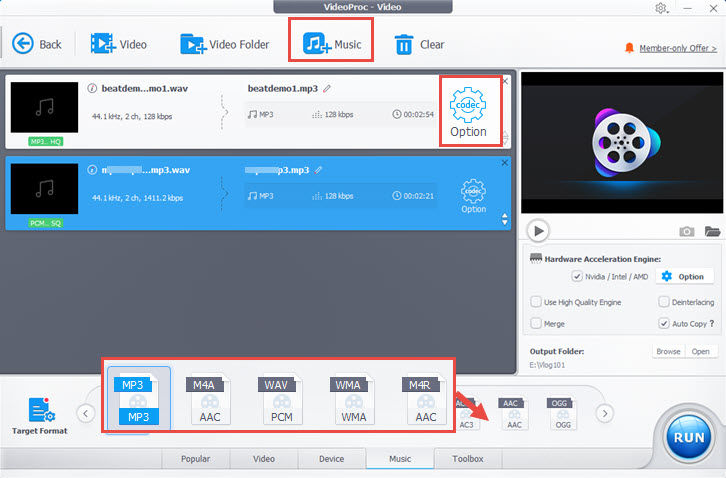
5. Click Add Artwork.
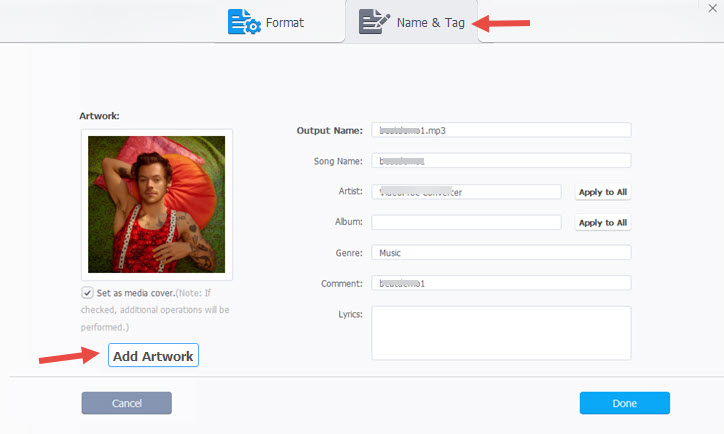
Tips: In the same interface, you can add artist to MP3, adjust music track name, album name, genre, lyrics, etc.
When you are happy with the metadata settings, simply click Done, and Hit the Run button.
Now you have successfully embedded the image art to MP3.
About VideoProc Converter AI: It is a 5-in-1 video and audio processing tool to solve your everyday media problems. You can use VideoProc Converter AI to convert audio and video formats, edit video clips, download media from 1000+ online sites, record screen and computer internal audio, etc.

VideoProc Converter AI - Best Tool to Add Artwork to MP3
- Maximum compatibility: supports 370+ input formats
- Original quality: audio/video pass-through, 1:1 copy
- Edit MP3 tags, artwork, artist, album, song info
- Add-ons tools: editor, converter, downloader, recorder
- Fast speed, batch tasks, and easy-to-use
![]() Excellent
Excellent ![]()
How to Add Album Art to MP3 in Windows Media Player
It works on: Windows only
If you are on Windows 7/8/ 8.1, Windows 10, or Windows 11, you can use Windows Media Player (WMP) to add album art to MP3, or change music cover art.
Note that on Windows 11, WMP is named as Windows Media Player Legacy, so as to differentiate it from the Media Player released by Microsoft in 2022.
Add image to MP3 with these steps:
1. Find the song you want to add album cover and right click on it.
2. Select Open with > Windows Media Player.
If you are on Windows 11, when clicking the context menu, you will want to hit Show more options, and you shall see the "Open with" option.
You can also directly launch up Windows Media Player from the Start menu, and drag and drop the song into it.
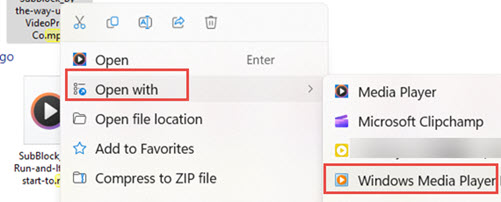
3. Click "Switch to Library" icon on top right corner to go inside the Library UI.
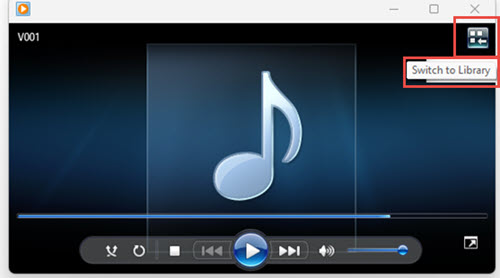
4. Inside the media library, find the newly added song under Music > Album.
If you don't see the music there, you can hit Organize > Manage libraries > Music.
Then the program will ask you to select a folder.
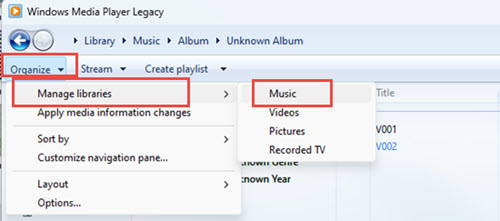
Note: After you select a folder, all the music inside that folder will be added to the music library of Windows Media Player. The folder is treated as an album, and the songs inside are treated as individual music tracks.
Therefore, if you have specific requirements on what to include in the album, you need to prepare it before adding them into Windows Media Player, i.e., organizing the folder beforehand.
5. In Windows explore, copy a picture that you want to use as the cover art.
6. Right-click on the music album, and hit Paste album art.
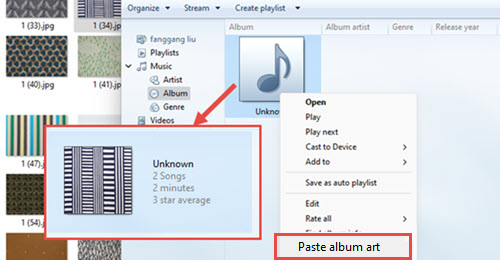
Sometimes, you may see an error message saying "Album art can't be changed when a song from the album is in use. Please try again later."
Don't worry, close that notification and go back to the music, you shall find that you have successfully added album art to the MP3 music. It also works for WAV and other audio formats.
7. If you want to replace the album art, you can copy another picture, and repeat Step 6 to Paste album art again.
How to Add Album Art to MP3 in iTunes
It works on: Windows, macOS Mojave (10.14) and previous versions.
If you want to add album art to MP3 on computer or on iPhone, you can use iTunes. This method is suitable for people who already enjoy curating a music library in iTunes.
Because every time you import a song into iTunes to attach the cover art, you are also adding that song into the iTunes music library. If you don't want to mess up with the library thing, you can delete the song link from library after finishing adding album art.
The steps are:
1. Launch up iTunes on your Windows or Mac.
If you are on macOS Catalina or later versions, use the Music app instead.
iTunes has been removed since the release of macOS Catalina (10.15).
2. Right-click on the Song/Album, and hit Album info in the context menu.
If you don't already have music in the iTunes music library, you can drag and drop your own music into it.
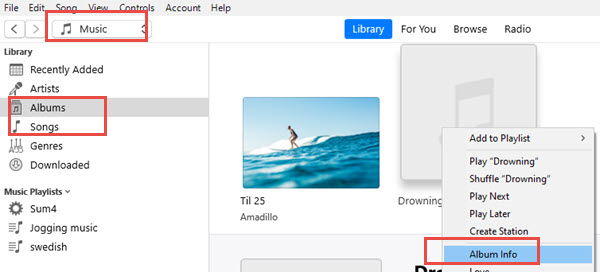
If you have multiple music tracks in that album, iTunes will ask you "Are you sure you want to edit information for multiple items?"
Hit Edit items.
3. Click the Artwork tab, and hit the Add Artwork button below.
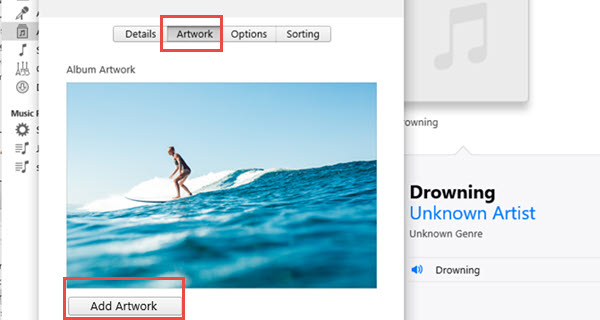
4. Click OK to finish adding album art to your MP3.
You can keep adding more songs into that Album you just created, and all the songs will share that same album. If you want to use another artwork for another song, don't drag and drop the music into the existing album. Drag it into an empty space in iTunes Music Library, the software will create another album for you. Then you can repeat the steps above to add album artwork.
Note:
If your source music is MP3, and you want to keep it the same, remember to check your import settings.
Go to Edit > Preferences > General > Import Settings, and choose to Import Using: MP3 Encoder.
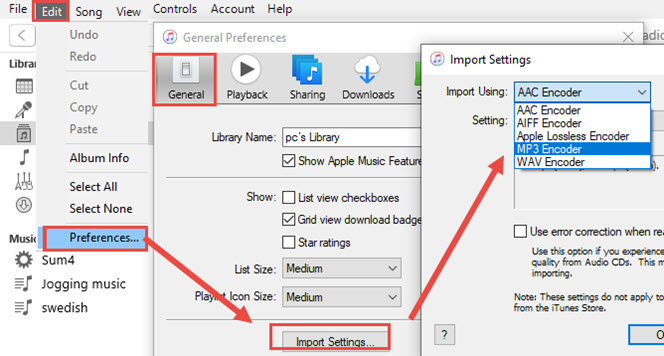
5. Start to enjoy the music on your computer or mobile.
If you just want to listen to the music on computer with album art added, you can do so right inside iTunes. If you want to use other media player, you can find the standalone music file in the iTunes media library.
If your initial plan to add album art to MP3 was intended for mobile playback, you can use iTunes to sync the music to iPhone.
For Android devices, since it is outside the iOS ecosystem, the workflow won't be that efficient. You need to find the song files in iTunes music library folder, copy it out, and send it to your Android device outside iTunes.
Drawbacks of this method:
1. iTunes has a limited range of supported audio formats. For instance, if you import WMA files into iTunes, it will alert you that "iTunes will automatically convert them to the AAC format (*) so that they can be added to your iTunes library".
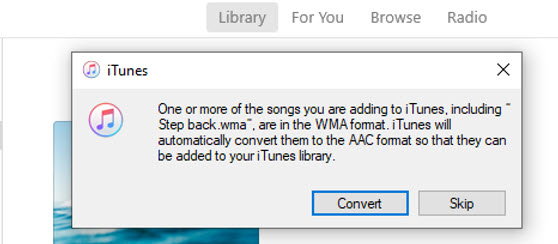
(*)If you choose MP3 encoder, it will alert you that iTunes will work as a free MP3 converter and convert WMA to MP3. Otherwise, it won't add the music into the library, and you won't be able to add artwork thereafter.
2. iTunes doesn't performs well with music ripped from CD, or it is simply incompatible with WMA files – even if it is not protected or ripped.
How to Add Album Art to MP3 with VLC Media Player
It works on: Windows, Mac.
Another free method to add album artwork is using VLC. It doesn't support batch tasks. You have to add the image to MP3 songs one-by-one. Therefore, this method works for occasional usage, when you need to quickly deal with several music files.
If you want to batch dealing with multiple songs in one-go, you are refer back to method 1.
Here comes the steps:
1. Download VLC from its official site.
2. Launch VLC player, and open your music in it.
3. Click Tools > Media information (Ctrl+J).
4. Right click on the picture at the bottom right part.
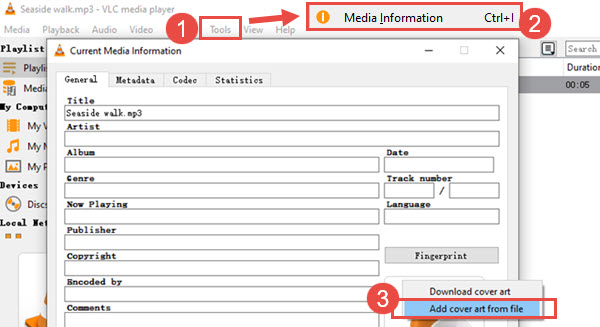
5. Hit Add cover art from file.
6. Browse and import the picture you want from your computer.
7. Manage other metadata info, and click OK.
How to Add Album Art to MP3 on Android with Album Art Grabber
It works on: Android.
Album Art Grabber allows you to add image to MP3 by fetching the cover art from online database. Therefore, you need to provide information of that song, which is usually already embedded as MP3 metadata.
If the music info is missing, you can first edit the info, and then let the App to download album art.
Here is how:
1. Download Album Art Grabber from Android app store.
It is the one developed by Tim Clark –Clark IT Consultancy.
Make sure you have installed the correct app.
2. Launch up the App, and tap on the song or the album.
3. Tap the option "Choose image from".
4. Select one of the available online database: LastFM or MusicBrainz.
Or you can import the image from your SD card on the Android phone.
5. Tap Set to confirm attaching cover art to your song.
How to Add Album Cover to Music with MP3 Tag Editors
Since album cover data is part of the metadata of a song, you can easily add album image using MP3 tag editors.
The steps are more or less the same, so we won't go into details.
The only question is, which MP3 tag editor to use.
You can check our detailed review of 5 best MP3 tag editors, and select one that best suits your needs to change music cover, edit track information, and manage artists, genre and more.