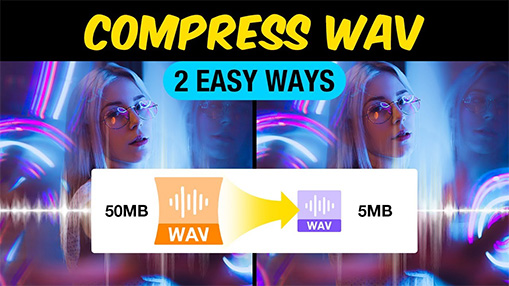If you work with audio, you've likely encountered WAV files. Known for their high quality, WAV files are also notoriously large, quickly consuming storage space and hitting upload limits. If you're wondering how to compress WAV files to make them more manageable, you're in the right place.
This guide will introduce you to 5 of the best WAV compressors available, showing you exactly how to compress WAV files using both desktop-based WAV compressor and convenient online WAV file size reducers.
Why Is My WAV File So Big
1. WAV is a type of uncompressed audio format. WAV holds up almost all the audio information captured by the audio recording hardware. Other prevalent formats like MP3, AAC, OGG are compressed audio formats that are much more compact than WAV.
2. The overlarge sample rate. "The Audio Engineering Society recommends a 48 kHz sampling rate for most applications but gives recognition to 44.1 kHz for Compact Disc (CD) and other consumer uses, 32 kHz for transmission-related applications" from Wiki. In general words, the higher the sampling rate, the bigger the storage space it will take up.
How WAV Compression Works: The Basics
No matter which WAV compressor tool you use, the underlying principle is similar: they reduce your WAV file size using two main approaches.
1. Convert WAV to a Compressed Audio Format
Converting WAV to formats like MP3, AAC, FLAC, or ALAC can significantly reduce file size. Lossless formats like FLAC can make files smaller than WAV (typically 30-50% reduction) while keeping perfect quality. For even greater size reduction, you can convert to Lossy Formats (e.g., MP3, AAC). These can bring 75% or more reduction in size, though this involves some quality loss.
2. Adjust Audio Parameters
You can also adjust the technical parameters of the WAV data itself. These adjustments directly impact the WAV file size.
- Reduce Sample Rate: Lowering the sample rate (e.g., from 44.1kHz to 22.05kHz) decreases the data points per second.
- Reduce Bit Depth: Decreasing the bit depth (e.g., from 16-bit to 8-bit) reduces the dynamic range and data per sample, also reducing file size. Be aware: this can lead to a loss of audio fidelity and introduce noise.
- Convert from Stereo to Mono: If your WAV is in stereo, converting it to mono effectively halves the file size. This changes the spatial soundstage but is a significant way to reduce size if stereo isn't essential.
- Bitrate Adjustment: (For lossy formats like MP3) For lossy formats, you can set a lower bitrate for shrinking the size.
The Best Way to Compress Large WAV Files (Easiest,Best Quality)
VideoProc Converter AI stands out as the best WAV compressor software, allowing you to effortlessly reduce the size of your video and audio files. It boasts extensive support for WAV, FLAC, OGG, HEVC, MP4, and over 370 other formats.
You have full control over audio parameters like codec, bitrate, and sample rate, all presented on a well-designed, intuitive interface. This makes it easy for even beginners to convert WAV files without hassle.
Beyond WAV compression, it serves as your one-stop digital processing toolbox. It offers a range of powerful tools to enhance your media. For example, an AI audio remover can eliminate distracting background noise, Super Resolution can elevate video to 4K clarity, and its online media downloader supports over 1000 sites.

VideoProc Converter AI - WAV Compressor Free Download
- Shrink WAV files directly or by reducing bit rate, transcoding, downscaling, etc.
- Compress WAV files and 370+ other audio and video clips.
- Convert audio from/to WAV, OGG, MP3, and other prevalent and rare formats.
- Merge multiple audio files into one or trim off unnecessary audio.
- Easy layout and fast speed, allowing a beginner to compress WAV files in seconds.
- Batch WAV compression supported.
How to Compress WAV Files Separately or in Batch Without Quality Loss
Step 1. Download and install VideoProc Converter AI on Windows or Mac. Lauch it up.
Step 2. Click Video Converter, hit +Music, and then choose your original WAV files for adding to this capable WAV compressor.
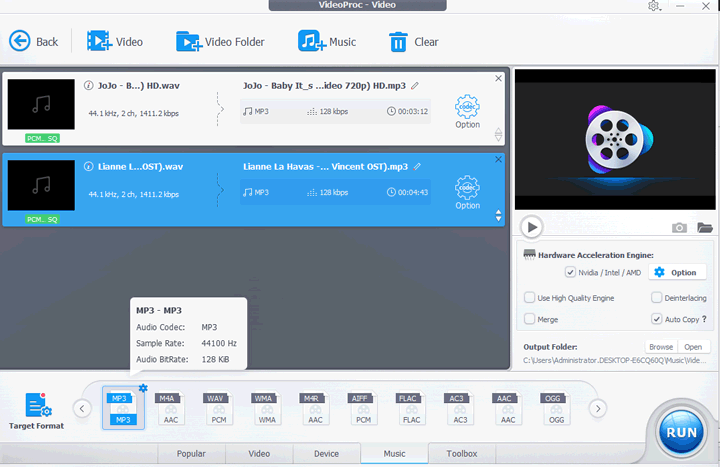
Step 3. Choose a lossy or lossless format like MP3 or FLAC. This can help save a lot of space. Check the table below as a reference for how much space you can save. Hit RUN to start compressing WAV files.
| Output Format & Settings | Typical Size Reduction | Final Size (from 10 MB WAV) |
|---|---|---|
MP3 (128 kbps) |
~88% reduction |
~1.2 MB |
MP3 (192 kbps) |
~85-90% reduction |
~1.5-2 MB |
MP3 (320 kbps) |
~80-85% reduction |
~2.5-3 MB |
AC3 (192 kbps) |
~80-85% reduction |
~1.5 MB |
FLAC |
30-50% reduction |
~5-7 MB |
ALAC |
30-50% reduction |
~5-7 MB |
Tips:
For more control, click the gear icon next to the format. This opens detailed settings where you can fine-tune parameters like bitrate and sample rate to balance audio quality and file size.
Pros:
- Intuitive and easy-to-use interface.
- Significant file size reduction with no watermark or visible quality loss.
- Customizable parameter settings, including file format, codec, bit rate, etc.
- Low CPU usage and high compression speed with GPU acceleration.
- Available basic editing features, including cropping, cutting, trimming, adding effects, etc.
Cons:
- Software installation is required.
Online WAV Compressors to Compress Small WAV Files
Many online WAV compressors allows you to compress WAV files without installing a third party plugin or program. Even though they set limits on the file numbers and size for both free and paid accounts, occasional users can still benefit from those web-based tools more or less. Let's have a look at the top 4 rated online WAV compressors.
#1. 8mb.video
8mb.video is actually a reliable file compressor for Discord. This online compressor can help easily compress your WAV file under 8MB, 50MB or 100MB. It is compatible with various browsers, including Chrome, Firefox, and Internet Explorer. There are no annoying ads on the page, and you don't even have to register for an account to use all the features.
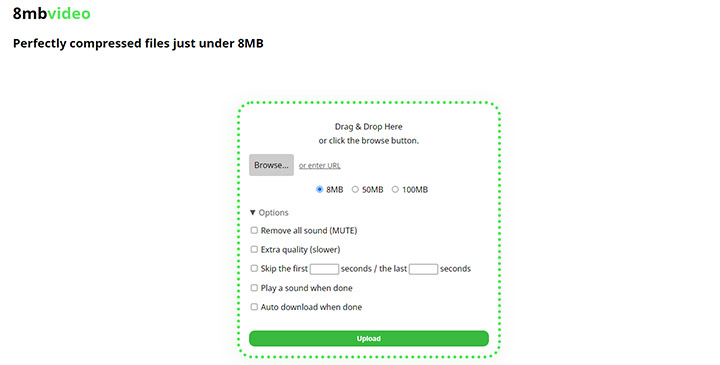
Pros:
- Easy to use.
- Clean design with no disturbing ads on page.
- Three output size options available: 8MB, 50MB, and 100MB.
- Editing features to mute and trim.
Cons:
- Limited upload file size (2GB).
- No advanced adjustments such as codec, bitrate, or even format, etc.
- Batch conversion is not supported.
- Time-consuming uploading and downloading process.
- Conversion speed will largely depend on your network conditions.
#2. PS2PDF
PS2PDF allows you to import a WAV file from a computer, Google Drive and Dropbox. It usually takes minutes to load up the audio file, but the specific time always depends on your network and file size. With it, you can reduce WAV file size by converting the audio format to MP3, OPUS, M4A, AAC, MMF, OGG, WMA, and FLAC.
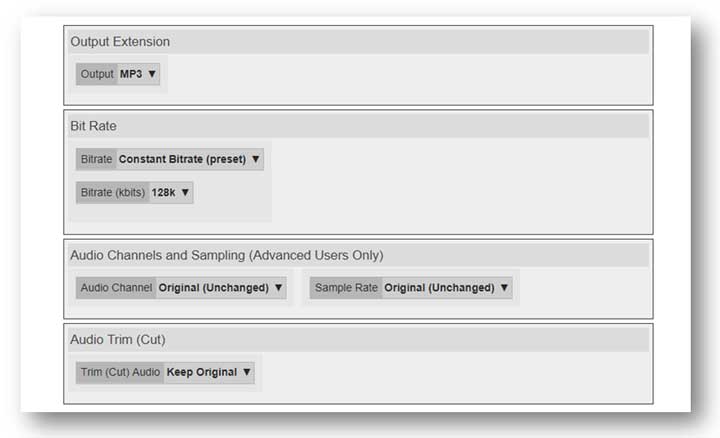
Pros:
- Customizable frame rate, sample rate, and channel information.
- Allow for batch compression.
- Run on the popular browser on Linux, Windows, and Mac.
Cons:
- Larger WAV files often take a long time to be loaded and processed.
- Ads are everywhere which is annoying.
- High reliance on the network. Remind me many times "Lost the Communication with the Server"
#3. CLIPCOMPRESS
CLIPCOPPRESS does not give you any process to adjust the audio codec or parameters. You just add the source WAV file, and it can do the rest for you automatically. If you are a beginner who knows little about audio, CLIPCOMPRESS might be your easiest option. As for the output file, it is still a WAV audio but comes with 90% of decreasing in size.
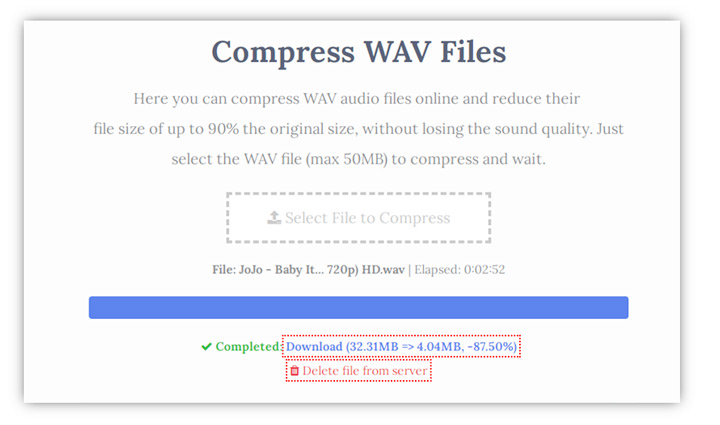
Pros:
- Reduce the size of the WAV file in one click.
- A beginner web-based tool with a simple interface.
Cons:
- No options to apply preferable settings.
- Can't compress the WAV file with a size beyond 50MB.
- Not allow compressing WAV files in batch.
#4. Online-Audio-Converter
Online-Audio-Converter looks similar to a desktop WAV compressor. It has a very straightforward layout which brings you no hidden features. There are 4 grades of output audio quality you can choose: Economy (64kbps), Standard (128kbps), Good (192 kbps), and Best (320kbps). The lower quality, to a large extent, implies the smaller WAV file size.
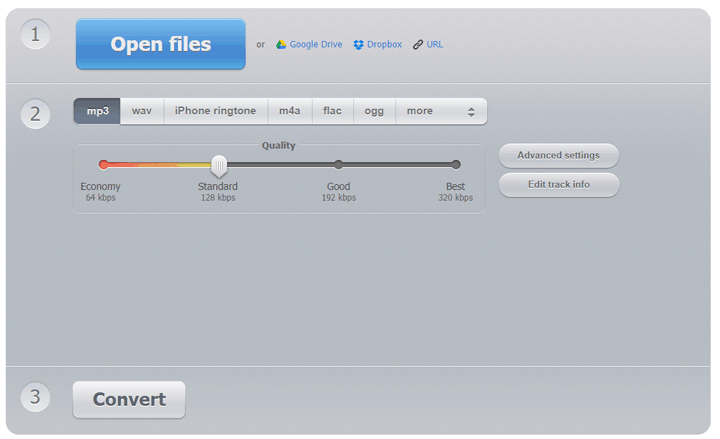
Pros:
- Allow you to make advanced settings on bitrate, sample rate, and channels.
- A beginner web-based tool with a simple interface.
Cons:
- Limited output options: MP3, WAV, iPhone ringtone, M4A, FLAC, OGG, MP2, and AMR.
- The uploading and compressing efficiency has a high reliance on the network.
Final Words
There are many common drawbacks of online WAV compressors, file size limitation, slow response speed, lack of privacy information protection, to name a few. Thus, it's better for you to use a decent offline WAV compressor like VideoProc Converter AI.
Besides being the best tool for WAV file compressing, other audio and video formats are well-supported in VideoProc Converter AI: you can reduce MP4 file size, compress MP3, WMA, AAC, FLAC, etc. This sought-after software is faster processing, user-friendly, and most importantly, it's 100% safe and clean. Plus, it enables you to merge multiple audio files into one, edit the track information including title, genre, artist, cover pictures, and many more. So give it a try to shrink your colossal WAV files.
FAQ
How do I reduce the size of a WAV file?
The easiest way for us to compress the WAV file is to convert the uncompressed WAV file to a high-compressed audio file. And the best target audio format we recommend is MP3 which is widely compatible, boasts a high compression ratio, but still retains good sound quality. Another way to shrink the WAV file size is by reducing the sample rate.
How do I compress a WAV file to email?
Most mail services limit file size to 25MB, and there are several ways to compress for emailing.
- Compress your WAV file to MP3 or other high compressed formats.
- Lower the sample rate and bitrate of your WAV file.
- Cut out the unnecessary parts.
- Zip up your WAV file in a folder.
Why is my WAV file so big?
WAV is a type of uncompressed audio format. It stores the data more or less exactly how the recording hardware heard it. It's the lack of compression that makes the WAV file large. Besides, some WAV files use an overlarge sample rate. The higher the sampling rate, the bigger the storage space it will take up.