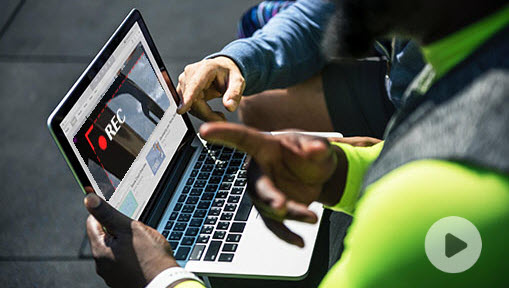Summary: How to record on Apple TV? Follow through the post and learn the top 2 ways to record Apply TV on Mac and Windows with ease.
Imagine you're watching the game of the season or a captivating series finale on Apple TV, and an urgent interruption disrupts your viewing pleasure. Wouldn't it be perfect to have the power to pause, rewind, or even record the live events unfolding before your eyes? Well, in this guide, we have pieced together a full tutorial explaining how to record on Apple TV on Mac on Windows. Whether you're a seasoned Apple enthusiast or a new user, this post has got you covered.
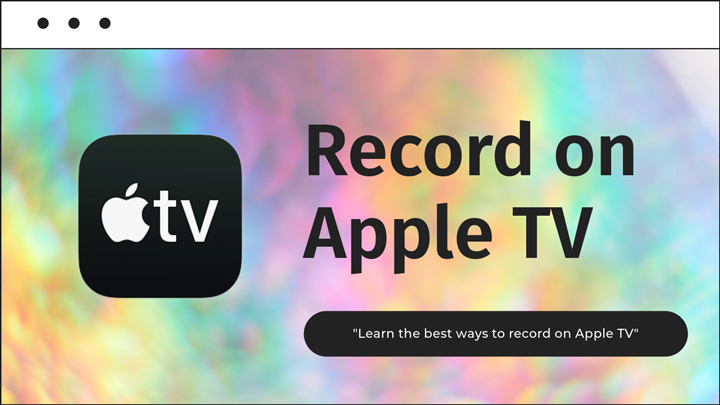
How to Record on Apple TV with VideoProc Converter AI [Wins/Mac]
As one of the best ways to record Apply TV on PC and Mac, VideoProc Converter AI allows you to easily record your Apply TV shows, movies, music, and sports events. The well-regarded Apple TV screen recorder boasts various recording modes that can flexibly capture anything displayed on your screen in resolutions up to 4K/8K. Moreover, it offers broad compatibility with an array of output profiles, you can select the format that best suits your needs to record Apple TV on a computer in MP4, MOV, TS, FLV, MKV, etc., and even save in MP3 format for offline listening.

VideoProc Converter AI – Best Way to Record Apply TV on Windows/Mac
- Record anything on Apple flexibly: shows, movies, live events, etc.
- Capture both Apply TV and microphone sounds if needed.
- Various recording modes: full or selected screen, pip, webcam, green screen…
- Real-time drawing of annotations, outlines, texts, and arrows.
- Screenshot and capture GIFs from Apple TV video.
Excellent ![]()
![]()
Step 1. Connect your Apple TV to your PC/Mac using an HDMI cable.
Insert one end of the HDMI cable into your Apple TV and the other end into the port of your capture card, and then your computer should be able to display the screen of your Apple TV. And find the program, show, or live sporting event that you wish to record on your Apple TV.
Step 2. Free download and install VideoProc Converter AI, and launch it on your Windows/Mac. Select the Recorder on the home page.
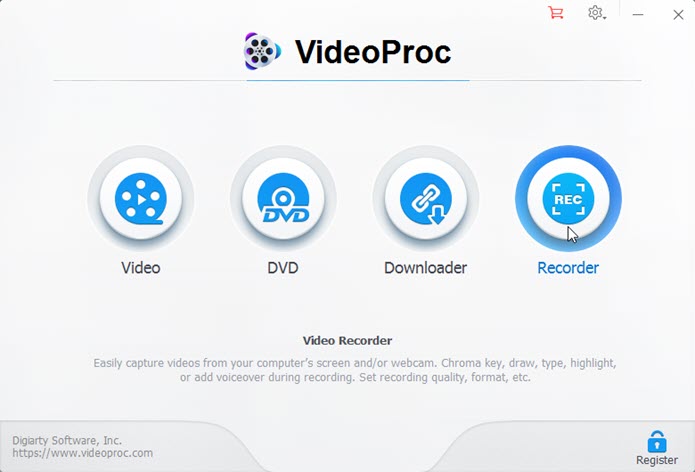
Step 3. Select a recording mode, and click on the Wrench icon in the top-right corner to configure recording settings for your Apple TV shows.
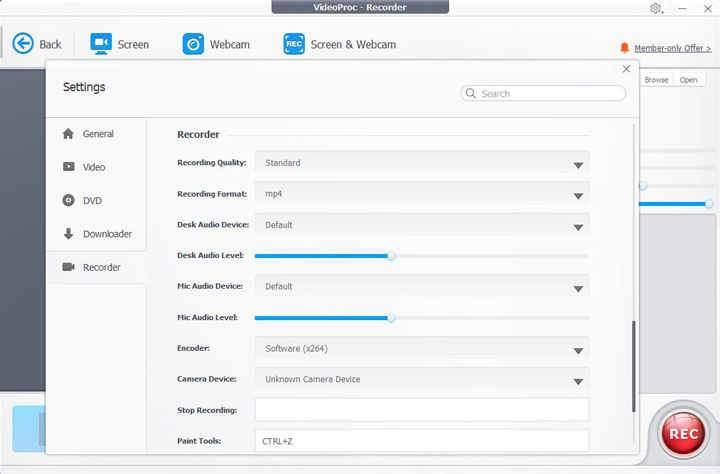
Use the Crop tool to select to record a part of your Apple TV Screen if needed. And toggle on or off the internal sound and external sound based on your preferences.
Step 4. Click on the Rec button to record Apple TV on Windows/Mac, and you can use the shortcut 'Ctrl+Alt+Shift+T' to activate or hide the painting tools during recording.
And once finished, press the Stop button to stop recording on Apple TV, and the recording file will be stored in the location you previously set.
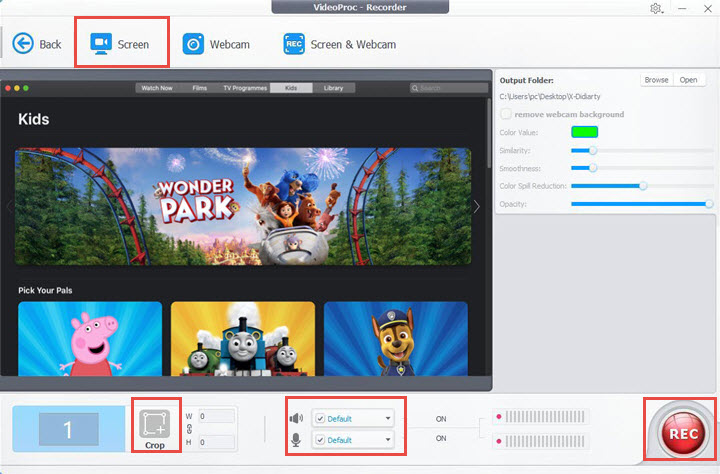
How to Record on Apple TV with QuickTime [Mac Only]
For individuals who are reluctant to utilize or lack access to an HDMI cable or capture card, you can still record a show on Apple TV on Mac using QuickTime Player, provided both your Apple TV and the Mac computer are connected to the same Wi-Fi network.
Step 1. Make sure your Apple TV and your Mac are both connected to the same Wi-Fi network and share the same Apple ID. Launch QuickTime Player on your Mac, and select 'File > New Movie Recording'.
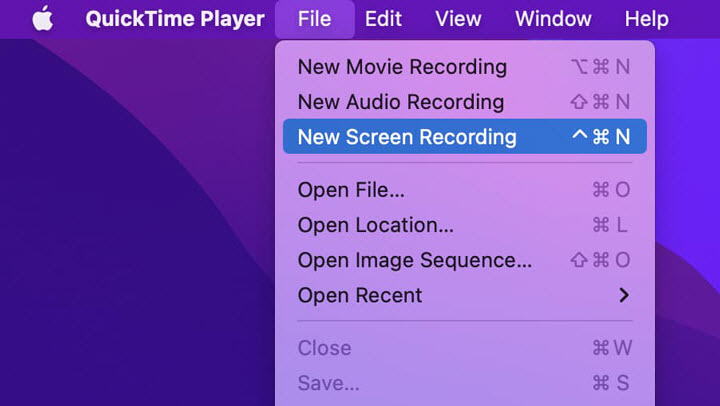
Step 2. Click on the down arrow located to the right of the Record button, and from the options given, choose your Apple TV.
Step 3. For authorization to record in QuickTime Player, enter the corresponding airplay code displayed on your Apple TV. And your Mac will promptly mirror the display from your Apple TV.
Step 4. Once you are ready, press the Rec button to record on Apple TV.
Note:
- This method may not work for DRM-protected content.
- Using QuickTime Player to record Apple TV is a viable option for Apple TV 4K users. However, if you have an older Apple TV version, it is advisable to use the first recording method for better compatibility.
Conclusion
Above are the best 2 ways to record shows and movies on Apple TV. Whether you prefer using cables or wireless solutions, you will find the options that suit your needs. But considering the limitations of QuickTime on older Apple TV versions, and the inability to record internal audio and simultaneously capture system and microphone audio, opting for a feature-rich Apple TV recorder that functions flawlessly on both Windows and Mac platforms could ensure a smooth and efficient recording experience, and better fulfill all your demands.