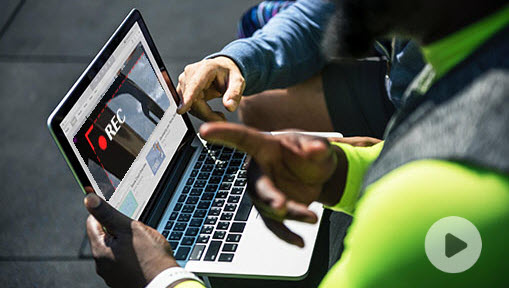Summary: Can you record a Google Meet? How to record Google Meet? In this tutorial, we will walk you through the step-by-step process of recording in Google Meet as a host or participant on both your PC and Phone.
As we continue to navigate the field of remote work and collaboration, Google Meet has become one of the go-to resources to stay connected with others. While Google Meet offers a plethora of features to facilitate effective communication and teamwork, the built-in recording capabilities seem to go unnoticed by many users. Whether you are seeking to document an important presentation or discussion or craft engaging educational content for your students, recording Google Meet can be a game-changer. And here in this post, we will take a deep dive into how to record Google Meet, and provide you with the best practices to record a Google Meet on PC and phone, and as a host or participant.
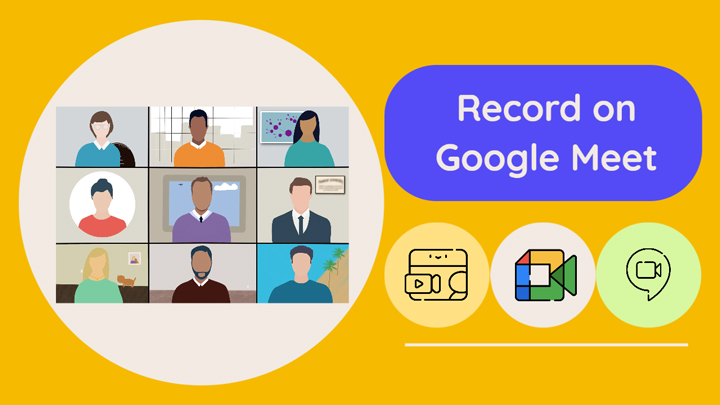
Can You Record a Google Meet
Can you record a Google Meet? The answer is Yes! But there comes with certain restrictions.
Recording a Google Meet could be incredibly useful for reviewing important information details later on, and Google Meet has streamlined the recording sessions as the option to do so is readily available in the interface. The Recordings usually include the active speaker and anything presented, and you can also choose to record the meeting's captions.
However, in a Google Meet session, the ability to record the meeting may be restricted to individuals using specific Google Workspace memberships. That said, the meeting organizer or a participant with recording permissions could record a meeting with these Google Workspace editions:
- Business Plus.
- Business Standard.
- Essentials.
- Education Plus. This is available to users with a "Staff" or "Student" license.
- Enterprise Essentials.
- Enterprise Plus
- Enterprise Standard
- Enterprise Starter
- Google One subscribers with 2 TB or more storage space
- Teaching and Learning Upgrade. This is available to users with a "Teaching and Learning Upgrade" license.
- Workspace Individual Subscriber
(Ensure the recording option is enabled by the administrator beforehand to initial the recording in a Google Meet).
But can a non-host or an unpermitted participant record a Google Meet? Fear not, as below we will show you how to record a Google Meet video without permission on both PC and mobile. Follow through and learn the tricks!
How to Record Google Meet as a Host or Permitted Participant
Foreword: to record a Google Meet, the Google Workspace administrator must turn on the recording feature for your account.
Step 1. Start or join a meeting in Google Meet, and click Activities > Recording at the bottom right.
Step 2. Click Start Recording in the pop-up window.
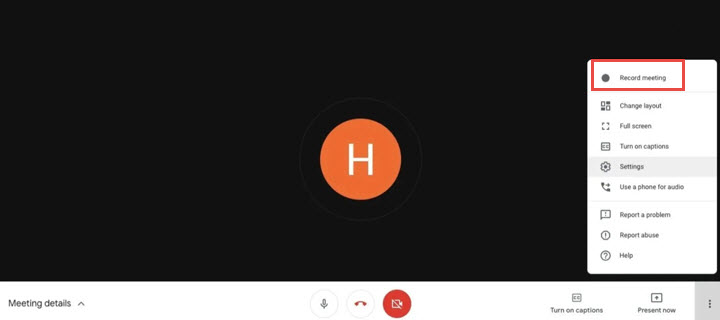
Step 3. Once the meeting ends, click Activities > Recording > Stop Recording. And the recording will be automatically saved to the meeting organizer's My Drive > Meet Recordings folder. Additionally, an email with the recording link would be sent to the meeting organizer and the person who started the recording.
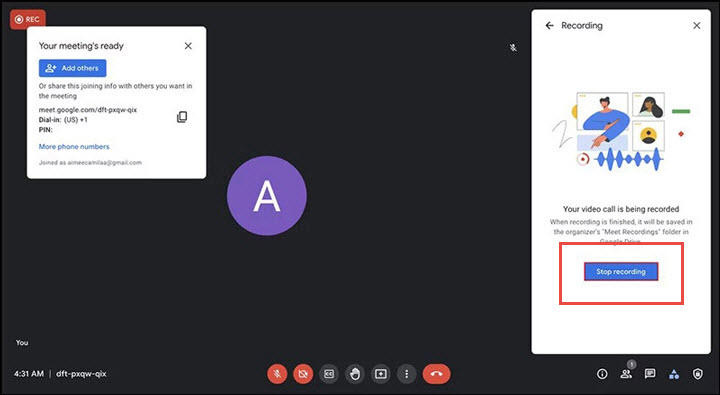
Tips:
- The participants will be notified when the recording starts or stops.
- The recording stops automatically when participants leave the meeting.
How to Record Google Meet without Permission (Free&Easy)
For those who lack a premium Google Workspace account or have not been granted recording privileges by the meeting organizer, fret not, as you can still record the entire Google Meet session by using a third-party recording tool.
Note: It's important to note, however, that recording a Google Meet call without the consent of the participants or organizer may be a breach of privacy laws and policies. Therefore, it's crucial to obtain permission from everyone involved before recording.
Programmed as a free Google Meet screen recorder, VideoProc Converter AI allows you to record on Google Meet with top quality. It offers the most flexible way to capture the entire or selective Google Meet video call and record the video together with your webcam and microphone voice to create a picture-in-picture video. Moreover, packed with a basket of utility tools, you can crop, draw, and highlight any content of the Google Meet call, and add outlines, texts, arrows, voiceover, images, and more.

VideoProc Converter AI – Record Google Meet Easily on PC/Mac without Permission
- Record a Goggle Meet in high quality with audio as a participant.
- Capture full or selected 4K/HD Google Meet in multiple recording modes.
- Capture system sound, microphone audio or both while recording a Google Meet.
- Support picture-in-picture or green screen mode.
- Record, edit, compress, convert, trim Google Meet screen recording in one-stop.
Excellent ![]()
![]()
Step 1. Free download VideoProc Converter AI and launch it on your Windows/Mac.
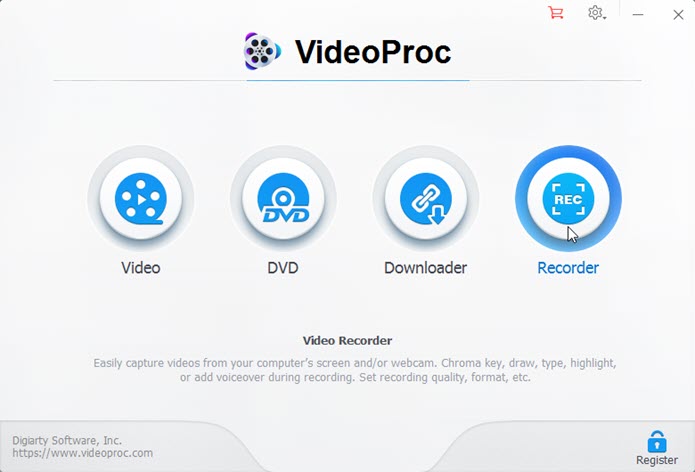
Step 2. Go to the Recorder tab, click on it, and select a recording mode.
You can use the Wrench icon at the top right corner to adjust video quality, format, output path, and other settings.
Step 3. Go to the Google Meet that you join in, and bring out the Recorder, where the Google Meet screen shall now be visible.
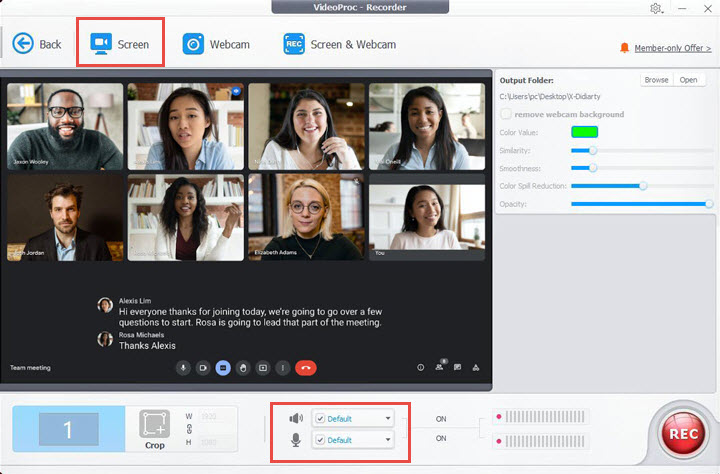
Step 4. Click on the Rec button to start recording, and you can use the shortcuts 'Ctrl+Alt+Shift+T' to bring or hide the painting tools during recording. And once finished, click the Stop button to stop recording, and the Google Meet video clips will be stored in the location previously configured.
How to Record Google Meet on Phone
How to Record Google Meet on Phone as a Host
For the mobile user who is the meeting organizer or permitted participant, you can record Google Meet with audio using the built-in screen recording feature of the GMeet app.
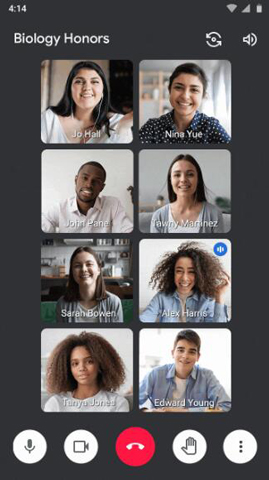
Step 1. Go to the Google Meet app on your phone, and enable the cloud recording for your GMeet account. If you are using local recording, the recording option won't be available on your device.
Step 2. Initiate a meeting on your phone, can tap the "More" icon in the lower toolbar. Then, select "Recording Meeting" to start recording in Google Meet.
Step 3. To end the recording, tap More > Pause Recording, and recorded GMeet video call will be saved in the Meeting History tab.
But how to record a Google Meet on phone as a participant without permission?
How to Record Google Meet on Android Phone as a Participant
If you join a Google Meet as a participant without the recording permission, utilizing the default screen recording feature on your Android device can serve as a viable solution, but be certain that your Android device possesses sufficient storage space to accommodate the recordings.
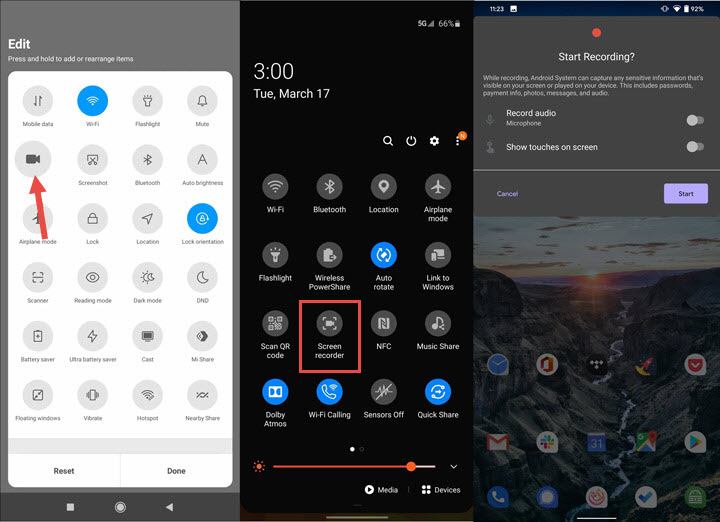
Step 1. Go to the Google Meet app and join in the meeting you wish to record.
Step 2. Swipe from the top of the screen and choose screen recorder from the menu to start recording Google Meet video on Android without audio after the countdown.
Step 3. Swipe down from the top of the screen and tap the Screen recorder notification to stop recording. And the recorded Google Meeting video will be stored in the Gallery app.
How to Record Google Meet on iPhone as a Participant
Likewise, with the built-in screen recording feature in your iOS device, you can record Google Meet sessions as a participant.
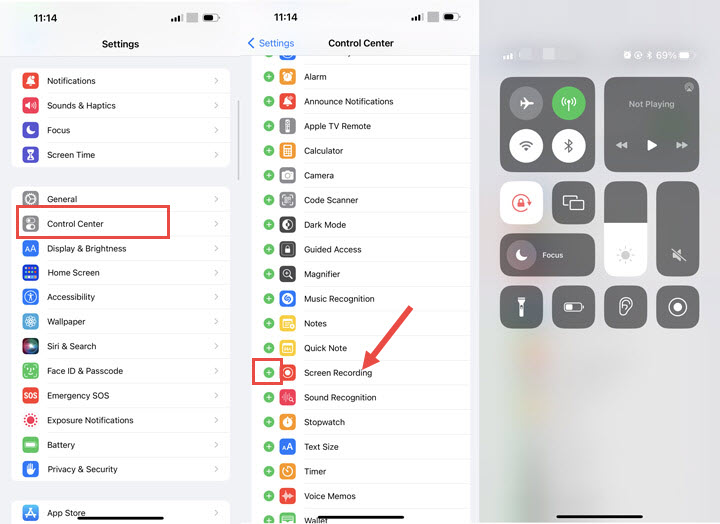
Step 1. On your iOS device, go to the GMeet app and join in the GMeet session.
Step 2. Swipe down from the top-right corner of your screen, and tap the Record button to start recording the Google Meet call with audio.
Step 3. Once finished, open Control Center again and tap the Record button to stop recording. And the recorded Google Meet video will be saved in your Photos app.
FAQs
How to record Google Meet with audio?
For those seeking a way to record Google Meet on laptop or PC with audio, you can check out VidoeProc Converter, which can effortlessly capture Google Meet sessions with audio. The recording process is particularly straightforward compared to other recording software, as all you need to do is to select a recording mode and the audio input source. Additionally, VidoeProc Converter includes a built-in video converter, allowing users who wish to only record audio on Google Meet to convert their recorded video call into MP3 and other audio formats.
How to record google meet as a student?
The recording feature in Google Meet is only accessible to individuals who possess specific Google Workspace memberships. And if you are a participant or student lacking the authorization to record in Google Meet, you might need an external recording software like VideoProc Converter AI to achieve the task.
Where do google meet recordings go?
The Google Meet recordings are saved to the meeting organizer's My Drive > Meet Recordings folder by default, and make sure there is enough storage space on the Drive.