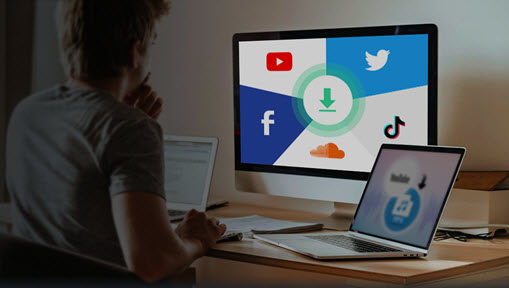Twitch VODs have a limited life span of only two weeks (or 60 days for prime users). It would be a pity if you forget to download Twitch VODs, since all those game highlights and interesting moments will be gone forever.
For both the streamers and their followers, check the tutorial below on how to download Twitch VOD videos, streams (on-going lives), clips and all your cherished Twitch videos.

Don't worry if the wanted Twitch VOD videos are 2 hours long or even 8 hours long. With a stable Twitch video downloader, you can leave it running in the background to download whatever you like.
VideoProc Converter AI: Download Twitch VODs Even Over 2 Hours
VideoProc Converter AI is an all-in-one video editor with a built-in downloader. You can download Twitch VODs without limits, no matter you are a streamer or a follower on Twitch TV. Compared to online downloading tools, this desktop software is more competent to download Twitch videos and streams, and performances more stably when you download Twitch VODs longer than 2 hours.

VideoProc Converter AI - Download Twitch VOD Videos Stably
- Download Twitch clips, full VODs, highlights, streams, and all kinds of videos on twitch.tv.
- Save Twitch VOD to MP4, MOV, MKV, FLV and 370+ videos formats without quality loss.
- Download streaming videos from virtually all mainstream online websites (YouTube, Twitter, Vimeo, etc.)
- Fast convert, download, record, and edit videos in one stop.
![]() Excellent
Excellent ![]()
How to Download Twitch VODs with VideoProc Converter AI
Step 1. Open VideoProc Converter AI, and launch its built-in downloader.
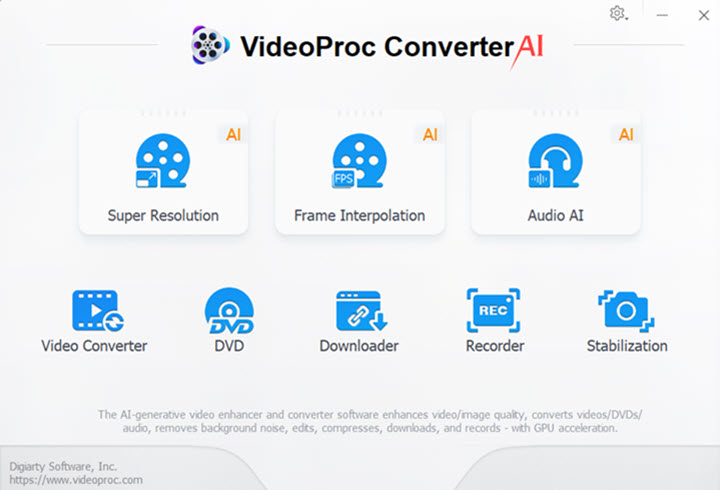
Tips: You can customize the output folder and default video format before downloading by clicking on the settings icon in the right upper corner.
Step 2. Click "Add Video" to paste the URL of a clip or a Twitch VOD. Then hit "Analyze".
Step 3. Select the desired output format along with the file extension, frame rate, and video size. Ultimately, hit "Download Selected Videos", and you'll get the Twitch video in seconds.
For instance, if you are bothered by other methods that save Twitch VOD to .ts file via M3U8 link, now you can save Twitch VOD to MP4 directly in VideoProc Converter AI.
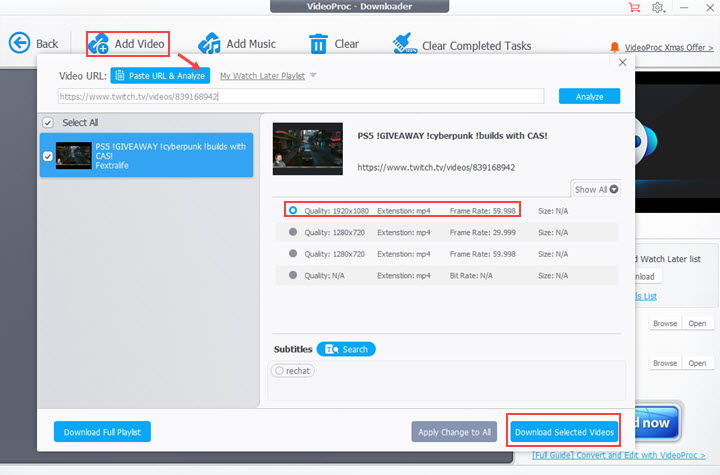
How to Download Twitch Streams with VideoProc Converter AI
Downloading a live stream on Twitch is different from past-broadcasted Twitch VODs. Since it is still live streaming, no app can download the video until it's finished. So when you paste the URL of a Twitch live video, VideoProc Converter AI will record it from the current time to its end by default. You can customize the time as well. Then hit green bar to start recording the live.
If you know the exact timing of a streamer going live, you can also schedule the recording in VideoProc Converter AI to save Twitch streams. It is quite handy especially when you live in a different time zone and cannot catch up the live streaming.
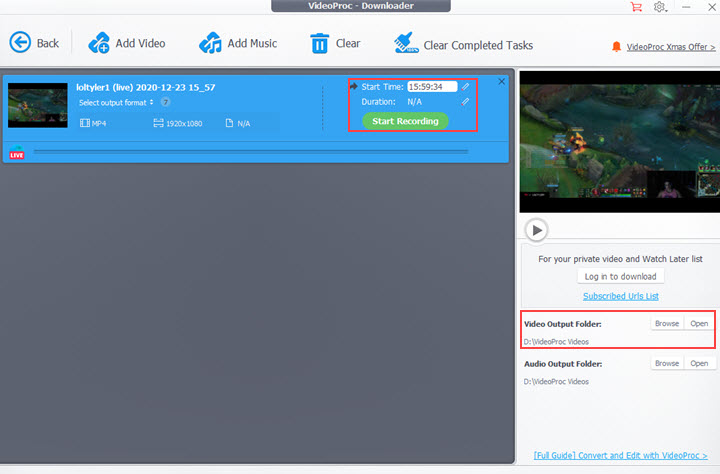
Note: Any commercial or illegal use of downloaded Twitch videos is strictly forbidden.
How to Download Twitch VODs with Auto-Saving Feature
Twitch platform offers you the option to auto-save the broadcasts to its server, and provides general users a 14-day time frame to the saved VODs (premium users have up to 60 days).
If you don't save the past broadcasts, your live-streaming video will be gone after you finished the broadcasting, and consequently, there won't be a downloading option.
The following tutorial demonstrates detailed steps to enable auto-save feature, and then you can download Twitch VODs from your own channel.
Step 1. Go to Twitch Settings by clicking your profile photos at the top right corner.
Go to twitch.tv, log in, and open the drop-down menu by clicking on your avatar, there you shall see the Settings option.
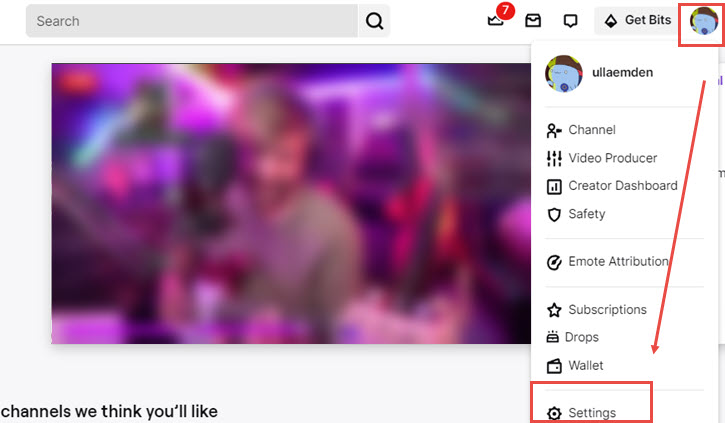
Step 2. In the Settings panel, click the Channel and Videos tab.
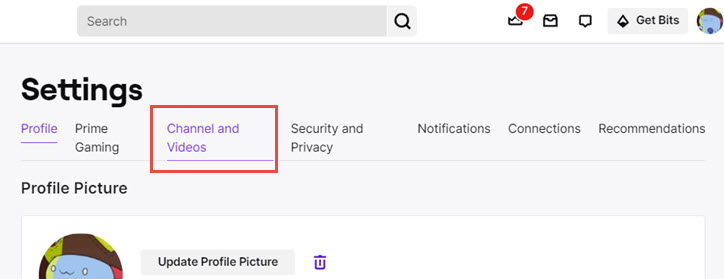
Step 3. Hit the Stream section, and scroll down until you see the Store past broadcasts option.
Step 4. Toggle on the Store past broadcasts option.
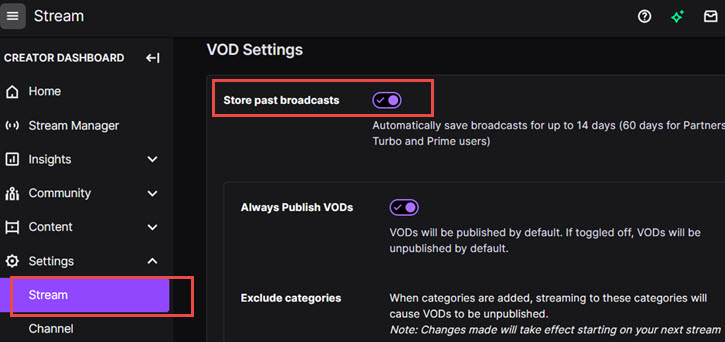
By doing so, every time you finish streaming a video, the content will be saved to the Twitch server for 14 days. Paid users (Partners, Turbo, and Prime users) will have a 60-day access to it.
You can also decide whether you prefer to publish VODs by toggling the option under the "Store past broadcasts".
Step 5. Go to the Video Producer section in Twitch settings.
You can also find the Video Producer entry by clicking your profile photo.
Step 6. Download Twitch VODs by clicking the download button.
Choose one of your Videos (including your recent uploads, past premiere, past broadcasts, highlights, expiring videos, and channel trailers), and hit the three-dot icon at the end of the video column.
Hit Download to start saving your Twitch VODs to your PC.
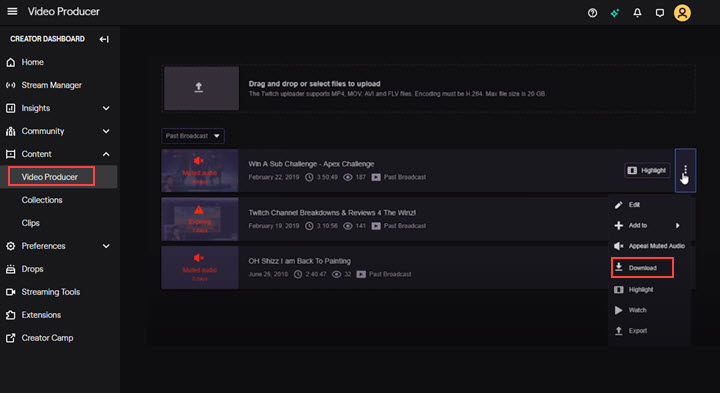
Optional: Record your Twitch live while streaming using a third-party screen recording tool. Then you can get the videos right after streaming without presetting anything on Twitch.
How to Download Twitch VOD Videos via Online Downloader
Twitch video downloaders online help you save videos on your account, as well as from someone else's channel. Video length can determine the success rate – large videos are prone to fail when you have bad network conditions, or the online tool glitches and cracks down.
Compared to desktop software, such as VideoProc Converter AI introduced above, online downloaders may work for short clips, but are less ideal for Twitch videos over 2 hours.
1. Twitch Leecher
Update: As of writing, Twitch Leecher is discontinued.
Twitch Leecher is a free and open-source program to download Twitch VODs. The best thing is that the downloading speed reaches up to 20 times faster compared to direct download with FFmpeg, also, much easier to handle than FFmpeg. And you are enabled to save the latest VODs from all channels since it catches up to Twitch update all the time. Here are steps to download VODs in Twitch Leecher:
Step 1. Download the latest version of Twitch Leecher from GitHub, and install it on your PC. It requires Microsoft.NET Framework 4.8 or higher to run. So make sure Microsoft.NET Framework 4.8 is already installed, otherwise, the installation will fail with a message telling you to install it first.
Step 2. Launch this program and search the desired Twitch videos by Channels, URLs, or IDs. After loading the Twitch video, hit Download to proceed.
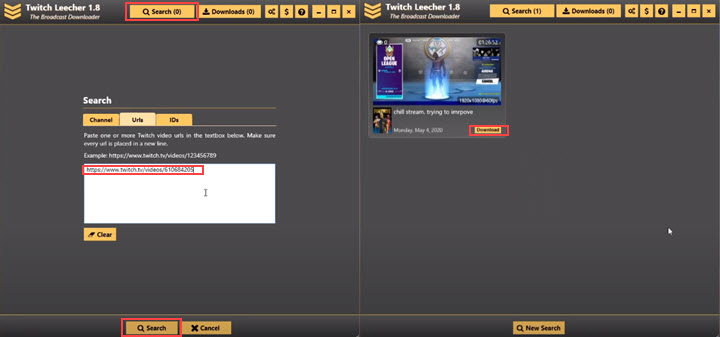
Step 3. Finish the downloading and output settings, including video quality, the output folder, the file name and video duration. Click Download and wait for it to output.
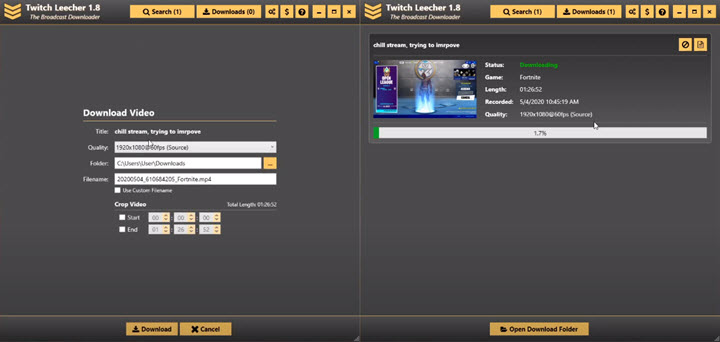
However, you would be prevented from downloading sub-only videos by the 410 error if you are using its previous version. And the latest Twitch Leecher 1.8 removes the feature of sub-only video downloading directly. That because it decides to protect streamers' content copyright along with Twitch rules. So this is not a workable option at present, although it gets recommended in most tips.
2. UnTwitch - Online Twitch Video Downloader
UnTwitch is an online free tool which can help you download Twitch videos quickly, and you don't even need to sign in or register an account for that. All you need is to copy & paste videos and clips URL from Twitch, then submit it in UnTwitch, and you will get it downloaded afterward.
Step 1. Copy the URL of your Twitch video that you want to be downloaded > Go to UnTwitch website.
Step 2. Paste the URL link in the upper central bar > Click the SUBMIT button.
Step 3. Choose your desired video format for downloading in the drop-down bar > Cut the duration of excessive video length to be within 1 hour.
Step 4. Click the red-colored Download Video button to start the download processing.
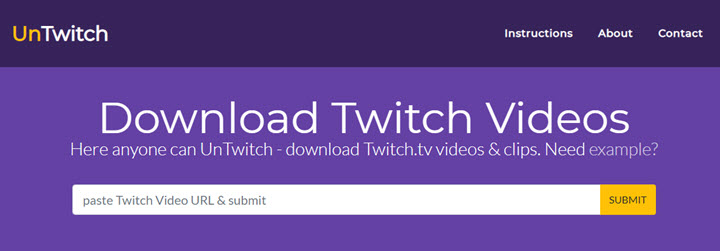
Note: UnTwitch only works with recorded Twitch videos and clips, no live streams are allowed to be downloaded in it.
3. Clipr - Twitch VOD Downloader Online
Clipr is a concise online tool to download Twitch VOD videos. You can head over to Twitch.tv page, find a VOD video you want, and copy & paste the link to Clipr.xyz website. After hitting the purple Download button, it will offer you video resolution options. Another nice feature is, you can set the video start and end time before downloading.
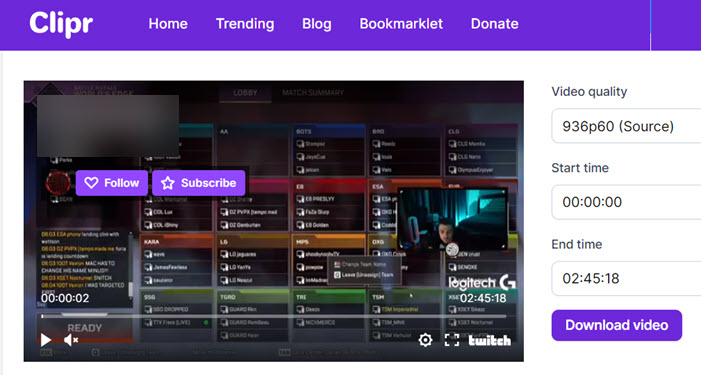
How to Download Twitch VODs using the Inspect Tool
If the above methods fail you when downloading Twitch VODs, you can try using the dev tools (Right click > Inspect) in your web browser. Before you proceed, make sure you have the consent from the copyright owner, and that you are already supporting the streamer.
How to download Twitch VODs and bypass subscriber-only limits? If the video is a sub-only video, make sure you have subscribed to the streamer, and go on with the following steps to save the VOD videos. Alternatively, you can also check out other platforms. Sometimes, the streamer may also upload the content to sites such as YouTube and more.
Step 1. Go to twitch.tv and start to play the video.
Step 2. Right-click on the page (choose an empty area, don't right-click on the media player), and hit Inspect.
Step 3. Click the tab named Network (one that is between the Sources and the Performance tab).
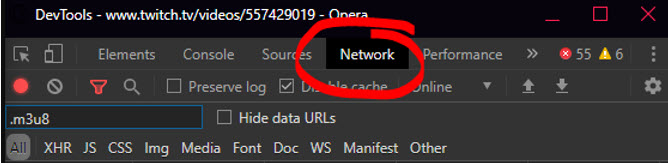
Step 4. Search for M3U8 in the search bar under the Network tab.
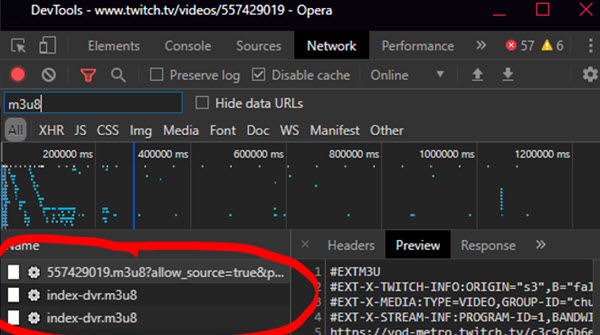
You shall see some .m3u8 files showing up.
If the .m3u8 entries won't show up, you can click the Disable cache option. Alternatively, you can pause and reload the video, or refresh the page. Rules of thumb: make sure the video is playing.
Step 5. Right click on the m3u8 files, and copy its link.
Step 6. Use a downloader client to turn the Twitch VODs m3u8 link into a video for offline playback.
You can either use a downloader client (such as VideoProc Converter AI introduced in method 1), or use the web browser's default media player.
Tip: How to Download Twitch VODs to MP4
Using the developer's tool mentioned above, the downloaded Twitch VODs are multiple .ts files, which made up the m3u8 link. These TS files can be troublesome for your devices to play them back. So, how to download Twitch VODs to MP4? You can use VideoProc Converter AI to save Twitch m3u8 link to mp4 directly upon downloading.
How to Download Twitch VOD Videos on Mobile Phones
1. How to Download Twitch Videos to iPhone
Download Twitch clips on iPhone using the Shortcuts App:
- Download the "Save Twitch Clips" shortcut in the Shortcuts App.
- Go to the Twitch app and paste the link of a clip to this shortcut.
- Select a certain video quality.
- Starts to save the video to Photos app.
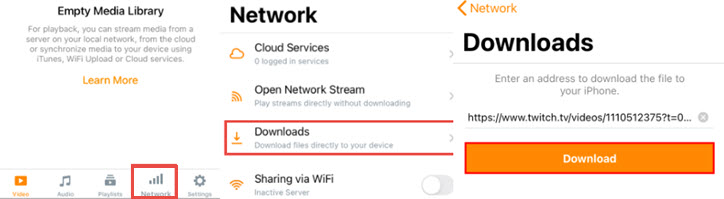
Download Twitch clips on iPhone using the VLC iOS version:
- Install VLC app from Apple Appstore.
- Launch it and tap the Network icon at the bottom of VLC interface.
- Tap "Downloads", and paste the link of the Twitch video link.
- Hit the Download button to save the video to VLC app.
Note: Since iOS system adopts the sandbox mechanism, with app data saved into individual app, you cannot accesses the downloaded Twitch VOD videos using other apps. However, you can tap the Share option in VLC app, and select to "Open In" other apps, should you prefer a certain media player other than VLC.
2. How to Download Twitch VODs on Android
- Download a third-party app (Xtra for Twitch in our case).
- Open Xtra for Twitch and sign in/up. And browse to select a video.
- Set the output quality, video duration, and location.
- Start downloading.
Can You Download Deleted Twitch VODs
Generally, you cannot download Twitch VODs that are deleted. A Twitch VOD can be deleted either by the channel owners themselves or get expired because it exceeds the auto save life span (14-60 days depending on account types).
However, for Twitch VODs that expire recently, it may work using codes provided by geeks on Reddit.
Step 1. Find the link of the expired Twitch VOD using third party services such as Twitch Tracker.
Twitch Tracker is available here: https://twitchtracker.com/
Step 2. Enter the Twitch broadcast link into Twitch Recover tool.
The Twitch Recover tool is available on Github: https://github.com/tanersb/TwitchRecover
Step 3. Run the python code and you will get the Twitch VOD link.
With this URL, you can use video downloader tools to save the video, or use VLC to stream the video.
Tip: Many streamers have the habit of uploading Twitch videos to YouTube or other online video sharing sites. If your favorite Twitch VODs are deleted from Twitch, either forced by Twitch time limits or removed on purpose by the channel owner, you can try your luck in their YouTube channels.
FAQs
1. Is there any Mac version of Twitch Leecher?
No. Twitch Leecher is developed for Windows 7/8/10 (64-bit) exclusively. Any site claims it provides the Mac version of Twitch Leecher installer entices you to download another software. If you are a Mac user on the lookout for a Twitch Leecher alternative, you can give VideoProc Converter AI a whirl with the tutorial above.
2. How to upload your Twitch streams to YouTube?
If you have already connected your Twitch account to YouTube, select a VOD in Video Producer > click on the 3-dot button > hit Export > choose the YouTube option. If you are a new streamer, there's no way to connect these two platforms since this feature was removed years ago. So you have to upload your VODs on YTB after downloading them from Twitch. Of course, you are not allowed to re-upload videos from other streamers without the permission of the streamers.
You may be interested in How to Upload Videos to Twitch.
Conclusion
To download all sorts of Twitch videos of different lengths, you might switch among online downloaders, browse extensions, and Twitch Leecher. If you are looking for a powerful and easy-to-use tool to download Twitch VODs, lives, clips, highlights, and long uploads, VideoProc Converter AI is your tool! It also ships with multiple features: editing videos, recording the desktop screen without watermarks, converting videos, etc.