Twitch is a video live streaming platform that allows content creators to broadcast themselves and interact with the audience in real-time. It's no doubt that gaming content has been taken a lion share of all content on Twitch. But that isn't all that streamers can do.
Now, streamers can upload pre-recorded content or rebroadcast something that were already streamed on their Twitch channel using Video Producer. That's pretty useful when it comes to people getting on your channel, and you're not live.
What? You said you don't know how to make it? You've come to the right place. Here's a step-by-step tutorial on how to upload videos to Twitch for your reference.
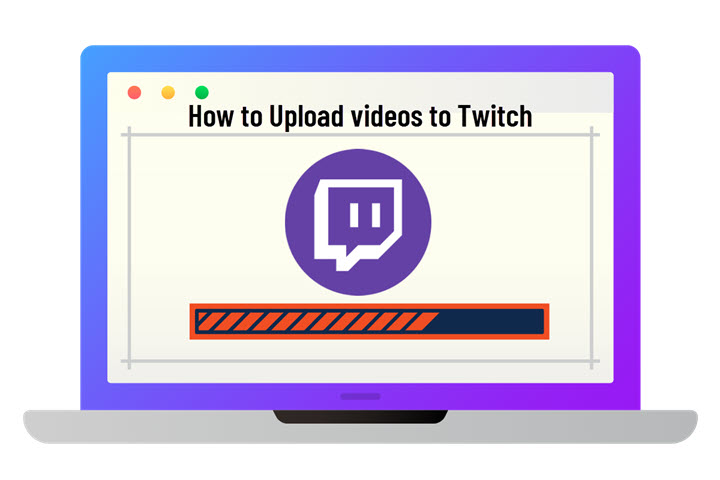
Can You Upload Videos to Twitch?
In fact, not all streamers are eligible to use the Twitch Video Producer tool to expand their content. You must be either a Twitch Affiliate or a Twitch Partner to upload videos to twitch using Video Producer. Moreover, Twitch sets up certain requirements for being an affiliate or a partner.
There is a threshold for being a Twitch Affiliate:
- You cannot be both a Partner and an Affiliate.
- You must have at least 50 followers.
- You must have at least 500 minutes broadcast in the last 30 days.
- You must have at least different 7 broadcast days in the last 30 days.
- You must have an average of 3 or more viewers on average in the last 30 days.
To be a Twitch Partner, you can either demonstrate that you have a larger fan base on other video live streaming platforms or complete the Path to Partner achievement listed below:
- You must go live for at least 25 hours in the last 30 days.
- You must broadcast on 12 different days in the last 30 days.
- You must have an average of 75 or more viewers on average in the last 30 days.
[Step-by-Step Tutorial] How to Upload Videos to Twitch
If you have hit the threshold for being a Twitch Affiliate or a Twitch Partner, you can start upload videos to twitch and publish on your channel for monetizing and marketing your content. More so, you also need to make sure that videos uploaded respect the video and audio formatting specifications given by Twitch, otherwise, your video will be re-encoded resulting in poor quality.
- Container: MP4, MOV, AVI and FLV file formats
- Video codec: H.264
- You must have an average 75 or more viewers on average in the last 30 days.
- Resolution: Up to 1080p@60FPS@10Mbps
If the pre-recorded videos don't meet the standards, you can transcode your videos using the full-fledged video processing software – VideoProc Converter AI. It supports nearly all video audio container formats and codecs, including AV1, VP9, H.265, H.264, MOV, MP4 MKV, AVI, FLV, AVI, AAC, M4A, FLAC and many more. You can even manually change the video's resolution, bitrate, Frame rate, etc within VideoProc. The real benefit of VideoProc Converter AI is the support of Nvidia's NVENC, Intel's Quicksync, and AMD's AMF hardware encoding, which are powerful when it comes to handling performance-intensive media and effects.
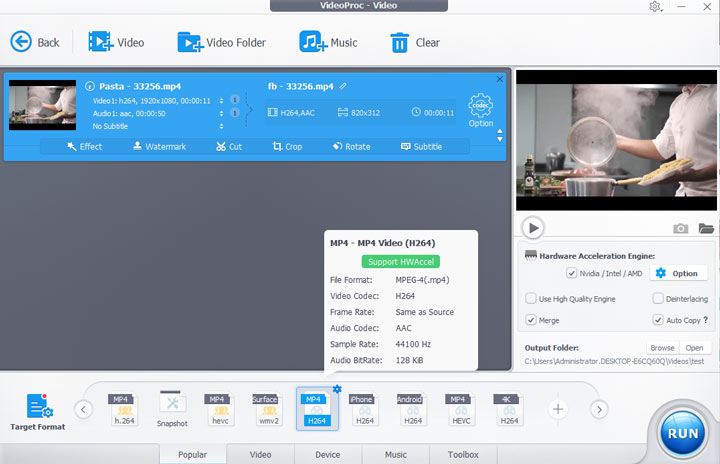
Step 1: Navigate to the Twitch home page via your web browser and log in with your Twitch account.
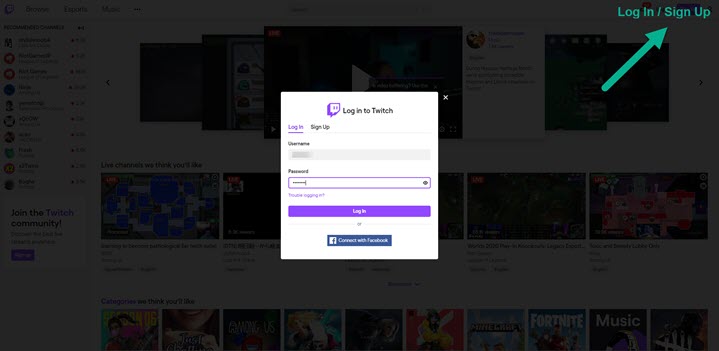
Step 2: If you want to upload your past broadcasts when you're offline, you should head to your profile in the top left corner > Settings > Channels and Videos. Toggle on Store past broadcasts column and Twitch will automatically save your past broadcasts for 14 days.
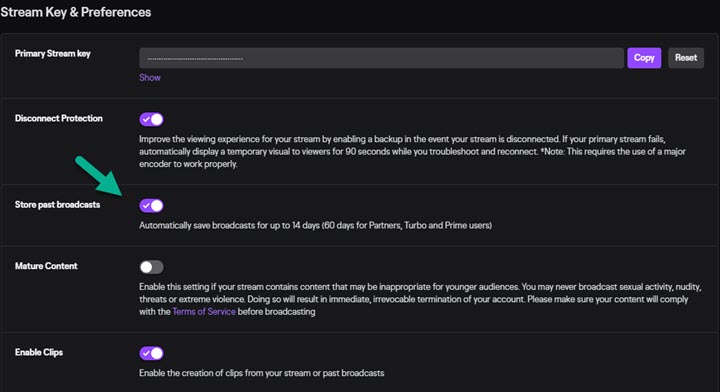
Step 3: Return to the Twitch home page and go into your Video Producer section from the profile drop-down menu.
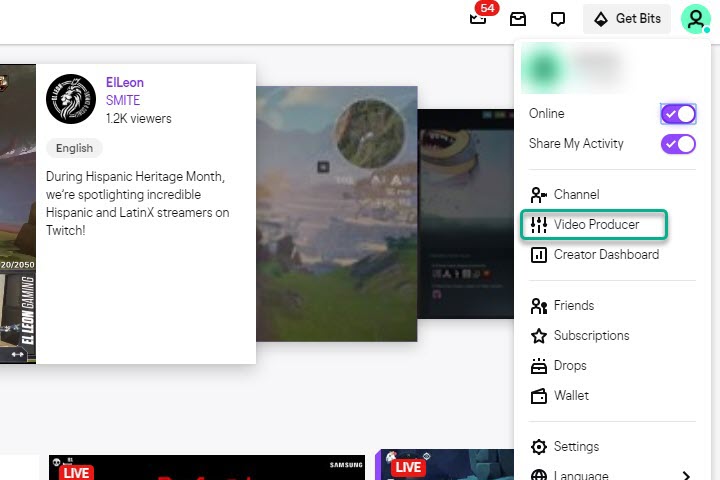
Step 4: Navigate to where your premade videos are located and drag and drop your video to Twitch or select videos from the File Explorer (Windows OS) or the Finder (macOS).
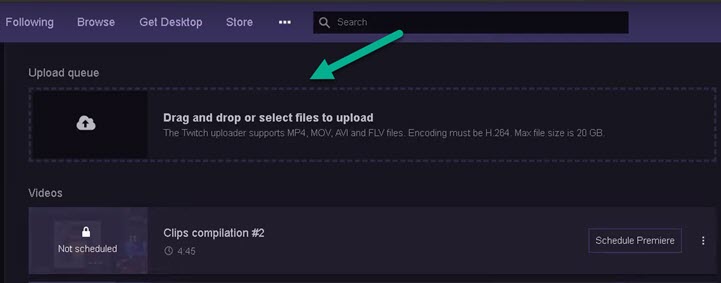
Step 5: Modify your upload's thumbnail, title, description, language, category, and tags. Once you've finished changing information, click Save Changes in the top left corner.
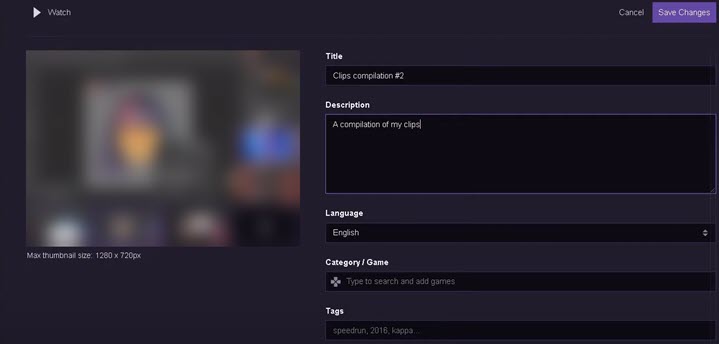
Step 6: Schedule a Premiere or publish without Premiere (I'd suggest the latter option). At last, publish your videos to your Twitch channel.
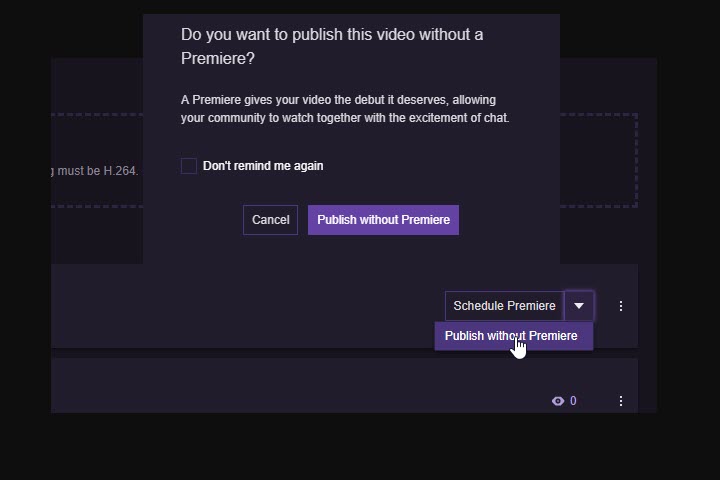
Conclusion
Twitch Video Producer allows qualified streamers to upload videos to their Twitch channel, so their viewer can watch pre-recorded videos, past broadcasts, or highlight reels when streamers are offline, which is a pretty cool feature! If your videos don't answer the video formatting standards given by Twitch, you can freely use VideoProc Converter AI to transcode videos for you.









