"When I open M3U8 on Windows Media Player, it works perfectly, but how can I convert that into an MP4 file other than screen recording?"
M3U8 files are often seen in streaming videos and live or app downloads (for example, the video downloaded in the UC browser). However, you might occasionally get troubled when converting M3U8 to MP4 because they are not general videos but playlists containing the paths of audio or video files. They do not contain any actual media streams.
That is to say, simply having a local M3U8 file doesn't guarantee you can play or convert it — unless you can access the media files it references, whether they are local files or remote URLs. If this is your case, here's how to convert M3U8 to MP4, all proven effective.
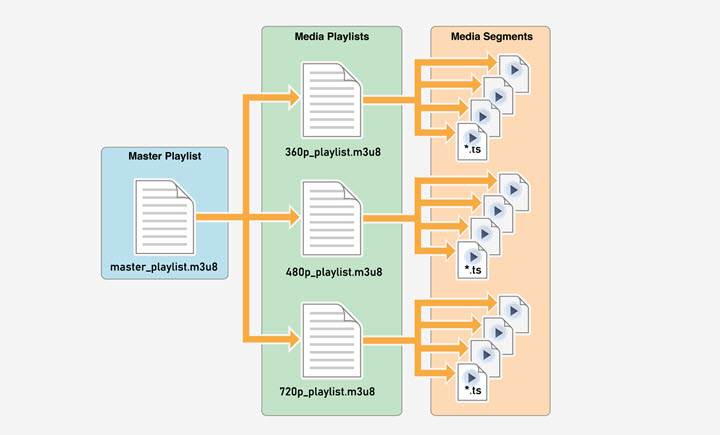
Method 1. VLC M3U8 to MP4
VLC media player is one of the best choices for playing an M3U8 file. Although there are drawbacks, VLC can serve as an M3U8 to MP4 converter. It doesn't support batch conversion, and you'll have to watch it to the end to convert M3U8 to MP4 with VLC. That could take forever for long videos. Anyway, here are the steps.
Step 1. Download and install VLC media player.
You will first have to install VLC media player in your device. Then launch the program.
Step 2. Open the Network Stream option.
Navigate to the Media tab and click on the "Open Network Stream" option. This will launch the Open Media window.
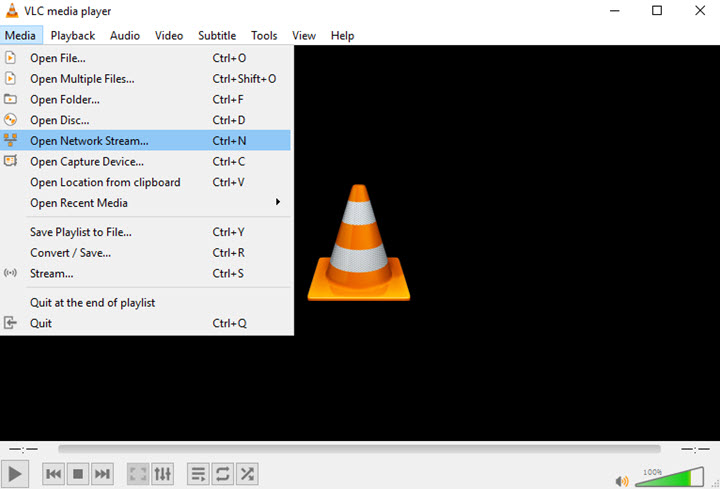
Step 3. Add the M3U8 file to convert.
Paste the .m3u8 link to VLC. Switch "Play" to "Convert" in the lower button.
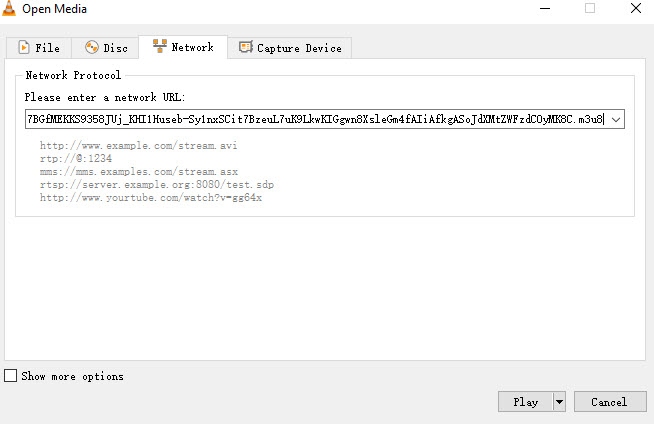
Step 4. Set the output profile to MP4.
Set the Profile to MP4 with H.264 codec. And browse a destination file to put the converted video along with specifying the desired video profile as well as file name.
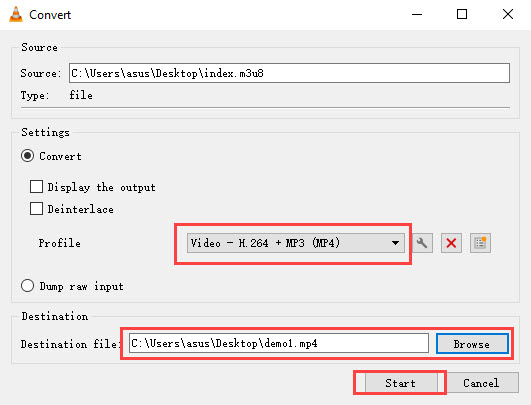
Step 5. Start the conversion and check the output video.
Ultimately, you will have to click on the "Start" button to activate the conversion.
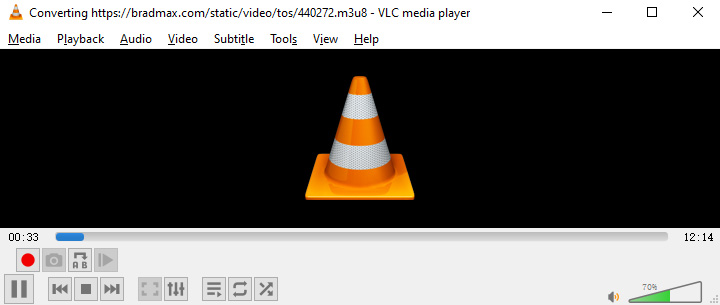
 Note: VLC doesn't work 100% of the time. Some users report that VLC may save video without audio or have sync problems. Because M3U8 files are playlists, network issues or incomplete segment downloads can cause VLC to fail or produce corrupted output. To convert M3U8 to MP4 without error in batch, try a specialized converter like VideoProc Converter AI.
Note: VLC doesn't work 100% of the time. Some users report that VLC may save video without audio or have sync problems. Because M3U8 files are playlists, network issues or incomplete segment downloads can cause VLC to fail or produce corrupted output. To convert M3U8 to MP4 without error in batch, try a specialized converter like VideoProc Converter AI.
Method 2. Convert M3U8 to MP4
Let's say you have an entire M3U8 file folder, you will find that it contains multiple .ts video clips, each lasting a few seconds. To watch a continuous video without interruptions, you should combine all the .ts video clip into an MP4 file.
In such a case, VideoProc Converter AI is perfect for you. Its powerful built-in video file converter can decode and re-encode all the .ts clips in an M3U8 folder and merge them into an MP4 video. More importantly, it doesn't require much knowledge of video format, codecs, or transcoding stuff. Let's download it and take a look at how to convert M3U8 to MP4 with VideoProc Converter AI.
VideoProc Converter AI - The Best M3U8 to MP4 Converter Offline
- Open, merge, and convert great amounts of TS clips to one video without hassle.
- 1:1 conversion to retain the video quality of original M3U8 files.
- Convert M3U8 files to MP4 and 370+ video/audio formats on Mac/Windows.
- Download M3U8 live videos and broadcasting videos from 1000+ websites.
- Cut, crop, rotate, add subtitles, make GIFs, compress, record, etc.
- Fully improve video quality by AI upscaling, frame interpolation, deinterlacing, and more.
![]() Excellent
Excellent ![]()
Step 1. Open VideoProc Converter AI and import the M3U8 file folder to it.
Launch this program, click "Video Converter" and "+Video Folder" to add your M3U8 folder which consists of several .ts files.
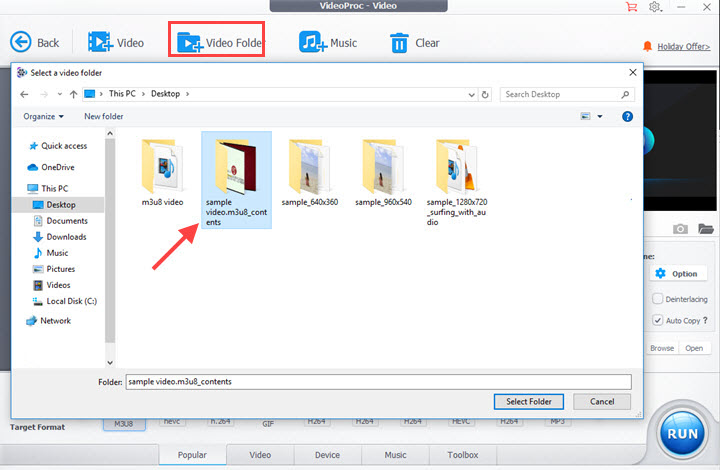
Step 2. Choose MP4 as the target format.
Now, click "Video" at the bottom and select "MP4". Alternatively, you can open "Target Format" to find more MP4 profiles.
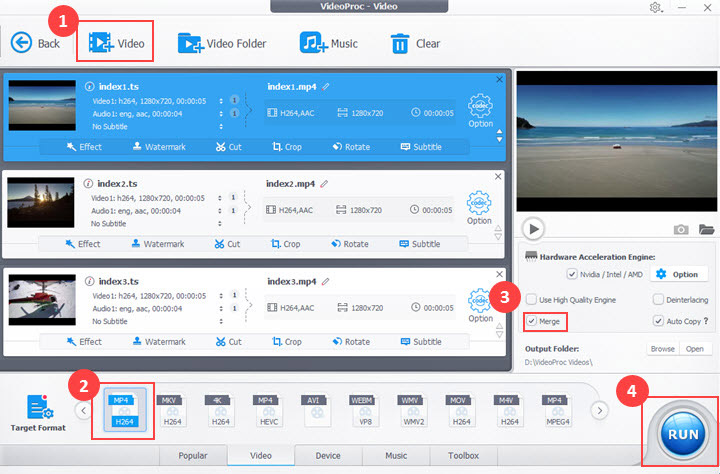
Step 3. Export the MP4 video from VideoProc Converter AI.
Choose an output folder for your converted video. Tick the box before "Merge" to merge these TS clips in your M3U8 folder into one MP4 video. Ultimately, hit the "RUN" button to export an MP4 file.
Method 3. Download M3U8 to MP4
Whether an M3U8 streamed video or an M3U8 broadcasting video stored in a .m3u8 link, VideoProc Converter AI can always read and save video sources with a click. There is no need to watch it in its entirety like with VLC. VideoProc Converter AI will list all the available resolutions to ensure high quality. You don't have to do conversions because VideoProc Converter AI can convert M3U8 to MP4 automatically. Batch download M3U8 files are also supported.
VideoProc Converter AI - Built-in M3U8 Downloader and Converter
- Intuitive built-in M3U8 downloader to MP4 from 1000+ sites
- Auto convert M3U8 to MP4 without watching it in its entirety
- Ensure the highest video quality with all available resolutions and formats
- Batch download M3U8 files supported
- One-stop video processing, including AI upscaling, frame interpolation, etc.
Free download and install VideoProc Converter AI and follow the steps below to download M3U8 to MP4 videos easily.
Step 1. Open the M3U8 downloader in VideoProc Converter AI.
Launch VideoProc Converter AI on your Windows or Mac and navigate to the "Downloader" on the homepage.
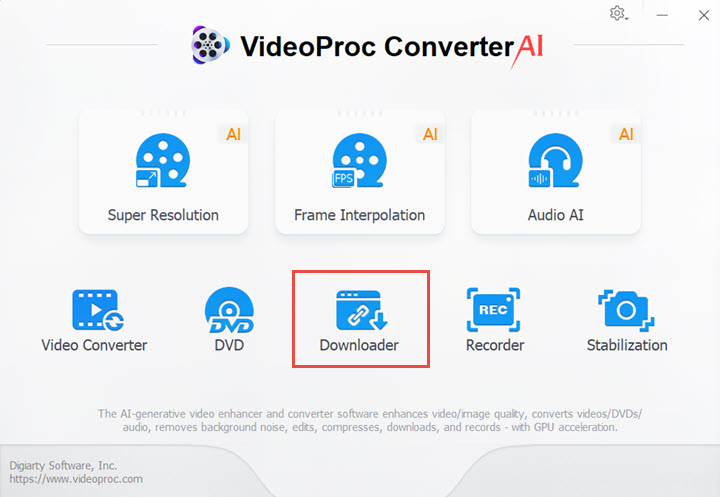
Step 2. Get the URL of M3U8 video.
Copy the address of the m3u8 link. It should look like this: "http://www.example.com/.../playlist.m3u8"
If you are working with a video or live from the internet, open it in your browser. Inspect the webpage with F12 or a right-click on the empty area. Search for "m3u" in the Network tab. Click to select it, then "Copy > Copy URL."
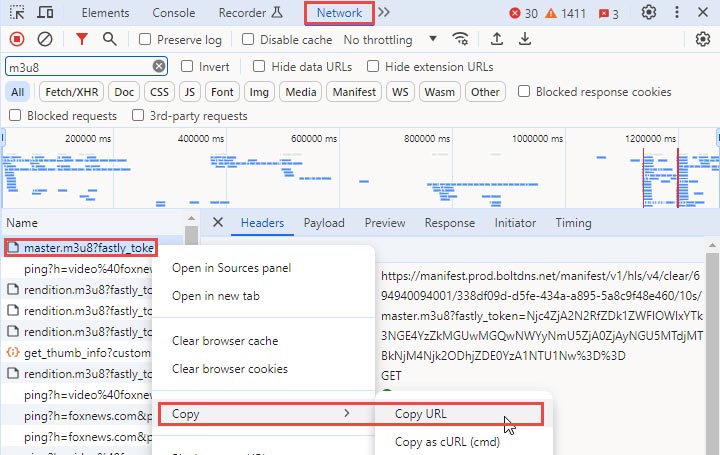
Step 3. Paste the link to the M3U8 downloader in VideoProc Converter AI.
Click "Add Video" then "Paste URL & Analyze" at the top of the interface. Select the quality and format you want when the M3U8 downloader lists the available options. Then, add it to the download list by clicking "Download Selected Videos." Repeat this step to add multiple M3U8 files in bulk.
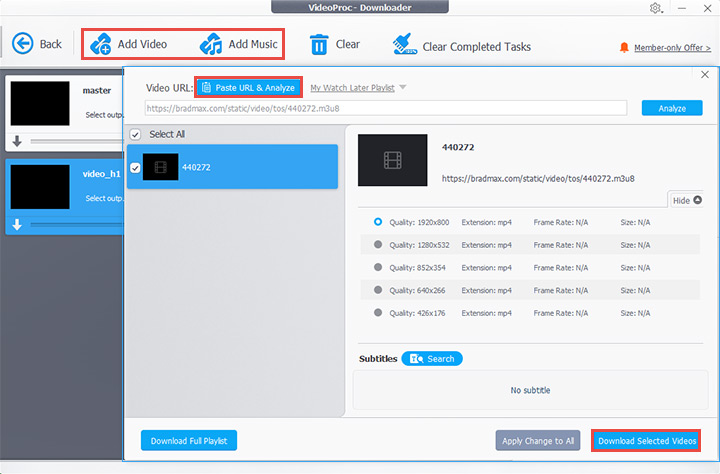
Step 4. Start downloading M3U8 to MP4.
Choose an output folder under the preview window. Hit the "Download now" button to start the process.
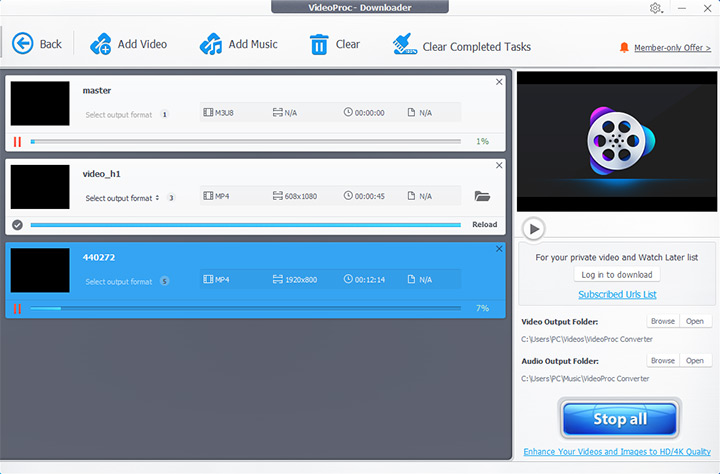
Method 4. M3U8 to MP4 Online
Online converters like m3u8downloaders offer a quick way to convert M3U8 to MP4 online. You don't need to download or install any software — all done in your browser. Most of them are pretty easy to use. You only need to paste the M3U8 link and wait.
However, please note that this M3U8 to MP4 converter doesn't support batch tasks or specifying video quality.
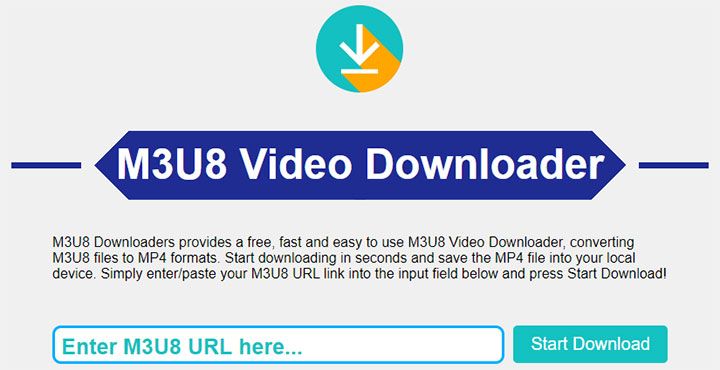
Step 1. Visit m3u8downloaders in your browser.
Step 2. Copy and paste the M3U8 link into the blank space.
Step 3. Click the "Start Download" button.
Step 4. Set a savepath and save the converted MP4 file to your device.
Method 5. FFmpeg M3U8 to MP4
FFmpeg is an open-source multimedia framework compatible with Windows, Linux, macOS, and iOS and Android in mobile devices. It empowers you to download record, stream, edit and convert video/audio files in an efficient way. With an advanced codec library libavcodec, FFmpeg is capable of converting M3U8 files without quality loss.
However, it has no straightforward interface like other common media converter. So be prepared like a tech-savvy to use command lines to convert M3U8 files.
Step 1. Download and install FFmpeg on your PC.
Go to www.ffmpeg.org to download a program package in terms of the operating system. Then create a folder for this program as well as its unpacked files. Finally set the Environmental Variables to C:\FFmpeg\bin.
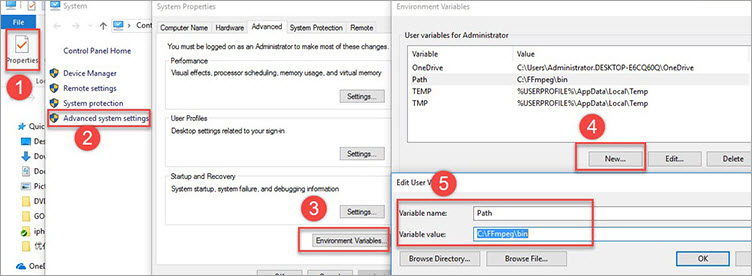
Step 2. Copy the link of the M3U8 file.
Get the M3U8 link in Inspect > Network on your browser. Then type the command line "ffmpeg -i http://.../playlist.m3u8 -c copy -bsf:a aac_adtstoasc output.mp4 " on a Text Document, and replace http://.../playlist.m3u8 by the link you just copy online.
Step 3. Open Command Prompt.
Search "Command Prompt" in the box of Search Windows and open it. Paste the command line to it, then press Enter.
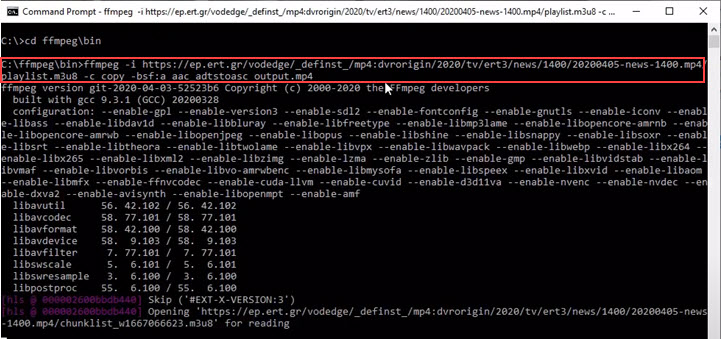
Step 4. Change the M3U8 file to MP4.
Once the process completes, you can find the MP4 video according to the path before the command line, C:\ffmpeg\>bin, for example.
Method 6. M3U8 to MP4 Android
On Android, M3U8 to MP4 apps can be downloaded on GooglePlay. Here we take Lj Video Downloader as an example.
Step 1. Paste the link of an online M3U8 video.
Step 2. Select the desired resolution. It auto-converts videos to MP4 format so you don't need to set the output format.
Step 3. Start to download and wait for a while. All videos will be saved in \storage\emulated\0\Download\ on your Android phone.
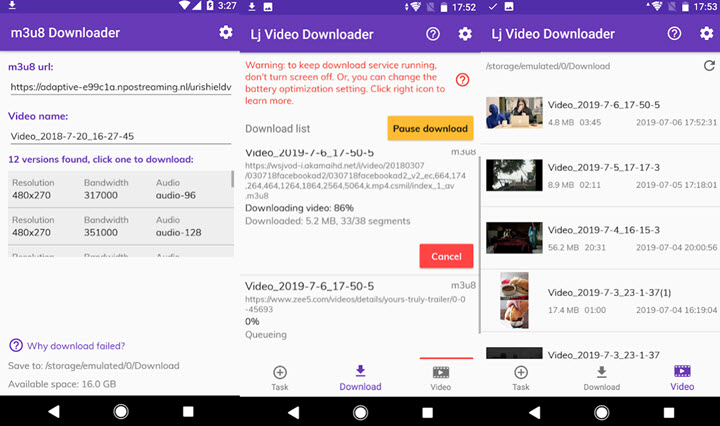
Note: It is NOT a workable tool to convert local M3U8 files on your phone. In such a case, desktop converters like VideoProc Converter AI are versatile assistances to convert M3U8 to MP4.
What is M3U8 and MP4
M3U8: M3U8 is a UTF-8 encoded M3U file format for multimedia playlists. They are plain text files specifying the paths of media files. In addition to locations, they may also carry information like media type, segment duration, encryption method, etc. However, M3U8 files do not contain actual media tracks.
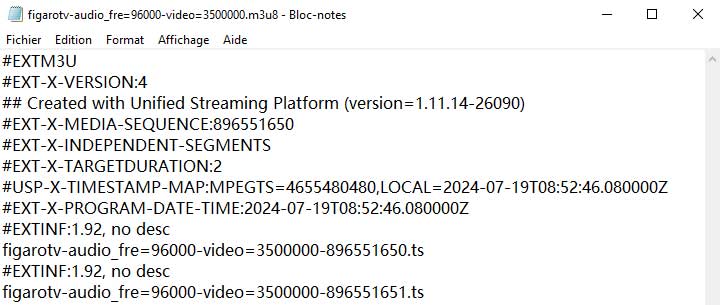
M3U8 files can be read and edited by most text editors. However, as you can see above, opening it with Windows Notepad only lets you read the file references. That is to say, simply having a local M3U8 file doesn't guarantee you can play or convert it — unless you can access the media files it references, whether they are local files or remote URLs. To convert M3U8 to MP4, you'll need to get the M3U8 link online.
MP4: MP4 (MPEG-4 Part 14) is a popular multimedia container format that stores video, audio, and other data like subtitles. It's widely compatible and suitable for both streaming and downloading.
FAQ about M3U8 Files
How Do I Watch M3U8 Videos on My Computer?
You can use online m3u8 players, Chrome extensions, or desktop programs like 5KPlayer, VLC media player to play M3U8 streams directly. After getting the URL of an m3u8 video, paste it to the player, and then you can watch it on your computer.
How to convert an M3U8 file and its respective content folder to MP4?
In VideoProc Converter AI, you can download M3U8 files to MP4 directly with its main index URL. If you save M3U8 in several short clips, then you can merge them into an entire MP4 in VideoProc Converter AI as well.
How to extract M3U8 file?
Use a text editor such as Notepad (Windows) or TextEdit (Mac) to open the M3U8 file. The M3U8 file is a text-based playlist, and it contains references to multimedia files, typically in the form of URLs. Paste the URL to a specialized M3U8 file parser or video downloader tool, you can download and extract the multimedia content referenced in the M3U8 file.
What's the difference between MP4 and M3U8 files?
MP4 files are digital multimedia container files that store audio and video content, while M3U8 files are playlist files used for organizing and streaming multimedia content, particularly video.
Are there legal issues when converting M3U8 to MP4?
When converting M3U8 to MP4, it's crucial to be aware of potential legal issues, primarily surrounding copyright infringement. Here's a breakdown of the key legal considerations:
- Copyrighted Content: Downloading or converting copyrighted material without the owner's permission is generally illegal. This applies to videos accessed via M3U8 links. You need to ensure you have the right to download and convert the content.
- Fair Use Doctrine: In some countries, the "fair use" doctrine allows for limited use of copyrighted material for purposes like commentary, criticism, news reporting, or education. However, applying this to downloading or converting online videos requires careful consideration, and it's always best to err on the side of caution.
- Terms of Service: Many platforms hosting videos accessed through M3U8 links have terms of service that prohibit unauthorized downloading or conversion. Violating these terms could lead to account suspension or other consequences.
- Encrypted Content: M3U8 files can sometimes reference encrypted content. Bypassing such encryption, which is a form of digital rights management (DRM), can be illegal. DRM is designed to protect copyrighted material and prevent unauthorized access.
- Personal Use: While some regions might allow for limited personal use, it's still essential to ensure the content itself is acquired legally. Even for personal use, converting or extracting copyrighted content without permission is generally prohibited.
In summary, be sure to have the necessary permissions or rights to the content before converting it from M3U8 to MP4. Respecting copyright laws and the terms of service of the video platform is vital to avoid potential legal issues. When in doubt, consult with a legal professional.










