Recording a video helps you create engaging, high-quality videos that people will actually watch and share. HD screen recorder is one of the most underrated business tools out there. Most of the best video tutorials, how-tos, and step-by-step guides use HD screen recording software.
But they are not all created equal. To simplify the process for you, we've compiled a list of the best HD and 1080p screen recorders for Windows 10 and Windows 11 on the market. Read on to find the perfect fit for you.

10 Best HD Screen Recorders
We first scoured the internet for the most up-to-date statistics, user reviews, and top-rated blogs to get the full picture. Then we tested out such HD 1080p screen recorders on our computers by ourselves. We've also taken the type of project and level of experience into consideration.
Here, you'll find a complete guide of not only which the best ones are, but what makes them great, their pros and cons, which OS supports them, and any special features you should know about.
1. VideoProc Converter AI
VideoProc Converter AI tops the list because it's the only full GPU-accelerated video software. Powered by Intel®, AMD®, and NVIDIA® GPUs, it delivers incredibly smooth results without compromising on quality. It's an excellent choice for high-def video capture.
VideoProc Converter AI is beginner-friendly operations-wise, but professional level when it comes to recording workflow, with outputs of 720p and 1080p. Moreover, it's compatible with almost all computers and assists you with screen recording on Windows 7, 8,10, 11, and Mac.
If you're a gamer, educator, or vlogger, VideoProc Converter AI is the best screen recorder for you. With it, you can record any gameplay, webinars, Skype calls, presentations, live streams, or create screencasts, online courses, podcasts, vlogs, instructional videos, and product reviews at full HD 1080p. The possibilities are endless.
It is an all-round video software with which you can also download, edit, and convert videos.
Compatible with: Windows & Mac
Pros:
- Intuitive interface
- Quick and easy installation. Easy for beginners to master
- 3 Recording Modes: Screen with voice-over, record from webcam, or record both in picture-in-picture mode
- Green Screen Recording
- Utility Tools: Add voice-over, highlight, draw, type, and add text, images, arrows, outlines, and more during recording
- Built-in recorder, downloader, editor and converter
- Free trial version & 30-day money-back guarantee
Cons:
- To access all its features, you will need to sign up for the paid version
- Not compatible with Linux
Note: VideoProc Converter AI's lifetime license is currently available at 50% off, so it's a great time to purchase it.
2. Camtasia
Camtasia has been around for a while, and it offers a good range of HD video recording features. There are built-in themes and templates for you to use, which make it a great fit for presentations and training videos.
Make your video interactive by adding quizzes into it. You can also add callouts, shapes and text, annotations, or music and audio either uploaded from your system or recorded on your microphone. It supports 15 file formats including AVI, MP4, MP3, MPEG, JPG, BMP, and GIF.
Compatible with: Windows & Mac

Pros:
- Flexibility and added features
- Easy video annotation, panning and zooming
- All tools needed for professional screen recording
- Easy and intuitive user interface
- Preloaded media effects such as transitions, behaviors, animations, cursor effects, voice narrations, and visual effects
- 30-day free trial
Cons:
- Sometimes struggles with large videosM
- Launch time can be slowM
- Expensive. Users have to pay for each upgradeM
3. OBS Studio
If you don't want to pay for a screen recorder, OBS Studio is a fantastic tool, boasting a range of features that users would usually have to purchase.
With OBS Studio, you can add transitions, apply filters, choose from a range of themes, and do real-time video and audio mixing – all in high and consistent quality.
The software can also eliminate unwanted noise in your video with features like an audio mixer, suppress, gain, and filter.
Compatible with: Windows, Mac, Linux
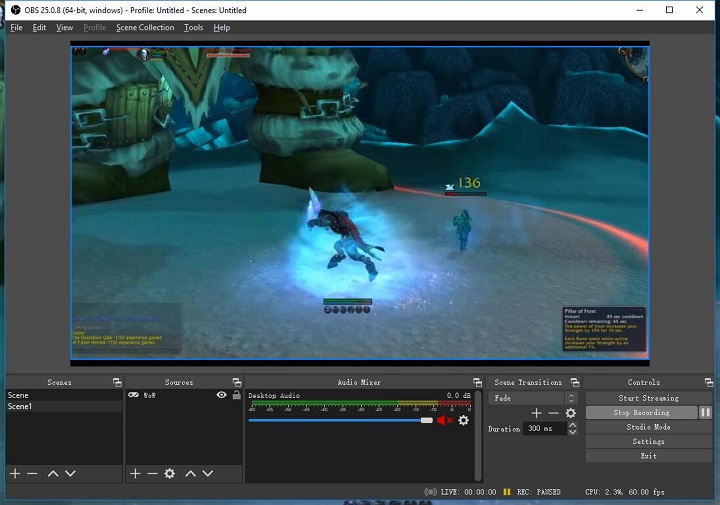
Pros:
- Record and stream
- Free and compatible with multiple operating systems
- Built-in features
- Live broadcast games on YouTube, Twitch, and Facebook
- Allows custom backgrounds
Cons:
- Taxing on CPU and memory
- Lack of video editing tools
- Not easy for beginners to master
4. Bandicam
Producing even higher quality than regular HD screen recording software, Bandicam captures 4K UHD video at a high FPS, making it perfect for gaming videos. It works with a wide range of encoding and codec options, depending on your preferences.
It supports recording from an Xbox or Playstation, HDTV, IPTV, and Apple TV, though you will need to purchase a capture card separately to record from these devices.
Compatible with: Windows
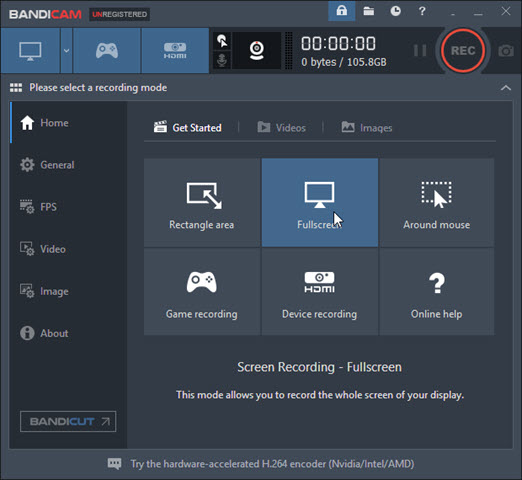
Pros:
- H.264 encoder
- Records high-quality, 4K video
- Records from external devices
- Lots of options for encoding
Cons:
- Compatible only with Windows
- No video editing features
- No live-streaming features
5. Screencastify
Don't want to install extra software on your computer? Screencastify operates as an add-on browser extension. You can record in the browser window, in full-screen mode, or from your webcam and add audio either from your system or microphone.
Screencastify supports on-screen drawings and annotations, as well as some simple editing tools like trim, split, and merge.
If you want to make short and uncomplicated videos, Screencastify is a great solution.
Compatible with: Windows, Mac, Linux
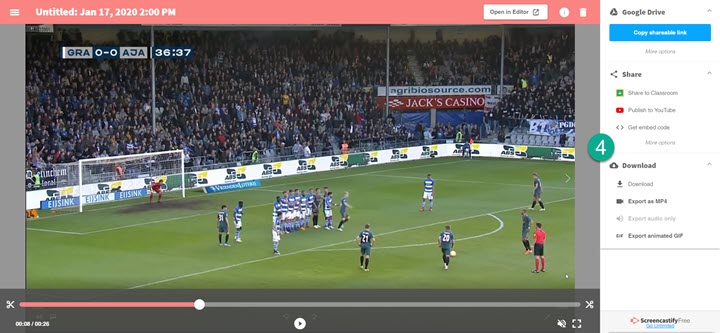
Pros:
- Easy for beginners
- Saves files directly to your Google Drive
- Record your screen and webcam simultaneously
- Free version
- Flexible licensing: transfer a paid license from one user to another
Cons:
- Recording or editing videos longer than 5 minutes requires the paid version
- Edited videos can only be exported in MP4 or GIF format
- Audio effects are not available
- PRO version is pricey
6. ScreenFlow
ScreenFlow adds pizzazz to your screen recordings with high-quality recording and a built-in media library of over 500,000 images, audio clips, and video clips. It has an amazing number of features, which can be overwhelming for new users but can be unpacked over time.
With closed caption support, direct publishing options, and special tools for software tutorials, it’s an all-around fantastic package.
Compatible with: Mac
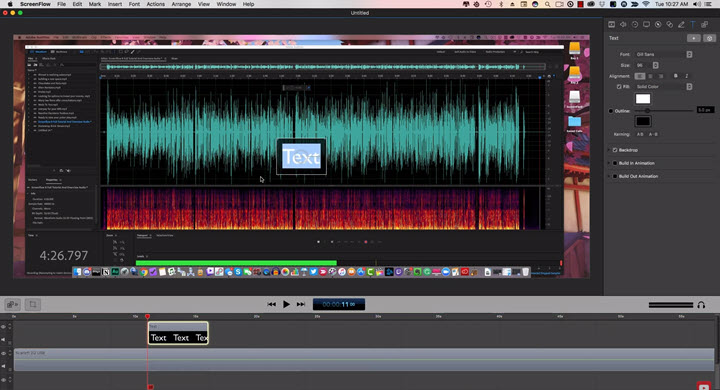
Pros:
- Multi-device recording
- Easy editing
- Intuitive user interface
- Direct exports
- Large, built-in library
Cons:
- Compatible only with iOS
- Frequent, paid upgrades
- Might require instruction to learn
- Not all media file types accepted
7. Ezvid
Ezvid is a free, HD video recording software for making instructional or informational videos and perfect for YouTubers. It’s easy to use and has an in-built editing tool that comes with free music, narration tools, screen drawing, and cutting and mixing features.
Compatible with: Windows
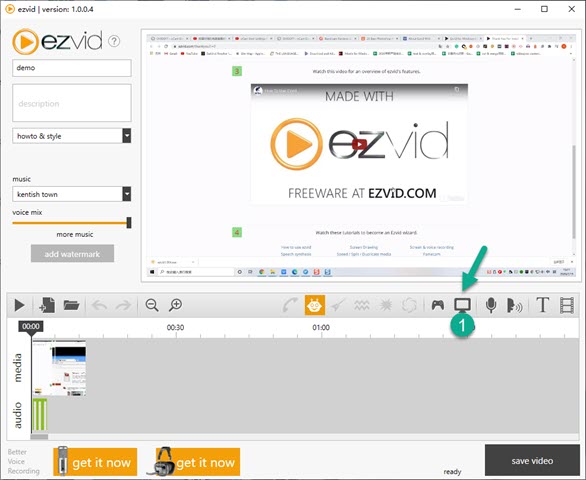
Pros:
- Free and easy to use
- Built-in editor with multiple features
- Slideshow features
Cons:
- Only compatible with Windows
- Files cannot be saved
- Uploads only to YouTube
8. Icecream Screen Recorder
If you're looking for a screen recorder that is compact and easy to use, download the Icecream Screen Recorder. Record any area of your screen including games, apps, webinars, live streams, tutorials, Skype calls, and more. You can also record audio or from your webcam.
Upgrading to the Pro version allows you to go past the five-minute time limit, and it gives you access to features like more output formats, converting formats, adding watermarks, and scheduling recordings.
Compatible with: Windows, Mac, and Android
Pros:
- Users say it's the easiest screen recording software to use
- Supports long duration recording
- Schedule recordings
- Performs exceptionally well for gaming videos
Cons:
- Limited free version features
- Limited video formats supported
- Limited editing facilities
9. TinyTake
A smaller and simpler HD screen recorder, TinyTake has no extra fluff when it comes to features but does have most of the basic features you'll need.
It's easy to use and allows you to screenshot and crop the part you want to save or share. The software makes it easy to create JPEGs that you can add to any project or file you want.
Compatible with: Windows, Mac
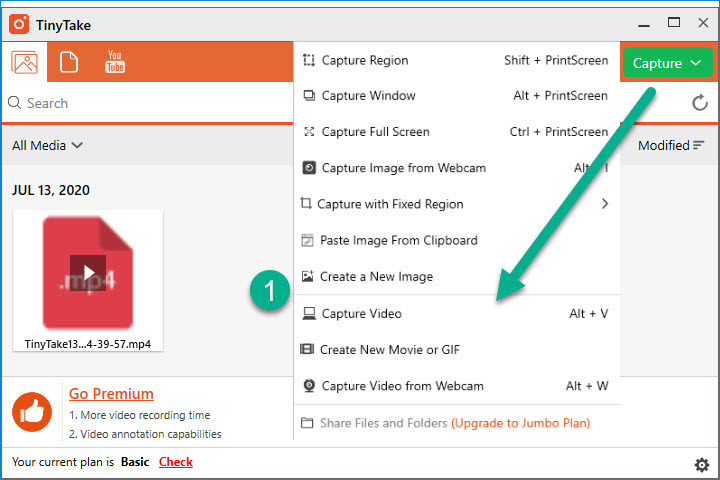
Pros:
- Cloud-based sharing
- A built-in online viewer of your files and projects
- Direct uploads to YouTube
- Annotate videos uploaded from your local drive
Cons:
- Limitations on video length and size
- Most features are only available with the paid version
- Defaults to recording in WMV
10. CloudApp
CloudApp helpfully uploads all your recordings to the cloud, making it a quick and convenient tool for high-def screen capture. Record your entire display or choose a screen section to record. CloudApp also comes with some basic editing features for images.
The best thing about CloudApp is its integration power. Connect it with Zapier to create automated workflows that send recordings to Google Sheets, Trello, or Slack.
Compatible with: Windows, Mac
Pros:
- Easily store pictures and integrate them into blog posts
- Intuitive controls and automatic uploading
- Drag and drop feature
- Send recordings, images, or GIFs easily to other apps
Cons:
- Free version limited to 90-second videos
- Crashes occasionally
- Limited editing features available
Wrapping It Up
No matter what you're looking for, these are the top 10 HD screen recorders for Windows and Mac in 2021. There's something for everyone, and we hope this helps you find the best one for your needs.
If you want to know more about VideoProc Converter AI, our No. 1 pick, or take advantage of the discounted lifetime license, you can give it a shot.









