Want to sing your favorite songs without the original vocals, but find no karaoke versions after endless searches? Well, you can try to create a karaoke track on your own by removing the vocals from a song. While older methods manually edit stereo tracks, modern AI-powered tools can isolate the vocal and instrumental parts with greater speed and precision.
In this tutorial, we will show you how to make a karaoke track, empowering you to take center stage and enjoy singing like never before. Here's a quick overview of the tools we are going to use and you can jump to any part you like.
Tools |
Main Features |
Platform |
Best Use Case |
|---|---|---|---|
AI vocal remover, pre-made karaoke downloader, batch processing, noise suppression, multi-format support |
Windows, Mac |
High-quality karaoke creation with batch and downloading |
|
Online AI vocal remover, split tracks with 4 stems in premium |
Web browser |
Quick, no-install karaoke vocal removal |
|
Video editor with AI vocal remover, karaoke lyric video creation |
Windows, Mac, Mobile |
Karaoke videos with lyrics, easy edits |
|
Free audio editor, manual vocal reduction tools |
Windows, Mac, Linux |
Precise manual vocal reduction and audio editing |
|
Multitrack recording, manual vocal isolation by frequency pan |
macOS, iOS |
Basic vocal removal, music production on Apple devices |
|
AI stem separation, pitch and speed control, practice tools |
iOS, Android |
Mobile vocal/instrument separation and music practice |
What Is a Karaoke Track
Karaoke, a clipped compound of Japanese for "empty orchestra," is a musical recording that has had the lead vocals removed. A normal song includes the original vocals performed by the singer, while a karaoke track is the same song without the vocals. So, when you listen to a normal song, you hear the singer's voice, but with a karaoke track, you can sing the song yourself as the leading singer. Karaoke tracks help in practice, performances, personalization, and creativity.
To get a high-quality karaoke track, you can do one of these two things: download the pre-made instrumental version of a song directly, or create a karaoke track using a vocal remover. Either way, VideoProc Converter AI can help.
VideoProc Converter AI - Downloader and Vocal Remover for Karaoke Tracks
![]()
![]()

- 1-Click AI vocal remover for faster and more accurate vocal separation
- Music/video formats for input and output: MP3, WAV, FLAC, MP4, etc.
- Download music and videos from 1000+ sites, YT, Vimeo, SoundCloud, etc.
- Fast batch download in HD, 4K, 8K, or original quality
- All-in-one: AI tools, noise remover, format converter, quick edit tools...
Note: When using karaoke music, please respect copyright laws and obtain proper licenses or permissions from copyright holders if utilizing copyrighted material for commercial purposes.
Use a Desktop AI Vocal Remover
VideoProc Converter AI is a versatile multimedia software for Windows and Mac. It integrates an AI vocal remover, allowing you to easily create karaoke tracks by separating or removing vocals from songs or videos.
No tedious manual adjustments required; AI handles the whole process with greater speed and precision. You can make a high-quality instrument track with just a few clicks. Compared to online tools, its biggest advantage is that it preserves the highest audio quality and supports batch processing.
Additionally, it supports downloading pre-made karaoke tracks from over 1000 websites, making it a versatile option for karaoke creation.
Download VideoProc Converter AI and follow the steps below to make a karaoke track.
Step 1. Open the software and navigate to the "Audio AI" section. Drag and drop your audio or video file into the interface. Batch loading is supported.
Step 2. On the right side, select "Vocal Remover." Choose to "Keep Instruments" (remove vocals) as needed. Preview a 15-second clip to hear the effect.
Step 3. Adjust export settings such as file format, quality, and output folder. You can also choose to remove noise or apply volume control as needed.
Step 4. Click "RUN" to generate your karaoke track without vocals.

Pros:
- AI-based vocal removal is faster and more accurate and preserves audio quality.
- Support over 370 audio/video formats including MP3, WAV, MP4, MKV, and more.
- Batch processing for multiple files and creating karaoke tracks at once.
- Built-in downloader allows easy access to pre-made karaoke tracks from 1000+ sites.
- Additional noise suppression enhances audio clarity.
- 1-Click operation and user-friendly interface suitable for beginners.
Cons:
- Free version limits audio or video export to 5-minute clips.
- Require desktop installation.
Use a Vocal Remover Online
For beginners and people who want a quick solution, online tools are a good option. After reviewing many popular online vocal removers in the market, we found X-MINUS.PRO is the best one to make a karaoke version of a song.
This online app helps remove vocals from a song using AI technology. It's useful when the instrumental version isn't available but you want to sing. You can also isolate vocals to create remixes. The app is free, with a premium version that can split music into 4 stems: vocals, drums, bass, and other instruments.
Step 1. Open x-minus.pro on your web browser. Click "Vocal Remover" on its navigation bar.
Step 2. Upload a song from your device. Then it will give you two tracks – a karaoke version of your song (Instrumental) and an acapella version (Vocals).
Step 3. Download the instrumental version. Check the web browser download folder, and you'll a karaoke track without vocals.
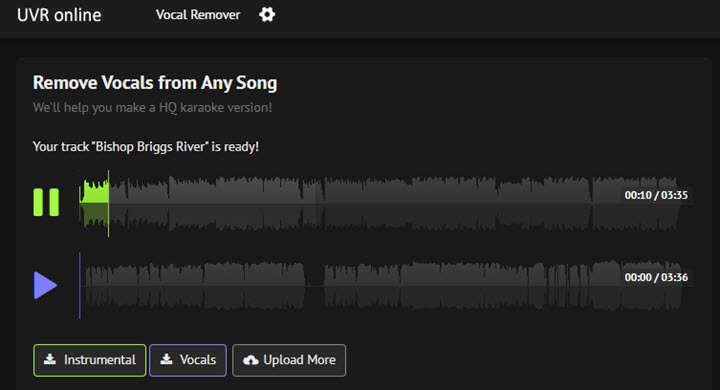
Pros:
- Online AI vocal remover, no installation needed
- Simple and intuitive web interface
- Allow downloading of karaoke tracks
Cons:
- Limited free usage or file size restrictions
- Vocal isolation quality varies by song
How to Make a Karaoke Track in Audacity
Audacity has been a popular audio editor and recorder since its inception in 1999, offering free solutions for DJs and music enthusiasts. It is versatile and can be used for a variety of tasks such as multitrack mixing, MIDI playback, audio cutting, normalization, fading, pitch adjustment, spectrum analysis, noise reduction, and more. Additionally, it offers various methods for removing vocals, such as vocal reduction, vocal track isolation, and audio track splitting.
Step 1. Open Audacity and import a song to it to start a new project.
Step 2. Select the entire track by pressing Ctrl+A. Move to the "Effect" option and choose "Vocal Reduction and Isolation".
Step 3. Click "Preview" to check if the vocals have been removed from the song. If it's not clear enough, adjust the strength, low cut, and high cut. Then click "OK".
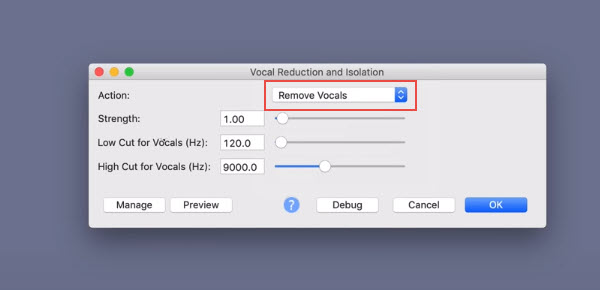
Step 4. Click "File" to save and export the file in MP3 or other audio format you need.
Pros:
- Free, open-source audio editor for all platforms
- Powerful multi-track editing and effects
- Manual vocal removal and noise reduction tool
- Support a wide variety of audio formats
Cons:
- Steeper learning curve for beginners
- No built-in AI vocal remover, manual processing required
- Limited built-in MIDI or virtual instrument support
How to Make a Karaoke Track in CapCut Pro
CapCut is a free video editor that comes with a version for PC. If you joined its pro plan, you can see a Vocal Isolation tool. Besides, as a capable video editor, it has a karaoke effect for texts, so you can get an instrumental version of a song and make a karaoke video for it in one stop.
Step 1. Open CapCut for PC. Create a new project.
Step 2. Import the original soundtrack to it. Click on the audio track, then move to the inspector panel on the right side of the preview window.
Step 3. Open the "Basic" panel and check Vocal isolation.
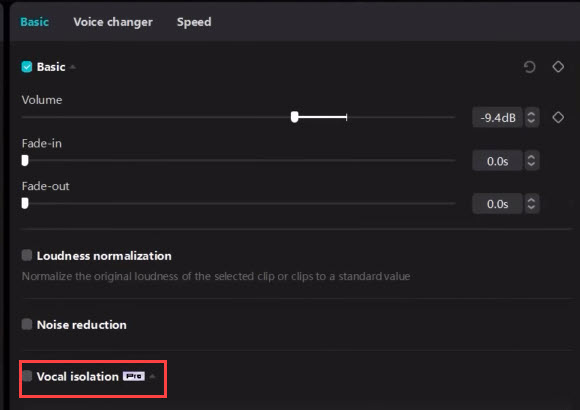
Step 4. When it finishes, the audio track will change to the version without vocals. Now you can export it to MP3, or add video clips and texts to make a karaoke video with animated lyrics.
Pros:
- Free and easy-to-use video and audio editor
- Include AI vocal remover feature
- Support video karaoke creation with lyric text
Cons:
- Vocal isolation quality is slightly less precise.
- Some features behind paywall or require account
- Export options may be limited on free plan
How to Make a Karaoke Track in GarageBand
GarageBand is a popular app on macOS and iOS designed for beginners and professionals alike in music production and audio editing. It has a feature that allows you to create a karaoke track by removing vocals from a song. After isolating the vocals on one track and the instruments on another, you can mute or lower the volume of the vocal track to create a karaoke version of the song.
Step 1. Launch GarageBand on your Mac and create a new project. Then Drag and drop the song from your Mac to the project workspace.
Step 2. Go to the Effects tab and open Graphics Equalizer. Then choose Manual.
Step 3. To remove vocals from the song, you need to reduce the frequency range of the singer's voice according to the human vocal frequency.

Step 4. Select the current audio track. Press Command + C and Command + V to make a copy. Then move them in paralleled tracks.
Step 5. Turn the pan dial of the first track to the left-most side and the one of the second track to the right-most side.
Step 6. Remove the middle tracks. Save the inverted audio as a new file.
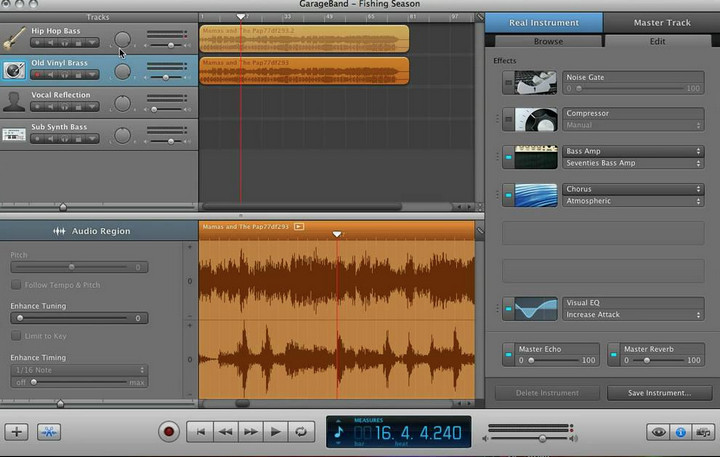
Pros:
- Free for macOS and iOS users
- User-friendly interface with multi-track recording
- Good for beginners to intermediate users
- Support manual vocal removal techniques
Cons:
- Only available on Apple devices
- No dedicated AI vocal remover
- Export formats less diverse than professional DAWs
Use a Karaoke Maker App
Moises is a powerful app that offers AI-driven tools for musicians and amateurs. It can separate vocals and instruments from any song, change pitch, remix songs, adjust speed, and trim audio. It's ideal for creating karaoke, acapella, or instrumental backing tracks. Additionally, it features AI tools for chord detection, metronome generation, and lyric transcription in multiple languages. It's simple to use across platforms. Here we'll show you how to make a karaoke track on iPhone.
Step 1. Launch Moises on your iPhone. Choose a song from the Files app, iTunes (purchased), Camera Roll, or from cloud services and websites via URLs.
Step 2. Choose the type of audio separation. Here you can choose Vocals and Instrumental for a karaoke version of a song. If you want more options, you can ask it to separate the song into vocals, drums, bass, and more tracks.
Step 3. Then it will start processing the music and give you 2 tracks.
Step 4. Mute the vocal track and export. Now you have an instrumental version of the song that you can sing along with.
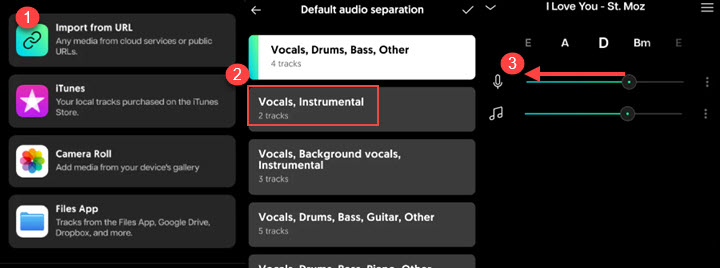
Pros:
- AI-powered platform for vocal removal and stem separation
- High fidelity isolation of vocals, drums, guitar, bass, piano, and more
- Smart metronome, pitch changer, speed changer for practice
- Cloud sync allows access to your music library across devices
Cons:
- Some features may require subscription
- Processing speed depends on file size and server load
- Limited audio editing tools beyond stem separation
- Require internet connection
Conclusion
That's all about how to make a karaoke track. It has never been easier thanks to a variety of powerful tools available today. Whether downloading pre-made karaoke tracks or using AI vocal removers to strip vocals from your favorite songs, these software options offer something for everyone, from beginners to advanced users.
VideoProc Converter AI stands out as a versatile all-in-one solution that not only enables seamless vocal removal but also provides a versatile downloader, batch processing, and support for hundreds of media formats. Its AI features, combined with a user-friendly interface, make it an excellent choice for those looking to create high-quality karaoke tracks quickly and effortlessly.
For anyone eager to dive into karaoke creation, trying out VideoProc Converter AI is highly recommended. Its free trial allows you to explore its capabilities firsthand, and its premium features open up even more creative possibilities. With VideoProc Converter AI, crafting and enjoying personalized karaoke experiences can become a smooth, enjoyable process.
FAQ
1. How to make a karaoke track of any song?
To make a karaoke track of any song, you can use the AI vocal remover in VideoProc Converter AI to remove the vocals from the original song while keeping the instrumental. Go to Audio AI and import the songs or videos into the program. Enable AI vocal remover. Check the option of Keep Instrumentals. Click RUN, and VideoProc Converter AI will create a karaoke track with AI.
2. How to make karaoke songs from YouTube?
You can create karaoke songs from YouTube by downloading the music video or audio using VideoProc Converter AI's built-in downloader. After downloading, use its AI vocal remover to isolate the vocals and create an instrumental karaoke track quickly and easily, all within the same software.
3. Is making karaoke tracks legal?
Making karaoke tracks for personal use is generally considered acceptable in many regions. However, distributing or using them commercially without permission may violate copyright laws. It's important to check local regulations and respect the rights of original content creators.









