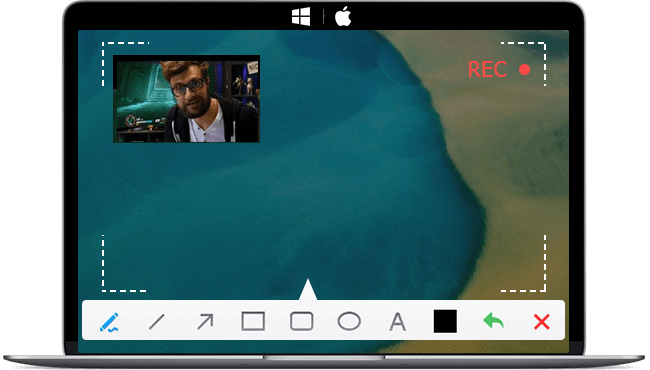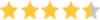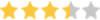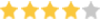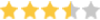When will you need the best screen recorder for YouTube? Maybe you'd like to make tutorial videos and product reviews by recording videos from your computer screen to upload to YouTube, and capture live-streaming or record gameplay videos on YouTube for later reference or sharing with friends. To that end, a handy screen recording tool comes in. Below we have gathered the 8 best screen recorder for YouTube that you can dig in to record YouTube videos easily on Windows/Mac.
Here is a quick preview of the best screen recorder for YouTube:
| YouTube Screen Recorder | Best for | Ratings | Download |
|---|---|---|---|
VideoProc Converter AI |
The best and easiest YouTube recording software |
10/10 |
|
OBS |
Adding audio effects to YouTube recording |
9/10 |
Learn More |
VLC |
Easy and basic use |
7/10 |
|
Bandicam |
Recording gameplay on YouTube |
9/10 |
|
ShareX |
Capturing screenshots |
8/10 |
|
QuickTime |
Basic screen recording software for YouTube |
7/10 |
|
Screencast-o-Matic |
Students and educators |
7/10 |
|
Screen Capture |
Screen recording YouTube videos online |
9/10 |
1. VideoProc Converter AI
OS: Windows, Mac
Price: Free trial; $39.95 for a one-year subscription with the coupon code "*****VIPSAVE"; $65.95 for unlimited lifetime use.
As one of the best screen recorder for YouTube, VideoProc Converter AI offers smooth and high-quality YouTube screen recording with audio, allowing you to capture the exact content you need for your YouTube videos, whether it's a tutorial, gameplay footage, or software demonstration. It includes options to capture your entire or part of the YouTube screen, record video from your facecam, or record YouTube screen activities and the webcam simultaneously. With the intuitive interface to work with, you can quickly configure the recording settings to match your requirements. Moreover, the YouTuebe video recorder utilizes the Full Hardware Acceleration technology to ensure efficient YouTube recording while maintaining a minimal footprint on your computer's performance.
Also, the YouTube recording software simplifies the process of converting videos to different formats. This is particularly useful for YouTube creators who may require their videos in various formats to cater to different devices and platforms. If the video settings are not satisfactory to you, then you can head to the VideoProc Converter AI built-in converter to transcode file format, birate, resolution, etc.
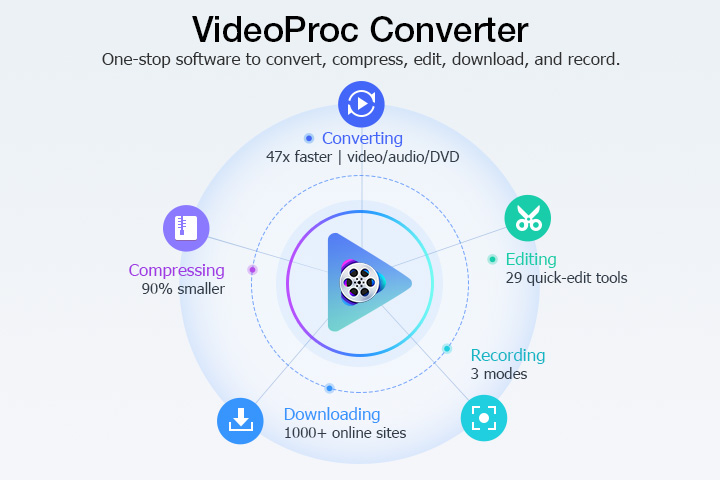
VideoProc Converter AI - The Best Screen Recorder for YouTube on Windows/Mac
- Record YouTube videos with audio in 4K/8K, full screen on Windows/Mac, and external screen of webcam, iPhone and iPad...
- Record part of the YouTube screen, picture-in-picture capture, chroma key...
- Handy annotation tools to add texts, shapes, lines, and draw on your YouTube recording.
- Rich editing features after recording: cut, merge, rotate, crop, convert, compress, etc.
- Support popular video formats and GPU encodings; no watermark.
2. OBS Studio
OS: Windows, macOS, Linux.
Price: Free. It does not offer any customer service, but you can turn to the OBS forum where you can get some tips on technical problems.
OBS is another YouTube screen recorder app that you can make use of. Its versatility and range of features make it an excellent choice for recording YouTube gameplay, tutorials, and other types of content on the platform. One of OBS's key strengths is its flexibility and customization options, which allows you to capture your YouTube screen, specific windows, or even individual elements within a window. Additionally, you can easily incorporate your webcam feed, overlays, images, and text while screen recording YouTube videos, and optimize your recordings for adjusting bitrates, frame rates, and other parameters to achieve the best balance between video quality and file size. However, it's important to note that OBS can have a steep learning curve for beginners.

Pros:
- Versatile and customizable YouTube recording options.
- Ability to capture specific windows, elements, or the entire YouTube screen.
- Supports incorporating multiple sources, such as webcam feed, overlays, and text while recording YouTube screen.
- Advanced settings for optimizing recordings, including bitrate and frame rate adjustments.
Cons:
- Steep learning curve, especially for beginners.
- Can be resource-intensive, potentially causing slowdowns or crashes on older or less powerful machines.
- Occasional bugs or issues due to the software being open-source.
3. VLC Media Player
OS: Windows, macOS, Linux.
Price: Free.
When it comes to free-capturing YouTube videos, the VLC media player emerges as the top choice. Its built-in recording functionality allows you to effortlessly capture the screen while playing YouTube videos, and obtain high-quality recordings that faithfully preserve the visual and audio details of the original content. Also, the efficient encoding capabilities ensure that your videos are rendered quickly and with exceptional quality. What's more, the YouTube screen recorder's user-friendly controls and customizable settings allow you to fine-tune your recordings to perfection.
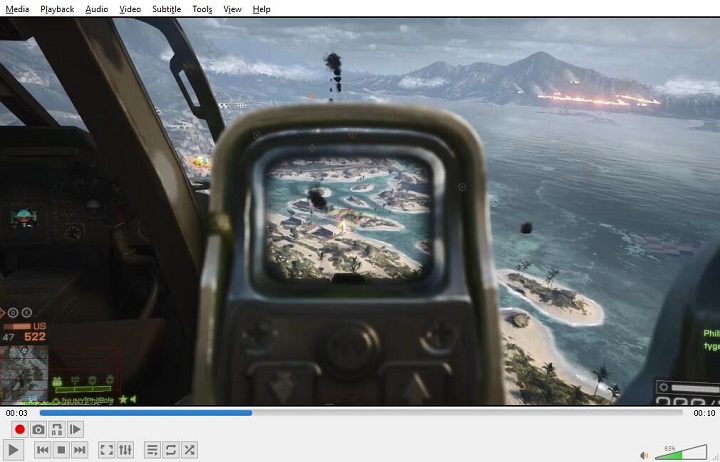
Pros:
- Exceptional recording quality for YouTube video.
- Integrated functionality for seamless capturing of YouTube videos.
- Preserves visual details and accompanying audio faithfully.
- User-friendly interface with customizable settings.
- Ability to choose destination folder for easy organization.
Cons:
- Limited editing features compared to other YouTube screen recorders.
- Lack of real-time editing options during recording.
4. Bandicam
OS: Windows
Price: $39/per PC. It has a trial version that has a 10-mins limit and a watermark on recording.
Bandicam stands out as a top-notch screen recorder for YouTubers and gamers, enabling users to effortlessly capture high-definition YouTube videos with remarkable smoothness while utilizing minimal system resources. The program offers 2 UI modes: a simple UI and an extended UI. You can easily switch between them whenever you prefer. The simple UI offers a straightforward and uncomplicated experience, providing a few recording options and monitors, while the extended UI grants you greater control over advanced settings, including output directory, video format, snapshot, FPS overlay, and more. Bandicam sets the standard against which all other YouTube screen recording software is measured. It excels in its ability to seamlessly handle nearly all recording scenarios, except for YouTube live streaming.

Pros:
- The ideal recording software for YouTubers and gamers to capture high-definition and super smooth video.
- Real-time drawing, mouse effects, webcam overlay...
- Requires only minimal system resources.
- Easy switching between interface modes to fulfill users' demand.
- Multiple recording modes for various recording situations on YouTube.
Cons:
- Not compatible with macOS.
5. ShareX
OS: Windows
Price: Free
Renowned for its screenshot capabilities, ShareX also excels as a versatile option for recording YouTube videos, thanks to its extensive feature set. As one of the best software to record YouTube videos, ShareX allows you to effortlessly capture your entire screen, specific application windows, or custom-selected regions. With customizable frame rates, bit rates, and audio settings, you can ensure high-quality video YouTube recordings tailored to your specific requirements. In addition, you can add text, shapes, arrows, and highlights to emphasize specific elements or provide clear instructions, which are particularly useful for creating tutorials or demonstrations in your YouTube videos.
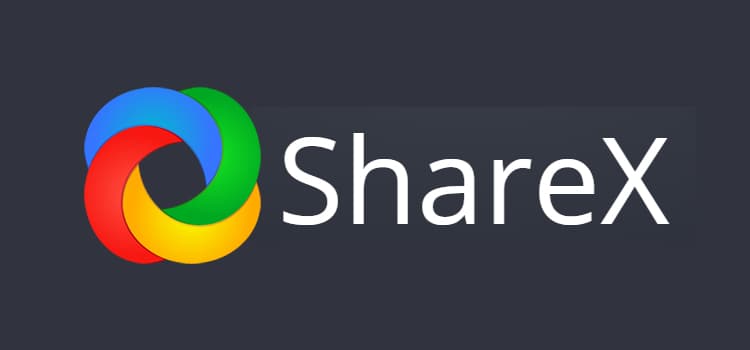
Pros:
- Versatile capture options for YouTube screen recording.
- Annotation video editing tools to add text, shapes, arrows, and highlights to your YouTube recordings.
- Direct integration with YouTube for easy upload.
- Free and open-source software.
Cons:
- Steeper learning curve for beginners.
- Can be resource-intensive during recording.
- Not compatible with macOS.
6. QuickTime Player
OS: Mac and Windows 10
Price: Free
For MacOS users who are looking for the top YouTube video recorder, QuickTime is an excellent choice. While its main purpose is to serve as a media player, QuickTime also doubles as a versatile screen capture tool for YouTube, making it a valuable asset for content creators. Offering a range of reliable functions and necessary tools to tailor your recordings to your requirements. you can capture your YouTube screen effortlessly, be it the entire screen or just a specific portion.
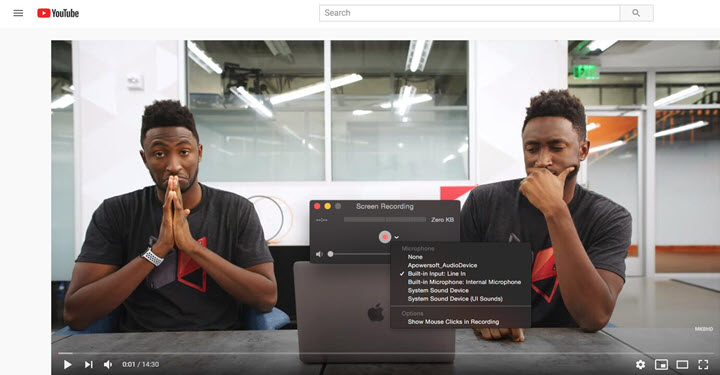
Pros:
- Versatile as both a media player and YouTube screen recorder.
- Offers flexibility to record the entire YouTube screen or specific portions, including games.
- User-friendly interface and intuitive controls for easy usage.
- Seamless compatibility and integration with macOS.
Cons:
- May lack advanced features found in dedicated screen recording software.
- Limited editing capabilities and advanced audio controls.
7. Screencast-o-Matic
OS: Android, Chromebook, Windows, Mac, and iOS.
Price: Free, $1.65/month for Deluxe, $4.00/month for Premier.
Screencast-O-Matic offers an intuitive and user-friendly interface that makes YouTube screen capturing a breeze. It provides various recording options ensuring that you can customize your recording content to fit your specific needs. Additionally, the YouTube screen recorder offers editing tools that allow you to trim, crop, and adjust your recordings with ease. Screencast-O-Matic supports various video formats and allows you to save your recordings in HD quality. It also features a cloud-based platform that enables you to share your recordings with ease, making it a go-to tool for content creators looking to produce high-quality YouTube content.

Pros:
- User-friendly interface.
- Versatile recording options (full-screen, webcam, microphone).
- Editing tools for video customization.
- Supports various video formats.
- Cloud-based platform for easy sharing.
Cons:
- Limited free version features.
- Watermark in free version.
- Advanced features require a paid subscription.
8. Screen Capture
OS: web-based
Price: Free
Those who are reluctant to use third-party screen recording software to record YouTube screens could check with Screen Capture. This remarkable online YouTube screen recorder offers seamless screen-capturing capabilities, allowing you to effortlessly capture your YouTube screen and record your microphone and webcam. Operating directly in your browser, it effortlessly runs on both Windows and Mac devices without the need for any additional downloads or installations.
Pros:
- Robust privacy controls ensure the utmost safety and security of your content.
- Free record Youtube screens in HD quality.
- Capture mircorphone and webcam without downloads or installations.
Cons:
- Watermark is included in your recorded video.
Bottom Line
Free online screen recorders are easy to use, while top screen recorder apps offer the easiest solutions for you to record screen videos for YouTube or record YouTube live videos. To some extent, desktop screen recording software like VideoProc Converter AI is superior and more intuitive than web-based YouTube screen recorders and screen recording apps.