Can You Edit Videos with OBS?
OBS (Open Broadcaster Software), AKA OBS Studio, is an open-source program that has tons of features geared toward screencasting and live streaming. You can avail OBS to make educational lectures, webinars, game tutorial and more. The edge of OBS lies in its open-source feature that allows users to develop plug-ins according to their ideas and needs.
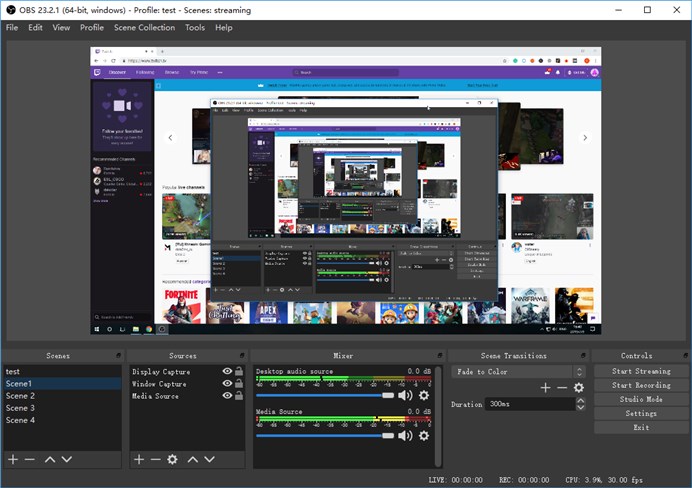
However, OBS has no built-in video editing features, even like the most basic ones. Anyway, OBS should get the credit it deserves in terms of screencasting. And if you want to make eye-catching effects on OBS recorded videos, the solution is turning to some third-party video editing software as your optional OBS video editor.
But which tool is it? Honestly, it is kind of a little complicated, since different user has its different requirements. For those who want to share their content for fun, it is encouraged to take simple, no-cost and general OBS video editor that is capable of joining clips, cutting dead time, cropping/zooming in, adding titles/images/filters, replacing sound, etc. For thoese who plan to upload the OBS video to social platforms, you should pick an OBS video editor that can convert file profile, since the clips recorded by OBS does not always meet the uploading requirement of social media platforms. Or more. But no worries. We have carefully gathered 5 powerful editing tools in the following to make this thing easy. Please keep reading
#1. VideoProc Vlogger
What sets the VideoProc Vlogger apart from other video editors? It majorly lies in its professional standard hardware acceleration. Clips recorded by OBS are always ultra-mega-marathon sessions with specific codecs. And it must be really CPU-intensive and slow when rendering multiple clips using a video editor that does not come with hardware encoding. VideoProc's HWAccel fully powered by Intel, AMD and NVIDIA GPUs.
All the editing features, including adding filter, cutting, trimming, adding music, adding subtitle, stabilization, recording voice, adding overlay, adding transitions, and more, can be complete in one-click. It also offers a bunch of filters, transitions and text styles to help you polish your videos easily.
Let's free download VideoProc to computer and edit OBS videos with ease.
Pros
- Flat learning curve.
- Professional standard hardware encoding.
- A host of video-editing features.
- Compatible with Windows and Mac OS.
Cons
- It does not have a timeline-based editing feature.
#2. iMovie
For Apple fans, you have no excuse to miss iMovie. iMovie is a non-linear video editor running on mac OS and iOS, allowing you to create clips at 4K@60FPS. Its theme-based feature is definitely friendly to the video editing beginners. Whenever you drag and drop clips into the timeline, there will be automatic transitions added between clips. So you don't need to spend extra time struggling to adopt what sort of transitions to your clips. More importantly, you don't need to pay any coin if you are using mac OS and iOS.
However, iMovie provides only two video tracks to use, which is the biggest barrier to creating videos in my view. Besides, since iMac has stepped forward to Catalina, there has been glitches happening to iMovie, such as damaged frames, compatibility problems, etc.
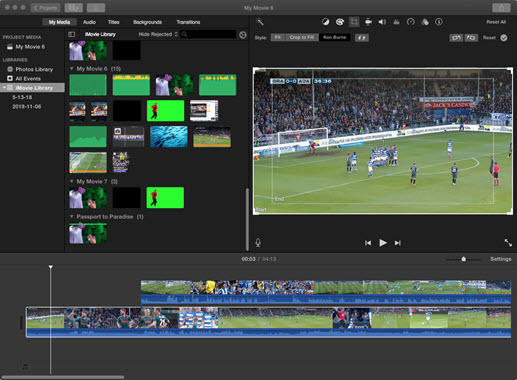
Pros
- It's freely available to apple users.
- Timeline-based video editor.
Cons
- Supports only two video tracks.
- Supports limited codecs.
- It only runs on mac OS and iOS.
For more about iMovie, you can check this full review guide about iMovie >>
#3. OpenShot
Having won the world-class renown and earned people's credit, OpenShot is an outstanding open-source non-linear video editor that can run on Linux, Mac, and Windows OS, helping users to create stunning clips with ease.
Though OpenShot does not provide theme-based templates like iMovie, there are hundreds of transition preset, filters, visual effects out there available, giving you more choices to your creation.

Pros
- Works with Linux, Mac, and Windows OS.
- Unlimited tracks are available.
- Supports cutting, scaling, snapping, rotating and more.
Cons
- Has no source monitor.
- Its hardware encoding is under improving.
For more about OpenShot, you can check this full review guide about OpenShot >>
#4. Adobe Premiere Pro
For those who try to share their clips for commercial purposes, you should take professional standard video editing software into consideration. You have to be aware of the fact that simple video editors are designed for beginners. To make better clips, you need a more advanced tool at hand.
And Adobe Premiere Pro can be a symbol for senior video editors. Premiere Pro is a non-linear video editor that has features geared toward compositing, mixing audio, adding titles, adjusting picture color, etc. Pair that Premiere Pro seamlessly works with other adobe creative cloud tools like After Effects and Audition, it deserves to be one of the best professional OBS video editors.
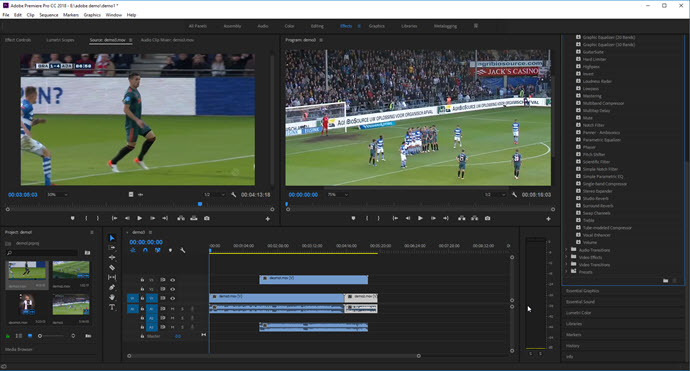
Pros
- Compatible with Windows and Mac OS.
- Supports proxy feature for easier high-resolution editing.
- Stunning color editing.
- Seamlessly works with other adobe creative cloud tools.
Cons
- Slow rendering.
- Steep learning curve.
#5. Final Cut Pro X
When you get into the habit of creating clips with iMovie, it would be easy for you to move your step to FCPX. Both iMovie and FCPX were published by Apple Company, the former one is designed for beginners to build basic clips, while FCPX is the one designed for creating movie/television level clips. Since FCPX only works with mac OS environment, it can boost up rendering speed greatly.
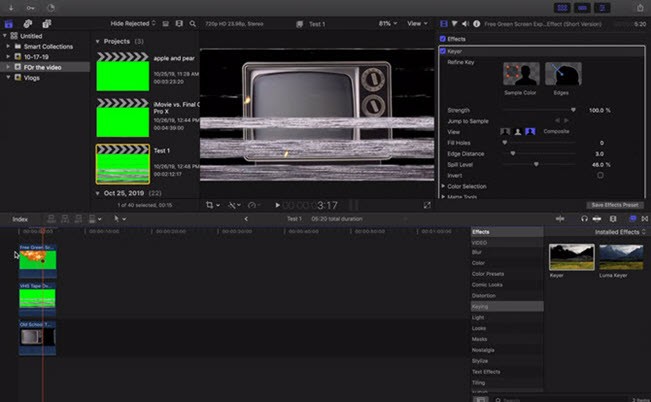
Pros
- Support video formats like ProRes, RED, XAVC, AVCHD, HEVC, etc.
- Faster rendering speed.
Cons
- It has to work with mac OS.
- Expensive with a price tag of $299.99.
Which One of Them is the Best OBS Video Editor?
I'm all about offering some advice or insights in the closing paragraph of my posts. Go for VideoProc if you are a beginner. It can help you finish editing in a few clicks. While, if you have tons of amazing ideas in mind, pick a non-linear video editing software mentioned above. Final Cut Pro would be my persoanl favorite.








