As the most popular video-sharing platform worldwide, YouTube has over 2.6 billion monthly active users and 52% of internet users worldwide access YouTube at least once a month. YouTube videos cover a wide range of categories including entertainment, medical knowledge, gaming, fashion, education, music, travel, sports, movies, and more. No matter whether you want to search for a tutorial or get some awesome ideas for your study, YouTube always shows you what you want.
But how can you make your YouTube videos stand out from the crowd among all these appealing videos? One way is to reverse them. Reversing a YouTube video means playing it backward so the actions are reversed. It may show some hidden messages, see how a car crash happened, or reveal a magic trick. Reversing YouTube videos can make them funny and attractive, and also create cool effects for your YouTube videos.
In this guide, we'll explore 3 free and simple methods to reverse your YouTube videos. You can choose a method that suits your preference. Let’s get started!
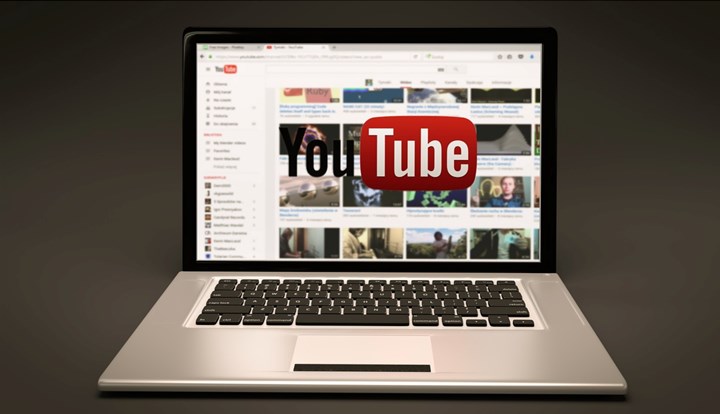
Method 1: Reverse YouTube Videos with VideoProc Vlogger
VideoProc Vlogger is a free, powerful, and easy-to-use video editor that supports reversing a YouTube video within several clicks. You can remove audio from YouTube videos, detach audio from videos, and mute the YouTube videos. Also, it offers a bunch of free video editing features like trimming, splitting, rotating, merging, video filters, transitions, color editing, motion crop, color correction, color grading, speed changing, keyframe, split screen, audio editing, and more.
It is 100% free and safe, without ads or in-app purchases. With its unique GPU acceleration technology, it is able to process large 4K and HD videos at a super fast speed. To ensure your videos' quality, it works seamlessly on Windows and Mac computers. You can just get it to your computer and get started now.
Step 1. Download this free tool on your Windows or Mac computer and run it.
Step 2. Click +Create Project and go to the Media Library in the left upper corner and click the plus icon to upload your YouTube videos here.
Tips: You can also download YouTube videos with the help of VideoProc Converter AI. Please check the copyright law in your country and download videos for fair use.
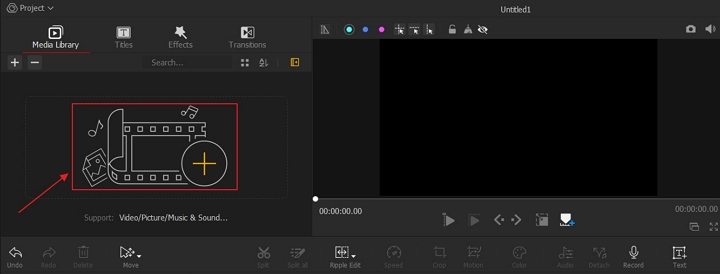
Step 3. Drag and drop your YouTube videos to the timeline. Select the video clip you want to reverse on the timeline and click Reverse Play on the right panel. Click Export when done.
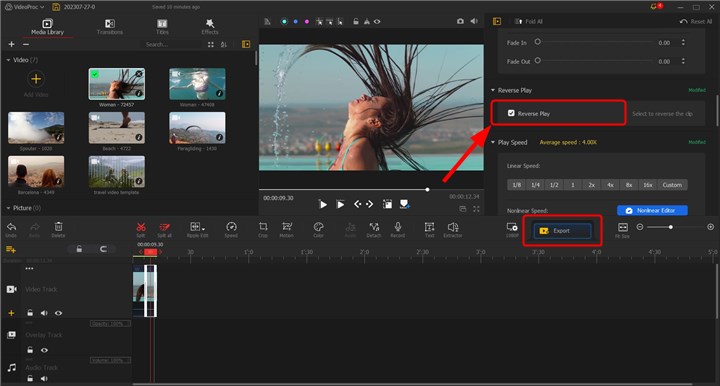
Method 2: Reverse YouTube Videos with Clideo
Clideo is an online YouTube video reverser that can reverse YouTube videos easily without downloading applications. It also lets you edit your videos online like merging, compressing, cropping, resizing, adding subtitles, adding text, and more. You can upload YouTube videos from your computer disk, Google Drive, Google Photos, and Dropbox. But it does not support trimming YouTube videos before reversing them, and there will be a watermark on your reversed YouTube videos on the free version.
Step 1. Visit Clideo YouTube reserver and click Choose file to import your YouTube videos.
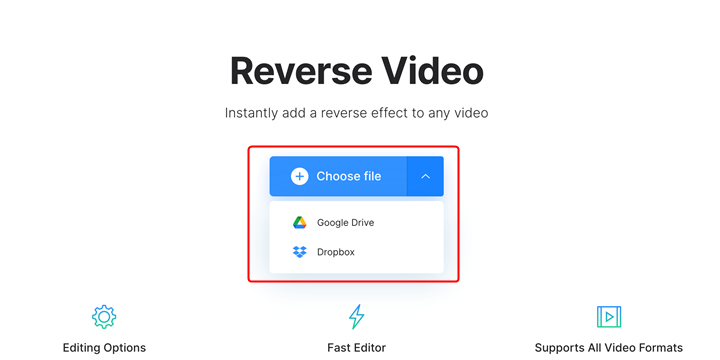
Step 2. Choose a reverse speed after uploading your YouTube videos. You can set it to 0.5x, 1x, and 2x speed.
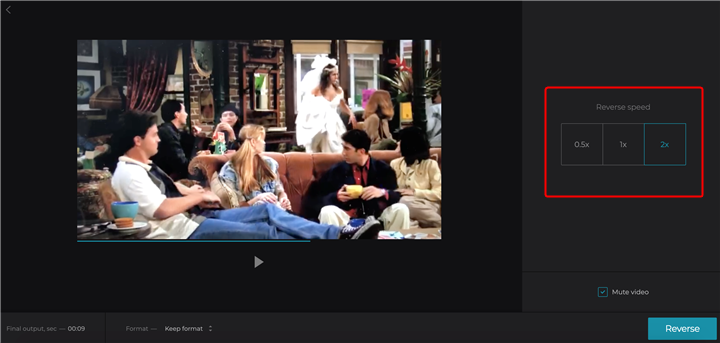
Step 3. You'll get a watermark on your reversed video unless you upgrade your plan to remove it. And you can also download the reserved videos to Google Drive or Dropbox.
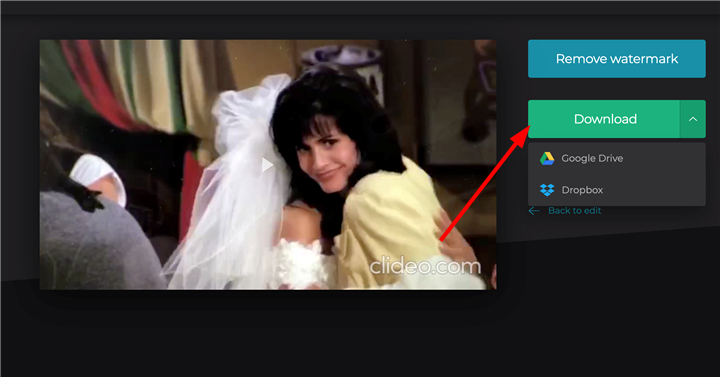
Method 3: Reverse YouTube Videos with EZGIF
When it comes to processing videos online, EZGIF always emerges as an option for most users. It is the ultimate video processing tool that enables users to edit videos, create GIFs, convert video formats, convert image formats, convert video to GIFs, convert video to images, etc. It supports various video formats like MP4, AVI, WEBM, FLV, MOV, MPEG, 3GP, and other video files, but it imposes restrictions on files size to 100MB and there is no option to mute the sound or change the reversing speed.
Step 1. Open the EZGIF reverser on your browser and click Choose File to select your YouTube videos. Click Upload video to import them.
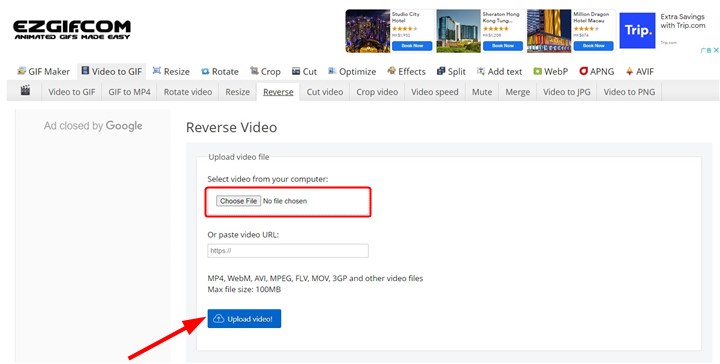
Step 2. There are sound options to reverse sound or mute the sound. Then click Reverse video ! to reverse your YouTube videos.
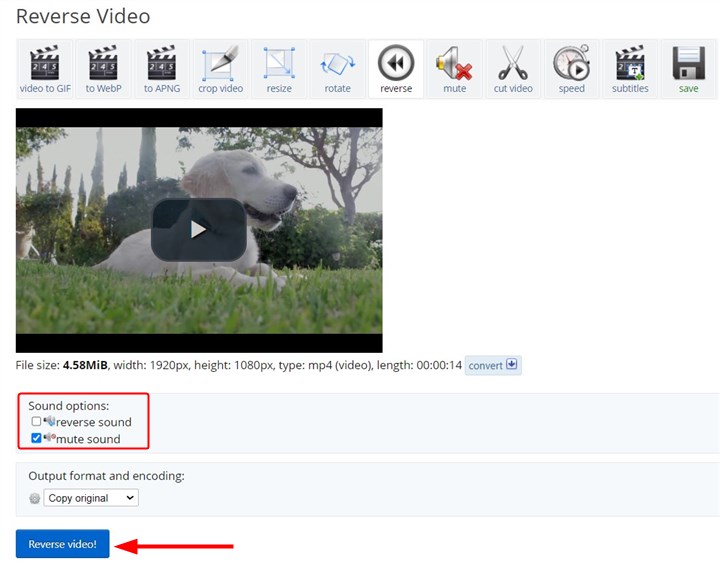
Step 3. Then you can preview your reversed YouTube videos and click the Save button to download them to your computer.
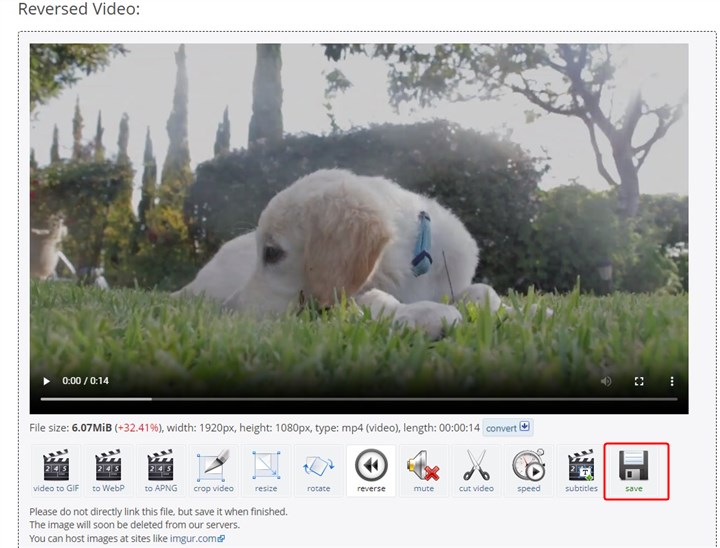
Conclusion
Reversing a YouTube video can be creative and make your videos more attractive. Choose one of these YouTube video reversers to reverse a YouTube video without hassle. For short YouTube videos, you can online video reversers like Clideo and EZGIF. VideoProc Vlogger is the best option to reverse large YouTube videos with the best quality.









