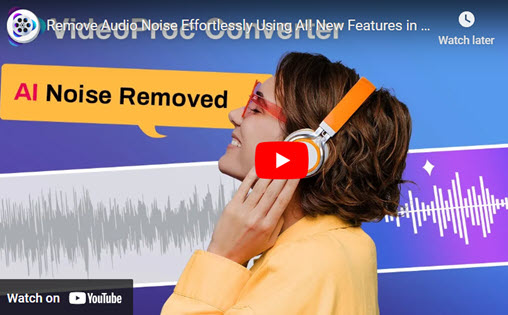In today's digital landscape, creators, educators, and professionals increasingly seek to enhance their video content by isolating vocals or removing distracting background music from video. Whether you're aiming to replace existing music with a preferred track, eliminate background vocals while preserving speech, or remove all audio to add new soundscapes, achieving clear and focused audio is paramount.
Recent advancements in AI-powered tools have revolutionized this process, enabling users to separate vocals from music effortlessly. Software like VideoProc Converter AI, and platforms like AudioCleaner and LALAL.AI utilize cutting-edge technology to detect and remove background music, leaving you with clean audio tracks. These tools support various video formats, including MP4, MOV, and AVI, and are accessible on both desktop and mobile devices.
For instance, Google's Pixel 8 and 9 series have introduced the "Audio Magic Eraser", a feature that uses AI to identify and separate audio tracks within a video. This allows users to enhance or diminish specific sounds, such as background noise or loud disturbances, directly from their smartphones.
Whether you're a content creator aiming to create acapella tracks or a professional seeking to clean up recordings, the tools and techniques available today make it easier than ever to remove background music from video.
How to Remove Background Music from Video Instantly with AI
Best for: Automatically remove music from (YouTube/TikTok) video but keep voice
When it comes to removing background music from a video, AI-powered tools make the process faster and more accurate than ever. VideoProc Converter AI is one of the best solutions for automatically removing background music while keeping the voice or vocals intact. Whether you're removing background music from YouTube videos, TikToks, or professional presentations, this tool simplifies the task into just a few clicks.
VideoProc Converter AI - One-Stop Multimedia Software
- AI background music removal: Separate music from vocals, preserving speech clarity.
- Supports 370+ video/audio formats: MP4, MKV, MOV, WMV, FLV, AVI, MP3, M4A, AAC, etc.
- Audio AI: Vocal Remover and Noise Supression; no audio editing experience required.
- Built-in downloader: Extract videos from online sites like YouTube and TikTok.
- All-in-one: AI video enhancer, image upscaler, video/audio/DVD converter, compressor, downloader, editor, and recorder.
![]() Excellent
Excellent ![]()
Quick Step-by-Step of Removing Background Music with VideoProc Converter AI
Step 1. Download, install, and open VideoProc Converter AI.
Note: If you want to remove background music from TikTok or YouTube videos, you can download the online videos first using the VideoProc's Downloader.
Step 2. Choose Audio AI on the home interface. Then import your video file by dragging or clicking Add Media. You can add several video files each time.
Step 3. Check the "Vocal Remover" feature on the right and choose "Keep Vocals". Then click "Preview 15s" and listen to the audio.
The AI model will then analyze your video, separate the background music and vocal parts, and remove the background music track for you. Optionally, you can also use Noise Suppression on this interface to remove unwanted background noise.
Step 4. You can adjust other settings if necessary. Then click the RUN button on the right bottom to get started. After a while, you will get a video file with the background music removed.
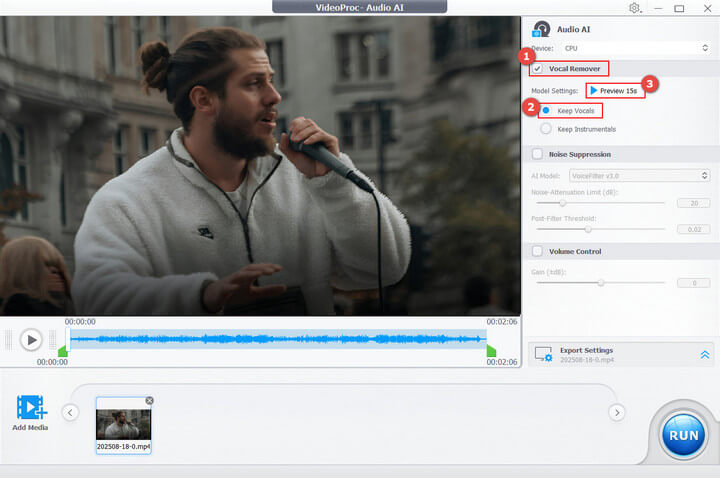
With VideoProc Converter AI, you can efficiently remove background music from video or remove music from video but keep voice, saving hours of manual editing and achieving professional results effortlessly.
How to Remove Background Music from Video with a Video Editor
If you prefer a hands-on approach, you can use a video editor to mute or reduce background music directly inside your project. This method is useful when you want full control over further audio and video editing. Here, I'll introduce two video editors for beginners and professionals to remove background music.
Remove Background Music from Video Free in VideoProc Vlogger
Best for: Muting audio from video and further editing the video for free
To git rid of the music from a video file, here we recommend you a great and free video editor - VideoProc Vlogger. With it, you can separate the audio track from the video file with just one click. Besides, you can also use it for further video editing. If your plan is to keep the background music, it can also make it, and provide you with a bunch of audio editing features, like Fade In/Out effect, Equalizer, and more sound effects.
So why not free download it now and follow the steps below to remove the background music?
Step 1. After you download VideoProc Vlogger on your Windows or Mac computer, please install it.
Step 2. After the installation finished, you can run it now. First, it will ask you to create a project. In this window, you can set the project location folder, video resolution, and its frame rate.
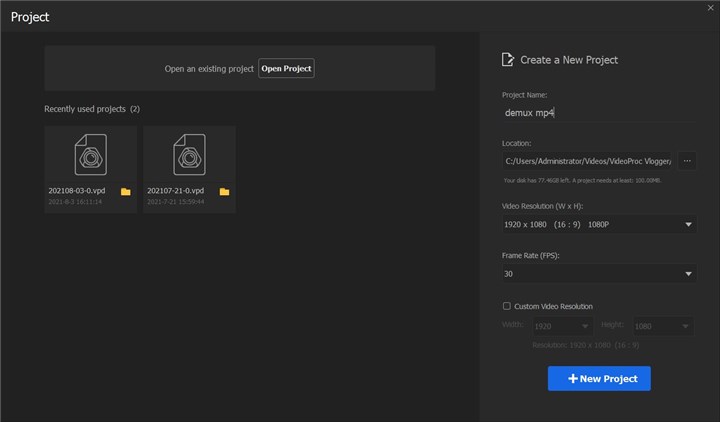
Step 3. Next, find the + button to add media file, i.e. your video file, into the library.
Step 4. Then drag the video file in the library into the Video Track in the timeline, which is located at the bottom of the interface.
Step 5. Now we will start with the background music removal job. Click on the video file in the timeline, right-click on it, find the Detach Audio option, and lastly choose it. Then you will see VideoProc Vlogger will automatically separate the audio track into the Audio Track, from the video file. Then you just delect the audio track to make the video mute.
Optionally, after you finish the operations above, if you would like to edit the video, you can find the editing features which you would like. Also, you can add new audio if needed.
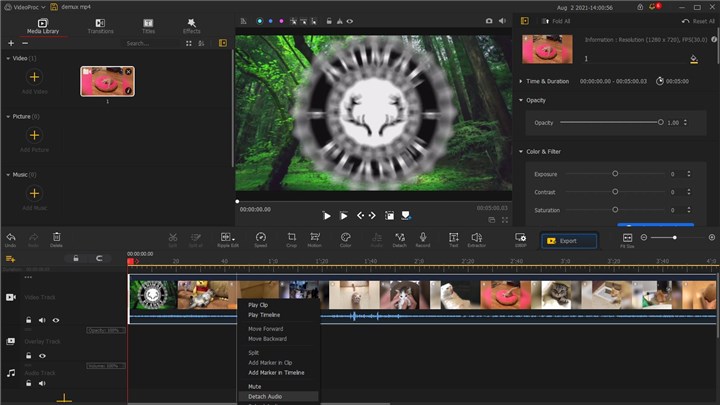
Step 6. Now what you need to do is just click on the Export button which is in the right corner of the preview window. Then it will lead you to the export page. There you can choose the exported file name, the exported file destination, and most importantly the exported file format.
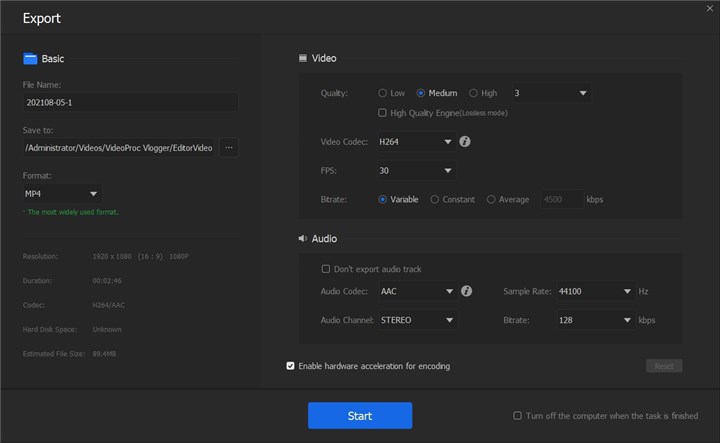
How to Remove Background Music in Adobe Premiere Pro
Best for: Existing user of Premiere Pro who wants to enhance and fine-tune audio manually
Dealing with unwanted background music in your video projects can be a real headache, especially when you're trying to avoid copyright claims. Fortunately, Adobe Premiere Pro offers powerful, built-in tools to help you clean up your audio tracks. This guide will walk you through two effective methods to isolate and remove that pesky background sound, leaving your dialogue crystal clear.
Method 1: The Essential Sound Panel (The Intuitive Approach)
1. Open the Panel: Head to the top menu, click on Window, and select Essential Sound. The panel will pop up, ready for action.
2. Select Your Clip: In your timeline, click on the audio track that contains the background music you want to remove. This will make the options in the Essential Sound Panel active.
3. Repair the Audio: Under the Repair tab, you'll find powerful options. First, check the box for Reduce Noise. This is the primary tool that will target and minimize a wide range of unwanted sounds, including background music.
4. Fine-Tune the Reduction: A slider will appear once you enable Reduce Noise. Drag this slider to increase or decrease the intensity of the effect. Be careful not to set it too high, as it can sometimes distort the main audio, like dialogue.
5. Tackle Reverb (Optional): If your audio also has a noticeable echo or reverberation, check the Reduce Reverb box. This will help make the sound less "hollow" or "roomy" and further clean up your track.
Method 2: Using Specific Audio Effects (The Classic Way)
For those who prefer a more traditional, effects-based workflow, Premiere Pro has dedicated audio effects that achieve the same results as the Essential Sound Panel.
1. Navigate to Effects: In the top left corner of your workspace, click on the Effects tab.
2. Search for Denoise: In the search bar, type Denoise. This is the effect equivalent of the Reduce Noise option from the first method.
3. Apply the Effect: Click and drag the Denoise effect directly onto the audio clip in your timeline. This instantly applies the noise reduction.
4. Search for Dereverb: In the same search bar, type Dereverb. This is the effect you'll use to combat any echo in your audio.
5. Apply the Effect: Just like with Denoise, click and drag the Dereverb effect onto your audio clip.
How to Remove Background Music from Video with an Audio Editor
Best for: Removing the background music but keeping the voice, also further editing the audio
If your need is just removing the background music but keep the voice, then you can use Audacity to make it.
Audacity is a free and open-source cross-platform audio editor. With its Vocal Reduction and Isolation effect, you can only get the voice.
Let's see how Audacity makes the job done in the following.
Step 1. You should first extract the audio from the video file. This would not be very hard. Because we have shown you how to make it with the video editor - VideoProc Vlogger. In the first part. If you just jump over it, please head back to check it.
Step 2. Download and install Audacity on your computer, if you don't have it yet.
Step 3. Run Audacity, and then find the File option in the top left corner of the application interface. Click on the Open button to import the audio file which has been exported by VideoProc Vlogger.
Step 4. Now use the Audacity hot key Ctrl + A to select the whole audio file. Then under the Effect menu, find and select Vocal Reduction and Isolation effect.
Step 5. In the Vocal Reduction and Isolation effect page, choose Remove Vocals, which will help your keep the voice but delete the vocal; if you want the opposite, choose Isolate Vocals. Then it will apply this effect for the background music for a couple of seconds.
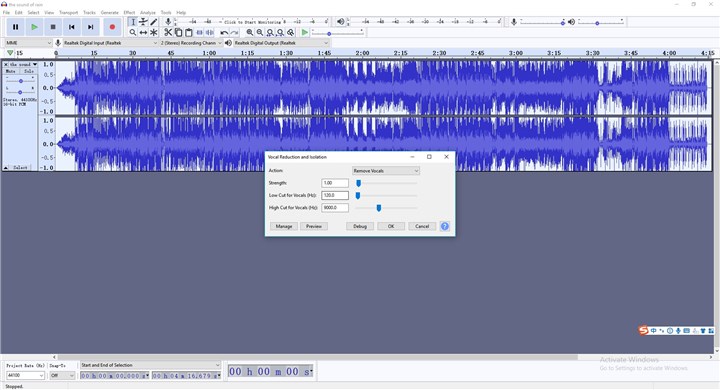
Step 6. Lastly, go to File menu and find the Export button. It will ask you to choose one format as the exported format. Choose one and Audacity will start processing.
How to Remove Background Music from Video Online Free
If you're looking to remove background music from your video without installing any software, several free online tools can help you achieve this effortlessly. One of the most effective options is AudioCleaner AI, which utilizes advanced AI technology to separate vocals from background music, leaving you with clear audio.
- Automatically detects and removes background music while preserving vocals and other audio elements.
- No Sign-Up Required: Use the tool instantly without creating an account.
- Compatible with various video formats, including MP4, MOV, and AVI.
- Works seamlessly on desktop, tablet, and mobile browsers.
Step-by-Step Guide to Use AudioCleaner AI
Step 1. Open your browser, and go to https://audiocleaner.ai/remove-music-from-video
Step 2. Drag your source video file(s) into the panel.
Step 3. Wait for the AI to analyze and remove the background music from your video.
Step 4. Once processing is complete, download the video with the background music removed.
The Bottom Line
Removing background music from a video has never been easier thanks to modern AI tools, free online editors, and professional software like Premiere Pro and Audacity. For quick and automatic results while keeping vocals intact, VideoProc Converter AI is the top choice. Beginners can also try VideoProc Vlogger or free online tools for simple muting. Choose the method that best fits your needs and enhance your videos with clean, professional-quality audio in just a few steps.