No matter whether you edit MP4 videos for posting on YouTube, Facebook, and Instagram, sharing with friends and families via Telegram, storing memories, or just for fun, MP4 is undoubtedly the best format for its excellent compatibility with a wide range of devices and software. Lots of free and paid video editing software claims itself as the best MP4 editor but varies from others in specific editing features, learning curve, performance, OS compatibility, price, etc.
Needless to say, big brands like Adobe Premiere Pro, Sony Vegas Pro, DaVinci Resolve, etc. are primary options when you need a tool to edit MP4 videos. But note that professional tools require pro-level skills and hardware specs. You can start with some simple and free MP4 video editors. They are more friendly and easier to learn and meet all your basic editing needs. Check them now.
VideoProc Converter AI – Best MP4 Video Editor for Windows and Mac
VideoProc Converter AI is an all-in-one tool that can serve as an MP4 video editor. It supports virtually all container formats and codecs, including MP4 container formats and any video files with .mp4 extension, such as HEVC and H.264 encoded videos, 4K/8K UHD videos, 360-degree videos, VR, 3D, and so on.
With its self-explaining UI and toolbox, you can start editing or converting MP4 videos in minutes even when you use it for the first time. In its editing toolkit, you can find the tools to cut, crop, rotate, add subtitles, apply effects, de-shake, denoise, merge, trim, split, make GIFs, take a snapshot, edit metadata, and more.
You can edit your MP4 videos without compromising quality loss, or use it to decode and re-encode your MP4, MKV, AVI, MOV, WMV, and MPEG videos with full GPU acceleration. In addition, it has a built-in DVD ripper, video downloader, compressor, and recorder.
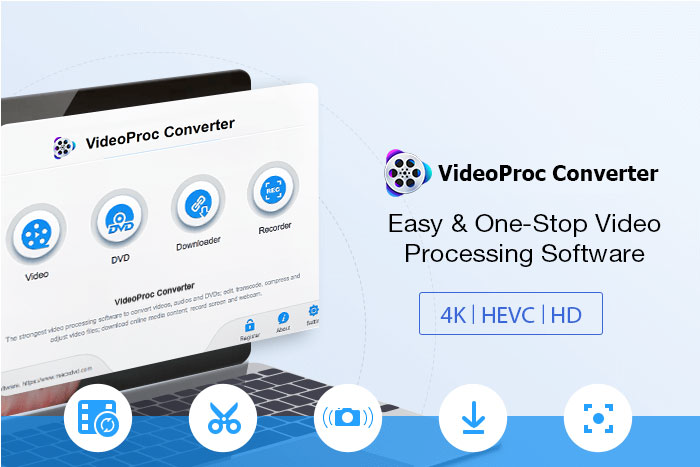
Pros:
- Versatile MP4 video editing toolkits: cut, merge, crop, filter, denoise, color correction, etc.
- High Quality Engine to process MP4 videos of the best quality.
- Full GPU acceleration speeds up MP4 editing and conversion.
- Perfect support for MP4 from all devices: GoPro, DJI, iPhone, Sony, Canon, Fuji, etc.
- Convert, edit, compress, fix, enhance, download, and record videos.
Cons:
- Free to convert and edit the first five minutes of a video.
- The full license code is only for 7-day free use.
How to Edit an MP4 Video File on Mac or Windows
Here is the step-by-step tutorial for editing an MP4 video by using VideoProc Converter AI. Now go to this page to download it for 7-day free use.
Step 1. Import MP4 videos to VideoProc Converter AI.
Download and install the latest version of this MP4 video editor. Click the Video button on the main interface and go to the Video window. Hit +Video on the top and add one or more MP4 videos from your hard drive.
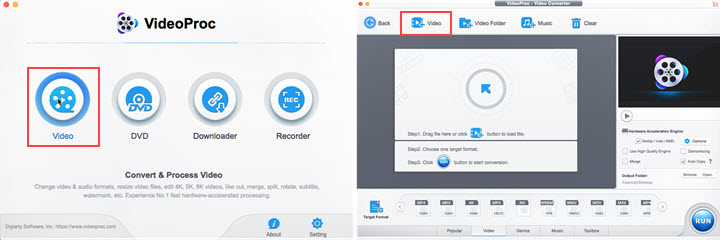
Step 2. Choose an output format.
Choose an output format in the Target Format. For example, you can choose MP4 H.264, MKV HEVC, 4K, AVI, MOV, or WMV in the Video tab, or choose iPhone, iPad, Android, Huawei, Samsung, PS4, or Xbox in the Device tab. If you don’t want to change the output format, just choose the container and the codec that are the same as the original.
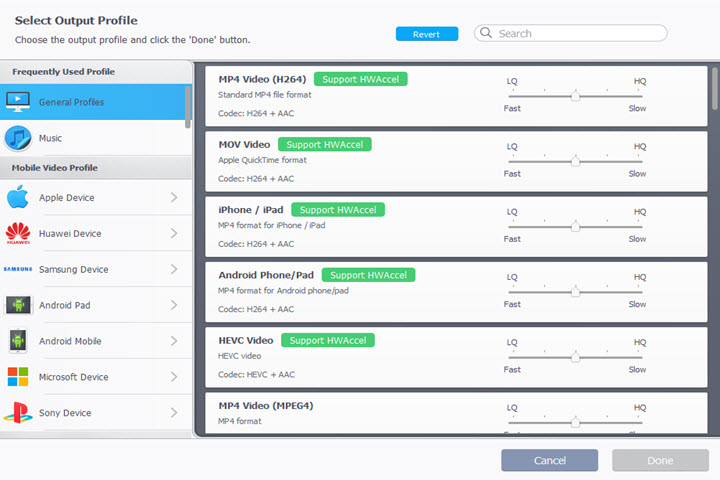
Step 3. Edit the MP4 video.
On the toolbar, you can find Effect, Watermark, Cut, Crop, Rotate, and Subtitle;
on the toolbox, you can find tools to deshake, denoise, merge, trim, split, correct lens distortion, export subtitle, and capture video snapshots;
on the Option section, you can adjust the output quality, the frame rate, the bitrate, the resolution, the audio sample rate, and so on. You can also edit the metadata such as the output name, the title, the genre, and the artist.
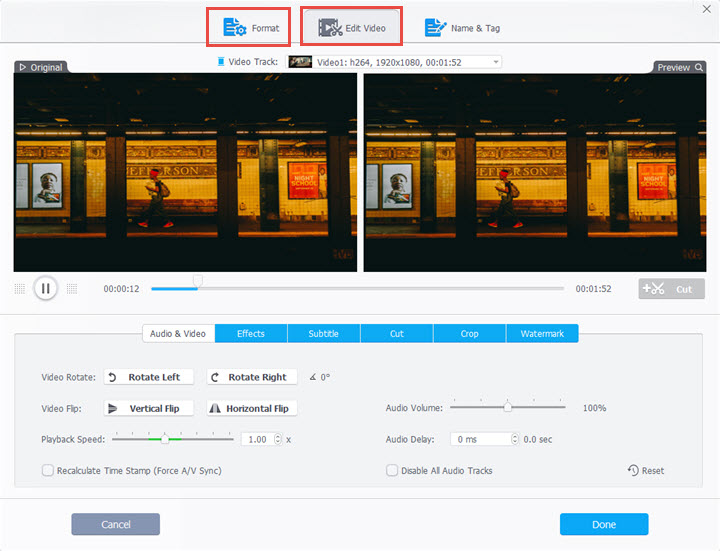
Step 4. Export the MP4 file.
Click RUN and start exporting the MP4 file. If you need a faster encoding, just check 'Nvidia / Intel / AMD' under Hardware Acceleration Engine.
Microsoft Photos – Built-in MP4 Video Editor on Windows 11/10
Windows Movie Maker is one of the most recommended tools when you search for free MP4 video editors for Windows. It is truly easy and free, but Microsoft discontinued all support and download services for it in 2017. Did you know that there is another built-in MP4 video editor in Windows 11/10, the Photos app?
It was originally developed as a picture management tool for Windows 11/10. Then video editing features are added after the Fall Creators Update. Although the tools that the free video editing software brings to the table are simple, they can be a useful and convenient way to edit your video in basic ways.
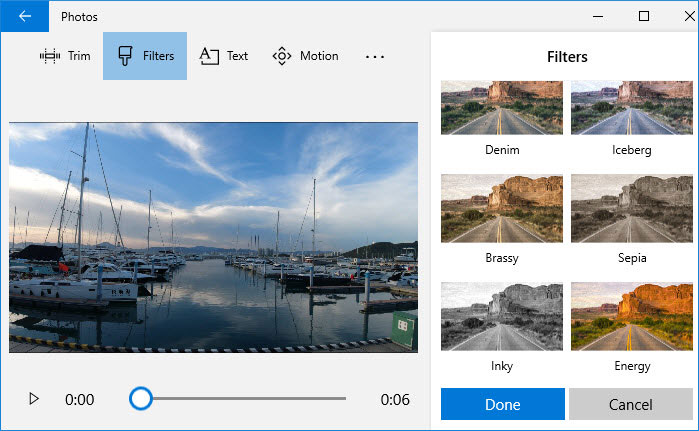
Pros:
- Free and built-in. No extra downloads are needed.
- Beginner-friendly and easy to use.
- Three-in-one tool: MP4 video editor, media player, and photos manager.
- Multiple tools for basic MP4 editing: trim, merge, crop, filters, 3D effects, and background music.
Cons:
- Lack of video transitions and speed-up tools.
- Its presence may not be that obvious at first, you need to take time to figure it out.
- Freeze up while importing large files on occasion.
Further Reading: Full Review of Windows 11/10 Built-in MP4 Editor – Photos
VSDC - Watermark-Free MP4 Editor
VSDC (short for Video Software Development Company) video editor makes its way into this list for its professional functions but at zero cost. Rarely, a free and versatile video editor does not watermark the final product. Besides popular video formats, this non-linear editor is also compatible with a wide range of audio and image files, which indicates that you can add more desired elements to your MP4 videos. It empowers you to create videos of any complexity involving numerous audio and visual effects. For instance, echo, volume correction, object transformation, object filters, transition effects, special FX, etc.
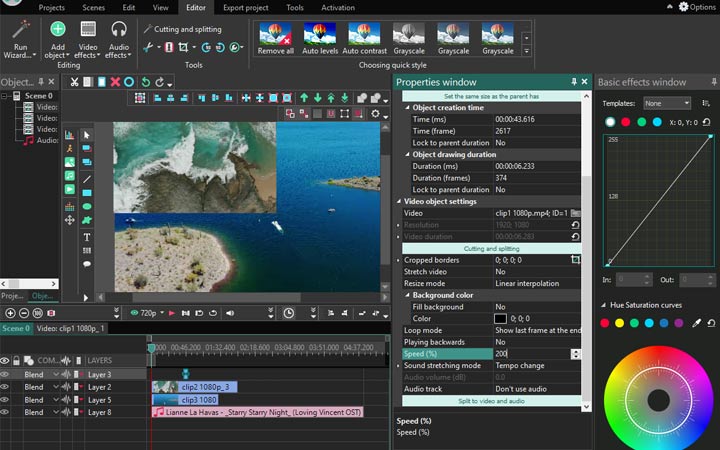
Pros:
- Multimedia supported: videos, audio, and images.
- Advanced editing capabilities: motion tracking, 360 video editing, and video masking.
- 4K and HD export.
- Available on all Windows OS even including Windows XP and Vista.
Cons:
- Windows exclusively.
- Some features require a paid subscription to unlock.
iMovie – Free MP4 Video Editor on Mac
I know many Mac users prefer native apps. So the next one comes to macOS built-in video editor iMovie. Whether you are a beginner or a professional, editing MP4 with iMovie won't go wrong in most cases. Beginners can start quickly by using its themes, templates, and storyboard. For advanced edits, it has a professional workflow: create a project, load MP4 files, add files to the timeline, edit, and save the project or render to export. If you pick up some pro tricks on YouTube, you can make professional-looking MP4 videos with iMovie.
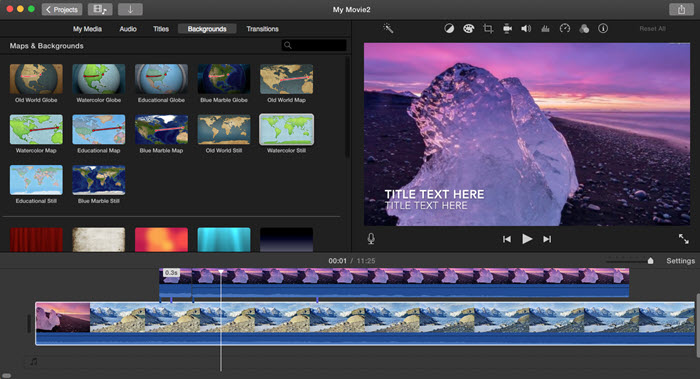
Pros:
- Available on all Apple devices, Mac, iPhone, and iPad.
- Easy to get familiar with for beginners. Also, pro-level tricks for users to get better outcomes.
- Save projects for later MP4 editing.
Cons:
- Only support 2 video tracks overlay.
- Fixed aspect ratio 16:9.
- Limited filters and color correction options.
Note: Mac Photos app is well-modified in macOS Big Sur and macOS Sonoma. The previous viewer becomes a promising built-in video editor on Mac for its newly-added accurate color correction, filter, and video crop options.
Further Reading: Full Review of iMovie for macOS and iOS
Shotcut - Free and Open-source MP4 Editor
As an open-source video editor, Shotcut is completely free, and won't put any watermark on your MP4 files. Once you install it, you get access to all of its editing tools, including transition, overlay, blurring filter, chroma-keying, video stabilization, etc. It still keeps frequent updating to enrich its features. And that is why millions of users choose to stay with Shotcut. However, I bet most of them are tech geeks because Shotcut is not as simple and intuitive as the editors above. Beginners need more tutorials to navigate around this software and learn more about video codec and format stuff.
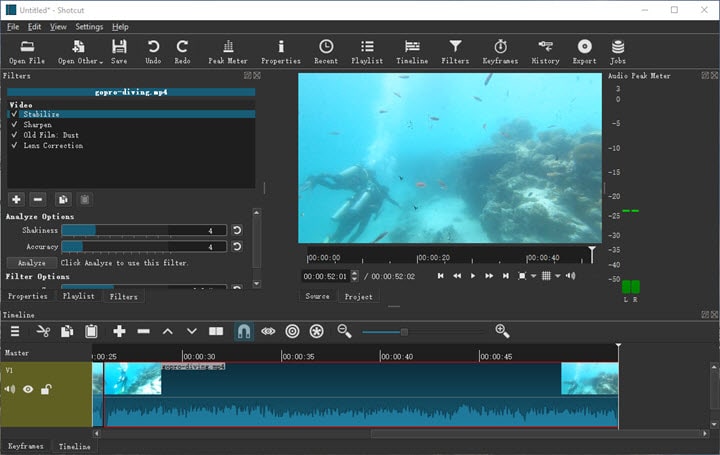
Pros:
- Cross-platform and compatible with Mac, Windows, and Linux.
- UHD 4K/8K and high frame rate videos support.
- Editing features are constantly improved and added in every update.
- Active tech support. Any feedback will be responded and solved quickly.
Cons:
- Not capable of adding external subtitles to MP4 videos.
- Lack of tools for color grading and visual effects.
- Not friendly for users without much codec knowledge when exporting.
More details about Shotcut, you can jump to this review guide >>
Avidemux - Free and Cross-Platform MP4 Video Editor
Avidemux is a free and open-source MP4 video editor available for Windows, Mac OS X, Linux, and BSD. Based on the GNU GPL license, the software's UI design is confusing and obsolete. As for features, it is more of a video converter than a video editor. It only supports simple editing like cutting, cropping, rotating, flipping, and filtering. You can mux and demux your videos, and export videos in MP4, MKV, MPEG, and so on.
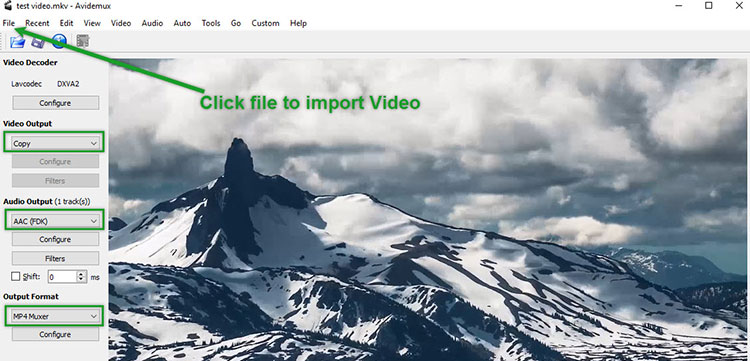
Pros:
- Good for quick and basic editing.
- Shallow learning curve.
- Support numerous video formats.
Cons:
- The user interface is outdated.
- Complicated and confusing editing features.
- Cannot preview the real-time effect when adding filters
- Not compatible with uncommon video formats unless you download extra codecs.
- Does not support batch processing.
Clipchamp – An Online MP4 Video Editor
If you want to edit MP4 videos online, Clipchamp is a good option. The web-based video editing tool has a vivid stock library, templates, transitions, effects, and almost everything you’ll need to make your video cinematic. It is compatible with Windows 10 and Windows 11.
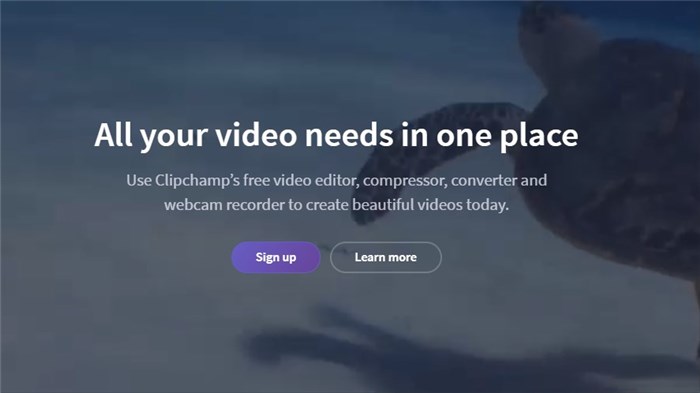
Pros:
- Edit MP4 videos free and easily.
- Can serve beginners and creators.
- Powered by graphic hardware acceleration.
Cons:
- Has restrictions on the output quality.
- Has audio lagging issues.
- Cannot preview the real-time effect when adding filters
- Templates are short.
- Need to pay for more storage and more stock content.
FAQ
Can I edit an MP4 video online?
Of course, you can. Besides those free desktop MP4 editors, web-based editors are taking up a large portion of the market. Online tools like Kapwing, Clipchamp, and Clideo are all capable of MP4 video editing. But compared with desktop software, online editors rely much on a fast internet connection. Otherwise, you'll waste much time uploading and downloading videos from these sites, or sacrifice video quality for a smaller size and faster processing speed.
Is MP4 the best format for video editing?
MP4 (MPEG-4 Part 14) is the most common video (container) format along with FLV, AVI, WMV, and MOV. However, technically, the best video format for editing should be uncompressed, which is opposite to the format for delivery or sharing. But MP4 itself is a compressed format.
If you want high-quality videos, you can convert MP4 to intermediate codec formats for editing, such as ProRes, CineForm, and DNxHD, which maintain more data and produce better quality. VideoProc Converter AI can also handle conversion and editing in a fast and lossless manner. Free download and install it to start converting and editing now.









