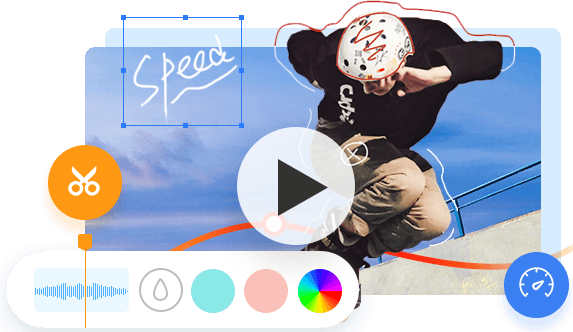CapCut is a powerful mobile video editor that can let you create videos anytime, anywhere, and in a variety of levels. It allows you tailor numerous picture color details, color preferences, and various style filters to let you customize the video style at will. There are also a lot of trendy filter templates, which can be applied with one click, making it easy to make, and even beginners can use it easily.
The software has a very stylish special effect library, music library, all kinds of cool transitions, commonly used music, and more. Also, it lets you make awesome green screen videos to share on TikTok. Let's jump to the next part to learn how to do green screen video on CapCut.
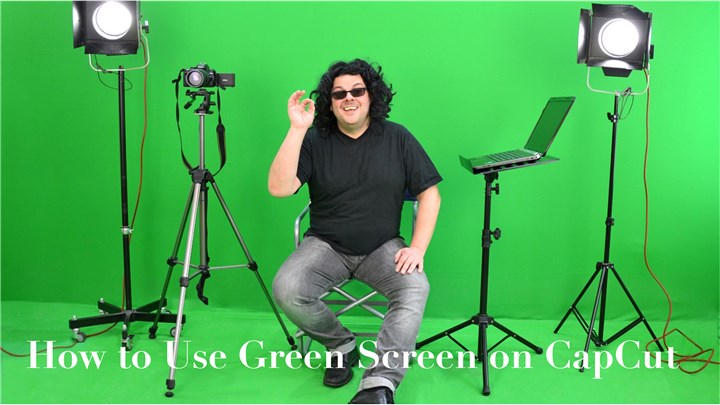
Method 1. Use Green Screen on CapCut: Chroma Key
For both Android and iOS users, using Chroma Key feature to do a green screen video on CapCut is available. Before the start, you need to make sure that you've got some green screen overlays on your device. You can download green screen videos or images online, or you can record a green screen video on your computer and then transfer them to your device.
Step 0. Open CapCut on your device. Tap on +New Project to upload your background videos. You can choose multiple videos here.
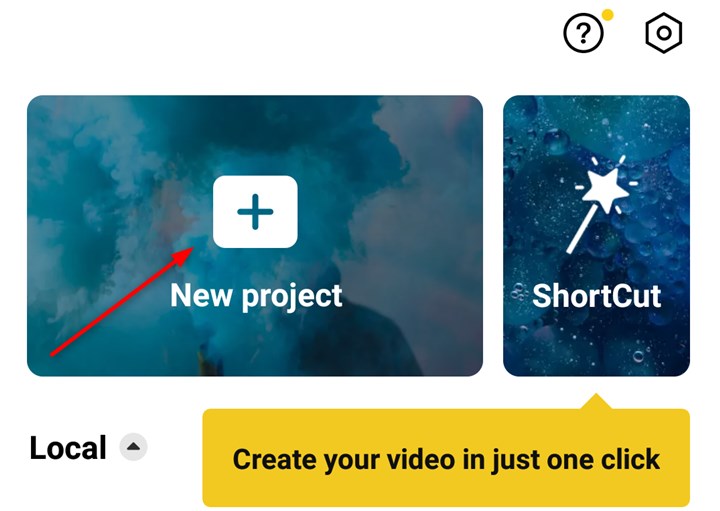
Step 1. Tap on Overlay from the bottom.
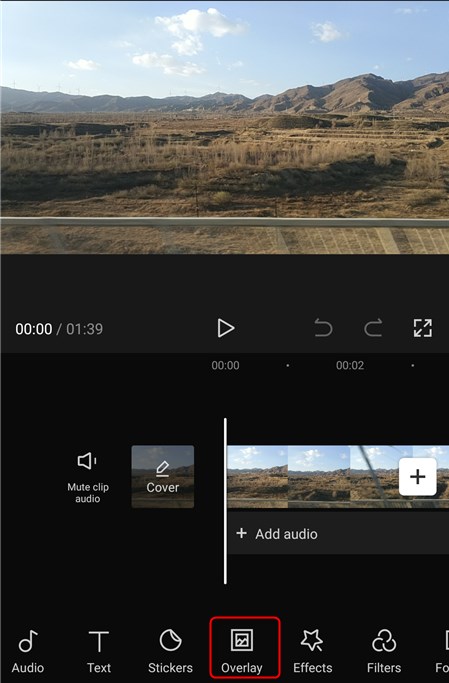
Step 2. Then tap on Add Overlay to choose the green screen overlay from your phone.
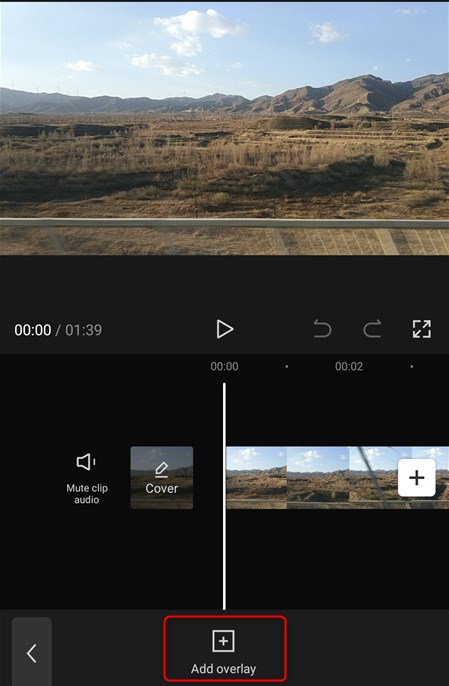
Step 3. Select the green screen overlay on the timeline. Slide the tools on the bottom and choose Chroma Key
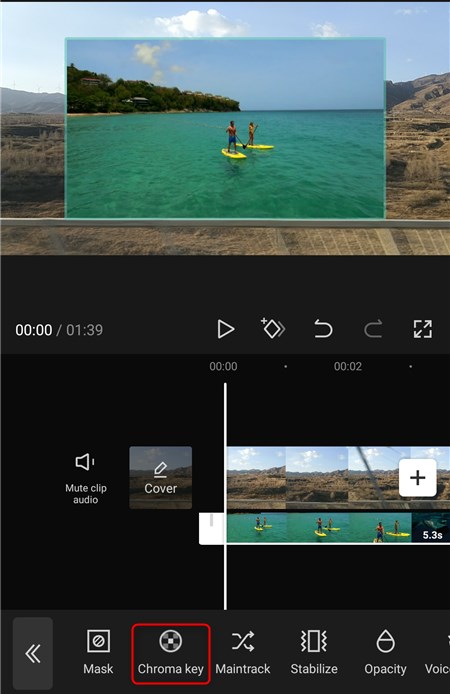
Step 4. Then move the circle to select green color or any color you want to remove from the background.
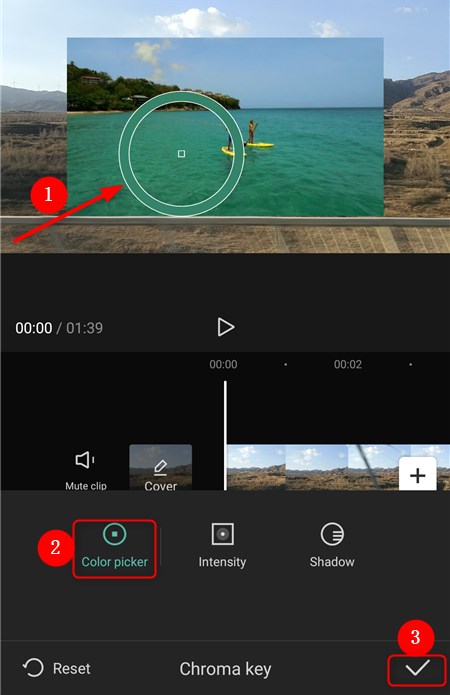
Step 5. Select Intensity and you'll see a slider. Drag the slider from left to right to adjust the intensity until the selected color disappears.
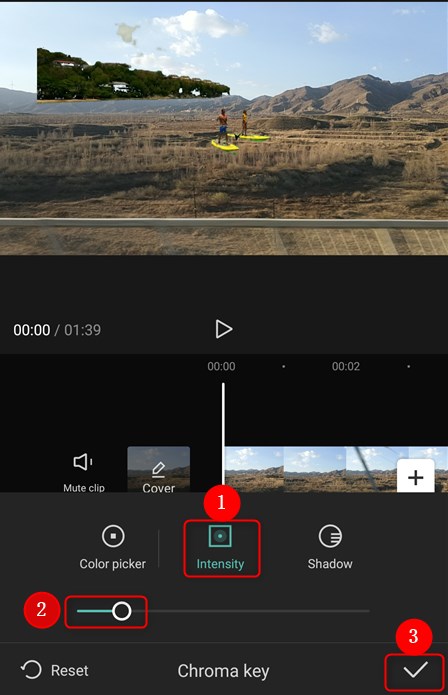
Method 2. Use Green Screen on CapCut: Background Remover
What's more, you can also use green screen on CapCut with its background remover feature. With background remover feature, you can easily erase the background from your video. However, background remover is only workable for Android devices. If you want to learn how to do green screen video in CapCut on iOS devices, you can refer to the Method 1.
Step 1. Launch CapCut on your phone and tap on + New Project to select your videos and tap on Add.
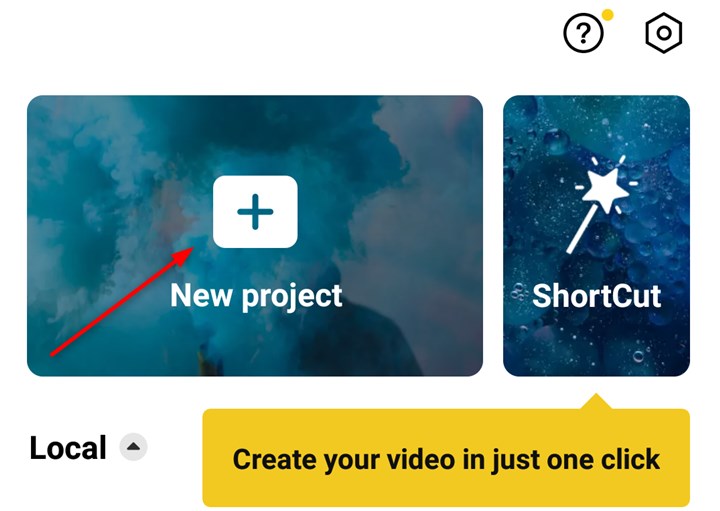
Step 2. Tap on Overlay from the bottom.
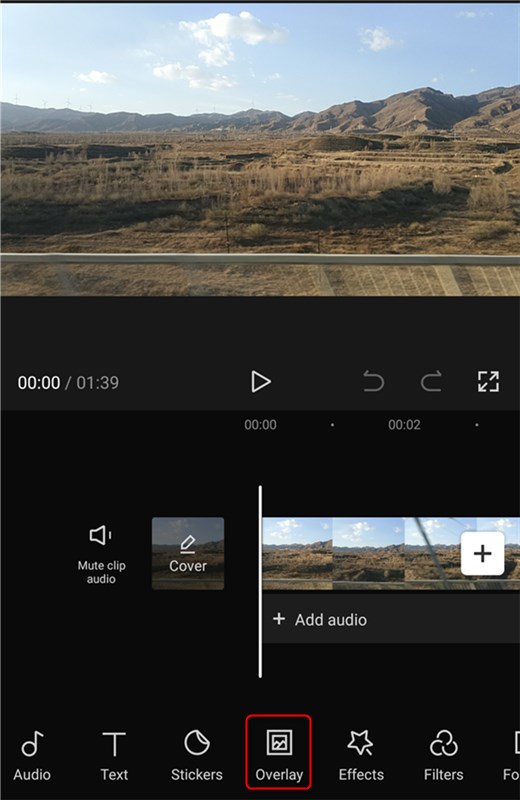
Step 3. Tap on Add Overlay to choose your green screen overlay here.
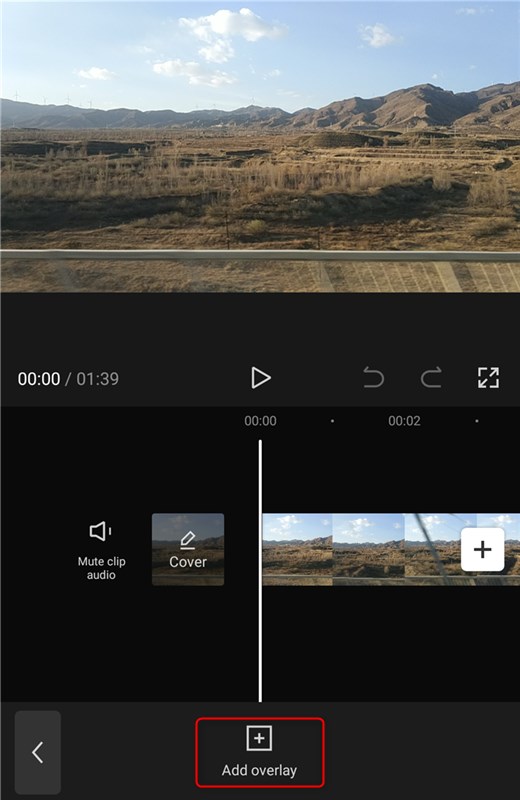
Step 4. Select the green screen video on the timeline and scroll the tool from the bottom. Tap on Remove Backgroundfrom the bottom tools bar.
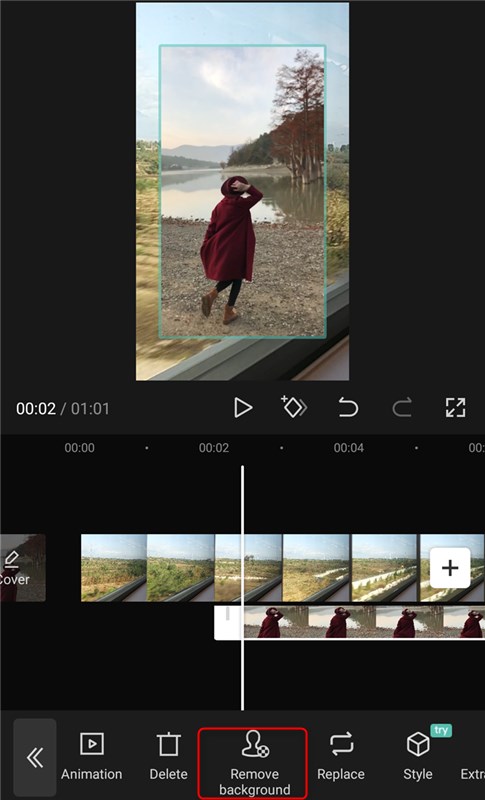
Step 5. Then CapCut will remove the green screen background from your video immediately. You'll see your green
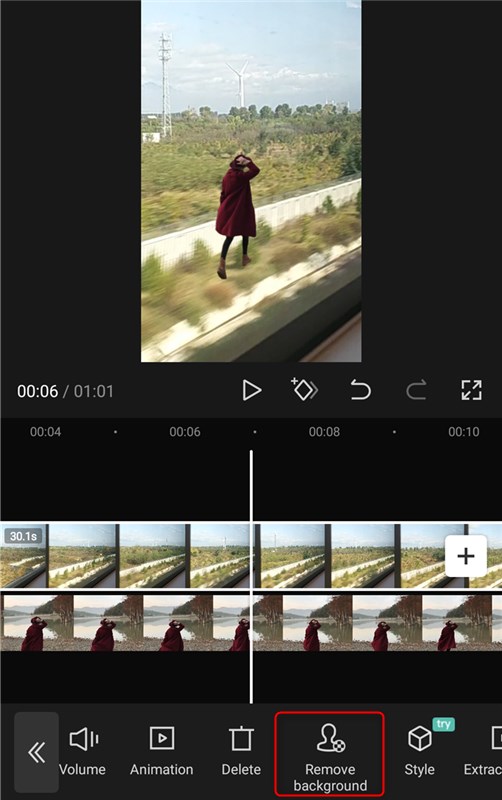
Bonus Tip: Best CapCut Alternative for PC/Mac
What if you want to further edit your videos on Mac or PC to make it more attractive? A CapCut Alternative for PC or Mac like VideoProc Vlogger is exactly what you need. It lets you easily add fancy filter, add subtitles, change speed, edit audio, detach audio, record voice, add music, add transitions, and it offers many other video processing features.
Let's download this free video editing software and try to create awesome videos.
The Bottom Line
That's all for how to use green screen on CapCut. Just follow the step-by-step tutorials above, and you'll learn how to do green screen on CapCut. Also, if you want to edit your video on computer, VideoProc Vlogger will help you out. Just try a method and make a green screen video now!