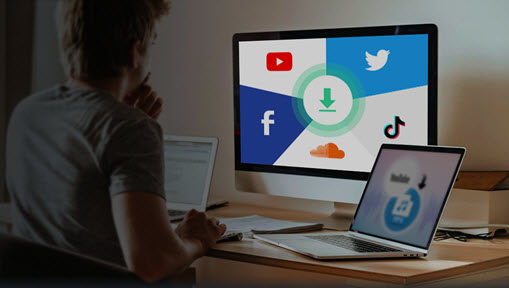By now you've probably seen the Throw it in Reverse or The Reverse Challenge with #reversechallenge hashtag on TikTok. It refers to TikTok videos in which users implement the reverse effect on TikTok to make a video playing backward. Apparently, this is something that appeals to youngsters around the world.
Besides reversing your TikTok videos, you're also allowed to put someone else's TikTok in reverse so that you can make a contrast between the original video and your creation. Now, let's take a look at the roundup of how to reverse someone else's TikTok video in various ways.
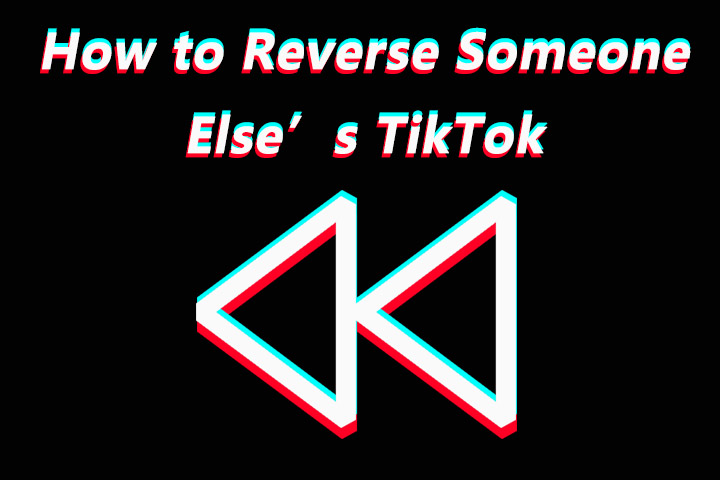
Way #1: How to Watch Someone Else's TikTok in Reverse
Scrolling through TikTok has become a routine for some young people. But unlike multimedia players that have the ability to reverse a video instantly, TikTok hasn't come with the reverse playback option that allows you to watch someone else's TikTok in reverse. No sweat, there's a trick to help you get around.
TikTok enables you to use the reverse effect to put a video in backward, but does not include the audio portion of the video. If you would like to put a TikTok Video and sound in reverse. You can turn to the third-party app. For example, you can reverse a TikTok video on Snapchat.
Anyway, take a look at the step-by-step tutorial on how to use the TikTok reverse effect in someone else's TikTok.
Step 1: Open the TikTok app and get to the TikTok you want it to play backward.
Step 2: Tap the Share icon and select Save Video to store the videos in your Gallery or Photos app.
However, sometimes you would experience the situation where publishers disable downloading of their TikTok videos or set their TikTok to private, which won't let you directly download their TikTok to your mobile devices. bUT you can still download their TikTok using third-party TikTok downloader – VideoProc Converter AI.
VideoProc Converter AI - Best TikToK Downloader on Windows and Mac
- Download TikTok videos in MP4@H.264 format.
- Support to download videos of other platforms, like YouTube, Facebook, Viemo, etc.
- Convert TikTok to any format, such as MOV, MKV, AVI, FLV, H.265, AV1, VP9, and others.
- Basic video editing features for TikTok, video trimmer, video cutter, video cropper, video stabilizer, etc.
Step 3: Tap the Plus icon on the TikTok main screen.
Step 4: Go for Upload and import the downloaded video to TikTok from your device, then Tap Next.
Step 5: You will select the Effects option with the clock-shaped icon.
Step 6: Move to the Time option at the rightmost.
Step 7: Select Reverse and tap Save to apply the reverse effect.
Step 8: Post the reversed video to your profile, and you can watch someone else's TikTok in reverse now.
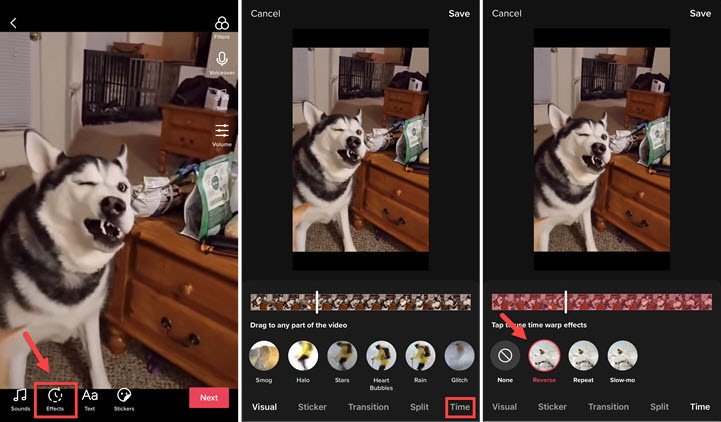
Way #2: How to Reverse Someone Else's TikTok by Using Duets
The Duet feature on TikTok enables you to bring your own TikTok and someone else's TikTok in split screens and apply the reverse effects to all TikTok videos. That's a simple way to complete a TikTok reverse challenge. However, this method only works for those TikTok videos that have turned on Allow Duet option before publishing.
Step 1: Launch the TikTok app and look up a video you want to make a Duet.
Step 2: Tap the Share icon and select Duet from the pop-up menu.
Step 3: Switch to the Duet layout you like by taping the Layout option if needed.
Step 4: Tap the Record button to capture a TikTok video of yours.
Step 5: Go to the Effects option > Time > Reverse > Save.
Step 6: Publish your Duet video to your profile.
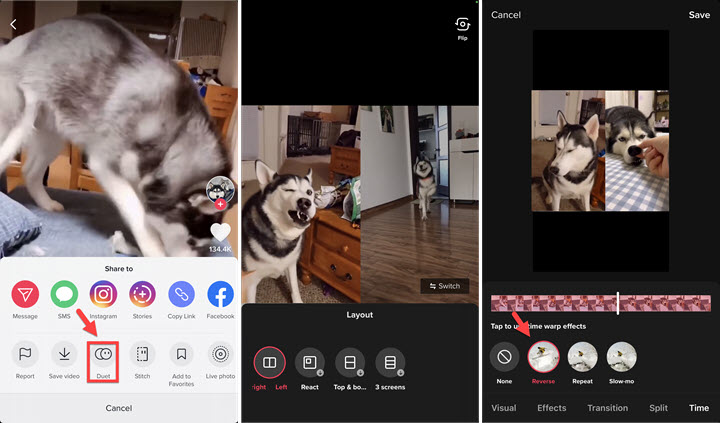
Wrap Up
When it comes to reverse a TikTok of yours, it's quietly convenient and easy to use the reverse effect on TikTok. But what if you plan to reverse someone else's TikTok, you can download it and make it in backward by using the reverse effect on TikTok, or you use the TikTok Duet feature to apply the reverse effect to someone else's TikTok.