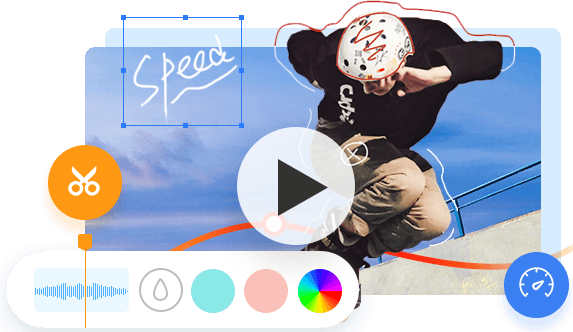Do you know what the Backwards Challenge is? That TikTok video made me laugh so hard. Let me explain how it works. You will look at a word (an action) and say (act) it in backward and put that in reverse, whoever has the closest sounding (motion) to the actual word wins.
Sounds great, doesn't it? If you would like to do this challenge with your family and friend in TikTok, then you've come to the right post. Here's a quick and simple guide on how to reverse a TikTok video. Without further ado, let's explore!
How to Reverse a Video on TikTok
Putting a TikTok video in reverse isn't a herculean task. The fastest and easiest solution is to use the built-in Reverse effect in TikTok. The downside of this TikTok feature is that you can only reverse the video portion of your clip, which means it doesn't work when it comes to the audio portion of a clip.
- Fire up the TikTok app on your mobile devices and log in with your account.
- Tap the Plus icon at the lower area of the screen.
- Tap the Record button to start capturing a video. When you're happy with the clip, tap the checkmark next to the Record button to end up recording. You're also allowed to upload one or from your Camera Roll/Gallery and make it in reverse in TikTok.
- Go for a clock-shaped icon named Effects in the lower-left corner.
- Tap time at the end of the context menu located the button edge of the screen.
- Tap the Reverse icon and the reverse effect will be applied to your clip. Now, you can preview the clip in backward on the screen.
- If you're pleased with the reverse result, tap Save in the upper right corner of the screen.
- Now, tap Next and you will get to the delivery page.
- You can add a hashtag or friend ID in the description. At last, Click Post to share your TikTok.
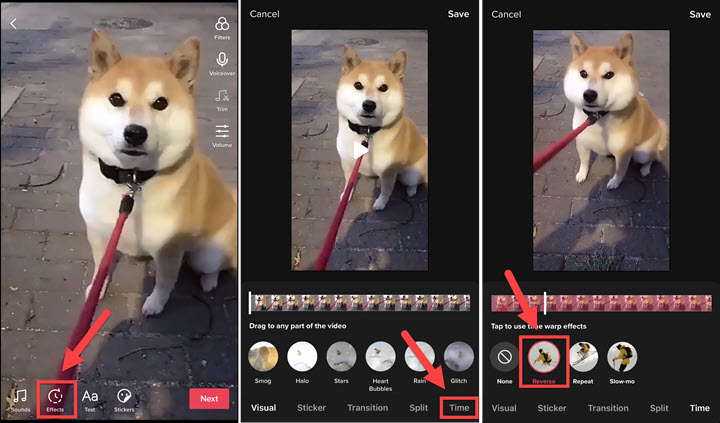
How to Put A TikTok Video & Sound in Reverse (10s on Max)
If you want to solve the TikTok audio not reversing problem and create a Backwards Word Challenge video in TikTok, you can bank on Snapchat to reverse a TikTok video and audio on Snapchat, because Snapchat doesn't allow the reverse option on videos that more than 10 seconds.
- Open the Snapchat app the sign in with your account.
- Tap the icon right below the Record button to access your Camera Roll/Capture Gallery, and open the TikTok video you want to reverse in Snapchat.
- Tap the More Options button in the top right corner and select Edit Video.
- Once the TikTok video is fully loaded, swipe left through the filters until you get the Reverse filter with three backward arrows.
- Finally, tap the Download button at the button left of the screen to save the TikTok in reverse to your mobile devices.
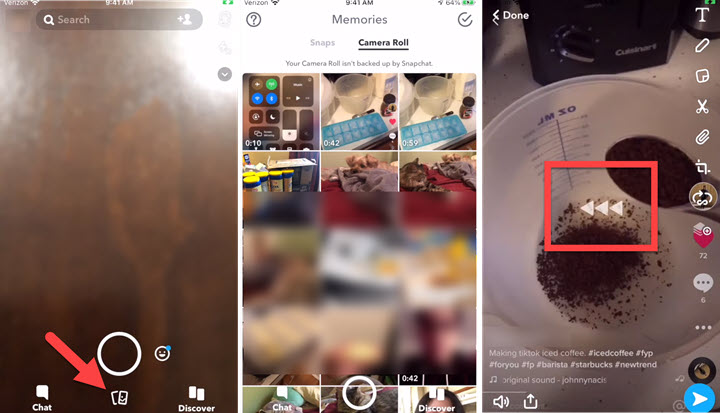
How to Reverse TikTok Video and Audio (Longer Than 10 Seconds)
If you upload a video that is over 10-seconds to Snapchat, you will find that the rewind filter is not available. Therefore, you have to cut a TikTok video into many different parts before applying the rewind filter in Snapchat.
Let's say you want to put TikTok in reverse in one take. It's recommended to transfer the TikTok clip to a computer and reverse it using some video editor. Here we recommend VideoProc Vlogger and EZgif.
Step 1. Download and install VideoProc Vlogger on your Windows or Mac computer.
Step 2. Launch VideoProc Vlogger, and it will ask you to create a project first. There you can set the resolution and FPS numbers as you like.
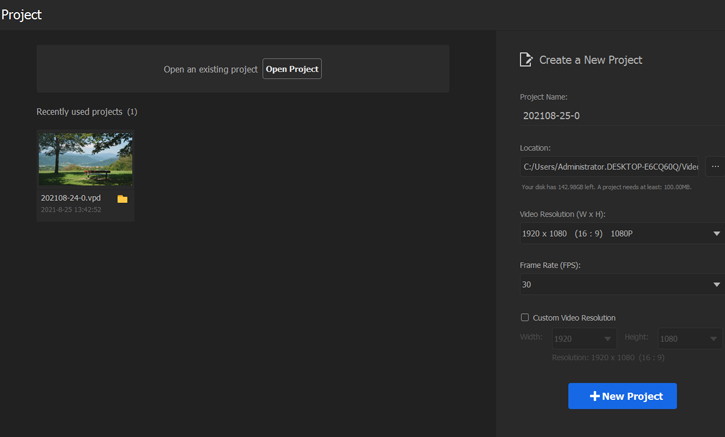
Step 3. Import the original video file > Drag it into the timeline > Then if you only want to reverse the video image, not including the audio, right-click on the timeline and choose the Detach Audio, which will separate the audio file into the Audio Track > Now move to the right side of the application interface, scroll down, and find the Reverse Play option. Check it > Now you click on the Export button to get it done.
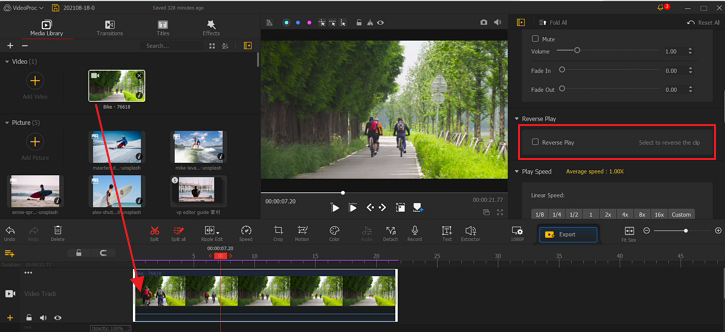
2. EZgif
- Transfer the TikTok video to a computer at the get-go.
- Open a browser and navigate to EZgif for video reversing.
- Select a video from your drive and go for the Upload Video button.
- To reverse video and audio at the same time, make sure the reverse sound is selected in the Sound options section.
- Check the Reverse video button.
- Once the video is reversed, go down to the Reversed Video section and check whether you're OK with the result.
- Finally, go to the More options icon at the button right of the viewer and select Download. And the revered video will be saved to your computer.
- Upload to your mobile device and share it to your TikTok profile.
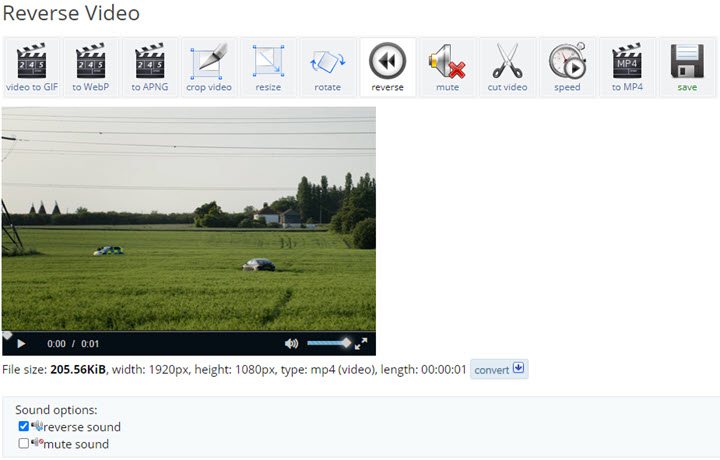
Tips:
For those looking to enhance audio quality by removing distracting background noise, we've introduced the AI Audio feature in VideoProc Converter AI. It leverages advanced AI technology to automatically detect and eliminate background noise. Thus, you can get clear and professional-grade sound for your recordings, podcasts, and video audio tracks - all with minimal effort.
TikTok Reversing FAQs
How to Play a TikTok Video in Reverse
No. TikTok hasn't included the capability to directly play a video in reverse. If you want to watch a TikTok in reverse, you can save it to your phone and reverse it using the Reverse effect in the TikTok editing screen.
[Solved] TikTok Audio Not Reversing Issue
The TikTok reverse effect can only make the video portion of a clip in backward, and the audio portion of a clip won't be rewound. Fortunately, you can reverse TikTok video and audio with Snapchat and EZgif.