Summary: How to make a TikTok sound your ringtone or alarm? Learn the details in the post for both iOS and Android devices.
In TikTok, audio plays a vital role in driving its unprecedented engagement rates. Unlike other video platforms that prioritize visuals for an optimal viewing experience, TikTok has emerged as a unique soundscape, offering users a medium to remix, repurpose, and reimagine audio in their own artistic expressions. Consequently, a plethora of captivating TikTok sounds have emerged, leaving users eager to transform these audio gems into their personal ringtones. And in this post, we will show you how to make a TikTok sound your ringtone on both iPhone and Android.
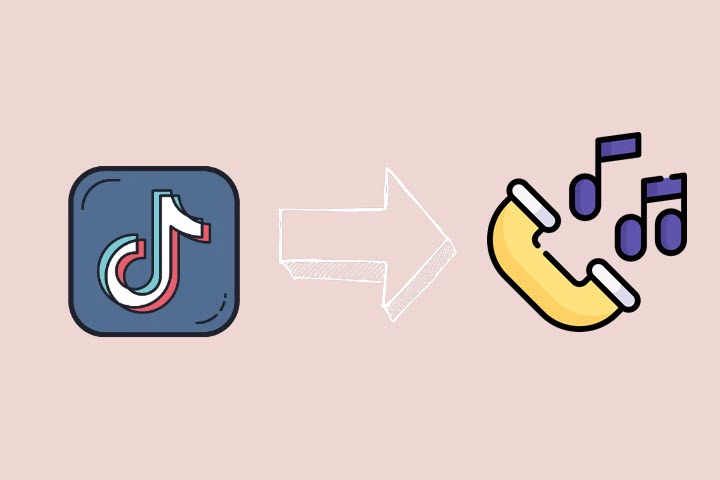
How to Make a TikTok Sound Your Ringtone on Android
Follow the steps below to save a TikTok sound as a ringtone on Android:
Step 1. Save the TikTok video you wish to turn into your ringtone
Open the TikTok app and locate the video with the sound you want to use. Tap the Share > Save Video to download it to your camera roll.
Step 2. Turn the TikTok video to MP3
Once you have downloaded the TikTok video onto your Android phone, you'll need to extract the audio from the video and convert it to MP3 format. While there are numerous online video converter apps available that can convert TikTok videos to MP3 format such as Kapwing, it is crucial to consider the potential risks to data security since not all online converter apps can guarantee the safety and privacy of your personal information.
Comparatively, using offline software provides greater control over your data and offers a reliable solution. VideoProc Converter AI is a full TikTok video processor that could directly save the TikTok video as MP3 audio and make a TikTok sound your high-quality ringtone. Free download VideoProc Converter AI on your computer and follow the steps below to convert TikTok to MP3 and make it your ringtone.

VideoProc Converter AI - The Best Tool to Make a TikTok Sound Your Ringtone
- Save the TikTok video as MP3 audio and make a TikTok sound your high-quality ringtone.
- A wealth of editing options to trim, crop, convert videos for your TikTok.
- Downscale large videos to the optimal TikTok video resolution, file size, and more.
- All-in-one TikTok video solution with AI capability: AI video upscale, TikTok media download, convert, compress, edit...
![]() Excellent
Excellent ![]()
1. Open VideoProc Converter AI, click Video and load the TikTok video you saved.
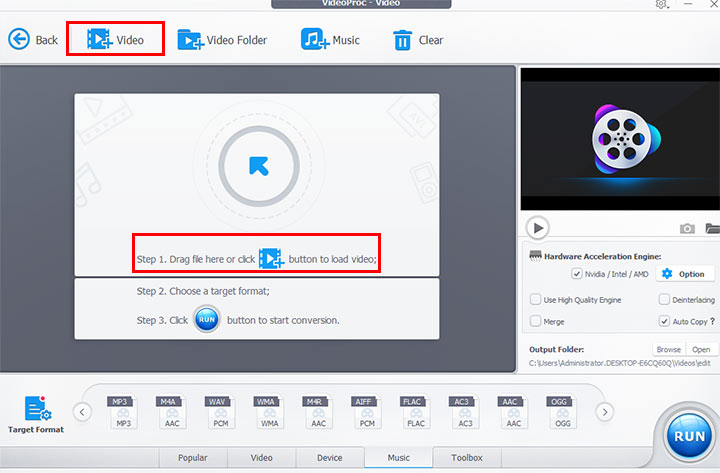
2. Go to the Music tab at the bottom, choose MP3 as the output format.
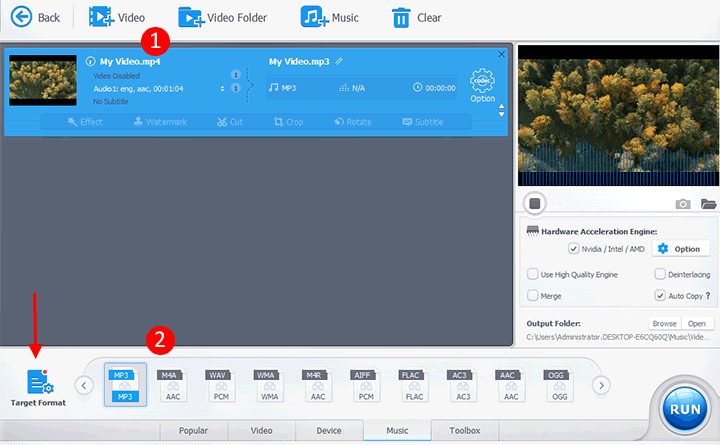
3. Click Run to convert TikTok to MP3 ringtone.
Note:
Instead of converting TikTok to MP3, you can also use the downloading feature that allows you to directly save TikTok videos as MP3 files by entering video URLs (Downloader > Add Music > Entering video URL > Donwload). This method can be much quicker and more efficient, eliminating the need for a separate process of saving the video and then converting it to MP3.
Step 3. Make TikTok sounds ringtones on Android
After you download the TikTok MP3 files on the computer, move it to your Android devcies, and you can use a USB cable, cloud services, email, Wi-Fi and Airdrop, etc. to easily transfer.
Then go to Apps > Settings > Sounds and Notifications > Ringtones > Add. Locate where the TikTok audio file is saved on your device, and tap it to make it your ringtone. Or play the TikTok sound in the built-in music player, and then you shall see the option somewhere on the screen hinting set the file as a ringtone.
How to Make a TikTok Sound Your Ringtone on iPhone
The most widely-used solution to make a TikTok sound your ringtone on iPhone is using the Apple built-in app GarageBand, and before that, you'll need to follow the steps mentioned above to save and convert the TikTok video to MP3 format using VideoProc Converter AI. And once you have the MP3 file, you can import it into the Files app on your iPhone. From there, you can use GarageBand to customize the TikTok audio and make it your ringtone:
Step 1. Convert the TikTok video to MP3
Before making a TikTok sound your ringtone on iPhone, you'll need to follow the steps mentioned above to save and convert the TikTok video to MP3 format using VideoProc Converter AI. And once you have the MP3 file, you can transfer and import it into the Files app on your iPhone.
Step 2. Import the audio to GarageBand
1. Launch the GarageBand app.
2. Click the + icon and open Audio Recorder.
3. Head to Tracks > Loops. In the Files tab and click Browse items from the Files app. Find and select the downloaded TikTok audio file. Then hold down your file in the list and drag it to the left to add it to your project.
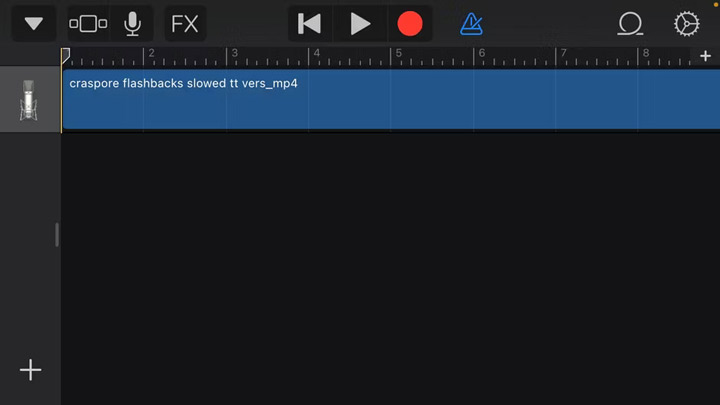
Step 3. Loop the audio
Since the iPhone ringtone duration is 30 seconds, you need to loop the file if it is less than 30 seconds.
1. Click the + in the top right corner of the window.
2. Click Section A and increase the length to 30. Duplicate the audio track so that it continues to loop for the full 30 seconds.
3. Once finished, tap the downwards arrow at the top left and select My Songs to save your looped audio to the GarageBand library.
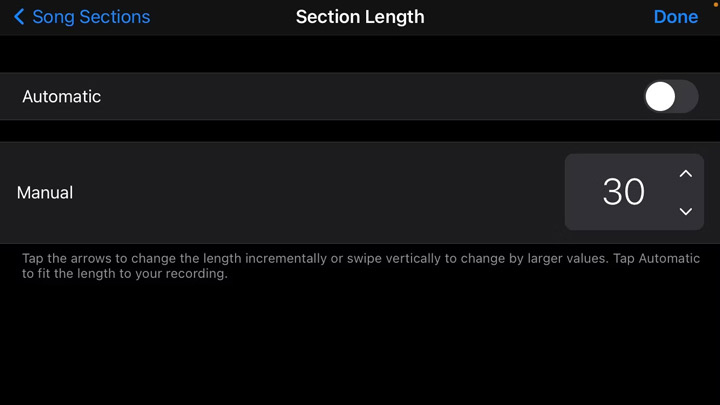
Step 4. Export the TikTok sound and make it your ringtone on iPhone
1. Locate the project you've just saved on the home screen on GarageBand and hold down on it.
2. Select Share > Ringtone, name the ringtone if needed, and select Export.
3. In the prompt popup, select Use sound as and then Standard Ringtone.To confirm that your ringtone has been successfully changed or to revert back to a previous one, you can go to the iPhone Settings > Sounds > Haptics > Ringtone, and you should see your new audio listed near the top.
Conclusion
TikTok has truly revolutionized the way we experience music and sound, offering a kaleidoscope of immersive audio journeys. And it's no wonder that many people desire to extend the TikTok experience beyond the app by making TikTok sounds their personalized ringtones or alarms. Thus now save TikTok as sound using VideoProc Converter AI, and follow the steps above to make TikTok sound your ringtones on iPhone and Android!









